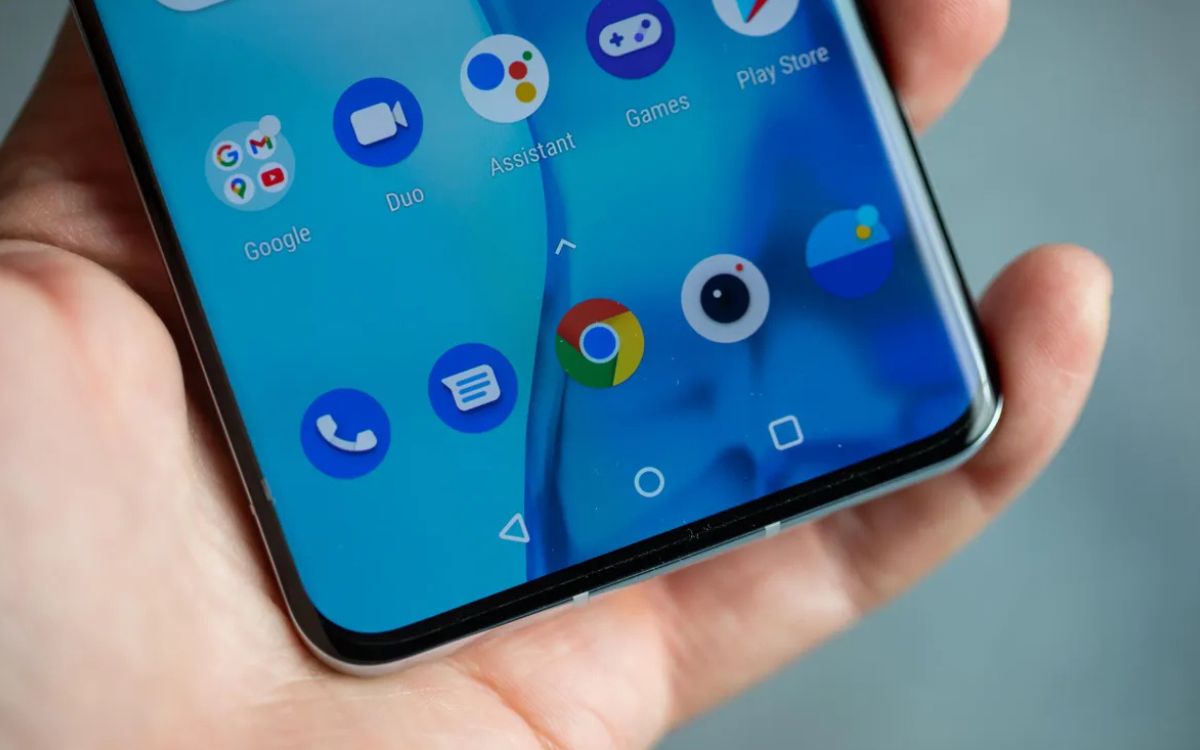
The OnePlus 9 Pro is a flagship smartphone known for its cutting-edge features and top-of-the-line performance. However, there may be instances where you want to downgrade your OnePlus 9 Pro to a previous software version. Whether it’s to resolve compatibility issues, improve battery life, or simply revert to a familiar user interface, the process of downgrading your smartphone can be a bit challenging for the uninitiated.
In this comprehensive guide, we will walk you through the step-by-step process of downgrading your OnePlus 9 Pro, including the necessary precautions and considerations. So, if you’re ready to explore the world of software downgrades and regain control over your device, let’s dive in!
Inside This Article
Extracting the Firmware
Before you can proceed with downgrading your OnePlus 9 Pro, you need to extract the firmware file that corresponds to the desired version you want to install. Here’s how you can do it:
- Start by visiting the official OnePlus website or reputable firmware repository.
- Look for the firmware download section and locate the appropriate firmware file for your OnePlus 9 Pro model.
- Once you’ve found the correct firmware file, click on the download button to save it to your computer.
- Depending on the format of the firmware file, you may need to extract it from a compressed archive. If that’s the case, use a suitable extraction tool like WinRAR or 7-Zip to extract the contents of the file.
- Make sure to remember the location where you extracted the firmware file as you’ll need it in the next steps.
Now that you’ve successfully extracted the firmware file, you’re one step closer to downgrading your OnePlus 9 Pro and reverting to an earlier version of the software.
Preparing the Device
Before proceeding with the downgrade process on your OnePlus 9 Pro, it is crucial to properly prepare your device. By following these steps, you can ensure a smooth and hassle-free experience.
1. Backup your data: Downgrading the firmware might lead to data loss, so it’s essential to back up all your important files and data. You can use various methods such as Google Drive, OnePlus Switch, or connecting your device to a computer and manually transferring the files.
2. Enable USB debugging: To communicate with your device during the downgrade process, you need to enable USB debugging. To do this, go to the Settings menu on your OnePlus 9 Pro, tap on “About phone,” then locate the “Build number” and quickly tap it seven times to enable Developer options. Now, go back to the main Settings menu, scroll down, and open “Developer options.” Toggle on USB debugging.
3. Charge your device: It is crucial to have a sufficient battery level before starting the downgrade process. Aim for at least 50% battery power to avoid any interruptions or potential issues during the firmware installation.
4. Download the necessary files: Ensure that you have downloaded the correct firmware version which you want to downgrade to. Visit the official OnePlus website or trusted sources to obtain the specific firmware package for your OnePlus 9 Pro. Make sure the file is compatible with your device model.
5. Verify the integrity of the firmware: It’s always a good practice to verify the integrity of the downloaded firmware file to avoid any potential corruption. You can use tools like MD5 or SHA-256 to validate the file’s checksum before proceeding.
6. Familiarize yourself with the downgrade process: Make sure you fully understand the step-by-step instructions for downgrading your OnePlus 9 Pro. This includes knowing how to enter the Recovery Mode or Fastboot Mode on your device, as these will be essential in the downgrade process.
With your OnePlus 9 Pro properly prepared, you can now proceed to the next step: flashing the downgraded firmware onto your device. Taking the time to ensure that your device is ready for the downgrade process will help minimize any potential issues and increase the overall success rate of the firmware downgrade.
Flashing the Downgraded Firmware
Once you have extracted the firmware and prepared your device for the downgrade, the next step is flashing the downgraded firmware onto your OnePlus 9 Pro. Follow these steps to proceed:
1. Enable USB Debugging: Connect your OnePlus 9 Pro to your computer using a USB cable. Go to the developer options in the settings menu on your phone and enable USB debugging.
2. Install ADB and Fastboot: Install the necessary ADB (Android Debug Bridge) and Fastboot drivers on your computer. These tools will allow you to communicate with your device and perform the firmware flash.
3. Open the Command Prompt or Terminal: Open the command prompt on your computer (Windows) or terminal (macOS) and navigate to the directory where you have installed the ADB and Fastboot drivers.
4. Reboot your OnePlus 9 Pro into Fastboot mode: To do this, power off your device, then press and hold the Volume Up and Power buttons simultaneously until your phone enters Fastboot mode.
5. Verify device connection: In the Command Prompt or Terminal, enter the command “fastboot devices” to ensure that your device is properly connected and recognized by the system.
6. Flash the downgraded firmware: Enter the command “fastboot flash system [path/to/your/downgraded/firmware.img]” to flash the downgraded firmware onto your OnePlus 9 Pro. Replace “[path/to/your/downgraded/firmware.img]” with the actual path to the firmware file on your computer.
7. Reboot your device: Once the flashing process is complete, enter the command “fastboot reboot” to reboot your device. Your OnePlus 9 Pro should now be running the downgraded firmware.
8. Verify the firmware version: After your device has booted up, go to the settings menu and check the firmware version to ensure that the downgrade was successful.
Remember, downgrading your firmware may have implications, such as voiding warranties or causing compatibility issues with certain features. Proceed with caution and make sure to backup your important data before proceeding with the downgrade.
The OnePlus 9 Pro is a powerful and feature-packed device that offers an exceptional smartphone experience. However, there may be instances where downgrading the software becomes necessary. Whether it’s to fix compatibility issues, improve performance, or revert to a previous version, downgrading can be a useful solution.
In this article, we have explored the step-by-step process of downgrading the OnePlus 9 Pro, highlighting the importance of backing up your data and ensuring compatibility with the desired software version. We have also discussed various methods, such as using the MSM Download Tool or flashing custom ROMs, to successfully downgrade the device.
Remember, downgrading your device’s software comes with certain risks, such as potential data loss and voiding of warranties. It is crucial to follow the instructions carefully and proceed with caution. If you are unsure or uncomfortable performing the downgrade yourself, it is always recommended to seek professional assistance.
So, whether you’re looking to fix issues or simply explore a different software version, downgrading the OnePlus 9 Pro can be a worthwhile endeavor. Just remember to take the necessary precautions and enjoy the flexibility that comes with managing your device’s software.
FAQs
1. Can I downgrade my OnePlus 9 Pro to a previous software version?
Yes, it is possible to downgrade your OnePlus 9 Pro to a previous software version. However, you need to keep in mind that downgrading software can have certain risks and may not be officially supported by the manufacturer. It is recommended to proceed with caution and follow the proper procedures to avoid any complications.
2. Why would someone want to downgrade their OnePlus 9 Pro?
There can be several reasons why someone may choose to downgrade their OnePlus 9 Pro. One possible reason is if they are facing issues or bugs with the latest software update and want to revert to a more stable version. Additionally, some users may prefer the features and functionality of an older software version and would like to go back to it.
3. How can I downgrade my OnePlus 9 Pro?
To downgrade your OnePlus 9 Pro, you would typically need to download the official firmware of the desired previous software version. Once you have the firmware downloaded, you can follow the instructions provided by OnePlus to flash the device with the older software. It’s important to note that the process may vary depending on the specific device model and software version.
4. Are there any risks involved in downgrading my OnePlus 9 Pro?
While it is possible to downgrade your OnePlus 9 Pro, there are certain risks involved. Downgrading software can potentially lead to compatibility issues, security vulnerabilities, or even cause the device to malfunction. It is crucial to carefully follow the proper procedures provided by OnePlus and backup your data before initiating the downgrade process.
5. Will downgrading my OnePlus 9 Pro void the warranty?
Downgrading your OnePlus 9 Pro to a previous software version may not void the warranty by itself. However, if any damage occurs during the process or if the device malfunctions as a result of the downgrade, it is possible for the warranty to be voided. It is advised to proceed with caution and understand the potential risks involved before downgrading the device.
