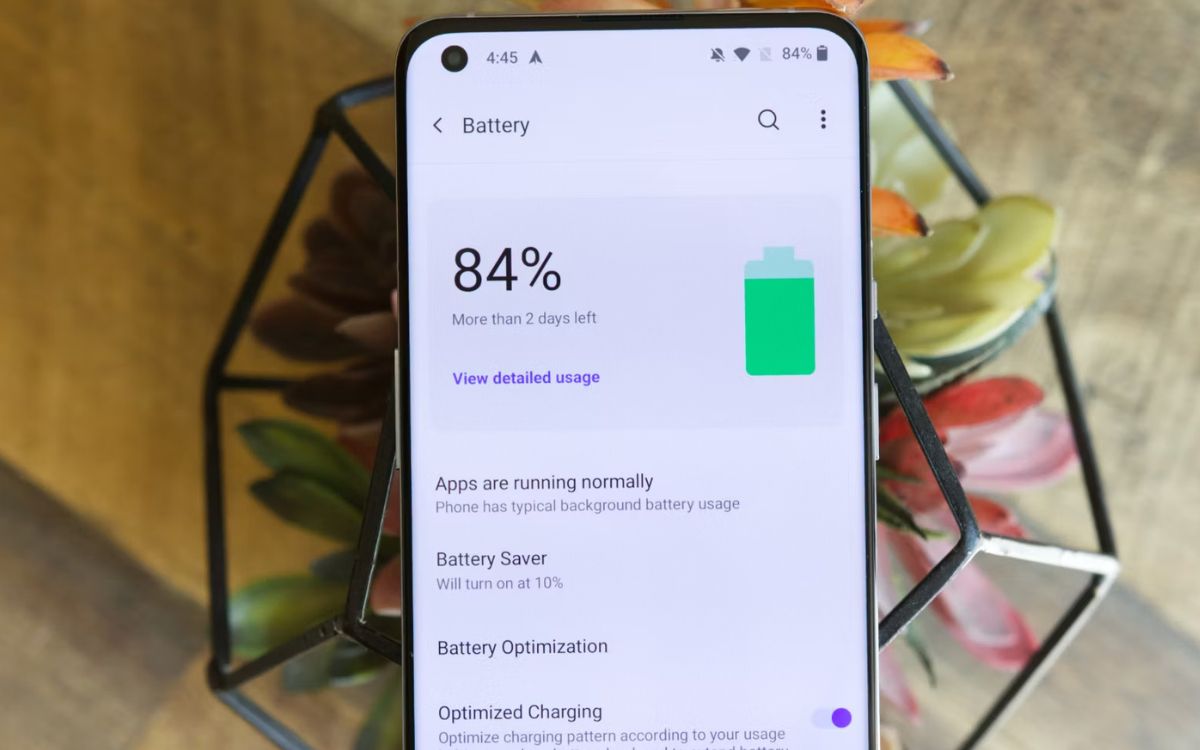
Are you struggling with your OnePlus 9 Pro’s battery life? Don’t worry, we’ve got you covered! In this article, we will share some effective tips and tricks to help you save battery on your OnePlus 9 Pro. The OnePlus 9 Pro is a powerful and feature-packed smartphone, but the downside of it is that the battery can drain quickly if not optimized properly. By implementing the strategies laid out in this article, you will be able to maximize the battery life of your OnePlus 9 Pro, allowing you to use your phone for longer periods without worrying about running out of battery. So, let’s dive into the world of battery-saving techniques for your OnePlus 9 Pro!
Inside This Article
- # How To Save Battery On OnePlus 9 Pro
- Dark Mode
- Optimized Battery Charging
- Adjust Screen Refresh Rate
- Manage App Background Activity
- Conclusion
- FAQs
# How To Save Battery On OnePlus 9 Pro
If you own a OnePlus 9 Pro and want to maximize its battery life, there are several tips and tricks you can follow. By implementing these strategies, you can ensure that your OnePlus 9 Pro will last longer between charges, allowing you to stay connected and productive throughout the day.
Here are some effective ways to save battery on your OnePlus 9 Pro:
Dark Mode
One of the simplest ways to conserve battery life on your OnePlus 9 Pro is to enable Dark Mode. By switching to a dark color scheme, your phone’s display consumes less power, especially if it has an AMOLED screen. To enable Dark Mode, simply go to Settings, then Display, and toggle the Dark Mode switch to ON. Not only will this help save battery, but it will also give your phone an aesthetically pleasing appearance.
Optimized Battery Charging
The OnePlus 9 Pro comes with a feature called Optimized Battery Charging, which is designed to extend the overall lifespan of your device’s battery. When enabled, this feature uses AI algorithms to learn your daily charging routine and slows down the charging speed when your phone reaches 80%. This helps reduce the strain on the battery and extends its longevity. To enable Optimized Battery Charging, go to Settings, then Battery, and toggle the feature on.
Adjust Screen Refresh Rate
The OnePlus 9 Pro offers a high refresh rate display, which enhances the visual experience but also consumes more power. To save battery, you can adjust the screen refresh rate to a lower value. By default, it is set to 120Hz, but you can switch to 90Hz or 60Hz to reduce power consumption. To do this, go to Settings, then Display, and select the desired refresh rate under the “Refresh Rate” option.
Manage App Background Activity
Background activity of certain apps can drain your OnePlus 9 Pro’s battery unnecessarily. To optimize battery usage, you can manage the background activity of apps. Go to Settings, then Battery, and tap on “Battery optimization.” From there, you can select specific apps and choose to restrict their background activity. This will prevent them from consuming excessive battery power when not in use.
By implementing these battery-saving tips and tricks, you can enjoy longer battery life on your OnePlus 9 Pro. Remember to regularly update your device’s software and keep an eye on battery usage in the settings menu. With proper management, you can make the most out of your OnePlus 9 Pro’s battery and stay connected for longer periods without the need to recharge.
Dark Mode
Dark Mode has become increasingly popular in recent years, and for good reason. Not only does it give your OnePlus 9 Pro a sleek and stylish look, but it can also help conserve battery life. By switching to Dark Mode, your phone utilizes more black and dark colors in its user interface, which requires less power to display than bright, white backgrounds.
To enable Dark Mode on your OnePlus 9 Pro, simply go to the settings menu and select “Display”. From there, you’ll find the option to enable Dark Mode. It’s a quick and easy way to make your phone more energy-efficient.
Not only does Dark Mode save battery life, but it also reduces eye strain, especially when using your phone in low-light environments. The dark backgrounds can be less harsh on your eyes, leading to a more comfortable and enjoyable user experience.
Additionally, many popular apps now offer a Dark Mode option as well. By enabling Dark Mode in these apps, you can further extend the battery life of your OnePlus 9 Pro while maintaining aesthetic consistency across your device.
So, whether you want to save battery or simply prefer the aesthetic appeal of Dark Mode, enabling it on your OnePlus 9 Pro is a great option. Not only will it help conserve battery life, but it will also enhance your overall user experience.
Optimized Battery Charging
Optimized Battery Charging is a feature available on the OnePlus 9 Pro that can help prolong the battery life of your device. It works by using artificial intelligence to analyze your daily charging patterns and adapt the charging speed accordingly. This means that your phone will learn when you usually charge it and adjust the charging speed to prevent overcharging and reduce battery degradation.
When you enable Optimized Battery Charging, your OnePlus 9 Pro will slow down the charging speed when it reaches around 80% and resume the normal charging speed when it gets closer to your typical charging time. This helps to minimize the time your phone spends at a high charge level, which is known to cause battery wear and reduce its overall lifespan.
To enable Optimized Battery Charging on your OnePlus 9 Pro, follow these simple steps:
- Open the “Settings” app on your phone.
- Scroll down and tap on “Battery.”
- Tap on “Optimized Charging.”
- Toggle the switch to enable Optimized Battery Charging.
By enabling this feature, you can ensure that your OnePlus 9 Pro’s battery stays healthier for longer, ultimately extending its overall lifespan. It’s a small adjustment that can make a big difference in preserving your device’s battery health.
Adjust Screen Refresh Rate
One of the key features of the OnePlus 9 Pro is its dynamic display with a high screen refresh rate. By default, the device is set to a 120Hz refresh rate, which provides smooth and fluid scrolling. However, this feature can drain the battery faster. To save battery on your OnePlus 9 Pro, you can adjust the screen refresh rate.
Go to the Settings menu and tap on “Display & Brightness.” Then, select “Refresh Rate.” Here, you will find three options: 120Hz, 60Hz, and Smart. By choosing the 60Hz option, the screen refresh rate will be lowered to 60 frames per second, reducing battery consumption.
Alternatively, you can select the “Smart” option, which automatically adjusts the screen refresh rate based on the content that is being displayed. This ensures that the device is using the optimal refresh rate for different activities, thereby conserving battery life.
It is important to note that lowering the screen refresh rate might result in a slightly less smooth visual experience compared to the default 120Hz setting. However, the battery savings can be significant, especially if you use your OnePlus 9 Pro for extended periods of time.
Experiment with different screen refresh rates to find the balance between battery life and visual experience that suits your preferences. Remember that you can always switch back to the default 120Hz setting if you need the highest level of screen responsiveness and fluidity.
Manage App Background Activity
Managing app background activity is an effective way to save battery on your OnePlus 9 Pro. When apps continue running in the background, they consume a significant amount of battery power. By ensuring that only essential apps are allowed to run in the background, you can maximize your device’s battery life. Here are a few ways to manage app background activity:
1. Disable Background Refresh: Many apps have a background refresh feature that allows them to update their content even when you’re not using them. While this feature can be convenient, it also drains your battery. To disable background refresh for apps, go to Settings > Battery > Battery Optimization. From here, you can choose which apps can refresh in the background and which ones cannot.
2. Restrict App Background Data: Some apps use background data to sync information and provide real-time updates. However, allowing all apps to use background data can lead to excessive battery drain. To restrict app background data, go to Settings > Apps & Notifications > [App Name]. Within each app’s settings, you’ll find an option to restrict background data usage. This will prevent the app from consuming battery power when you’re not actively using it.
3. Enable Power Saver Mode: Power saver mode is a feature that limits the background activity of all apps to conserve battery life. When enabled, it restricts certain operations like data syncing and location services. To enable Power Saver Mode, go to Settings > Battery > Battery Saver. You can also customize the settings to allow specific apps to bypass power-saving restrictions if needed.
4. Disable Auto-start: Auto-start is a feature that allows certain apps to automatically start running in the background when your device is powered on. While this can be useful for some apps, it can also drain your battery unnecessarily. To disable auto-start for apps, go to Settings > Apps & Notifications > [App Name]. Within each app’s settings, you’ll find an option to disable auto-start. This will prevent the app from running in the background as soon as your device starts up.
5. Manage App Permissions: Some apps require unnecessary permissions that allow them to run in the background and consume more battery power. Review the permissions of each app and revoke any unnecessary ones. To manage app permissions, go to Settings > Apps & Notifications > [App Name]. Within each app’s settings, you can view and manage its permissions. Revoking unnecessary permissions will limit the app’s access and reduce its background activity.
By implementing these strategies to manage app background activity, you can significantly improve your OnePlus 9 Pro’s battery life. Take the time to customize and optimize the background activity settings for each app to strike a balance between functionality and efficiency.
Conclusion
In conclusion, the OnePlus 9 Pro is a powerful and feature-packed device that offers an incredible user experience. However, with all these exciting features, it’s essential to optimize battery usage to ensure long-lasting performance. By following the tips and tricks mentioned in this article, such as reducing screen brightness, managing background apps, disabling unnecessary features, and enabling battery-saving modes, you can significantly extend the battery life of your OnePlus 9 Pro.
Remember to regularly update your device’s software and keep an eye on battery-hungry apps. By implementing these battery-saving techniques, you can enjoy uninterrupted usage throughout the day and make the most of your OnePlus 9 Pro’s advanced capabilities without worrying about running out of battery.
With its stunning display, fast charging capabilities, and top-of-the-line specifications, the OnePlus 9 Pro is truly a flagship device worth investing in. By implementing these battery-saving techniques, you can maximize its potential and enjoy a seamless and long-lasting mobile experience.
FAQs
1. How can I save battery on my OnePlus 9 Pro?
To save battery on your OnePlus 9 Pro, you can try the following tips:
- Lower the screen brightness
- Turn on battery-saving mode
- Close background apps
- Disable unnecessary notifications
- Use Wi-Fi instead of cellular data when possible
2. Does using dark mode help in saving battery on OnePlus 9 Pro?
Yes, using dark mode can help save battery on your OnePlus 9 Pro because it reduces the amount of power consumed by the display, especially on OLED screens like the one on the OnePlus 9 Pro. Dark pixels use less power compared to bright ones, so enabling dark mode can have a noticeable impact on battery life.
3. Should I always keep my OnePlus 9 Pro battery level between 20% and 80%?
While it’s a good practice to try to keep your OnePlus 9 Pro battery level between 20% and 80% for optimal battery health, it’s not necessary to strictly adhere to this range all the time. Modern smartphones, including the OnePlus 9 Pro, have advanced battery management systems that can effectively handle charging and optimize battery life. Charging your phone overnight or occasionally letting the battery level drop below 20% or go above 80% won’t significantly harm the overall battery health.
4. Does using airplane mode save battery on OnePlus 9 Pro?
Enabling airplane mode on your OnePlus 9 Pro can conserve battery life in scenarios where you don’t need cellular connectivity. In airplane mode, your device will disconnect from cellular networks, Wi-Fi, and Bluetooth connections, reducing the power consumption associated with these wireless features. However, keep in mind that using airplane mode will restrict you from making calls, sending texts, or accessing the internet unless you enable Wi-Fi or Bluetooth separately.
5. Is it beneficial to disable background app refresh on OnePlus 9 Pro?
Disabling background app refresh can help save battery on your OnePlus 9 Pro. When background app refresh is enabled, apps continue to fetch and update data even when you’re not actively using them. By disabling this feature, you prevent apps from consuming battery power in the background unnecessarily. However, keep in mind that some apps may require background refresh to function properly, so it’s recommended to manually disable it for apps that you don’t need constant updates from.
