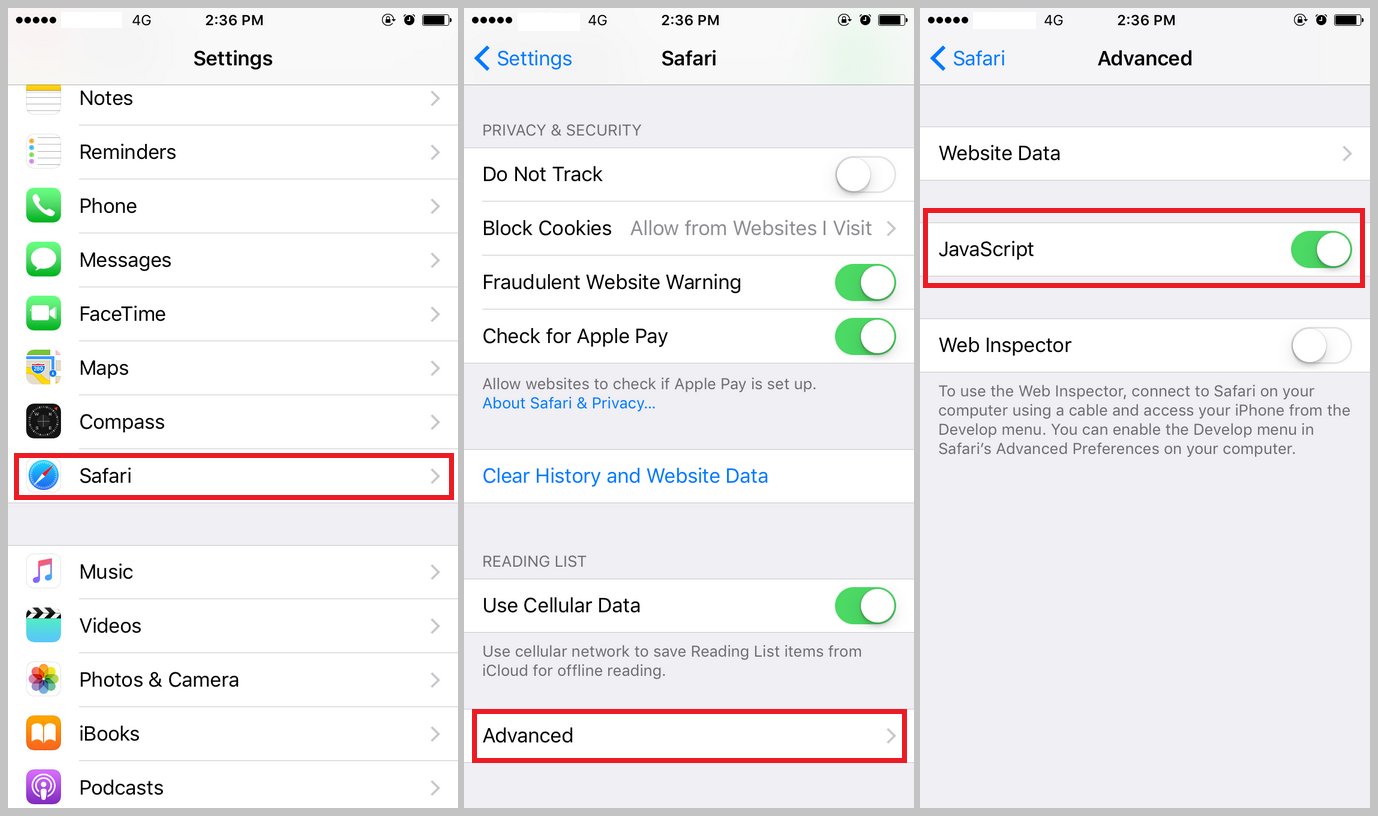
Are you encountering issues with certain websites or web applications on your iPhone? One potential solution might be to enable JavaScript on your device. JavaScript is a powerful programming language that enhances the functionality and interactivity of websites, allowing them to display dynamic content and perform various tasks.
In this article, we will guide you through the process of enabling JavaScript on your iPhone, whether you have the latest model or an older version. We will provide step-by-step instructions to ensure you can enjoy a seamless browsing experience and access all the features and functions that rely on JavaScript.
So, if you’re ready to unlock the full potential of your iPhone’s web capabilities, let’s dive into the simple methods that will enable JavaScript and set you free from any browsing restrictions.
Inside This Article
- Why Enable JavaScript on iPhone
- Ways to Enable JavaScript on iPhone
- Method 1: Safari Settings
- Method 2: App Specific Settings
- Method 3: Using Accessibility Shortcuts
- Method 4: Using Browser Extensions
- Conclusion
- FAQs
Why Enable JavaScript on iPhone
JavaScript is an essential component of web browsing on iPhones. Enabling JavaScript on your iPhone opens up a world of interactive and dynamic web experiences. Whether you’re accessing websites, using web applications, or enjoying online games, JavaScript plays a vital role in enhancing functionality and interactivity.
By enabling JavaScript on your iPhone, you ensure that websites and web applications work as intended, allowing you to enjoy features like drop-down menus, image sliders, real-time updates, and much more. Without JavaScript enabled, websites may appear broken or lack important functionality, hindering your overall browsing experience.
Most modern websites and web applications heavily rely on JavaScript to provide a seamless and immersive user experience. From dynamic content loading to interactive forms and smooth animations, JavaScript contributes to the overall responsiveness and interactivity of web pages.
Furthermore, enabling JavaScript on your iPhone boosts compatibility, as many websites and web applications are designed with JavaScript in mind. By disabling JavaScript, you may encounter compatibility issues, preventing you from accessing certain features or even rendering some websites completely unusable.
While there may be concerns regarding security and privacy when enabling JavaScript, modern web browsers have implemented robust security measures to protect against malicious scripts and unauthorized access. It is important to keep your iPhone’s operating system and web browsers up to date to ensure optimal protection against potential security risks.
Enabling JavaScript on your iPhone is a simple and worthwhile process that enhances your overall browsing experience and allows you to fully enjoy the interactive features of the internet. So, if you want to unlock the full potential of the web and take advantage of all the functionalities websites have to offer, enabling JavaScript is a must!
Ways to Enable JavaScript on iPhone
If you’re experiencing issues with JavaScript not working on your iPhone, don’t worry! Enabling JavaScript on your device is a straightforward process that can be done in just a few steps. JavaScript is an essential component of the web, allowing websites to display dynamic content and interactive features. By enabling JavaScript, you can enhance your browsing experience on Safari and other third-party browsers on your iPhone. Let’s explore the different ways you can enable JavaScript on your iPhone.
1. Enabling JavaScript on Safari Browser
To enable JavaScript on the Safari browser, follow these simple steps:
- Open the “Settings” app on your iPhone.
- Scroll down and tap on “Safari”.
- Within the Safari settings, locate and tap on “Advanced”.
- Toggle the switch next to “JavaScript” to enable it.
Once enabled, you can now enjoy the full functionality of JavaScript on Safari. Websites that rely on JavaScript will load properly, displaying interactive elements and animations as intended.
2. Enabling JavaScript on Third-Party Browsers
If you prefer using a third-party browser like Chrome or Firefox on your iPhone, you can also enable JavaScript within their settings. Here’s how:
- Open the third-party browser you have installed on your iPhone.
- Tap on the menu button, usually represented by three dots or lines, located in the browser’s top or bottom toolbar.
- Navigate to the browser’s settings.
- Look for the option to enable JavaScript and toggle the switch to turn it on.
Once JavaScript is enabled, you will be able to enjoy the interactive features provided by websites while using your preferred third-party browser.
3. Troubleshooting JavaScript Issues on iPhone
If you have enabled JavaScript on your iPhone but are still experiencing issues, consider the following troubleshooting steps:
- Ensure that your iPhone is running the latest operating system version. Go to “Settings” > “General” > “Software Update” to check for and install any available updates.
- Clear the cache and cookies on your browser. This can help resolve any conflicts or issues that may be preventing JavaScript from functioning correctly.
- Try using a different browser or reinstalling the browser you are currently using. Sometimes, browser-specific issues can affect JavaScript functionality.
- If the problem persists, you may need to reach out to the website’s support team or consult an IT professional for further assistance.
By following these steps, you can enable and troubleshoot JavaScript issues on your iPhone, ensuring a seamless browsing experience with interactive and dynamic website content.
Remember, enabling JavaScript is essential for accessing various dynamic features on websites, including forms, multimedia content, and interactive elements. By enabling JavaScript on your iPhone, you can unlock the full potential of the web and enjoy a richer browsing experience.
Method 1: Safari Settings
Enabling JavaScript on your iPhone is essential for accessing interactive websites and enjoying a seamless browsing experience. By default, JavaScript is usually enabled on Safari, the default browser on your iPhone. However, if you have disabled it or want to ensure it is enabled, follow these simple steps:
1. Open the “Settings” app on your iPhone’s home screen.
2. Scroll down and tap on “Safari”. This will open the Safari settings page.
3. On the Safari settings page, scroll down to find the “Advanced” option and tap on it.
4. In the Advanced settings, you will see the “Javascript” option. Make sure the toggle switch next to it is turned on (green). If it is off (grey), tap on the toggle switch to enable it.
5. Once you have enabled JavaScript, exit the settings app and open Safari. Now, your iPhone’s Safari browser is ready to run websites and applications that require JavaScript.
It is important to note that enabling JavaScript may impact the performance and security of your device. Make sure to keep your iPhone’s software up to date and use trusted sources when accessing websites and applications.
Method 2: App Specific Settings
If you’re using a specific app that requires JavaScript, you may need to enable it within the app settings. While the process may vary slightly depending on the app, here are the general steps to enable JavaScript in app-specific settings:
1. Open the app on your iPhone that requires JavaScript.
2. Look for the app’s settings or preferences menu. This is usually denoted by a gear icon or labeled as “Settings.”
3. Within the settings menu, locate the “Advanced” or “Browser” options. These options often include JavaScript settings.
4. Tap on “JavaScript” or a similar option to enable it. It may be labeled as “Enable JavaScript” or “Toggle JavaScript.”
5. Once enabled, exit the app settings and resume using the app. JavaScript should now be enabled for that specific app.
It’s important to note that not all apps have JavaScript settings or require you to manually enable it. Some apps may have JavaScript enabled by default, while others may not use JavaScript at all. If you’re unsure whether an app requires JavaScript or how to enable it, refer to the app’s documentation or contact the app developer for further assistance.
By enabling JavaScript in app-specific settings, you can ensure that web content and features within the app function properly, providing you with a seamless and optimized experience.
Method 3: Using Accessibility Shortcuts
If you are looking for a quick and easy way to enable JavaScript on your iPhone, you can use the accessibility shortcuts feature. This feature allows you to perform certain actions with just a few taps, making it convenient for users with limited mobility or those who prefer a quicker method.
To enable JavaScript using accessibility shortcuts, follow these steps:
- Go to the Settings app on your iPhone.
- Scroll down and tap on “Accessibility”.
- Under the “Physical and Motor” section, tap on “Accessibility Shortcuts”.
- On the next screen, you will see a list of available shortcuts. Look for “JavaScript” and tap on the green plus icon next to it.
- Now, whenever you want to enable JavaScript, simply triple-click the Home or Side button (depending on your iPhone model).
Upon triple-clicking the button, a menu will appear with the available accessibility shortcuts. Tap on “JavaScript” to enable it. You can triple-click the button again to disable JavaScript if needed.
This method provides a convenient way to toggle JavaScript on and off without going through the settings every time. It saves time and effort, especially if you frequently switch between enabling and disabling JavaScript on your iPhone.
Keep in mind that accessibility shortcuts can be customized, and you can add other useful shortcuts to the menu as well. Exploring the accessibility settings on your iPhone can open up a world of possibilities for customizing your device to suit your needs.
Now that you know how to enable JavaScript on your iPhone using accessibility shortcuts, you can experience the full functionality of websites and web applications that rely on JavaScript. Enjoy an enhanced browsing experience on your iPhone!
Method 4: Using Browser Extensions
If you want to take your browsing experience on iPhone to the next level, you can use browser extensions to enhance the functionality of your browser. These extensions can not only enable JavaScript but also offer a wide range of additional features and customization options.
There are several popular browsers available on the App Store that support extensions, such as Google Chrome, Firefox, and Microsoft Edge. To enable JavaScript using browser extensions, follow these simple steps:
- Open the App Store on your iPhone and search for the browser of your choice.
- Once you have installed the browser, launch it and navigate to its settings or preferences section. This can usually be found by tapping on the menu icon, usually represented by three dots or lines, located in the top right or bottom of the browser interface.
- In the settings or preferences section, look for an option related to extensions. It may be labeled as “Extensions,” “Add-ons,” or “Plugins.”
- Tap on the extensions option to open the extensions page.
- Here, you will find a list of available extensions for the browser. Browse through the options and look for an extension that enables JavaScript.
- Once you have found the JavaScript extension, tap on it to access more information about it, including its features and user reviews.
- If you are satisfied with the extension, tap on the “Install” or “Get” button to download and install it on your iPhone.
- Once the installation is complete, the extension should be automatically enabled. You may need to restart your browser for the changes to take effect.
- Now, when you visit a website that requires JavaScript, the extension will automatically enable it, allowing you to fully enjoy the website’s interactive features.
It’s important to note that not all browsers support extensions, and the availability of JavaScript-enabling extensions may vary. Make sure to choose a browser that supports extensions and offers the features you are looking for.
Using browser extensions is a great way to customize your browsing experience and unlock new functionalities on your iPhone. Explore the available extensions and find the ones that suit your needs best.
Enabling JavaScript on your iPhone is essential for a seamless browsing experience, as it allows websites to function properly and display interactive content. By following the simple steps outlined in this article, you can ensure that JavaScript is enabled on your iPhone and enjoy the full range of features and capabilities offered by modern mobile web browsing.
JavaScript enhances the functionality of websites, enabling dynamic content, interactive features, and responsive designs. Whether you’re accessing online services, playing games, or using web-based applications, having JavaScript enabled on your iPhone is crucial.
By going into your iPhone settings, you can easily locate and enable JavaScript within the Safari browser, ensuring that you have access to all the advanced web features that make your browsing experience more enjoyable and efficient. Stay connected, stay informed, and make the most of your iPhone’s capabilities by enabling JavaScript today.
FAQs
1. Why do I need to enable JavaScript on my iPhone?
Enabling JavaScript on your iPhone allows you to access and interact with dynamic websites and web applications that heavily rely on JavaScript for functionality. Without JavaScript enabled, certain features of websites may not work properly, and you might not be able to enjoy the full browsing experience.
2. How do I enable JavaScript on my iPhone?
To enable JavaScript on your iPhone, follow these steps:
- Open the “Settings” app on your iPhone.
- Scroll down and tap on “Safari”.
- Look for the “Advanced” section and tap on it.
- Toggle the switch next to “JavaScript” to turn it on.
3. Can I enable JavaScript on specific websites only?
No, the JavaScript setting on iPhone applies to all websites you visit using the Safari browser. You cannot enable JavaScript for specific websites only.
4. Will enabling JavaScript on my iPhone affect its performance or battery life?
Enabling JavaScript on your iPhone may have a slight impact on performance and battery life. JavaScript allows websites to execute code and run scripts, which can consume additional processing power and energy. However, the impact is usually minimal and not noticeable in most cases.
5. Is it safe to enable JavaScript on my iPhone?
Enabling JavaScript on your iPhone is generally safe. However, it’s important to be cautious while browsing the internet and avoid visiting suspicious or malicious websites. JavaScript can be used for both beneficial and harmful purposes, so it’s essential to practice safe browsing habits and keep your device’s software up to date to protect against potential security risks.
