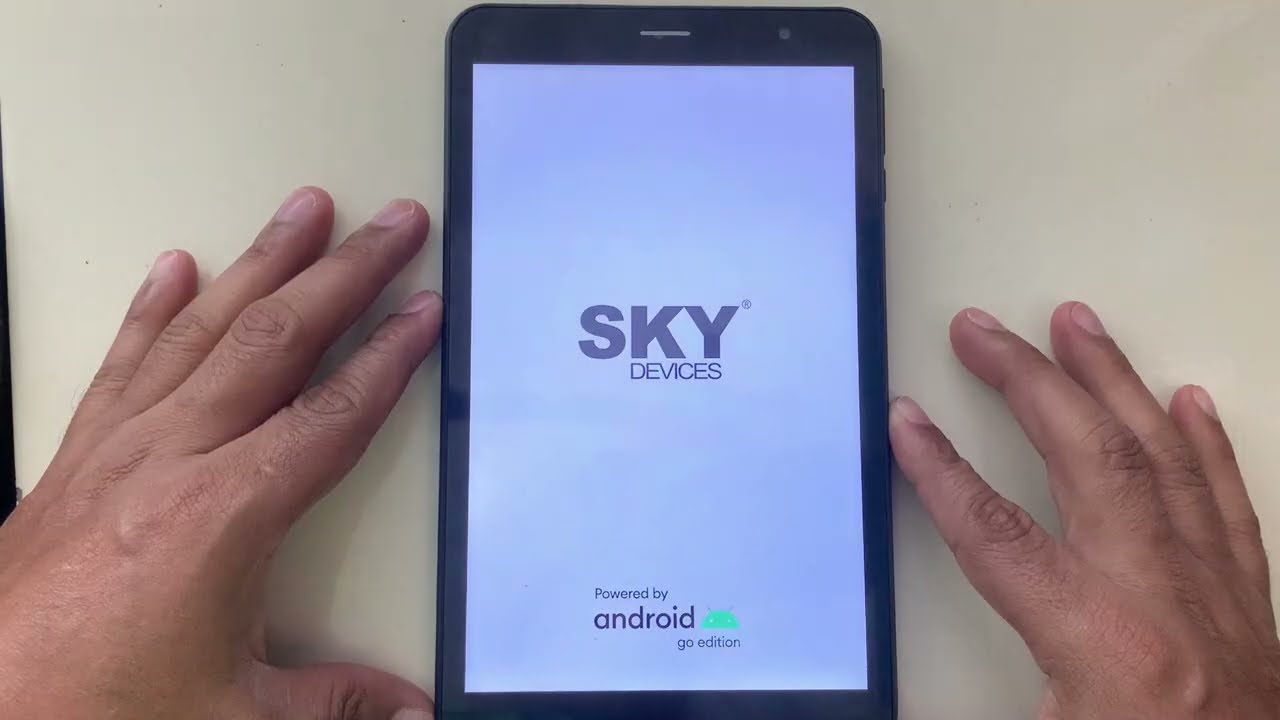
Are you experiencing issues with your Sky Device phone and considering a factory reset? Resetting your phone to its factory settings can be an effective solution for troubleshooting various problems. Whether you’re dealing with software glitches, performance issues, or simply want to start fresh, a factory reset can help resolve these issues. This comprehensive guide will walk you through the steps to perform a factory reset on your Sky Device phone. From backing up your data to executing the reset, we’ll cover everything you need to know to ensure a smooth and successful reset process. So, let’s dive in and learn how to give your Sky Device phone a fresh start.
Inside This Article
- Overview of Factory Resetting a Sky Device Phone
- Prerequisites for Factory Resetting a Sky Device Phone
- Steps to Factory Reset a Sky Device Phone
- Important Considerations before Factory Resetting a Sky Device Phone
- Conclusion
- FAQs
Overview of Factory Resetting a Sky Device Phone
Factory resetting a Sky Device phone can be a useful troubleshooting method when you encounter software issues, performance lags, or want to erase all personal data before selling or recycling the device. It allows you to restore the device to its original factory settings, eliminating any changes or modifications you might have made.
A factory reset wipes all data, including photos, videos, apps, and settings, from the device’s internal storage. It brings your phone back to the state it was in when you first purchased it, essentially starting with a clean slate. It is important to note that a factory reset does not affect your SIM card or the data associated with it.
Before proceeding with a factory reset, it is crucial to back up any important data you wish to keep. Once the reset is complete, all data will be irreversibly deleted, and recovery may not be possible.
In the following sections, we will explore the prerequisites for factory resetting a Sky Device phone and the step-by-step process to successfully perform a factory reset.
Prerequisites for Factory Resetting a Sky Device Phone
Before proceeding with a factory reset of your Sky Device phone, it is important to ensure that you have taken a few necessary precautions. These prerequisites will help ensure a smooth and successful factory reset process. Here are the key things you need to consider:
1. Backup your data: Factory resetting your Sky Device phone will erase all the data stored on it, including contacts, photos, videos, and apps. It is crucial to back up all your important data before initiating the reset process. You can choose to backup your data to an external storage device, such as a computer or cloud storage, or use a backup app specific to your device.
2. Make note of your login credentials: After a factory reset, your Sky Device phone will be restored to its original factory settings, which means you will need to set it up as if it were brand new. This includes logging in to your Google or Apple account, as well as any other accounts linked to apps and services on your phone. It is essential to have your login credentials handy to avoid any inconvenience during the setup process.
3. Charge your phone: A factory reset can take some time to complete, and it is important to ensure that your Sky Device phone has enough battery power to withstand the process. It is recommended to fully charge your device or have it connected to a power source throughout the factory reset process to avoid any interruptions or potential issues.
4. Check for updates: Before initiating a factory reset, it is advisable to check for any available software updates for your Sky Device phone. Updating your device to the latest software version can help improve performance and resolve any known issues. It is recommended to install any pending updates before proceeding with the factory reset.
5. Remove external storage: If your Sky Device phone has an external storage option, such as an SD card, it is important to remove it before initiating the factory reset. This will prevent any accidental deletion of data stored on the external storage during the reset process.
By following these prerequisites, you can ensure that you are well-prepared for the factory reset process of your Sky Device phone. Taking these necessary precautions will help safeguard your data and make the reset process as smooth as possible.
Steps to Factory Reset a Sky Device Phone
Factory resetting your Sky Device phone can help resolve various software issues and restore it to its original settings. Here are the steps to perform a factory reset:
- Backup your data: Before proceeding with a factory reset, it is crucial to backup all your important data. This includes contacts, photos, videos, and any other files you want to keep. You can back up your data using cloud storage services, such as Google Drive or iCloud, or by transferring it to a computer using a USB cable.
- Access the Settings: To begin the factory reset process, go to the Settings app on your Sky Device phone. You can typically find this app in the app drawer or by swiping down from the top of the screen and tapping the gear icon.
- Find the Reset option: Within the Settings app, scroll down and look for the “System” or “System & Device” option. Tap on it to access additional settings related to your device.
- Select the Reset option: Within the System settings, locate the “Reset” or “Reset Phone” option. Tapping on this option will bring up the factory reset menu.
- Confirm the reset: In the factory reset menu, you will see a warning stating that all data on your device will be erased. Read through the warning carefully and make sure you have backed up all your important data. If you are ready to proceed, tap on the “Reset” or “Factory Reset” button to confirm.
- Authenticate: Depending on your device’s security settings, you may be prompted to enter your PIN, pattern, or password to proceed with the factory reset.
- Wait for the process to complete: Once you have confirmed the factory reset, your Sky Device phone will begin the process. It may take several minutes for the reset to complete, and your device might restart multiple times during the process. Ensure that your phone is connected to a power source and has sufficient battery life.
- Set up your phone: After the factory reset is complete, your Sky Device phone will restart as if it were brand new. Follow the on-screen instructions to set up your device, including language preferences, Wi-Fi connection, and Google or Apple account sign-in.
- Restore your data: Once your phone has been set up, you can restore your backed-up data. This can be done through cloud services or by connecting your phone to a computer and transferring the data back.
By following these steps, you can easily perform a factory reset on your Sky Device phone and resolve any software issues that may be affecting its performance. Just remember to back up your data before proceeding with the reset to ensure that you don’t lose any important information.
Important Considerations before Factory Resetting a Sky Device Phone
Before you proceed with a factory reset on your Sky Device Phone, it is essential to consider a few important factors. Taking these into account will help ensure a smooth and hassle-free reset process. Here are some key considerations to keep in mind:
1. Backup your data: Factory resetting your Sky Device Phone will erase all data and settings, including contacts, messages, photos, and apps. It is crucial to back up all essential data you want to keep before initiating the reset. This will allow you to restore your data once the reset is complete.
2. Remove external storage: If your Sky Device Phone has an external memory card, such as an SD card, it is advisable to remove it before performing a factory reset. This will prevent the risk of accidental data loss on the external storage during the reset process.
3. Disable Factory Reset Protection (FRP): If you have enabled the Factory Reset Protection feature on your Sky Device Phone, make sure to disable it before proceeding with the reset. This security feature requires your Google account credentials to be entered after the reset, so disabling it beforehand will ensure a smoother reset experience.
4. Charge your battery: To avoid any interruption during the factory reset process, it is recommended to have a fully charged battery or connect your Sky Device Phone to a power source. A sudden power loss during the reset could potentially cause issues with the device’s software.
5. Verify warranty status: It is essential to check the warranty status of your Sky Device Phone before performing a factory reset. In some cases, factory resetting a device may void the warranty, so it is wise to consult the manufacturer’s warranty terms or contact customer support for guidance.
6. Record important information: Before proceeding with a factory reset, ensure that you have noted down important information such as Wi-Fi passwords, email account credentials, and any other login details that you would need to re-enter after the reset. This will save you time and effort in setting up your device again.
7. Understand the implications: It’s important to understand that a factory reset will erase all settings and data on your Sky Device Phone, returning it to its original factory state. This means that all apps, customizations, and downloaded content will be removed. Make sure you are aware of the implications and are ready to start with a clean slate.
By considering these important aspects before initiating a factory reset on your Sky Device Phone, you can ensure a smooth and successful reset process while minimizing any potential data loss or inconvenience.
The process of factory resetting a Sky Device phone is a straightforward and effective way to resolve various issues and restore the device to its original settings. Whether you are experiencing software glitches, performance problems, or simply want to erase all the data on your phone before selling or passing it on, a factory reset can provide a fresh start.
By following the step-by-step instructions provided in this guide, you can easily initiate a factory reset on your Sky Device phone. Just remember to back up your important data before proceeding, as a factory reset will erase everything on your device. Additionally, it is vital to ensure that the device has sufficient battery power and is connected to a stable network during the reset process.
After completing the factory reset, you should notice improved performance and stability on your Sky Device phone. It can help resolve software issues, remove malware or viruses, and free up storage space. Remember to set up your device again, reinstall your apps, and restore your data from the backup to get back to using your Sky Device phone just the way you like it.
FAQs
1. What is a factory reset?
A factory reset is a process that restores a device to its original factory settings. It erases all the data and configurations on the device, essentially bringing it back to the same state as when it was first purchased.
2. Why should I perform a factory reset on my Sky Device phone?
There are several reasons why you might consider performing a factory reset on your Sky Device phone. It can help resolve software-related issues, such as freezing or crashing apps, sluggish performance, or battery drain problems. It is also helpful when preparing to sell or give away your phone, as it ensures that all your personal data and accounts are removed.
3. How do I perform a factory reset on my Sky Device phone?
To factory reset your Sky Device phone, follow these steps:
- Go to the “Settings” app on your phone.
- Scroll down and tap on “System” or “System & Device.”
- Select “Reset” or “Reset options.”
- Tap on “Factory data reset” or “Erase all data.”
- Review the information and tap on “Reset phone” or “Reset device.”
- Enter your phone’s PIN or password (if applicable) and tap on “Erase everything” or “Delete all.”
Please note that the exact steps may vary slightly depending on the specific model of your Sky Device phone. It is always a good idea to back up your important data before performing a factory reset.
4. Will a factory reset delete all my data?
Yes, a factory reset will delete all the data on your Sky Device phone. This includes your contacts, photos, videos, apps, and any other personal data or settings. It is important to back up any important information before performing a factory reset.
5. How long does a factory reset take?
The time it takes to complete a factory reset on a Sky Device phone can vary depending on the device’s model and the amount of data stored on it. In most cases, the process takes a few minutes to complete. However, it is recommended to plug your phone into a charger to ensure it does not run out of battery during the reset process.
