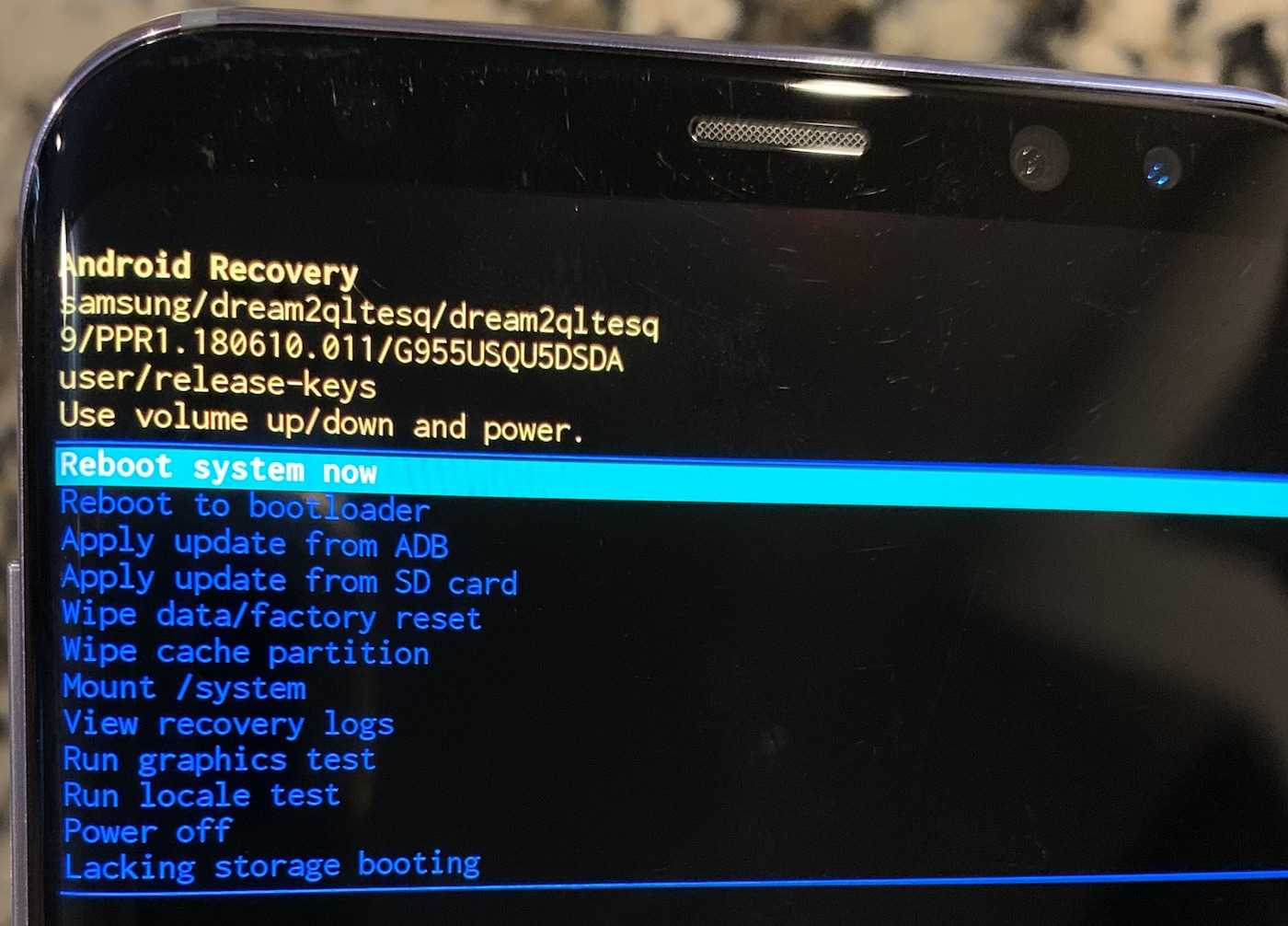
Have you ever found yourself locked out of your Android phone, unable to access your device and frustrated by the inability to use it? Whether you forgot your lock screen password or experienced a software issue that rendered your phone inaccessible, a factory reset can be your go-to solution. A factory reset erases all data on your phone and restores it to its original factory settings, effectively unlocking it and giving you a fresh start.
In this article, we will guide you through the process of performing a factory reset on a locked Android phone. We will cover various methods depending on your specific situation and the type of device you have. So, if you’re ready to regain access to your phone and resolve any issues you’re facing, let’s get started with factory resetting your locked Android device.
Inside This Article
- How to Factory Reset a Locked Android Phone
- Steps to Factory Reset a Locked Android Phone
- Additional Tips for Factory Resetting a Locked Android Phone
- Conclusion
- FAQs
How to Factory Reset a Locked Android Phone
If you find yourself locked out of your Android phone and unable to access your device, don’t panic. One possible solution is to perform a factory reset. A factory reset will erase all the data on your phone and revert it back to its original factory settings. In this article, we will guide you through the steps to factory reset a locked Android phone, allowing you to regain access to your device.
Before proceeding with a factory reset, it is important to note that all the data on your phone, including contacts, photos, apps, and settings, will be permanently deleted. Therefore, it is crucial to backup any important data before initiating the reset process.
Here are the steps to factory reset a locked Android phone:
- Step 1: Power off your device. Press and hold the power button until the power menu appears, then select the “Power off” option. If your phone doesn’t respond to the power button, you may need to force it to shut down by removing the battery or using a combination of buttons depending on your device model.
- Step 2: Boot your phone into recovery mode. The method to enter recovery mode may vary depending on your phone model. Most Android devices can be booted into recovery mode by holding down specific buttons, such as the volume up and power buttons, simultaneously. Refer to your phone’s user manual or do a quick internet search to find the exact key combination for your device.
- Step 3: Navigate through the recovery mode menu. Once you have successfully entered recovery mode, use the volume buttons to navigate and the power button to select options. Look for the “Wipe data/factory reset” or “Factory data reset” option and select it. Confirm your selection when prompted.
- Step 4: Wait for the reset process to complete. The factory reset process will erase all data on your phone and may take a few minutes to complete. Once the process is finished, you will be taken back to the recovery mode menu.
- Step 5: Reboot your device. From the recovery mode menu, select the “Reboot system now” option. Your phone will restart, and you will be greeted with the initial setup screen.
That’s it! You have successfully factory reset your locked Android phone. You can now set up your device as if it were brand new. Remember to restore any backed-up data and reinstall your apps from the Google Play Store.
If the factory reset method doesn’t work or you are unable to enter recovery mode, it may be necessary to seek assistance from the manufacturer’s support team or visit a professional phone technician. They will be able to help you unlock your device or provide further guidance on the best course of action.
FAQs:
Q: Will factory resetting my locked Android phone remove the locked screen?
A: Yes, performing a factory reset will erase the locked screen on your Android phone. However, it is important to note that all data on the device will be permanently deleted.
Q: Can I perform a factory reset on my Android phone without using the power button?
A: In most cases, you will need to use the power button to initiate a factory reset. However, some devices may offer alternative methods, such as using a combination of volume buttons or connecting the device to a computer with specialized software. Refer to your device’s user manual or contact the manufacturer for assistance.
Q: Will factory resetting my phone remove any installed apps?
A: Yes, a factory reset will remove all installed apps from your phone. You will need to reinstall them after the reset process is complete.
Q: Do I need to remove the SIM card and SD card before performing a factory reset?
A: It is not necessary to remove the SIM card or SD card before performing a factory reset. However, it is always a good idea to backup any important data stored on these cards before initiating the reset process.
Steps to Factory Reset a Locked Android Phone
If you find yourself in a situation where you have forgotten the password or PIN for your Android phone and are unable to access it, a factory reset can be a solution. However, keep in mind that a factory reset will erase all the data on your device. It is important to create a backup of your important files and contacts before proceeding with these steps.
Step 1: Start by turning off your locked Android phone.
Step 2: Once the phone is completely turned off, press and hold the power button along with the volume up button simultaneously.
Step 3: This will boot your phone into recovery mode. Use the volume buttons to navigate and the power button to select.
Step 4: In the recovery mode menu, select the option that says “Wipe data/factory reset”. This will initiate the factory reset process.
Step 5: You will then be prompted to confirm the action. Use the volume buttons to navigate and the power button to confirm.
Step 6: The factory reset process will now begin, and it may take a few minutes to complete.
Step 7: Once the process is finished, you will see the option to reboot your device. Select this option to restart your phone.
Step 8: Your Android phone will now be restored to its original factory settings, and the lock screen password or PIN will be removed.
It’s important to note that the steps to factory reset a locked Android phone may vary slightly depending on the device model and the version of Android. If the above steps don’t work for your specific device, it is recommended to refer to the manufacturer’s documentation or support website for further instructions.
Additional Tips for Factory Resetting a Locked Android Phone
Factory resetting a locked Android phone can be a tricky task, but with some additional tips, you can navigate through the process smoothly. Here are some helpful pointers to keep in mind:
1. Ensure Backup of Important Data: Before proceeding with a factory reset, it is essential to back up any important data on your locked Android phone. This can include photos, videos, contacts, and other personal files. You can use cloud storage services or connect your device to a computer to transfer the data.
2. Remove the SIM Card and SD Card: When performing a factory reset, it is advisable to remove the SIM card and SD card from the locked Android phone. This precautionary measure ensures that no personal information or external storage gets erased during the process.
3. Try Alternative Methods: If the conventional methods of factory resetting a locked Android phone are not working, you can explore alternative options. Some brands have specific key combinations or hardware methods to initiate a factory reset. You can refer to the manufacturer’s website or seek assistance from customer support for guidance.
4. Seek Professional Help: If you are unsure about the factory resetting process or encounter any issues, it is always recommended to seek professional help. Authorized service centers or technicians specializing in mobile repairs can assist you in successfully resetting your locked Android phone without any further complications.
5. Beware of Lost Data: It is important to note that a factory reset erases all data and settings on your locked Android phone. Therefore, it is crucial to ensure that you have backed up all necessary information. Once a factory reset is initiated, there is no way to recover the lost data, so exercise caution.
6. Consider Unlocking Methods: If you are unable to factory reset your locked Android phone, you might want to explore unlocking methods. There are various techniques such as using unlocking software, contacting your service provider, or seeking third-party unlocking services. However, be cautious and research thoroughly before attempting any unlocking method.
7. Stay Updated with Device-Specific Instructions: Different Android devices may have specific instructions for factory resetting a locked phone. It is essential to stay updated with the latest information and follow the specific steps provided by the manufacturer. This can be found in the device’s user manual or on the official website.
By following these additional tips, you can increase the chances of successfully factory resetting your locked Android phone without encountering any complications. Remember to backup your important data and seek professional assistance when in doubt.
Conclusion
In conclusion, knowing how to perform a factory reset on a locked Android phone can be a lifesaver in certain situations. Whether you’ve forgotten your lock screen password or PIN, or if your phone is malfunctioning and unresponsive, a factory reset can help resolve these issues and restore your device to its original state.
However, it’s important to note that a factory reset will erase all data on your phone, so it should be considered as a last resort. Remember to backup your important files and contacts before proceeding with the reset.
By following the step-by-step instructions provided in this article, you can confidently unlock and reset your Android phone, giving you a fresh start and resolving any issues that may be plaguing your device. Remember to always exercise caution and refer to the manufacturer’s guidelines for your specific device model.
Now that you have the knowledge on how to factory reset a locked Android phone, you can take control of the situation when faced with a locked device.
FAQs
1. Can I factory reset a locked Android phone?
Yes, you can factory reset a locked Android phone. However, please note that performing a factory reset will erase all data on the device, so make sure to back up any important information before proceeding.
2. How do I factory reset a locked Android phone?
The exact method to factory reset a locked Android phone can vary depending on the device model and software version. Generally, you can try the following steps:
– Press and hold the power button and volume down button simultaneously until the device enters recovery mode.
– Use the volume buttons to navigate and the power button to select the “Factory Reset” or “Wipe Data” option.
– Confirm the reset and wait for the process to complete. The phone will reboot to its factory settings.
3. Will factory resetting an Android phone remove the lock screen?
Yes, factory resetting an Android phone will remove the lock screen and any unlock patterns, PINs, or passwords set on the device. After the reset, you will need to set up the phone again from scratch.
4. Is it possible to recover data after a factory reset?
Unfortunately, a factory reset deletes all data on the phone, making it difficult to recover files after the reset. It is essential to have backups of your important data to avoid irreversible loss.
5. Can I unlock a locked Android phone without resetting it?
Unlocking a locked Android phone without resetting it can be challenging, especially if you don’t have access to the screen lock credentials. In some cases, you may be able to use Google’s Find My Device service or contact the phone manufacturer’s support for assistance. However, these methods may not be applicable to all situations.
