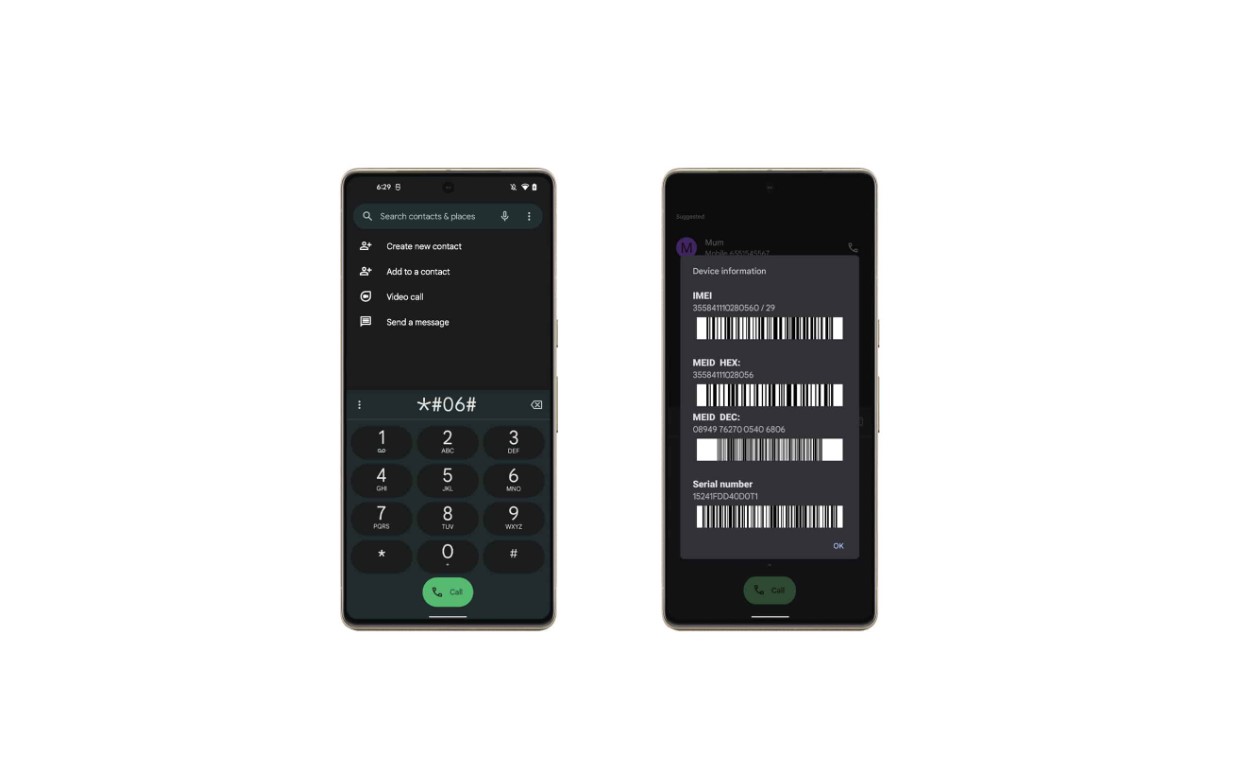
The Google Pixel 6 is a highly sought-after smartphone with an array of advanced features and capabilities. Whether you’re a tech enthusiast or a casual user, it’s essential to know how to find the IMEI (International Mobile Equipment Identity) number on your Google Pixel 6.
With the IMEI number, you can track and protect your device, report it stolen, or unlock it for use with different carriers. This unique identifier is crucial in various situations, such as troubleshooting software issues, activating new service plans, or claiming warranty coverage.
In this article, we will guide you through the process of finding the IMEI number on your Google Pixel 6. Whether you prefer using the phone’s settings, checking the packaging, or utilizing special codes, we’ve got you covered. Let’s dive in and uncover the IMEI number of your Google Pixel 6 for peace of mind and efficient device management.
Inside This Article
- Methods to Find IMEI on Google Pixel 6
- Using the Phone Settings
- Dialing a Code
- Check the Device Packaging
- Using Google Account Settings
- Conclusion
- FAQs
Methods to Find IMEI on Google Pixel 6
If you own a Google Pixel 6 and need to find its IMEI number for any reason, you’re in the right place. The IMEI (International Mobile Equipment Identity) is a unique identifier assigned to every mobile phone. It can come in handy for various purposes, such as activating your device, reporting it stolen, or checking its warranty status. In this article, we will explore three methods to easily find the IMEI on your Google Pixel 6.
1. Using the Settings Menu:
The simplest way to find the IMEI on your Google Pixel 6 is through the device’s settings menu. Here’s how:
- Open the “Settings” app by tapping on the gear icon in the app drawer or by swiping down the notification shade and tapping the gear icon in the top-right corner.
- Scroll down and tap on “About phone” or “System.”
- Look for “IMEI” or “IMEI information” in the list of options.
- The IMEI number will be displayed on the screen. You can either write it down or take a screenshot for future reference.
2. Dialing a USSD Code:
If you prefer a quicker method that doesn’t involve navigating through menus, you can find the IMEI on your Google Pixel 6 by dialing a USSD code. Here’s what you need to do:
- Open the Phone app.
- Enter the USSD code *#06# using the keypad.
- The IMEI number will be displayed on the screen immediately. You can write it down or take a screenshot for convenience.
3. Checking the Device Packaging:
If you still have the original packaging of your Google Pixel 6, you can find the IMEI printed on it. Here’s how:
- Locate the box that your Google Pixel 6 came in.
- Check the label on the box for the IMEI number. It is typically printed along with other device details such as the serial number, model number, and color.
- Write down the IMEI number or take a photo of the label for future reference.
By using any of these three methods, you can easily find the IMEI on your Google Pixel 6. Make sure to keep this number in a safe place as it can be crucial for various administrative and security purposes. Whether you need it for activating your device, contacting support, or reporting loss or theft, having your IMEI handy can save you a lot of hassle in the future.
Using the Phone Settings
To find the IMEI on your Google Pixel 6, you can follow these simple steps:
- Access the “Settings” app on your Google Pixel 6.
- Scroll down and tap on “About phone” or “About device”.
- Select “Status” or “Phone information”.
- Locate the “IMEI” or “IMEI number” listed in the information.
The IMEI, or International Mobile Equipment Identity, is a unique identifier for your mobile device. It is usually a 15-digit number that helps to identify your phone in case of theft or loss.
By accessing the phone settings, you can easily find the IMEI number without needing any additional tools or external devices. This method is widely used and recommended for its simplicity.
Make sure to jot down or take a screenshot of the IMEI number and store it in a safe place. This information may be required when contacting your service provider or reporting a stolen device.
Dialing a Code
If you want to find the IMEI number on your Google Pixel 6 using a quick and easy method, you can simply dial a code. Follow these steps:
- Open the phone dialer on your Google Pixel 6.
- Enter the code “*#06#” using the keypad.
- The IMEI number will be displayed on the screen.
Dialing this USSD code will instantly retrieve the IMEI number of your Google Pixel 6. This method is convenient as it allows you to access the IMEI information directly from your device without the need for any additional tools or applications.
The IMEI number is unique to each device and serves as a digital fingerprint that identifies your Google Pixel 6. It is a useful piece of information for various purposes, such as checking the device’s authenticity, tracking its location in case of theft, or even when contacting customer support for technical assistance.
By dialing the code “*#06#”, you can quickly obtain the IMEI number without navigating through the device’s settings menu. It’s a straightforward and efficient way to retrieve this essential information. So, if you’re ever in need of your Google Pixel 6’s IMEI number, give this method a try.
Check the Device Packaging
When trying to find the IMEI number on your Google Pixel 6, one of the easiest methods is to check the device packaging. Here’s how:
-
Look for the original packaging of your Google Pixel 6. It should be a box that contains the phone and all the included accessories.
-
Find the barcode or serial number sticker on the box. This sticker is usually located on one of the sides or the back of the packaging.
-
The IMEI number should be printed on the sticker along with other information such as the serial number, model number, and barcode. Look for a series of numbers labeled as “IMEI”.
Once you locate the IMEI number on the sticker, you can either write it down or take a picture of it for future reference. The IMEI number can be useful in various situations, such as when contacting customer support, reporting a lost or stolen device, or checking device compatibility with certain networks.
Remember that the packaging may vary depending on the region and retailer, but most devices will have a sticker with the IMEI number on the box. If you no longer have the original packaging, there are other methods you can try to find the IMEI number on your Google Pixel 6.
Using Google Account Settings
Here is another method to find the IMEI number on your Google Pixel 6. Follow these simple steps:
-
Open the Settings app on your Google Pixel 6.
-
Tap on “Google” and select your Google account.
-
Scroll down and tap on “Security”.
-
Locate and tap on “Manage your Google Account”.
-
Under the “Security” tab, look for “Your devices” and select your Google Pixel 6.
-
The IMEI number will be displayed in the device information.
Note: The IMEI (International Mobile Equipment Identity) is a unique identifier for mobile devices.
With the emergence of the Google Pixel 6, finding the IMEI number has become a crucial task for many users. In this article, we explored various methods to easily locate the IMEI number on your Google Pixel 6. Whether it’s through the settings menu, the device itself, or via your Google account, there are multiple ways to access this vital information.
As the IMEI number plays a crucial role in device security and identification, it’s essential to familiarize yourself with its location and keep it in a safe place. By having access to the IMEI number, you can track your device, report it if stolen, or use it for warranty-related matters.
The Google Pixel 6 offers a fantastic mobile experience, and knowing how to find the IMEI number ensures that you are fully equipped to make the most of your device. So, go ahead and use the methods shared in this article to locate your Google Pixel 6’s IMEI number with ease.
FAQs
FAQ 1: How can I find the IMEI on the Google Pixel 6?
Answer: To find the IMEI on the Google Pixel 6, follow these steps:
1. Open the Phone app on your Pixel 6.
2. Dial *#06# on the keypad.
3. Your IMEI number will be displayed on the screen.
FAQ 2: What is IMEI and why is it important?
Answer: IMEI stands for International Mobile Equipment Identity. It is a unique identifier for mobile devices. IMEI numbers are crucial for various purposes, including tracking stolen devices, activating or deactivating a phone, and for network providers to provision services to specific devices.
FAQ 3: Can I find the IMEI on the Google Pixel 6 through settings?
Answer: Yes, you can also find the IMEI on your Google Pixel 6 through the device settings. Here’s how:
1. Go to the Settings menu on your Pixel 6.
2. Scroll down and tap on “About phone.”
3. Select “Status” or “Phone identity.”
4. Look for the IMEI number listed in this section.
FAQ 4: What should I do if I cannot find the IMEI on my Google Pixel 6?
Answer: If you are unable to find the IMEI on your Google Pixel 6 using the suggested methods, there are a few things you can try:
1. Check the original packaging or purchase receipt of your device. The IMEI number is usually mentioned on these documents.
2. If your device has a removable battery, open the back cover and check for a sticker with the IMEI number.
3. Contact your mobile network provider or the manufacturer’s customer support for assistance in locating the IMEI.
FAQ 5: Is it necessary to know the IMEI number for using my Google Pixel 6?
Answer: Knowing the IMEI number of your Google Pixel 6 is not essential for regular phone usage. However, it can be helpful in certain situations like reporting a stolen device, tracking warranty status, or requesting technical support.
