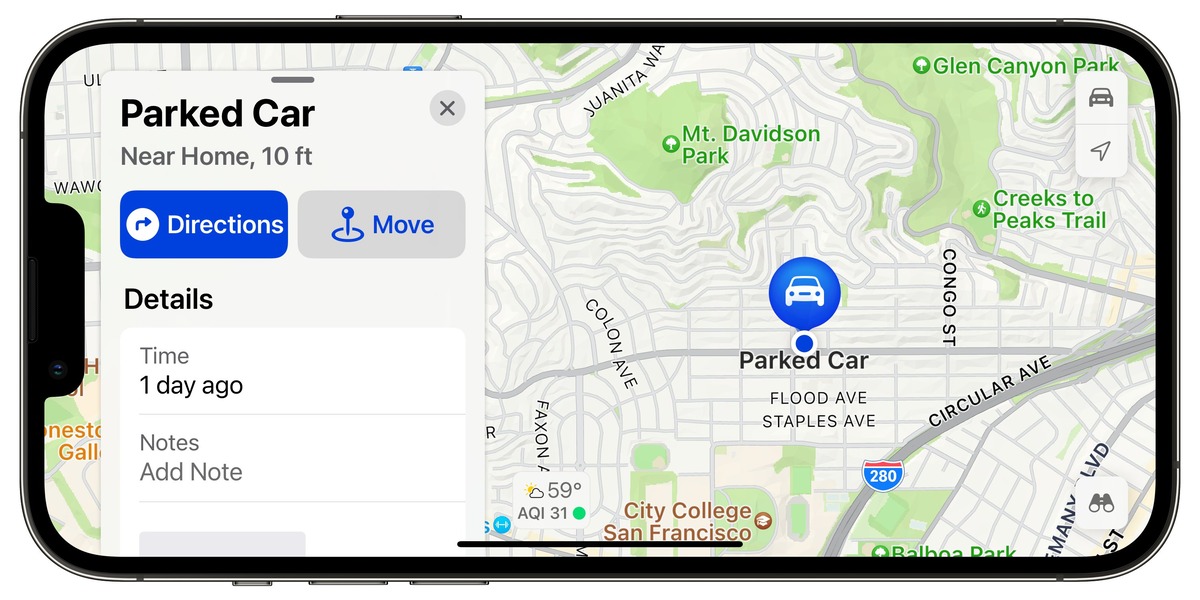
Have you ever found yourself in a crowded parking lot, wandering aimlessly in search of your car? Let’s face it, it can be a frustrating experience. However, thanks to the wonders of modern technology, finding your car has never been easier, especially if you own an iPhone. With the help of some handy apps and built-in features, your iPhone can become your trusty companion in locating your vehicle. In this article, we will explore different methods to find your car using your iPhone. Whether you have misplaced it in a busy parking lot or simply can’t remember where you parked, we’ve got you covered. So, let’s dive in and discover how to effortlessly track down your car with the power of your iPhone.
Inside This Article
- Enabling Find My Car on iPhone
- Using Apple Maps to Locate Your Parked Car
- Using Third-Party Apps to Find Your Car
- Other Methods to Track Your Parked Car on iPhone
- Conclusion
- FAQs
Enabling Find My Car on iPhone
If you often find yourself in a crowded parking lot or forget where you parked your car, your iPhone can come to the rescue. By enabling the Find My Car feature, you can easily locate your parked vehicle with just a few taps. Here’s how you can enable Find My Car on your iPhone:
1. Open the Settings app on your iPhone.
2. Scroll down and tap on “Privacy.”
3. Select “Location Services.”
4. Scroll all the way down and tap on “System Services.”
5. Locate and tap on “Find My Car.”
6. Toggle the switch to enable the feature. It will turn green when activated.
That’s it! You have successfully enabled the Find My Car feature on your iPhone. Now, let’s explore how to use it to locate your parked car.
Using Apple Maps to Locate Your Parked Car
Apple Maps provides a convenient and built-in feature that allows you to easily locate your parked car. This feature, called “Parked Car,” is available in iOS 10 or later versions. By enabling this feature on your iPhone, you can say goodbye to the frustrating experience of forgetting where you parked your car.
Firstly, make sure your iPhone is running on iOS 10 or a newer version. If not, update your iPhone’s operating system to access the Parked Car feature. Once you’ve confirmed you’re on the correct operating system, follow the steps below:
- When you park your car, your iPhone’s Bluetooth connection will automatically mark the location where your car is parked.
- After parking, lock your iPhone and put it away; there’s no need to manually open any apps or do anything else.
- When you’re ready to find your car, take out your iPhone and unlock it.
- Swipe right on the lock screen or home screen to access the widgets view.
- In the widgets view, you will see a “Parked Car” widget showing the location of your parked car, along with the estimated time it will take to reach it by foot.
- Simply tap on the Parked Car widget to open Apple Maps, where you will find a map showing your current location as well as the location of your parked car.
In addition to displaying the basic map view, Apple Maps also provides turn-by-turn directions to guide you to your car, making the process even more user-friendly. This feature is incredibly useful in crowded parking lots or unfamiliar places.
However, it’s important to note that the Parked Car feature relies on Bluetooth connectivity and may not always work in certain circumstances. For example, if you park your car in an underground parking lot where there is no Bluetooth signal, the feature might not be able to accurately mark the location of your car. It’s always a good idea to double-check the location visually to avoid any confusion.
Using Apple Maps to locate your parked car is a convenient, hassle-free solution that takes advantage of your iPhone’s built-in features. Say goodbye to wandering around aimlessly, searching for your car. Let Apple Maps do the work for you and ensure you find your way back to your parked car without any fuss.
Using Third-Party Apps to Find Your Car
If you’re looking for more advanced features and functionalities to locate your parked car, using third-party apps can be a great option. These apps are specifically designed to provide a seamless experience in tracking your vehicle. Here are some popular third-party apps that can help you find your car on your iPhone:
1. Find My Car – GPS Auto Parking
Find My Car – GPS Auto Parking is a highly-rated app available on the App Store. It offers accurate GPS tracking to help you locate your car effortlessly. Simply open the app and mark your parking spot, and the app will guide you back to your vehicle whenever you need to find it. Additionally, it provides features like a parking timer, parking history, and a map view to make your car-finding experience even more convenient.
2. Parked Car
Parked Car is another popular app that helps you remember where you parked your car. It uses your iPhone’s GPS to remember your parking location automatically. You can also add notes or photos about your parking spot for better reference. The app provides a map view with a distance indicator to guide you back to your parked car.
3. Honk – Find My Car
Honk – Find My Car is a user-friendly app that allows you to save your car’s location with just a single tap. It offers an intuitive interface for quick and easy navigation back to your vehicle. The app also includes additional features like a parking meter reminder, speedometer, and a built-in flashlight.
4. Car Finder AR
Car Finder AR is an innovative app that uses augmented reality (AR) technology to find your car. It combines your iPhone’s camera functionality with GPS to create a virtual map showing the direction and distance to your parked car. The AR feature makes it easy to locate your car in crowded parking lots or unfamiliar areas.
5. Google Maps
While primarily known for its navigation capabilities, Google Maps also offers a handy feature to help you find your parked car. Once you park your car, open the Google Maps app on your iPhone and tap on the blue dot representing your current location. From there, you can select “Set as parking location” to mark where you parked. This feature also includes options to add notes, photos, and a timer to remind you when your parking time is about to expire.
These third-party apps provide various features and functionalities to make finding your parked car on your iPhone a breeze. Whether you prefer accurate GPS tracking or augmented reality mapping, there’s an app to suit your needs. Just download your app of choice from the App Store and never worry about losing your car again!
Other Methods to Track Your Parked Car on iPhone
Aside from using Apple Maps and third-party apps, there are a few other methods you can try to track your parked car on your iPhone. These methods may not be as comprehensive or accurate as the dedicated car tracking solutions, but they can still be helpful in certain situations.
1. Use Bluetooth Tracking Devices: Bluetooth tracking devices, such as Tile or TrackR, can be attached to your car keys or placed in your car. These devices connect to your iPhone via Bluetooth and allow you to track their location within a certain range. While they may not provide real-time tracking, they can help you locate your car within a close proximity.
2. Take Photos or Make Notes: One simple method to remember the location of your parked car is to take a photo of the surroundings or make a note of notable landmarks. This way, you can refer back to the photo or note when you need to find your car. It’s a manual approach, but it can be effective.
3. Enable Location Sharing: If you are parked in a crowded area or a large parking lot, you can enable location sharing with a friend or family member. This allows them to track your iPhone’s location and guide you to your car using their device. Just make sure to disable location sharing once you have found your car for privacy reasons.
4. Use Find My iPhone: Although this method is primarily designed to locate lost or stolen iPhones, you can use it to track your parked car as well. Open the Find My app on your iPhone and select the “Devices” tab. Your iPhone’s location will be displayed, and you can use it as a reference point to find your car.
5. Ask for Help: When all else fails, don’t hesitate to ask for help. Seek assistance from security personnel, parking attendants, or fellow drivers. Sometimes, a fresh pair of eyes or insider knowledge can make all the difference in finding your parked car.
While these methods may not be as advanced as using dedicated car tracking solutions or GPS devices, they can still come in handy in certain situations. Experiment with different methods to find the one that works best for you.
Conclusion
With the advancements in technology, finding your car using your iPhone has become easier than ever. Whether you’re trying to locate your parked car in a large parking lot or track its movements in real-time, there are several options available. Utilizing apps like Find My Car Smarter, Google Maps, or Apple’s Find My app can help you quickly and easily locate your vehicle.
By enabling features such as Bluetooth connectivity, GPS tracking, and offline maps, these apps provide you with a seamless and efficient way to find your car. Additionally, the integration of voice commands and smart notifications adds to the convenience and accessibility of these tools.
So, next time you’re struggling to remember where you parked or want to keep tabs on your vehicle, simply reach for your iPhone and let technology lend a helping hand in locating your car quickly and effortlessly.
FAQs
Q: Can I use my iPhone to find my car?
A: Absolutely! Your iPhone can help you locate your car with the help of built-in features or third-party apps.
Q: Which built-in feature can I use to find my car on iPhone?
A: The Find My app on your iPhone allows you to find your car using the “Car” feature. This feature uses Bluetooth connectivity to remember the last parked location of your car.
Q: How do I use the Find My Car feature on my iPhone?
A: To use the Find My Car feature on your iPhone, follow these steps:
- Ensure that your iPhone’s Bluetooth is enabled.
- Park your car and exit it.
- Lock your iPhone and put it away.
- When you want to find your car, open the Find My app.
- Tap on the “Items” tab at the bottom of the screen.
- Select your car from the list of items.
- Follow the on-screen directions to locate your car.
Q: Are there any third-party apps that can help me find my car on iPhone?
A: Yes, there are several third-party apps available on the App Store that specialize in helping you find your car. Some popular options include “Find My Car – GPS Auto Parking Reminder & Tracker,” “Car Finder AR,” and “My Find My Car.”
Q: Do I need a GPS connection to find my car using my iPhone?
A: No, you do not need a GPS connection to find your car using your iPhone. The Find My Car feature in the Find My app utilizes Bluetooth connectivity to remember your car’s last parked location. However, for third-party apps that rely on GPS, a GPS connection is required.
