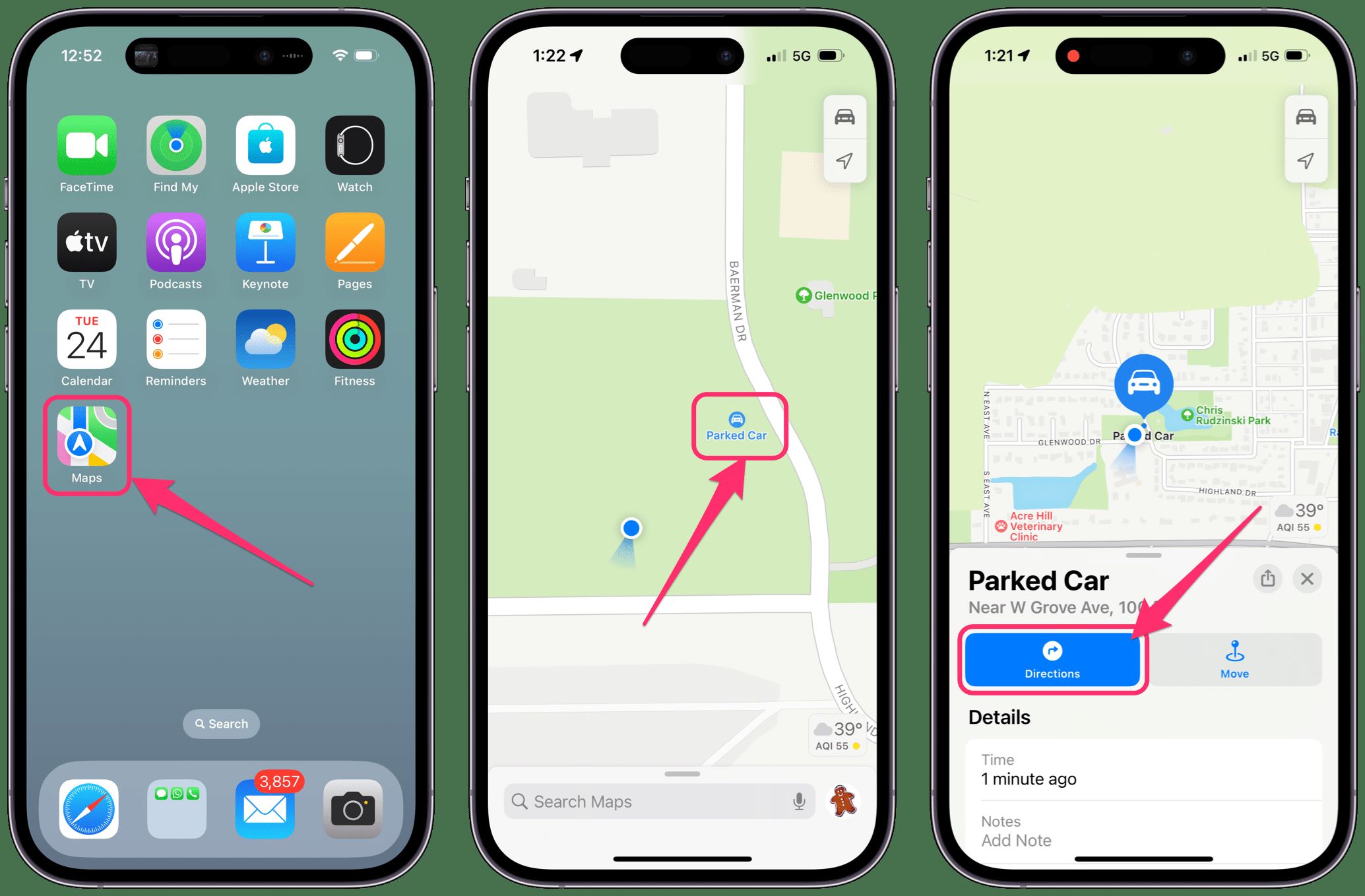
Have you ever found yourself wandering around a crowded parking lot, unable to locate your car among the sea of vehicles? It can be a frustrating experience, leaving you feeling overwhelmed and anxious. Luckily, if you have an iPhone, there is a handy feature that can help you find the location of your parked car with ease. This nifty feature, available on the latest iOS versions, uses a combination of GPS and Apple’s Maps app to guide you back to your vehicle. In this article, we will explore how to use this feature effectively, ensuring that you never lose track of your parked car again. So, let’s dive in and discover how to find your parked car location on your iPhone.
Inside This Article
- Overview
- Enable “Find My” App on iPhone
- Use “Find My” App to Locate Parked Car
- Utilize Third-Party Apps to Find Parked Car
- Conclusion
- FAQs
Overview
In today’s fast-paced world, finding a parked car can sometimes be a daunting task. We’ve all been there – wandering through rows of vehicles, trying to recall where we left our precious ride. Luckily, modern technology has come to the rescue with innovative solutions like the “Find My” app on the iPhone. This powerful application not only helps you locate your iPhone but can also be used to find the parking location of your car.
By enabling the “Find My” app on your iPhone, you can take advantage of its impressive features to track down your parked car with ease. Whether you’re in a crowded shopping center, a sprawling parking lot, or a busy city street, this app will make sure you never forget where you left your car.
But what if you don’t have access to the “Find My” app? Don’t worry, there are plenty of third-party apps available that can help you find your parked car in a snap. These apps utilize GPS technology and advanced mapping systems to pinpoint the location of your vehicle, making the search process much simpler.
In this article, we’ll explore how to enable the “Find My” app on your iPhone and use it to locate your parked car. We’ll also discuss some popular third-party apps that can aid in the search. So let’s get started and say goodbye to those moments of frustration and confusion when trying to find your parked car.
Enable “Find My” App on iPhone
If you’ve ever found yourself wandering through a parking lot, trying to remember where you left your car, you’ll be delighted to know that your iPhone can help you locate your parked vehicle with ease. All you need to do is enable the “Find My” app on your device.
To activate the “Find My” app on your iPhone, simply follow these steps:
- Open the Settings app on your iPhone.
- Scroll down and tap on your Apple ID at the top of the screen.
- Select “Find My” from the list of options.
- Toggle the “Find My iPhone” switch to enable it.
- Make sure the “Send Last Location” switch is also toggled on. This feature will send the last known location of your iPhone to Apple when the battery is critically low, helping you locate it even if the battery dies.
With the “Find My” app enabled, you can easily locate your parked car using your iPhone’s GPS capabilities. This app provides you with the ability to not only find your car but also have access to helpful features like directions, distance to your vehicle, and even the ability to play a sound to help you locate it in busy parking lots.
Remember, though, that in order to use the “Find My” app to locate your parked car, your iPhone must be connected to the Internet, either through cellular data or Wi-Fi. Additionally, it’s a good idea to ensure that your iPhone’s location services are enabled for the app to work properly.
So, next time you’re at a crowded shopping center or a large parking lot, take advantage of the “Find My” app on your iPhone and let it guide you back to your parked car hassle-free!
Use “Find My” App to Locate Parked Car
Have you ever found yourself wandering through a crowded parking lot, desperately searching for your parked car? It happens to the best of us. But fear not! If you’re an iPhone user, Apple’s “Find My” app can come to your rescue.
First things first, make sure that your iPhone is running on the latest version of iOS and that you have the “Find My” app installed. This app is a powerful tool that can not only help you find your lost devices but also locate your parked car.
To use the “Find My” app to locate your parked car, follow these simple steps:
- Open the “Find My” app on your iPhone.
- Tap on the “Items” tab at the bottom of the screen.
- Scroll down and select your car from the list of items.
- On the car’s details screen, tap on the “Directions” button.
- The app will open Apple Maps and display the location of your parked car.
- You can then follow the directions on the map to navigate back to your car.
With the “Find My” app, you no longer have to rely on your memory or waste time searching aimlessly for your parked car. The app will show you the exact location, making it easy to find your way back, especially in large and crowded parking lots.
It’s worth noting that for this feature to work accurately, you need to have enabled location services and have granted the app permission to access your location at all times. Additionally, your iPhone must have a cellular or Wi-Fi connection for the “Find My” app to communicate with your car and provide you with accurate information.
While the “Find My” app is a fantastic tool, it is limited to Apple devices and only works with certain car models equipped with compatible technology. If your car isn’t supported or you prefer an alternative solution, there are various third-party apps available on the App Store that can help you locate your parked car.
Now that you know how to use the “Find My” app to locate your parked car, you can say goodbye to the frustration and stress of searching for your vehicle. With just a few taps on your iPhone, you’ll be directed straight to your car, saving you time and ensuring a more convenient parking experience.
Utilize Third-Party Apps to Find Parked Car
If you’re looking for a convenient and efficient way to locate your parked car, utilizing third-party apps can be a great solution. These apps are specifically designed to help you track down your vehicle quickly and easily. Let’s explore some popular options that can assist you in finding your parked car using your iPhone.
One popular app is “Car Finder AR”, which combines augmented reality with GPS technology. This app allows you to save the location of your parked car and then uses augmented reality to guide you back to it. Simply open the app, and you’ll see a camera view with markers showing the direction to your car. Follow the on-screen guide, and you’ll be reunited with your vehicle in no time.
Another excellent option is “Find My Car – GPS Navigation”. This app not only helps you locate your parked car but also provides navigation assistance to get back to it. You can save the GPS coordinates of your car’s location and then use the app’s built-in map and directions feature to guide you back. It also includes additional features like parking meter reminders and a parking time tracker.
For those who prefer a simpler interface, “Find My Parked Car” is an intuitive and straightforward app. Upon parking your car, simply open the app and tap the “Save Car Location” button. The app will store the GPS coordinates, and when it’s time to find your car, tap the “Find My Car” button. The app will provide you with directions to your vehicle, ensuring you don’t waste time wandering around the parking lot.
If you regularly park in busy urban areas or large parking lots, “Honk” is an app worth considering. This app not only helps you locate your parked car but also assists in finding available parking spaces. It provides real-time information about the availability of parking spots around you, making it a valuable tool for city dwellers and frequent travelers.
When choosing a third-party app to find your parked car, consider factors such as user reviews, interface design, extra features, and compatibility with your iPhone’s operating system. With the help of these apps, worrying about forgetting where you parked your car will become a thing of the past. Enjoy the peace of mind and convenience these applications provide in finding your vehicle quickly and efficiently.
Conclusion
In conclusion, finding the parked car location on your iPhone has become easier than ever with the advancement of technology. The Apple Maps app offers a seamless and convenient solution for locating your parked vehicle, saving you time and eliminating unnecessary stress. Whether you’re in a crowded parking lot or exploring a new city, the “Parked Car” feature allows you to effortlessly navigate back to your vehicle with just a few taps on your iPhone screen.
Gone are the days of wandering aimlessly, trying to remember where you left your car. With the built-in GPS and intuitive interface of the Apple Maps app, you can confidently find your way back every time. So, next time you’re heading out for a busy day or embarking on a new adventure, rest assured knowing that your iPhone has your back when it comes to locating your parked car.
FAQs
Q: Can I find the location of my parked car using my iPhone?
A: Absolutely! With the help of various apps and features available for iPhone users, you can easily locate where you have parked your car.
Q: How can I find my parked car using my iPhone?
A: There are several ways to find your parked car location on an iPhone. One of the simplest ways is to use the built-in Maps app. Just open the app, tap on the search bar, and you will see a “Parked Car” option. Tapping on it will show you the location of your parked car on the map.
Q: What if I don’t have the Maps app on my iPhone?
A: If you don’t have the Maps app on your iPhone, you can use other third-party apps specifically designed to help you locate your parked car. Some popular options include “Find My Car – GPS Auto Parking Reminder & Tracker” and “Honk – Find my Car, Automobile, Vehicle Parking”. These apps provide additional features such as setting reminders, taking notes, and saving multiple car locations.
Q: Can I use voice commands to find my parked car location?
A: Yes, you can use voice commands to find your parked car location if you have Siri enabled on your iPhone. Simply activate Siri by saying “Hey Siri” or pressing the side button, then ask Siri to “Find my parked car”. Siri will utilize the Maps app to find and display the location of your parked car.
Q: Are there any accessories or devices that can help me locate my parked car using my iPhone?
A: Yes, there are accessories and devices available that can enhance your car-finding experience. For example, some Bluetooth-enabled devices can be paired with your iPhone and attached to your car. These devices, such as Tile or Smart Bluetooth Key Finders, allow you to track your car’s location using their dedicated apps.
