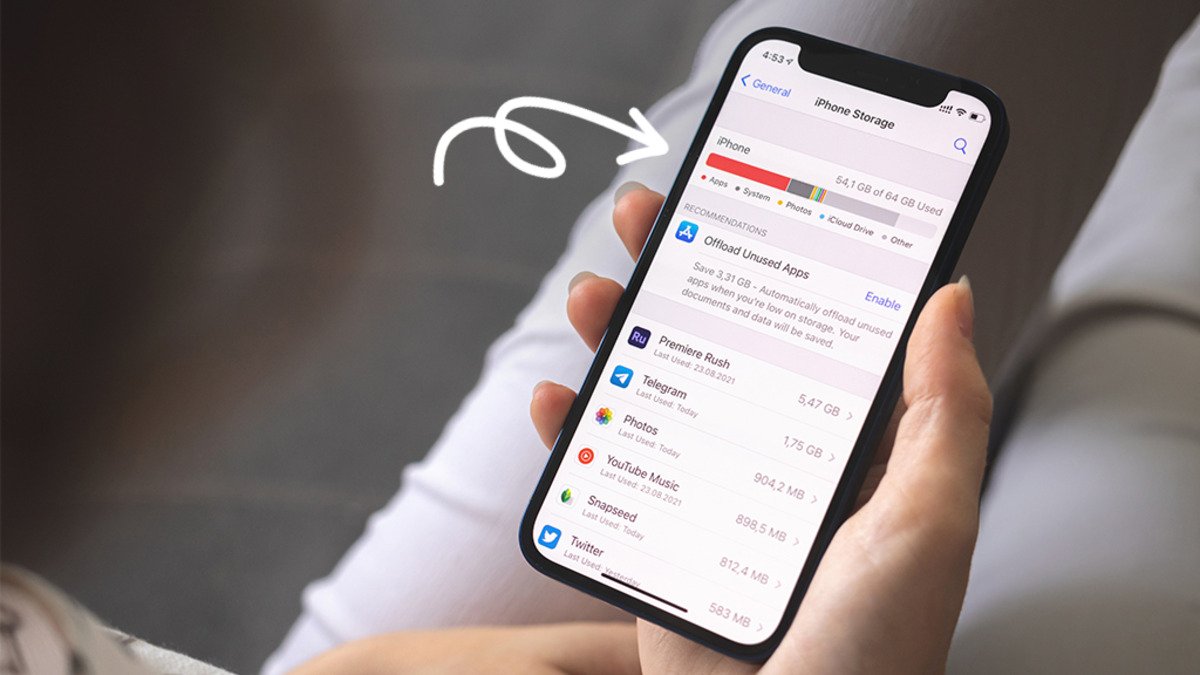
In this technologically advanced era, it’s no secret that smartphones have become an integral part of our lives. Among the many features and specifications that we consider when purchasing a new phone, one crucial aspect is the storage capacity. Whether you’re a tech-savvy individual or a casual smartphone user, it’s essential to know exactly how many gigabytes (GB) your iPhone has. By understanding your device’s storage capacity, you can determine how much music, photos, videos, and apps it can hold. In this article, we’ll delve into various methods to help you find out how many GB your iPhone has, allowing you to optimize your storage and make the most out of your device.
Inside This Article
- Methods to Find Out How Many GB Your iPhone Has
- Checking Storage Capacity through Settings
- Using iTunes to Determine iPhone Storage
- Using third-party Apps to Determine iPhone Storage
- Conclusion
- FAQs
Methods to Find Out How Many GB Your iPhone Has
If you’re wondering how to find out how many GB your iPhone has, you’re in the right place. There are several methods you can use to determine the storage capacity of your iPhone, whether you have the latest iPhone model or an older version. In this article, we’ll explore three effective methods that will help you easily find out the GB size of your iPhone.
Let’s dive right in and discover these methods:
- Checking Storage Capacity through Settings
- Open the “Settings” app on your iPhone.
- Scroll down and tap on “General.”
- Select “About.”
- Look for the “Capacity” or “Total Storage” option.
- You will see the total storage capacity of your iPhone displayed in GB.
- Using iTunes to Determine iPhone Storage
- Connect your iPhone to your computer using a USB cable.
- Launch iTunes.
- Select your iPhone from the list of devices in the top-left corner.
- In the Summary tab, you’ll find the storage capacity displayed under the iPhone’s details.
- The storage size will be indicated in GB.
- Using third-party Apps to Determine iPhone Storage
The first and most straightforward method is to check the storage capacity through your iPhone’s Settings. Here’s how you can do it:
If you prefer using iTunes on your computer, you can also find out the storage capacity of your iPhone using this software. Here are the steps to follow:
If the above methods are not easily accessible to you, you can always rely on third-party apps available on the App Store to determine your iPhone’s storage capacity. There are numerous apps specifically designed to provide detailed information about your device, including the GB size of your storage. Simply search for “Storage Analyzer” or “iPhone Storage Check” in the App Store and choose a highly-rated app to install on your iPhone. These apps will give you a breakdown of your storage usage and clearly indicate the GB size of your iPhone’s storage.
Now that you know these three methods, you can easily find out the GB size of your iPhone. Whether you prefer using your iPhone’s Settings, iTunes, or third-party apps, you have multiple options to choose from. Discovering your iPhone’s storage capacity is essential for managing your files, apps, and media effectively.
Checking Storage Capacity through Settings
If you are wondering how to find out how many GB your iPhone has, one of the easiest and most straightforward methods is to check the storage capacity through the Settings app on your device. Follow these simple steps:
1. Open the Settings app on your iPhone. You can find the icon on your home screen, usually represented by a gear symbol.
2. Scroll down and tap on the “General” option. It is usually located towards the top of the list.
3. In the General settings, look for the “iPhone Storage” or “Storage” option and tap on it. This will open a new screen.
4. On the “iPhone Storage” screen, you will see a breakdown of your iPhone’s storage usage. At the top of the screen, you will see the total capacity of your device mentioned in GB (gigabytes). This will give you the exact information you need about the storage capacity of your iPhone.
Additionally, you will also be able to see a color-coded graph or a list showing the amount of storage used by different types of data such as Apps, Photos, Messages, and more. This information can help you identify which types of data are taking up the most space on your iPhone.
By going through the Settings app and accessing the iPhone Storage section, you can easily determine how many GB your iPhone has. This method is quick, reliable, and does not require any additional tools or apps.
Now that you know how to find out your iPhone’s storage capacity through the Settings app, you can conveniently keep track of your device’s available space and make informed decisions regarding data management and storage optimization.
Using iTunes to Determine iPhone Storage
If you’re wondering how to find out how many GB your iPhone has, one reliable method is through the use of iTunes. iTunes is Apple’s multimedia management software that allows you to sync and backup your iPhone. Not only does it provide a way to manage your music, movies, and other media files, but it also gives you valuable insights into your device’s storage capacity.
To determine your iPhone’s storage using iTunes, follow these simple steps:
- Connect your iPhone to your computer using the USB Lightning cable.
- Open iTunes on your computer. If you don’t have iTunes installed, you can download it from Apple’s official website.
- Once iTunes recognizes your iPhone, click on the device icon that appears in the upper left corner of the iTunes window.
- In the left sidebar, you’ll see a section named “Settings.” Under this section, click on “Summary.”
- In the main window, you’ll find various details about your iPhone, including its storage capacity. Look for the line that says “Capacity” to determine the total amount of storage on your iPhone.
It’s important to note that the storage capacity mentioned in iTunes might not match the advertised capacity of your iPhone. This is due to system software and pre-installed apps taking up a portion of the total storage on your device.
By using iTunes, you can efficiently find out how many GB your iPhone has and manage your storage accordingly. Whether you need to free up space or simply satisfy your curiosity, knowing the storage capacity of your iPhone puts you in control of your device’s data management.
Using third-party Apps to Determine iPhone Storage
If you want to delve deeper into understanding the storage capacity of your iPhone, you can utilize various third-party apps that are specifically designed for this purpose. These apps provide detailed information about the storage usage on your device, offering insights that may not be available through the native iPhone settings or iTunes.
One popular app that can help you determine the storage capacity of your iPhone is “Phone Cleaner”. This app not only provides details about your storage usage but also offers features to optimize and clean up your device for better performance. With a few taps, you can view a comprehensive breakdown of which apps, files, and data are taking up the most space on your iPhone.
Another useful app is “iMyFone Umate”. It offers a range of storage management features and allows you to assess your iPhone’s storage usage in a hassle-free manner. Not only does it provide an overview of how much space is being used by different categories like photos, videos, apps, and documents, but it also offers suggestions on how to free up space, such as deleting unnecessary files or removing large attachments from messages.
“DiskUsage” is another third-party app that enables you to visualize the storage usage on your iPhone with an intuitive and interactive interface. It presents a visual representation of your storage space, highlighting which files or folders consume the most storage. This can be particularly helpful in identifying any specific apps or files that are taking up an excessive amount of space.
It’s important to note that when using third-party apps, you should always choose reliable and reputable ones from trusted developers. Before installing any app, make sure to read user reviews and check the app’s ratings to ensure its effectiveness and security.
By utilizing these third-party apps, you can gain a deeper understanding of how much storage space your iPhone has, and identify specific areas where you can optimize and manage storage effectively. With a clear picture of your iPhone’s storage capacity, you can make informed decisions on organizing and maintaining your device’s storage for optimal performance.
Conclusion
Knowing how many GB your iPhone has is essential for managing your storage capacity and ensuring you can store all your important data, apps, and media files without any issues. By following the simple steps outlined in this article, you can easily find out the exact storage capacity of your iPhone.
Remember, the available storage on your iPhone might be slightly less than the advertised capacity due to the operating system and pre-installed apps. However, by regularly monitoring your storage usage and making use of cloud storage options or external storage devices, you can efficiently manage your storage space and keep your iPhone running smoothly.
Understanding the storage capacity of your iPhone enables you to make informed decisions when it comes to downloading new apps, capturing photos and videos, and managing your files. With this knowledge, you can ensure that your iPhone continues to perform at its best and meets your storage needs.
FAQs
Q: How can I find out how many GB my iPhone has?
A: To find out the storage capacity of your iPhone, follow these steps:
- Open the “Settings” app on your iPhone.
- Scroll down and tap on “General.”
- Tap on “About.”
- Look for the “Capacity” or “Total Storage” option. This will display the total amount of storage in gigabytes (GB) on your iPhone.
Q: Can I upgrade the storage capacity of my iPhone?
A: No, the storage capacity of an iPhone is determined by the model you purchase. Different iPhone models come with varying storage options, such as 64GB, 128GB, or 256GB. Once you have purchased an iPhone, you cannot directly upgrade the storage capacity. However, you can transfer your data to iCloud or use external storage devices to free up space on your iPhone.
Q: Is there a way to check how much storage space is available on my iPhone?
A: Yes, you can easily check how much storage space is available on your iPhone. Here’s how:
- Go to the “Settings” app on your iPhone.
- Tap on “General.”
- Select “iPhone Storage” or “Storage” (depending on your iOS version).
- Here, you will see a list of apps and the amount of storage they are using. You can also see the amount of available storage at the top.
Q: What happens if my iPhone runs out of storage space?
A: If your iPhone runs out of storage space, it can lead to various issues, such as slow performance, problems with app installations, and inability to take photos or videos. Your iPhone may also display warnings about insufficient storage. To address this, you can use the following methods:
- Delete unnecessary apps or files.
- Offload unused apps.
- Optimize storage by enabling the “Offload Unused Apps” feature.
- Transfer files and photos to iCloud or an external storage device.
- Clear cache and temporary files.
Q: Can I increase the storage capacity of my iPhone using an SD card?
A: No, iPhones do not have built-in SD card slots like some Android devices. Apple does not provide an option to increase the storage capacity of iPhones externally. However, you can use iCloud or external storage devices to store and access your files.
