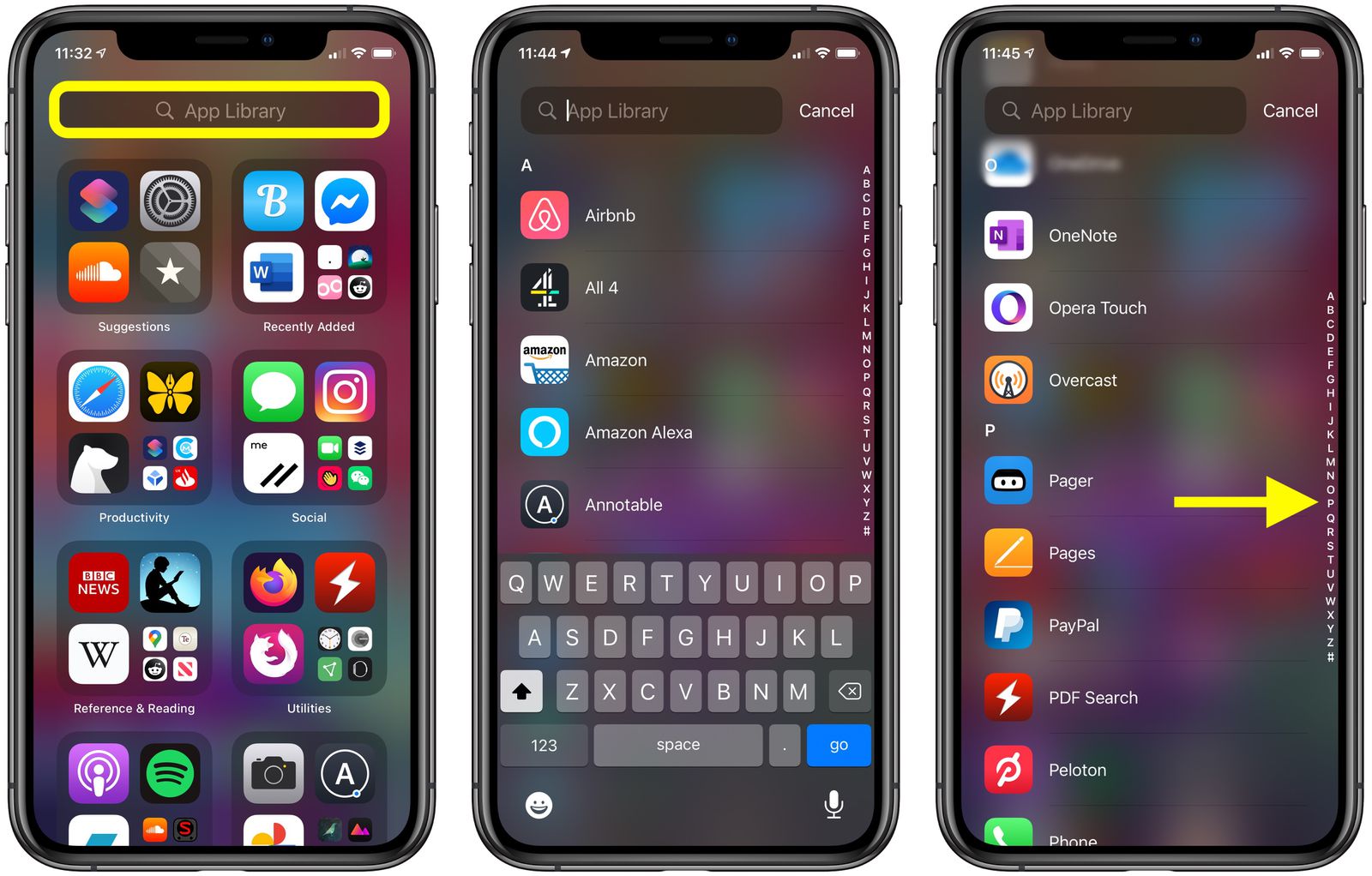
If you’re a proud owner of an iPhone, you may be wondering just how many apps you can install on your device. iPhones are known for their vast app ecosystem, offering a plethora of options for every need and interest. From productivity tools to entertaining games, there seems to be an app for everything. But is there a limit to how many apps you can have on your iPhone? In this article, we’ll delve into the world of iPhone apps and uncover the answer to this question. Whether you’re a casual user or an app aficionado, knowing the limit can help you make the most out of your iPhone’s capabilities. So, let’s dive in and find out just how many apps you can install on your beloved iPhone.
Inside This Article
- How many apps can you install on the iPhone?
- Storage Capacity of iPhone
- App Size and Storage Usage
- App Limitations on Older iPhone Models
- Tips to Manage App Limitations
- Conclusion
- FAQs
How many apps can you install on the iPhone?
When it comes to the iPhone, one of the most popular questions that often arises is, “How many apps can you install on the iPhone?” It’s a valid concern, especially for avid app users who rely on their smartphones for various activities. In this article, we’ll explore the app installation capacity of the iPhone and provide you with some insights into managing app limitations effectively. Let’s dive in!
The number of apps you can install on your iPhone depends on several factors, including the storage capacity of your device. iPhones are available in different storage configurations, ranging from 32GB to 512GB or even more, depending on the model. The more storage space you have, the more apps you can download and install on your device.
The size of the apps also plays a crucial role in determining the number of apps you can install. Some apps are relatively small, taking up only a few megabytes of storage, while others can be larger, sometimes exceeding several hundred megabytes or even a few gigabytes. So, the more space-consuming apps you have on your iPhone, the fewer apps you can ultimately install.
In addition to storage capacity and app size, it’s important to note that older iPhone models may have limitations on the number of apps they can handle due to hardware and software constraints. For instance, older iPhones with lower storage capacities may only be able to accommodate a limited number of apps before running out of space.
Fortunately, there are ways to manage app limitations effectively on your iPhone. Here are a few tips:
- Regularly clean up your device: Delete apps that you no longer use or need. This will free up storage space for new apps and ensure that your device runs smoothly.
- Optimize app storage: Some apps have options to offload data or cache, reducing their storage usage. Take advantage of these features to maximize your app installation capacity.
- Utilize cloud storage: Store your files, photos, and videos in cloud-based services like iCloud or Google Drive instead of saving them locally on your device. This will free up valuable storage space for your apps.
By following these simple steps, you can effectively manage app limitations on your iPhone and make the most out of your storage capacity. Remember, it’s essential to strike a balance between the number of apps you install and leave enough space for other important content on your device.
Storage Capacity of iPhone
The storage capacity of an iPhone varies depending on the model. Apple offers different storage options to cater to the diverse needs of users. Typically, iPhones come with storage options ranging from 32GB to 512GB or even higher for the latest models.
The storage capacity determines how many apps, photos, videos, and other files you can store on your iPhone. It’s important to consider the storage capacity when choosing an iPhone, as it directly affects the device’s usability and functionality.
For instance, if you have a large collection of music, videos, or games, you might want to opt for a higher storage capacity to accommodate your files without running out of space.
It’s also worth noting that the storage capacity includes the operating system and pre-installed apps, which means the actual available storage for your files will be slightly less than the advertised capacity.
As technology advances, Apple continues to increase the storage capacity in its newer iPhone models. The latest iPhone models, such as the iPhone 12 Pro Max, offer up to 512GB of storage, which provides ample space for apps, photos, videos, and other files.
However, it’s essential to consider your specific needs and usage patterns before selecting an iPhone with a specific storage capacity. If you primarily use your iPhone for basic tasks like making calls, browsing the internet, and using social media apps, a lower storage capacity may suffice.
On the other hand, if you rely heavily on your iPhone for multimedia, gaming, or work-related tasks, opting for a higher storage capacity would be more suitable to ensure you have enough space for all your files and apps.
Ultimately, the choice of iPhone with the right storage capacity depends on your individual requirements, preferences, and budget. It’s always a good idea to assess your needs and consider the future storage requirements before making a decision.
App Size and Storage Usage
When it comes to installing apps on your iPhone, one important factor to consider is the size of the apps themselves. The size of an app plays a significant role in how much storage space it will occupy on your device. The larger the app, the more storage it will consume.
The average size of apps can vary greatly depending on their functionality and features. Basic apps like calculators or weather apps might only take up a few megabytes, while more feature-rich apps like photo editing or gaming apps can easily exceed several hundred megabytes or even gigabytes in size.
As you download and install more apps on your iPhone, it’s important to keep an eye on your device’s available storage space. This can be found in the Settings app, under “General” and “iPhone Storage.” Here, you can see how much storage is being used and how much is still available on your device.
If your iPhone is running low on storage, it may be necessary to remove some apps to free up space. You can do this by going to the “iPhone Storage” section in the Settings app. Here, you’ll see a list of apps in order of their storage usage, with the largest apps displayed at the top.
Deleting an app from your iPhone will remove both the app itself and any associated data. However, keep in mind that deleting an app will also delete any information or progress you may have saved within that app, so make sure to back up any important data before deleting an app.
Another factor to consider when it comes to app storage usage is app caching. Some apps, especially those that rely heavily on media files like videos or images, may cache data on your device to optimize performance. This cached data can also take up a significant amount of storage space.
If you’re running low on storage and find that certain apps are taking up a lot of space due to cached data, you can clear the cache for individual apps. This can typically be done within the app’s settings or preferences menu.
App Limitations on Older iPhone Models
When it comes to older iPhone models with lower storage capacity, there are certain limitations and restrictions on the number of apps that can be installed. These limitations arise due to the limited amount of storage space available on these devices.
Older iPhone models, such as the iPhone 4 or iPhone 5, typically have lower storage capacities ranging from 8GB to 32GB. With the increasing size of apps and the storage requirements of other media files, the available space for installing apps becomes limited.
One of the main factors affecting the number of apps that can be installed on older iPhone models is the size of the apps themselves. As apps have become more sophisticated and feature-rich, their file sizes have increased significantly. This means that each app takes up a larger portion of the available storage space on the device.
Additionally, the iOS operating system and other system files also require a certain amount of storage space. This further reduces the available space for installing apps on older iPhone models.
Furthermore, as new versions of iOS are released, they often require more storage space to accommodate new features and improvements. This can put even more strain on the available storage and limit the number of apps that can be installed on older iPhone models.
It’s important to note that the actual number of apps that can be installed on an older iPhone model may vary based on the size of the apps and the amount of storage space taken up by other files. In some cases, users may be able to install only a limited number of apps before they run out of storage space completely.
However, there are a few tips and tricks that can help manage app limitations on older iPhone models. One approach is to remove unused or unnecessary apps to free up storage space. Users can also optimize app usage by offloading apps that are not frequently used but still want to keep the data. This way, the app can be easily reinstalled without losing any important information.
Another option is to use cloud storage services or streaming apps for media files instead of storing them locally on the device. This can help reduce the amount of storage space used and free up room for more apps.
Ultimately, while there are limitations on the number of apps that can be installed on older iPhone models with lower storage capacity, there are ways to manage and optimize app usage. By being mindful of the available storage space and actively managing app installations, users can make the most of their older iPhone models and enjoy a variety of apps.
Tips to Manage App Limitations
Are you struggling with app limitations on your iPhone? Don’t worry, we’ve got you covered! In this section, we will provide you with practical tips and methods to optimize app usage and manage limitations effectively on your iPhone.
1. Delete Unnecessary Apps: Start by reviewing the apps on your iPhone and identify the ones you no longer use or need. Uninstalling these apps will free up valuable storage space and help you stay within your app limitations.
2. Offload Unused Apps: If you want to keep some apps but don’t use them frequently, consider offloading them. Offloading removes the app, but keeps its documents and data intact. This way, you can reinstall the app later without losing any important information.
3. Enable Offloading Unused Apps: To automate the offloading process, go to Settings > General > iPhone Storage. Enable the “Offload Unused Apps” option. Your iPhone will automatically offload apps that you haven’t used in a while when you’re running out of storage space.
4. Clear App Caches: Some apps accumulate temporary files and cache data over time, which can take up a significant amount of storage. To clear app caches, go to Settings > General > iPhone Storage, and tap on the app you want to clear the cache for. Then, select “Offload App” and confirm to remove the app’s cache.
5. Use App Streaming: Instead of installing a large app, explore the options for streaming or accessing apps through web browsers. Many popular services offer web versions of their apps, allowing you to access their features without the need for installation.
6. Optimize Photo and Video Storage: Photos and videos often take up a substantial amount of storage. Take advantage of iCloud Photo Library or other cloud storage services to store your media files. By doing this, you can free up space on your device and still access your photos and videos whenever you need them.
7. Keep Apps Up to Date: App developers regularly release updates to improve performance, fix bugs, and enhance security. By keeping your apps up to date, you can benefit from the latest optimizations and storage management features.
8. Use App Folders: Organize your apps into folders to reduce clutter and make it easier to find what you’re looking for. Group similar apps together, such as social media apps or productivity tools, and keep your home screen tidy.
9. Utilize Siri Suggestions: Take advantage of Siri’s proactive suggestions to access your frequently used apps quickly. Siri learns your habits and suggests relevant apps based on your usage patterns, saving you time and reducing the need for excessive app installations.
10. Manage App Notifications: Limit the number of app notifications you receive to minimize distractions and ensure that only essential apps are constantly running in the background.
By following these tips and methods, you can effectively manage app limitations on your iPhone and optimize your app usage without compromising your device’s performance or storage capacity.
Conclusion
In conclusion, the iPhone offers a vast selection of apps that cater to various needs and preferences. With the spacious storage options available on the iPhone, users can install a multitude of apps without worrying about running out of space. Whether you’re looking for productivity tools, entertainment apps, lifestyle apps, or gaming experiences, the App Store has you covered.
Remember, while the iPhone can handle a large number of apps, it’s important to manage your app usage wisely to ensure a smooth and enjoyable user experience. Regularly update your apps, uninstall unused ones, and organize your home screen to maximize efficiency.
So go ahead and make the most of your iPhone by exploring the App Store and discovering new apps that enhance your daily life. With an incredible range of options at your fingertips, you’ll never run out of exciting possibilities on your iPhone!
FAQs
1. How many apps can you install on the iPhone?
Whether you have an iPhone with a smaller storage capacity or one with a larger capacity, the number of apps you can install depends on the size of the apps themselves. On average, a 64GB iPhone can hold around 4,000 to 5,000 apps. However, keep in mind that this number can vary based on the size of the apps and other content you have stored on your device.
2. Can I expand the storage capacity of my iPhone for more apps?
Unfortunately, iPhones do not have expandable storage options like some Android devices. The storage capacity is fixed at the time of purchase and cannot be upgraded later. Therefore, it is essential to consider your storage needs when choosing an iPhone model.
3. How can I manage the apps on my iPhone to free up space?
To manage your apps and free up space on your iPhone, you can follow these steps:
- Delete unused apps: Go to your home screen, press and hold on an app icon until they start wiggling, then tap the “X” icon on the app you want to delete.
- Offload unused apps: Go to Settings > General > iPhone Storage, and enable the “Offload Unused Apps” option. This removes the app but retains its data, allowing you to reinstall it later without losing any data.
- Clear app cache: Some apps accumulate cache data over time. To clear app cache, go to Settings > General > iPhone Storage, select the app, and tap “Offload App” or “Delete App” depending on your preference.
- Use cloud storage: Upload your files and documents to cloud storage services like iCloud, Google Drive, or Dropbox to free up local storage.
4. Can I move apps to an external storage device on the iPhone?
No, iPhones do not support moving apps to external storage devices like microSD cards or external hard drives. Apps are designed to be installed and run directly from the internal storage of the device.
5. Do pre-installed apps count towards the app limit on the iPhone?
Pre-installed apps that come with the iPhone, such as Contacts, Safari, and Mail, are part of the iOS operating system and do not count towards the app limit. However, some system apps do take up storage space, so it’s always a good idea to periodically review and manage your app usage to keep your device running smoothly.
