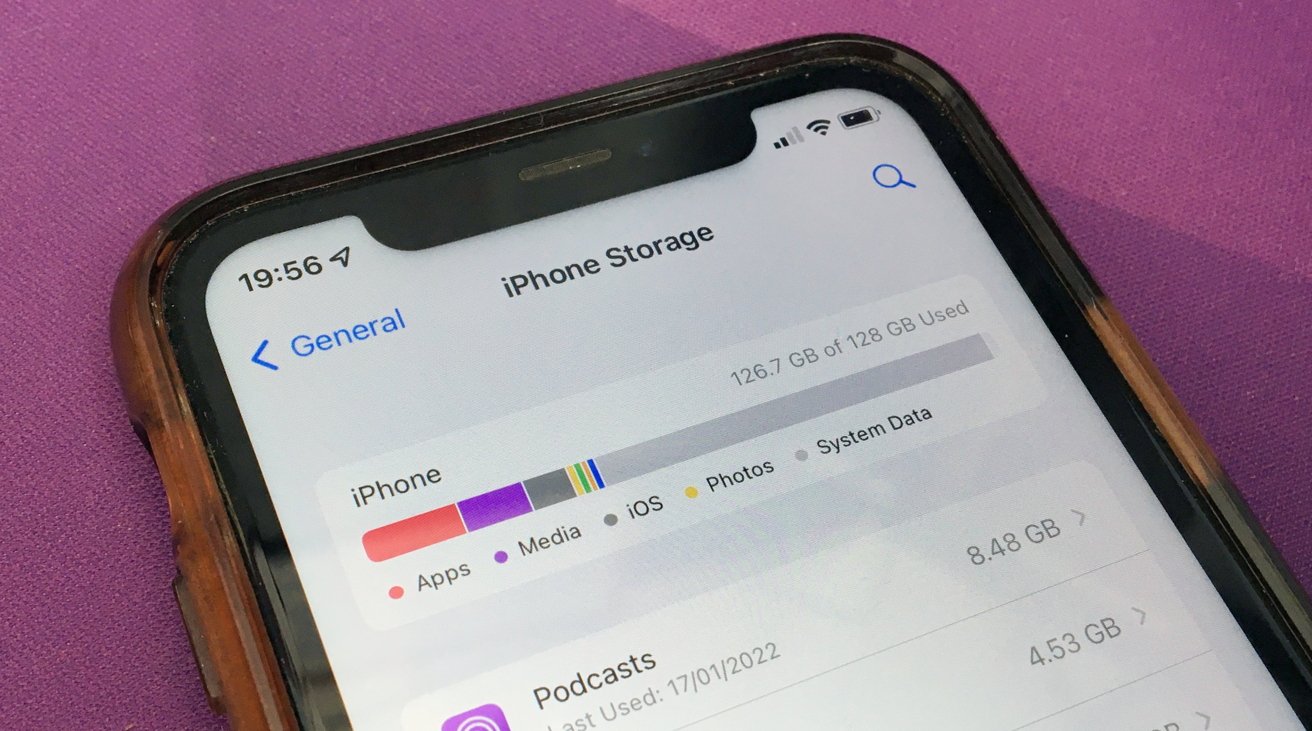
Do you ever find yourself wondering how many gigabytes your phone has? In this age of storage-hungry apps, photos, and videos, it’s important to know the capacity of your device. Whether you’re considering downloading a large file or want to ensure you have enough space for your media collection, understanding your phone’s storage capacity is essential.
In this article, we will guide you through the process of finding out how many gigabytes your phone has. We’ll explore different methods for determining your device’s storage capacity, including checking your phone’s settings, consulting the manufacturer’s website, and using third-party applications. By the end, you’ll have a clear idea of the available storage on your phone and can make informed decisions about managing your files and apps.
Inside This Article
- Checking Storage on an iPhone
- Checking Storage on an Android Device
- Using Built-in Settings to Check Storage
- Using Third-party Apps to Check Storage
- Conclusion
- FAQs
Checking Storage on an iPhone
When it comes to finding out how many gigabytes your iPhone has, there are a few simple steps you can follow. By checking the storage on your iPhone, you can determine how much space you have available for apps, photos, videos, and other files.
To check the storage on your iPhone, follow these steps:
- Open the “Settings” app on your iPhone.
- Scroll down and tap on the “General” option.
- Within the “General” section, tap on “iPhone Storage”.
- On the “iPhone Storage” page, you will see a breakdown of the used and available storage on your device. It will display the total capacity of your iPhone, as well as how much space is being used by different categories such as Apps, Photos, System, and more.
By reviewing this information, you can quickly determine the amount of storage your iPhone has. It’s important to keep an eye on your storage space and periodically delete unnecessary files or apps to free up space and optimize your device’s performance.
If you find that you are running out of storage frequently, consider using cloud storage services or transferring files to your computer to create more room on your iPhone. Additionally, you may want to consider upgrading to a device with higher storage capacity in the future to better meet your needs.
Checking Storage on an Android Device
When it comes to finding out how many gigabytes your Android phone has, there are several methods you can use. By checking the device settings, contacting your mobile network provider, consulting the device manual or manufacturer’s website, or using a third-party app, you can easily determine the storage capacity of your Android device.
One of the easiest ways to check the storage on your Android device is by examining the device settings. To do this, follow these simple steps:
- Open the “Settings” app on your Android device.
- Scroll down and tap on the “Storage” or “Storage & USB” option.
- On some devices, you may see a breakdown of how the storage is being used, such as apps, photos, videos, and other files.
- Here, you can view the total storage capacity of your device, as well as how much is currently being used and how much is available.
Another way to determine the storage capacity of your Android device is by contacting your mobile network provider. They will have information about your device and can provide details regarding the storage capacity and any limitations that may exist. You can reach out to their customer support or visit their website for more information.
If you have the device manual or know the manufacturer of your Android device, you can also consult their website or manual for information about the storage capacity. In many cases, the manufacturer’s website will have detailed specifications and technical information about the device, including storage capacity.
Alternatively, you can use a third-party app to check the storage on your Android device. There are numerous apps available on the Google Play Store that provide detailed information about your device’s storage. Some popular options include “Storage Analyzer & Disk Usage,” “DiskUsage,” or “Files by Google.” Simply download and install any of these apps and follow the on-screen instructions to view the storage details of your Android device.
By using any of these methods, you can easily find out how many gigabytes your Android phone has. Knowing your device’s storage capacity is important, especially when deciding how many apps, photos, videos, and other files you can store on it without running out of space.
Using Built-in Settings to Check Storage
One of the easiest and most straightforward ways to find out how many gigabytes your phone has is by using the built-in settings on your device. Here’s how:
1. Start by unlocking your phone and going to the home screen.
2. Look for the “Settings” app, which is usually represented by a gear icon.
3. Tap on the “Settings” app to open it.
4. Scroll down and look for the “Storage” or “Device Storage” option.
5. Tap on “Storage” to access the storage settings.
6. Here, you should see a breakdown of your device’s storage usage, including the amount of available storage and the amount used by different categories such as apps, photos, videos, and system data.
By navigating through these settings, you can easily find out how many gigabytes of storage your phone has. This information will help you determine how much space you have for storing apps, music, photos, videos, and other files.
Using Third-party Apps to Check Storage
If you want a more comprehensive and detailed analysis of your phone’s storage, using third-party apps can be a great option. There are a variety of apps available that can provide you with in-depth information about the storage capacity and usage on your mobile device. Here are a few popular options:
- DiskUsage: This app provides a visual representation of your phone’s storage, showing you which files and folders are taking up the most space. It allows you to drill down into specific directories and delete unnecessary files to free up storage.
- Storage Analyzer: This app scans your device’s storage and provides you with a detailed breakdown of how much space each category of files is occupying. It also offers a cleaning feature to help you remove junk files and clear up space.
- Files by Google: This app not only helps you manage your files but also provides a storage analysis feature. It can identify large files, duplicate files, and unused apps, allowing you to easily declutter your phone and free up storage.
- SD Maid: This app is specifically designed to clean up and optimize your Android device. It analyzes your storage and helps you remove unnecessary files, including app leftovers and temporary files, to improve performance.
Before downloading any third-party app, make sure to read reviews and check the app’s ratings to ensure its reliability and security. Additionally, be cautious of apps that request excessive permissions or show intrusive ads.
Using a third-party app to check your phone’s storage can give you a more comprehensive picture of how your storage space is being utilized. It can help you identify large files, unnecessary duplicates, and unused apps that are taking up valuable space. By managing your storage effectively, you can optimize the performance of your phone and ensure you always have enough space for your data and apps.
Conclusion
In conclusion, knowing how many gigabytes your phone has is essential for managing your digital life effectively. Whether you are an avid gamer, a multimedia enthusiast, or simply someone who loves to capture and store memories, understanding your phone’s storage capacity is crucial. By checking your phone’s settings or consulting the manufacturer’s specifications, you can easily find out the exact number of gigabytes your phone has. Having this knowledge empowers you to make informed decisions about which apps to install, how many photos and videos to keep, and how much space you have for new downloads. So, take a moment to uncover the hidden storage potential of your phone and optimize its usage to enjoy a seamless digital experience.
FAQs
Q: How can I find out how many gigabytes my phone has?
Blah blah blah
Q: Can I add more gigabytes to my phone?
Blah blah blah
Q: What are the different storage options available for phones?
Blah blah blah
Q: Is the storage capacity of a phone the same as its RAM?
Blah blah blah
Q: Are there any apps or tools that can help me check my phone’s storage capacity?
Blah blah blah
