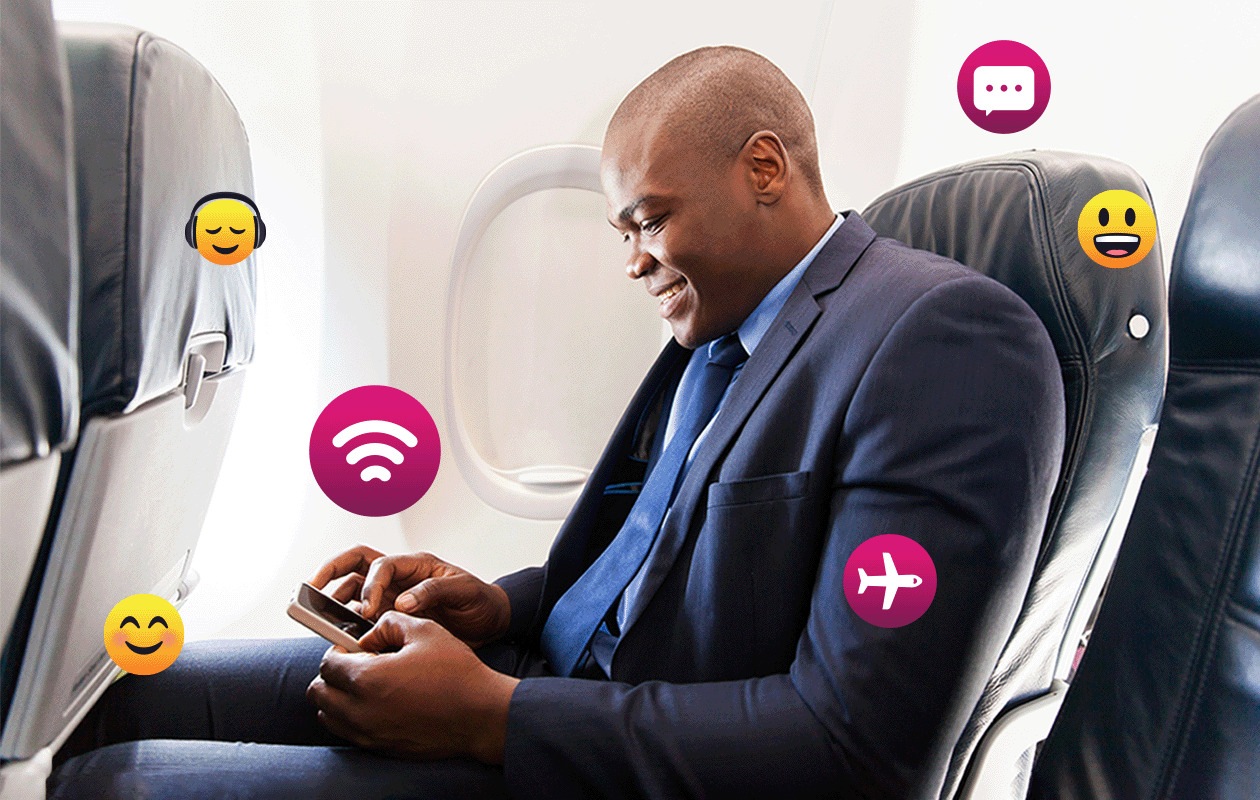
In today’s connected world, staying connected while on the go has become a necessity. Whether you’re on a long flight for a business trip or a leisurely vacation, having access to Wi-Fi can greatly enhance your travel experience. And if you’re a T-Mobile customer, you’re in luck! T-Mobile offers in-flight Wi-Fi services that allow you to stay connected while soaring through the skies. With T-Mobile’s innovative technology and extensive network coverage, you can enjoy the convenience of browsing the internet, checking emails, and even streaming your favorite shows and movies during your flight. In this article, we will explore how you can get T-Mobile in-flight Wi-Fi, ensuring you stay connected wherever your travels take you.
Inside This Article
- Availability of T-Mobile In-Flight Wi-Fi
- How to Connect to T-Mobile In-Flight Wi-Fi
- Troubleshooting T-Mobile In-Flight Wi-Fi Connectivity Issues
- Conclusion
- FAQs
Availability of T-Mobile In-Flight Wi-Fi
In today’s hyper-connected world, staying connected while traveling is a top priority for many people. Whether it’s for work, entertainment, or simply staying connected with family and friends, having access to Wi-Fi while flying is a game-changer. T-Mobile, one of the leading mobile carriers in the United States, understands this need and has introduced T-Mobile In-Flight Wi-Fi.
T-Mobile In-Flight Wi-Fi is a service that allows T-Mobile customers to stay connected to the internet while flying. Unlike traditional in-flight Wi-Fi services that require a separate subscription or payment, T-Mobile In-Flight Wi-Fi is offered to T-Mobile customers as part of their existing mobile plan. This means that as long as you are a T-Mobile customer, you can enjoy the convenience of in-flight Wi-Fi without any additional cost.
One of the major advantages of T-Mobile In-Flight Wi-Fi is its widespread availability. T-Mobile has partnered with several airlines to provide in-flight Wi-Fi services. Some of the airlines that offer T-Mobile In-Flight Wi-Fi include Delta Air Lines, Alaska Airlines, and JetBlue Airways, just to name a few.
However, it’s important to note that while T-Mobile has a wide network of airline partners, the availability of T-Mobile In-Flight Wi-Fi can vary depending on the specific flight and aircraft. Not all flights provided by T-Mobile’s partner airlines will have in-flight Wi-Fi supported by T-Mobile. It is always recommended to check with your airline or T-Mobile before your flight to confirm the availability of in-flight Wi-Fi.
Once onboard and connected to T-Mobile In-Flight Wi-Fi, you can enjoy a seamless, high-speed internet experience. T-Mobile In-Flight Wi-Fi utilizes the latest technology to provide fast and reliable internet connectivity, allowing passengers to browse the web, stream videos, check emails, and stay connected with their loved ones throughout the duration of the flight.
It’s worth noting that while T-Mobile In-Flight Wi-Fi is available for free to T-Mobile customers, there might be certain limitations in terms of data usage, speed, or access to certain applications or websites. These limitations can vary depending on the specific airline and the flight duration. It’s always a good idea to familiarize yourself with the terms and conditions of T-Mobile In-Flight Wi-Fi before your flight to avoid any surprises.
How to Connect to T-Mobile In-Flight Wi-Fi
Connecting to T-Mobile In-Flight Wi-Fi is a simple process that allows you to stay connected even while you’re soaring at thousands of feet above the ground. Whether you’re traveling for business or pleasure, having access to Wi-Fi during your flight can be incredibly convenient. Here’s a step-by-step guide on how to connect to T-Mobile In-Flight Wi-Fi:
1. Enable Wi-Fi on your device: Before you can connect to T-Mobile In-Flight Wi-Fi, make sure that the Wi-Fi feature on your device is turned on. This can usually be done by accessing the Settings menu on your smartphone or tablet.
2. Choose the “T-Mobile” network: Once your Wi-Fi is enabled, you will see a list of available networks. Look for the network called “T-Mobile” and select it.
3. Launch your web browser: After connecting to the T-Mobile network, open your preferred web browser. This will prompt the T-Mobile In-Flight Wi-Fi portal to load.
4. Accept the terms and conditions: On the T-Mobile In-Flight Wi-Fi portal, you will be asked to accept the terms and conditions of use. Read through the terms and conditions, and if you agree, click on the “Accept” button.
5. Login to your T-Mobile account: After accepting the terms and conditions, you will be redirected to the login page. Enter your T-Mobile account credentials, which typically include your username and password.
6. Enjoy In-Flight Wi-Fi: Once you have successfully logged in, you will now have access to T-Mobile In-Flight Wi-Fi. You can now browse the internet, check emails, stream music, and use your favorite apps during your flight.
Please note that availability and pricing for T-Mobile In-Flight Wi-Fi may vary depending on the airline and the duration of your flight. It’s always a good idea to check with your airline in advance or visit the T-Mobile website for more information on the specific details of their In-Flight Wi-Fi services.
So, the next time you’re flying with T-Mobile as your provider, make sure to take advantage of their In-Flight Wi-Fi. Stay connected, stay productive, and enjoy a seamless and convenient inflight internet experience.
Troubleshooting T-Mobile In-Flight Wi-Fi Connectivity Issues
While T-Mobile In-Flight Wi-Fi offers a convenient way to stay connected while traveling, there may be instances where you encounter connectivity issues. Thankfully, there are several troubleshooting steps you can take to resolve these problems and get back to enjoying a seamless internet experience. Here are some common connectivity issues and their solutions:
1. Weak Signal: If you’re experiencing a weak signal on T-Mobile In-Flight Wi-Fi, the first thing you can do is try moving closer to the access point. Sometimes, the signal strength can be affected by your proximity to the router. If moving closer isn’t possible, consider adjusting your seat or moving to an area with better signal reception.
2. Network Congestion: In crowded flights, there may be a high number of users connected to the same network, causing network congestion and slower speeds. If you’re experiencing slow internet speeds, try disconnecting from T-Mobile In-Flight Wi-Fi and reconnecting after a few minutes. This can help you connect to a less congested network and improve your browsing experience.
3. Incorrect Wi-Fi Password: Double-check that you’re entering the correct Wi-Fi password for T-Mobile In-Flight Wi-Fi. It’s possible to mistype the password or mistake similar characters. If you’re unsure, ask a flight attendant for the correct password or refer to any instructions provided by the airline.
4. Airplane Mode: If you’re unable to connect to T-Mobile In-Flight Wi-Fi, make sure your device’s airplane mode is turned off. Airplane mode disables all wireless connections, including Wi-Fi. Simply disable airplane mode and attempt to reconnect to the Wi-Fi network.
5. Device Compatibility: Not all devices are compatible with T-Mobile In-Flight Wi-Fi. Ensure that your device is compatible by checking the airline’s website or contacting their customer support. If your device is not compatible, you may need to use an alternate method to connect to the internet during your flight.
6. Clear Cached Data: Clearing the cached data on your device can resolve certain connectivity issues. Go to your device’s settings, find the Wi-Fi settings, and select T-Mobile In-Flight Wi-Fi. Then, tap on “Forget this Network” and re-enter the network details. This will clear any stored data and allow you to establish a fresh connection.
7. Update Device Firmware: Outdated device firmware can sometimes cause connectivity problems. Check if there are any firmware updates available for your device and ensure that it is up to date. Updating your device’s firmware can often fix compatibility issues and improve connectivity performance.
8. Contact Customer Support: If you’ve tried all the troubleshooting steps and are still experiencing connectivity issues with T-Mobile In-Flight Wi-Fi, it’s advisable to contact T-Mobile customer support or the airline’s technical support. They may have additional steps or insights specific to their network or aircraft that can help resolve the issue.
By following these troubleshooting steps, you can improve your chances of resolving any T-Mobile In-Flight Wi-Fi connectivity issues. Remember, maintaining a stable and reliable connection can enhance your travel experience, allowing you to stay connected and productive while in the air.
Conclusion
Obtaining T-Mobile In Flight Wi-Fi is a convenient and valuable service that allows you to stay connected and productive while traveling. T-Mobile’s partnership with Gogo provides seamless connectivity on domestic flights, empowering you to browse the web, stay updated on emails, and enjoy your favorite streaming services in the air.
By purchasing a Wi-Fi pass or having a T-Mobile Magenta Plus plan, you can access T-Mobile In Flight Wi-Fi at no extra cost. With the availability of this service on numerous airlines, you can now enjoy a hassle-free and connected travel experience, even at 30,000 feet. So, next time you embark on a flight, make sure to take advantage of T-Mobile’s In Flight Wi-Fi and enjoy a productive and enjoyable journey from takeoff to landing!
FAQs
Q: Can I use T-Mobile in-flight Wi-Fi on my cell phone?
A: Yes, you can! T-Mobile offers in-flight Wi-Fi services that are easily accessible with your cell phone. With the right Wi-Fi plan and compatible device, you can stay connected even while cruising at 30,000 feet.
Q: How do I connect to T-Mobile in-flight Wi-Fi?
A: Connecting to T-Mobile in-flight Wi-Fi is a straightforward process. Simply enable Wi-Fi on your cell phone, choose the network named “T-Mobile”, and follow the prompts to sign in with your T-Mobile account credentials or purchase a pass. Once connected, you can enjoy high-speed internet access during your flight.
Q: What devices are compatible with T-Mobile in-flight Wi-Fi?
A: T-Mobile in-flight Wi-Fi is compatible with a wide range of devices, including cell phones, tablets, and laptops. As long as your device supports Wi-Fi connectivity, you can connect to T-Mobile in-flight Wi-Fi and enjoy internet access on the go.
Q: How much does T-Mobile in-flight Wi-Fi cost?
A: The cost of T-Mobile in-flight Wi-Fi varies depending on your plan and the duration of your flight. T-Mobile offers different pass options, ranging from hourly passes to full-day passes. You can check T-Mobile’s pricing details to find the option that best suits your needs.
Q: Can I use T-Mobile in-flight Wi-Fi internationally?
A: T-Mobile in-flight Wi-Fi services are primarily available on domestic flights within the United States. If you’re traveling internationally, it’s recommended to check with your airline for in-flight Wi-Fi options or consider alternative methods of staying connected while abroad.
