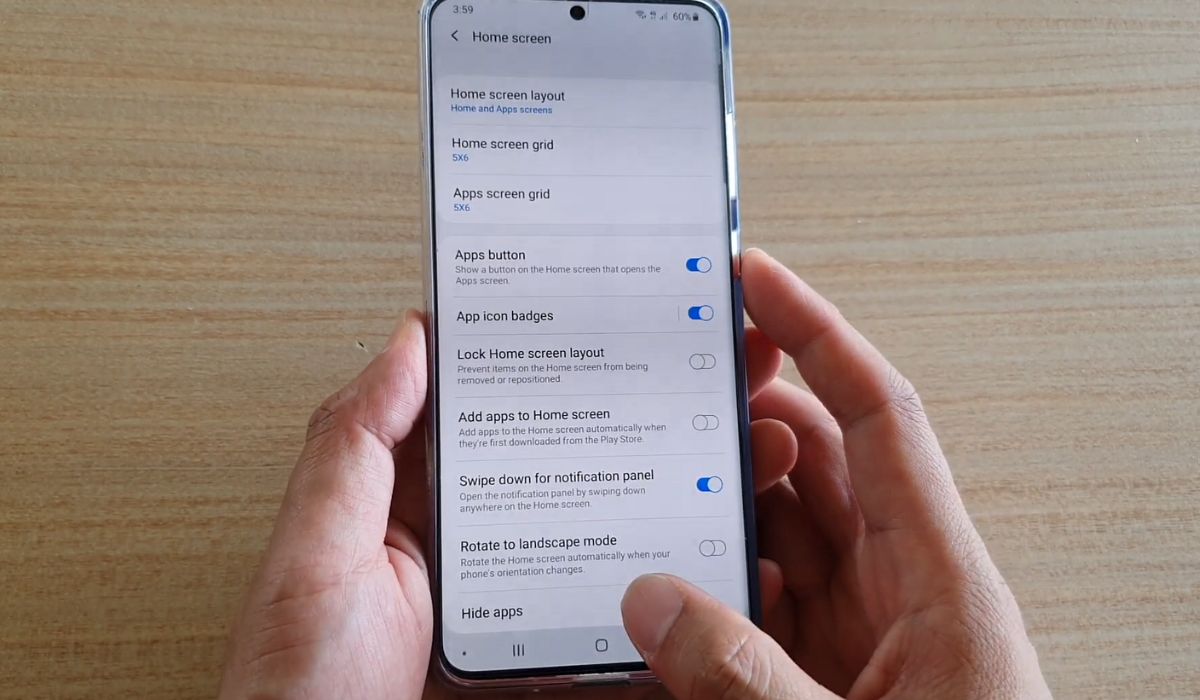
Are you looking to keep some apps on your Samsung Galaxy S20 FE out of sight? Whether you want to hide certain apps for privacy reasons or declutter your app drawer, there are ways to achieve it on your device. The Samsung Galaxy S20 FE offers a variety of options to hide apps and keep them organized.
In this article, we will guide you through the process of hiding apps on your Samsung Galaxy S20 FE. We will explore the built-in features that allow you to hide apps, as well as third-party options available on the Google Play Store. By the end, you will have the knowledge and tools to keep your apps hidden and ensure a cleaner and more personalized experience on your Samsung Galaxy S20 FE.
Inside This Article
- Method 1: Using App Drawer
- Method 2: Using Secure Folder
- Method 3: Using App Hider Apps
- Method 4: Disabling Apps with Package Disabler
- Conclusion
- FAQs
Method 1: Using App Drawer
One of the easiest ways to hide apps on your Samsung S20 FE is by using the built-in app drawer feature. The app drawer is a centralized location where all your installed apps are stored, making it convenient to access them. To hide apps using the app drawer, follow these simple steps:
- Swipe up on your device’s home screen to open the app drawer. This will display all your installed apps in a grid view.
- Locate the app you want to hide. You can scroll through the list or use the search bar at the top of the screen to find it quickly.
- Once you’ve found the app, press and hold on its icon. This will activate the editing mode, allowing you to customize the app layout.
- Drag the app icon towards the top of the screen, where you’ll see the “Remove” or “Uninstall” option appear. Drop the app icon onto this option.
- A confirmation message will appear, asking if you want to remove the app. Tap on “Remove” to hide the app from the app drawer.
By following these steps, you can easily hide any app from the app drawer on your Samsung S20 FE. This method provides a quick and hassle-free way to keep certain apps out of sight, without the need for any third-party apps or additional settings.
Method 2: Using Secure Folder
If you’re using a Samsung S20 FE, you’re in luck! This device comes with a built-in feature called Secure Folder, which allows you to hide and protect your apps and data. Secure Folder creates a separate, encrypted space on your phone where you can store private files, apps, and even duplicate versions of apps.
Here’s how you can use Secure Folder to hide apps on your Samsung S20 FE:
- First, open the Settings app on your phone.
- Scroll down and tap on “Biometrics and security.
- Next, select “Secure Folder.”
- If you haven’t set up Secure Folder before, you’ll need to follow the on-screen instructions to set it up. You may be asked to sign in to your Samsung account or set up a PIN or biometric authentication.
- Once set up, open Secure Folder.
- Tap on the “Add apps” button.
- Select the apps you want to hide from the list that appears.
- After selecting the apps, tap on the “Add” button.
- The apps you selected will now be added to Secure Folder and removed from your main app drawer.
- To access the hidden apps, simply open Secure Folder and enter your PIN or use your biometric authentication.
Using Secure Folder is a great way to keep your sensitive apps and data private, especially if you share your phone with others. It provides an extra layer of security and ensures that only you can access your hidden apps.
Keep in mind that Secure Folder can also be used to duplicate apps. This can be useful if you want to have separate accounts for a social media app or a messaging app, for example. You can have one account in the main app and another account in the version within Secure Folder.
With Secure Folder, you can enjoy the convenience of having all your apps in one place while keeping certain apps hidden from prying eyes. Take advantage of this built-in feature on your Samsung S20 FE and keep your apps and data secure.
Method 3: Using App Hider Apps
If you want to take app hiding to the next level, using an app hider app is a great option. These apps provide advanced features and additional security measures to keep your hidden apps completely concealed from prying eyes.
App hider apps work by creating a “virtual space” on your device where you can hide apps. These virtual spaces are protected by a password, PIN, or fingerprint lock, ensuring that only authorized individuals can access them.
Here is a step-by-step guide on how to use an app hider app to hide your apps:
- Start by installing a reliable app hider app from the Google Play Store. Some popular options include “App Hider,” “Calculator Vault,” and “Hide App, App Hider.”
- Once you have installed the app hider app, launch it and follow the on-screen instructions to set up a secure virtual space.
- After setting up the virtual space, you can start adding apps that you want to hide. Simply select the apps from your device’s app list and move them to the app hider app’s virtual space.
- Once the apps are moved to the virtual space, they will disappear from your device’s home screen and app drawer.
- To access the hidden apps, open the app hider app and enter the password, PIN, or use your fingerprint, depending on the authentication method you set up.
- Within the app hider app, you can also customize the appearance of the hidden apps, change icons, and even rename them to further camouflage their presence.
By using an app hider app, you can keep your sensitive apps completely hidden and protected. These apps offer an added layer of security and give you peace of mind knowing that your private information is secure.
Method 4: Disabling Apps with Package Disabler
If you’re looking for a more advanced method to hide apps on your Samsung S20 FE, you can use a package disabler app. These apps allow you to disable unwanted pre-installed apps on your device, effectively hiding them from the app drawer and preventing them from running in the background.
One popular package disabler app for Samsung devices is “Package Disabler Pro+”. This app gives you the power to disable system apps, bloatware, and other apps that you don’t want to see or use on your device. Here’s how you can use it to hide apps on your Samsung S20 FE:
- First, you need to download and install the “Package Disabler Pro+” app from the Google Play Store.
- Once the app is installed, open it and grant it the necessary permissions.
- Scroll through the list of installed apps and find the apps you want to hide.
- To disable an app, tap on the toggle switch next to it. The switch should turn gray, indicating that the app has been disabled.
- After disabling the desired apps, exit the app.
- You will notice that the disabled apps are no longer visible in the app drawer or on the home screen.
Please note that disabling system apps or important apps can have unintended consequences. It is recommended to be cautious and only disable apps that you are sure you don’t need or want on your device. If you accidentally disable a necessary app, you can go back to the Package Disabler app and re-enable it.
Using a package disabler app like “Package Disabler Pro+” can give you more control over the apps on your Samsung S20 FE and help you declutter your device. It’s a great option if you want a more comprehensive way to hide apps without relying on folders or third-party launchers.
Conclusion
In conclusion, the Samsung S20 FE offers a range of features and options for users who want to hide apps on their device. Whether you want to protect your privacy or simply declutter your home screen, the S20 FE provides an easy and efficient solution.
By utilizing the built-in features of Samsung’s One UI, you can hide apps from prying eyes with just a few simple steps. Whether you choose to use the App Drawer or the Secure Folder, you can rest assured that your apps will be safely tucked away and accessible only to you.
With the Samsung S20 FE, you have the power to personalize your device and maintain your privacy without any hassle. So go ahead and take control of your smartphone experience by hiding apps and enjoying a clutter-free home screen on your Samsung S20 FE.
FAQs
– Can I hide apps in my Samsung S20 FE?
Yes, you can. The Samsung S20 FE provides options to hide apps from your home screen and app drawer.
– How can I hide apps on my Samsung S20 FE?
To hide apps on your Samsung S20 FE, go to the home screen, long-press on an empty space, and tap on “Home screen settings.” From there, select “Hide apps” and choose the apps you want to hide.
– Can hidden apps still be accessed on my Samsung S20 FE?
Hidden apps can still be accessed on your Samsung S20 FE. They can be found in the app drawer by swiping up from the home screen and tapping on the “Hidden” tab.
– How can I unhide apps on my Samsung S20 FE?
To unhide apps on your Samsung S20 FE, go to the app drawer, swipe up to access the hidden apps, and long-press on the app you want to unhide. Then, tap on the “Unhide” option.
– Will hiding apps affect their functionality on my Samsung S20 FE?
No, hiding apps on your Samsung S20 FE will not affect their functionality. The hidden apps will continue to work normally, and you can use them as usual once they are unhidden.
