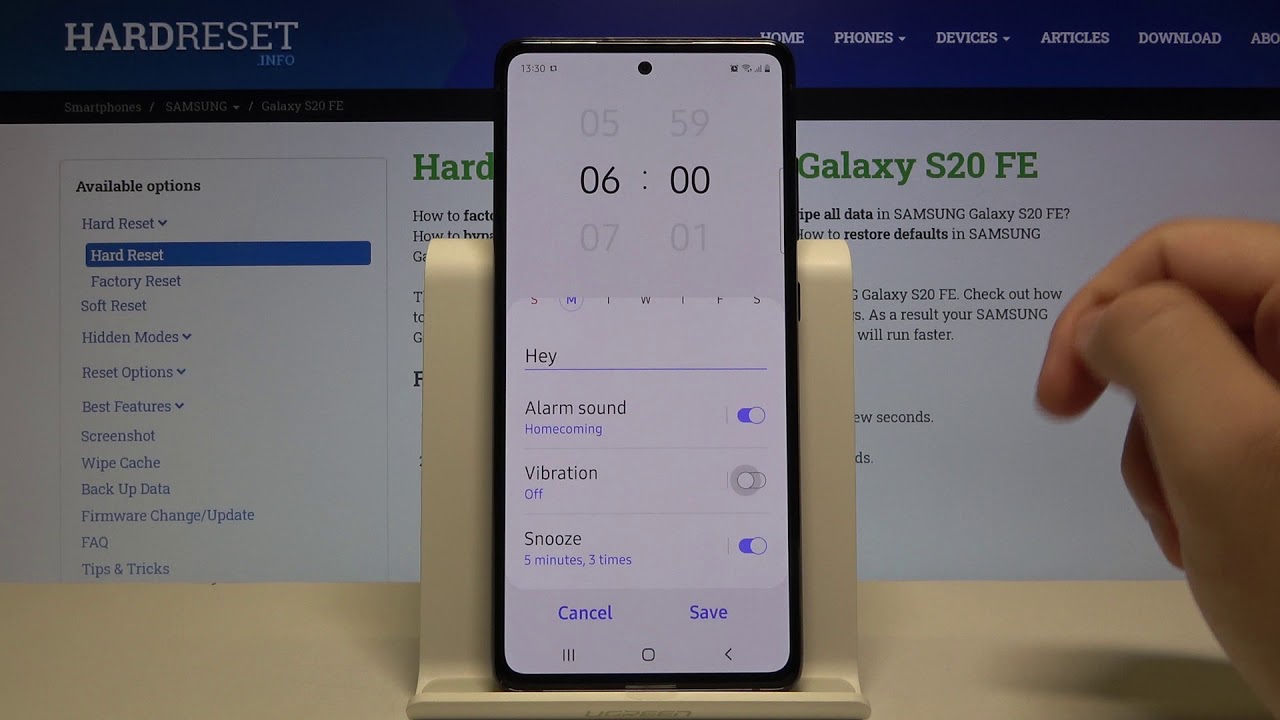
The Samsung S20 FE is a fantastic smartphone that offers a wide range of features and functionalities. One of the essential features of any smartphone is the ability to set an alarm. Whether you need to wake up in the morning, remind yourself of an important task, or simply use it as a timer, the Samsung S20 FE allows you to set alarms with ease. In this article, we will guide you on how to set an alarm on your Samsung S20 FE, step by step. So, if you’re looking to stay organized and punctual, keep reading to discover how to set an alarm on the Samsung S20 FE.
Inside This Article
- Overview of the Samsung S20 FE Alarm Function
- Step-by-Step Guide to Setting an Alarm on Samsung S20 FE
- Customizing Alarm Settings on Samsung S20 FE
- Troubleshooting Common Alarm Issues on Samsung S20 FE
- Conclusion
- FAQs
Overview of the Samsung S20 FE Alarm Function
If you own a Samsung S20 FE smartphone, you’ll be pleased to know that it comes equipped with a reliable and versatile alarm function. Whether you need to wake up in the morning, remind yourself of an important task, or simply manage your time more effectively, the alarm feature on the Samsung S20 FE has got you covered.
The alarm function on the Samsung S20 FE allows you to set multiple alarms with customizable settings to suit your needs. It offers a range of options, including different alarm sounds, snooze settings, and repeat options, making it incredibly versatile and flexible for everyday use.
With the Samsung S20 FE alarm function, you can trust that you’ll never miss an important appointment or deadline again. It provides a convenient and reliable way to help you stay organized and punctual throughout your day.
In the following sections, we will guide you through the step-by-step process of setting an alarm on your Samsung S20 FE, customizing alarm settings to suit your preferences, and troubleshooting any common issues you may encounter.
Step-by-Step Guide to Setting an Alarm on Samsung S20 FE
Setting an alarm on your Samsung S20 FE is a straightforward process that allows you to wake up on time and stay organized with your daily routine. Whether you need a reminder to wake up in the morning or a notification for an important event, the alarm function on the Samsung S20 FE can be customized to suit your needs. Follow these simple steps to set an alarm on your device:
1. Unlock your Samsung S20 FE by using your preferred method, such as PIN, pattern, or fingerprint.
2. Locate and open the Clock app on your device. You can find it on the Home screen or in the Apps menu.
3. Once the Clock app is open, tap the “Alarm” tab at the bottom of the screen. This will take you to the alarm settings section.
4. To create a new alarm, tap the “+” button located in the bottom right corner of the screen. This will open a new alarm creation screen.
5. On the alarm creation screen, you can set the desired time for your alarm by using the hour and minute sliders. Swipe up or down on the sliders to adjust the time as needed. Pay attention to the AM/PM indicator to ensure your alarm is set for the correct time of day.
6. You can also choose the days of the week on which you want the alarm to repeat. Tap the “Repeat” option and select the desired days. This is useful if you want an alarm to go off every weekday, for example.
7. If you wish to add a label to your alarm, tap the “Label” option. Enter a descriptive name for your alarm, such as “Wake Up” or “Meeting Reminder”. This can help you differentiate between multiple alarms.
8. Once you have set the time, repeat options, and label for your alarm, tap the “Save” button. Your alarm will be saved and activated immediately.
9. To view and manage your alarms, go back to the alarm settings screen by tapping the “Alarm” tab at the bottom of the Clock app. Here, you can see a list of all your active alarms, toggle them on or off, edit their settings, or delete them if no longer needed.
10. You’re all set! Your alarm is now ready to wake you up or remind you of important tasks or events on your Samsung S20 FE.
Setting an alarm on your Samsung S20 FE is a quick and efficient way to stay on top of your schedule. By following these simple steps, you can ensure that you never miss an important appointment or oversleep again.
Customizing Alarm Settings on Samsung S20 FE
Setting an alarm on your Samsung S20 FE is a great way to ensure you wake up on time or be reminded of important tasks. But did you know that you can also customize your alarm settings to tailor them to your preferences? With the Samsung S20 FE’s advanced features, you have the freedom to personalize your alarms and make them work for you. Let’s explore some of the ways you can customize your alarm settings on the Samsung S20 FE.
1. Choose your alarm sound: One of the easiest and most effective ways to customize your alarm is by selecting a unique sound to wake you up. The Samsung S20 FE offers a wide range of sounds to choose from, including nature-inspired tones, soothing melodies, and even your favorite songs. To change your alarm sound, simply go to the Clock app, tap on the alarm you want to edit, and select a new sound from the list.
2. Create a custom alarm: If the provided alarm sounds aren’t to your liking, you can create a custom alarm using your own audio files. Whether it’s a song that motivates you or a recording of your favorite voice, the Samsung S20 FE allows you to set a personalized tone to start your day. To create a custom alarm, go to the Clock app, tap on the alarm you wish to customize, and select “Add Ringtone” or “Add Spotify.” From there, you can choose the audio file that you want to use as your alarm sound.
3. Set snooze duration: Sometimes, you may need a few extra minutes of sleep in the morning. With the Samsung S20 FE, you can adjust the snooze duration to match your preferences. By default, the snooze duration is set to 10 minutes, but you can change it to anywhere between 1 to 60 minutes. To change the snooze duration, head to the Clock app, tap on the alarm you want to modify, and adjust the Snooze Duration slider to your desired length.
4. Enable gradual alarm increase: Waking up to a sudden loud alarm can be jarring and unpleasant. Luckily, the Samsung S20 FE offers a gradual alarm increase feature, which slowly raises the volume of the alarm over a specific period. This gentle waking experience can help ease you out of sleep and make mornings more peaceful. To enable gradual alarm increase, go to the Clock app, tap on the alarm you want to customize, and toggle on the “Gradual alarm increase” option.
5. Use the Smart Alarm feature: The Smart Alarm feature on the Samsung S20 FE analyzes your sleep patterns and wakes you up during your lightest sleep phase, ensuring that you feel refreshed and ready to start your day. This innovative feature takes into account factors like movement, sound, and sleep depth to determine the optimal wake-up time within a specified window. To enable Smart Alarm, open the Clock app, tap on the alarm, and toggle on the “Smart Alarm” option.
With the ability to customize your alarm settings on the Samsung S20 FE, you can transform your waking experience and make each morning more enjoyable. Whether it’s waking up to your favorite song or gradually easing into consciousness with a gentle alarm, the Samsung S20 FE gives you the flexibility to create the perfect alarm for you.
Troubleshooting Common Alarm Issues on Samsung S20 FE
Setting an alarm on your Samsung S20 FE can be a convenient way to ensure you wake up on time or remember important events. However, there may be instances when you encounter issues with your alarm function. In this section, we will address some common alarm problems along with their troubleshooting steps, so you can make the most out of your device’s alarm feature.
1. Alarm not ringing: If your alarm is not ringing at the set time, there are a few potential causes to consider. First, check if the volume is turned up and the device is not in silent or Do Not Disturb mode. Also, verify that you have set the alarm time correctly and that you haven’t accidentally snoozed or dismissed it. Finally, ensure that the alarm sound you have selected is audible and not too low.
2. Alarm going off at the wrong time: If your alarm is consistently going off at the wrong time, you may need to check your device’s time and date settings. Go to “Settings,” then “Date and Time,” and ensure that the time zone, date, and time are set correctly. If the issue persists, try restarting your device to refresh the settings.
3. Alarm not saving or disappearing: In rare cases, alarms may fail to save or disappear from your device. If this happens, try the following steps: delete any existing alarms and create a new one, clear the cache for the Clock app, or uninstall and reinstall any third-party alarm apps that you may have installed. Additionally, ensure that you have the latest software update installed on your Samsung S20 FE.
4. Alarm sound not working: If the alarm sound is not working, double-check that the volume is turned up, and the sound is not muted or set to a very low level. You can also try changing the alarm sound to a different option to see if that resolves the issue. If the problem persists, try restarting your device or performing a soft reset.
5. Alarm not vibrating: If you prefer to have your alarm vibrate instead of playing a sound, make sure that the vibration settings are enabled. Go to “Settings,” then “Sounds and Vibration,” and ensure that “Vibrate for calls” and “Vibrate while ringing” options are turned on. If the alarm still does not vibrate, try restarting your device or checking for any system updates that may address the issue.
By following these troubleshooting steps, you can hopefully resolve any common alarm issues you may encounter on your Samsung S20 FE. Remember, if the problem persists, you can reach out to Samsung customer support for further assistance.
Conclusion
Setting an alarm on your Samsung S20 FE is a simple and convenient way to ensure that you never miss an important appointment or wake-up call. The intuitive user interface and advanced features of the device make it easy for even the most technologically-challenged individuals to set alarms with ease.
By following the step-by-step instructions outlined in this article, you can customize your alarm settings to suit your needs and preferences. Whether you need a gentle reminder in the morning or a loud alarm to jolt you awake, the Samsung S20 FE has got you covered.
With its sleek design, powerful performance, and user-friendly features, the Samsung S20 FE is truly a versatile and reliable companion for your everyday needs. So, go ahead and explore the alarm function on your device, and never worry about missing an important event again!
FAQs
1. How do I set an alarm on my Samsung S20 FE?
To set an alarm on your Samsung S20 FE, follow these steps:
1. Open the Clock app on your phone.
2. Tap the “Alarm” tab at the bottom of the screen.
3. Tap the “+” button or the “Add” button to create a new alarm.
4. Set the desired time for your alarm by scrolling through the hours and minutes.
5. Select the days of the week you want the alarm to be active.
6. Choose your preferred alarm sound by tapping the “Alarm sound” option.
7. Once you have set all the details, tap the “Save” or “Done” button to confirm and activate the alarm.
Your alarm is now set and will go off at the specified time.
2. Can I customize the alarm sound on my Samsung S20 FE?
Yes, you can customize the alarm sound on your Samsung S20 FE. Here’s how:
1. Open the Clock app on your phone.
2. Tap the “Alarm” tab at the bottom of the screen.
3. Tap the “Alarm sound” option for the specific alarm you want to customize.
4. Browse through the available options or tap “Add” to select a sound from your device’s storage.
5. Once you’ve found the desired sound, tap on it to select it as your alarm tone.
6. Tap the “Save” or “Done” button to save the changes.
Now, your alarm will play the customized sound you’ve chosen when it goes off.
3. How can I edit or delete an existing alarm on my Samsung S20 FE?
To edit or delete an existing alarm on your Samsung S20 FE, follow these steps:
1. Open the Clock app on your phone.
2. Tap the “Alarm” tab at the bottom of the screen.
3. Locate the alarm you want to edit or delete.
4. To edit the alarm, tap on it to open the alarm settings. Make the necessary changes and tap the “Save” button.
5. To delete the alarm, swipe left on the alarm or tap the “Edit” button, then tap the trash bin icon to delete it.
6. Confirm the deletion by tapping “Delete” or “Remove”.
The alarm will be edited or deleted accordingly.
4. Can I set multiple alarms on my Samsung S20 FE?
Yes, you can set multiple alarms on your Samsung S20 FE. Here’s how:
1. Open the Clock app on your phone.
2. Tap the “Alarm” tab at the bottom of the screen.
3. Tap the “+” button or the “Add” button to create a new alarm.
4. Set the desired time, days, and alarm sound for the first alarm.
5. Tap the “Save” or “Done” button to save the alarm.
6. Repeat steps 3 to 5 to add more alarms with different times and settings.
You can create as many alarms as you need to suit your daily routine or specific requirements.
5. Do alarms work when the Samsung S20 FE is in silent or vibrate mode?
Yes, alarms will still sound even if your Samsung S20 FE is in silent or vibrate mode. This ensures that you don’t miss your alarm, regardless of your phone’s sound settings. However, keep in mind that if you have enabled the “Do Not Disturb” mode, it may affect the alarm’s sound. In such cases, you may need to adjust the “Do Not Disturb” settings to allow alarms to ring.
