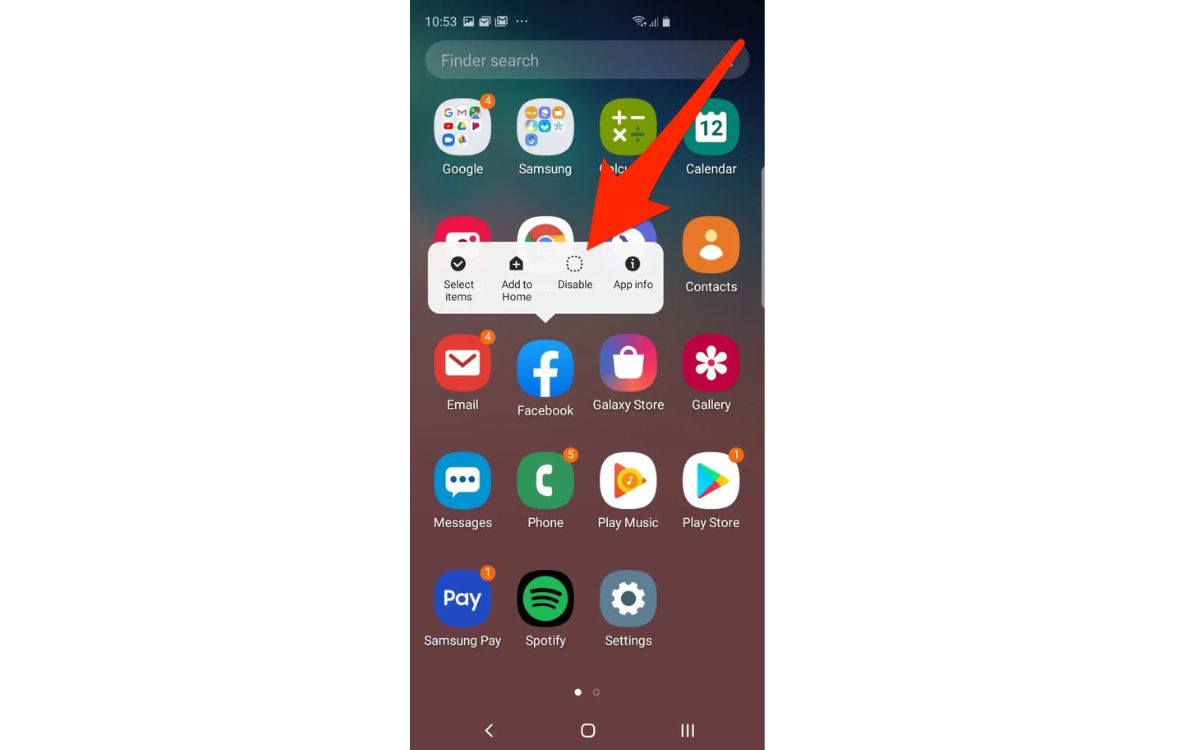
Are you a Samsung S20 FE user looking to free up some storage space on your device? Deleting unused or unnecessary apps is a great way to optimize the performance of your phone and make room for the apps you actually use. But if you’re unsure about how to delete apps on your Samsung S20 FE, don’t worry! In this article, we will guide you through the step-by-step process of deleting apps on your Samsung S20 FE. Whether you want to remove apps that you no longer need or ones that are taking up too much space, we’ve got you covered. So let’s dive in and find out how easy it is to delete apps on your Samsung S20 FE!
Inside This Article
- Overview
- Method 1: From the Home Screen- Step 1: Locate the app icon- Step 2: Press and hold the app icon- Step 3: Select “Uninstall” from the options menu
- Method 2: From the Settings Menu
- Method 3: Using the Galaxy Store- Step 1: Open the Galaxy Store app- Step 2: Tap on the three horizontal lines to open the menu- Step 3: Select “My apps”- Step 4: Find the app you want to uninstall and tap on it- Step 5: Tap on “Uninstall”
- Method 4: Using the Google Play Store
- Conclusion
- FAQs
Overview
Deleting apps on your Samsung S20 FE is a straightforward process that allows you to manage your device’s storage and remove unwanted or unused applications. Whether you want to free up space, declutter your home screen, or simply get rid of an app you no longer need, there are multiple methods you can use to delete apps on your Samsung S20 FE.
In this article, we will guide you step-by-step through the different methods you can employ to delete apps on your Samsung S20 FE. Whether you prefer to delete apps directly from the home screen, through the device settings, or even through app stores such as the Galaxy Store or Google Play Store, we have got you covered.
By the time you finish reading this article, you will be equipped with the knowledge and confidence to delete apps from your Samsung Galaxy S20 FE, helping you streamline your device and create a more personalized smartphone experience. So, let’s dive in and learn how to delete apps on your Samsung S20 FE!
Method 1: From the Home Screen- Step 1: Locate the app icon- Step 2: Press and hold the app icon- Step 3: Select “Uninstall” from the options menu
Deleting apps on your Samsung S20 FE is a simple and straightforward process. One of the easiest methods to delete unwanted apps is directly from the home screen. Follow these steps to remove an app using this method:
-
Step 1: Locate the app icon
-
Step 2: Press and hold the app icon
-
Step 3: Select “Uninstall” from the options menu
Start by going to your device’s home screen, where you will see all the apps and widgets displayed. Take a moment to identify the app you want to delete.
Once you have located the app icon, press and hold it for a few seconds. This action will activate the app shortcut menu and additional options.
After pressing and holding the app icon, an options menu will appear on the screen. Look for the “Uninstall” option and select it to initiate the uninstallation process.
By following these three easy steps, you can quickly delete apps from your Samsung S20 FE directly from the home screen. This method provides a convenient and efficient way to remove unnecessary apps and free up valuable space on your device.
Method 2: From the Settings Menu
Deleting apps from the Settings menu is another straightforward method on the Samsung S20 FE. Just follow these simple steps:
Step 1: Open the “Settings” on your Samsung S20 FE. You can find the Settings app on your home screen or by swiping down from the top of the screen and tapping on the gear-shaped icon in the upper-right corner.
Step 2: Tap on “Apps” from the list of options in the Settings menu. This will open the Apps section where you can manage all the installed apps on your device.
Step 3: In the Apps section, you will see a list of all the apps installed on your Samsung S20 FE. Scroll through the list and select the app that you want to delete. Tap on it to proceed.
Step 4: Now, you will be taken to the app’s information page. Here, you will find detailed information about the app, including its storage usage, permissions, and more. To delete the app, simply tap on the “Uninstall” button. A confirmation message will appear, asking if you want to uninstall the app. Confirm your decision by tapping on “OK” or “Uninstall” to complete the process.
By following these steps, you can easily delete apps from your Samsung S20 FE using the Settings menu. This method gives you more control over the apps installed on your device and allows you to manage them efficiently.
Method 3: Using the Galaxy Store- Step 1: Open the Galaxy Store app- Step 2: Tap on the three horizontal lines to open the menu- Step 3: Select “My apps”- Step 4: Find the app you want to uninstall and tap on it- Step 5: Tap on “Uninstall”
One of the methods to delete apps on your Samsung S20 FE is by using the Galaxy Store. Follow these simple steps to uninstall apps using the Galaxy Store:
- Step 1: Open the Galaxy Store app
- Step 2: Tap on the three horizontal lines to open the menu
- Step 3: Select “My apps”
- Step 4: Find the app you want to uninstall and tap on it
- Step 5: Tap on “Uninstall”
Locate the Galaxy Store app on your Samsung S20 FE and tap on it to open the app.
In the top-left corner of the screen, you will see three horizontal lines. Tap on the lines to open the menu options.
Scroll down the menu options until you find “My apps” and tap on it. This will take you to the list of apps you have downloaded from the Galaxy Store.
On the “My apps” screen, browse through the list of apps until you find the app you want to delete. Tap on the app to open its details page.
On the app details page, you will find an “Uninstall” button. Tap on it to start the uninstallation process. Confirm the uninstallation when prompted.
By following these steps, you can easily delete apps on your Samsung S20 FE using the Galaxy Store. Keep in mind that this method is specifically for apps downloaded from the Galaxy Store, and it may not work for apps installed from other sources.
Method 4: Using the Google Play Store
Deleting apps on your Samsung S20 FE is easy using the Google Play Store. Just follow these steps:
- Step 1: Open the Google Play Store app on your Samsung S20 FE.
- Step 2: Tap on the three horizontal lines located at the top-left corner of the screen to open the menu.
- Step 3: From the menu, select “My apps & games.” This will take you to a list of all the apps installed on your device.
- Step 4: In the “My apps & games” section, navigate to the “Installed” tab. This tab displays all the apps that are currently installed on your Samsung S20 FE.
- Step 5: Scroll through the list to find the app that you want to uninstall. Once you’ve located the app, tap on it to open its details page.
- Step 6: On the app’s details page, look for the “Uninstall” button and tap on it. A confirmation pop-up will appear.
- Step 7: In the confirmation pop-up, tap on “OK” to confirm the deletion of the app. The app will then be uninstalled from your Samsung S20 FE.
By following these simple steps, you can easily delete apps from your Samsung S20 FE through the Google Play Store. This method provides a convenient way to manage the apps installed on your device and free up precious storage space.
Conclusion
Removing apps from your Samsung S20 FE is a straightforward process that allows you to free up storage space and optimize your device’s performance. Whether you want to uninstall pre-installed apps or delete third-party applications, the steps outlined in this guide will help you successfully remove unwanted apps.
By following the simple steps outlined in this article, you can take full control over the apps on your Samsung S20 FE. Remember to regularly review and remove apps that you no longer use to keep your device running smoothly. Don’t be afraid to experiment with different apps and find the ones that best suit your needs and preferences. With a clutter-free device, you can make the most of the amazing features and performance that the Samsung S20 FE has to offer.
So go ahead, start decluttering your device, and enjoy a seamless and personalized smartphone experience with your Samsung S20 FE!
FAQs
Q: How do I delete apps on Samsung S20 FE?
A: To delete apps on your Samsung S20 FE, follow these steps:
1. Long press on the app icon you wish to delete.
2. In the menu that appears, select “Uninstall” or “Remove”.
3. Confirm the deletion by tapping “OK” or “Uninstall”.
Note: Some pre-installed apps may not be removable.
Q: Can I delete pre-installed apps on Samsung S20 FE?
A: While most apps that come pre-installed on your Samsung S20 FE cannot be uninstalled, you can disable them. Go to “Settings”, tap on “Apps”, select the app you want to disable, and choose “Disable” or “Turn off”.
Q: How do I free up storage space on Samsung S20 FE?
A: To free up storage space on your Samsung S20 FE, you can:
1. Delete unused apps and photos.
2. Clear app cache and data.
3. Move media files to an external storage device or cloud storage.
4. Use the “Smart Storage” feature to automatically delete backed up photos and videos from your device after they have been safely stored in the cloud.
5. Remove unnecessary files and downloads.
Q: Will deleting apps affect my phone’s performance?
A: Deleting unnecessary apps can help improve your phone’s performance. It can free up storage space, reduce background processes, and increase overall system efficiency. However, it’s important to note that deleting essential or system apps may have unintended consequences and should be done with caution.
Q: Can I reinstall a deleted app on Samsung S20 FE?
A: Yes, you can reinstall a deleted app on your Samsung S20 FE. Simply open the Google Play Store or the Galaxy Store, search for the app you want to reinstall, and download it again.
