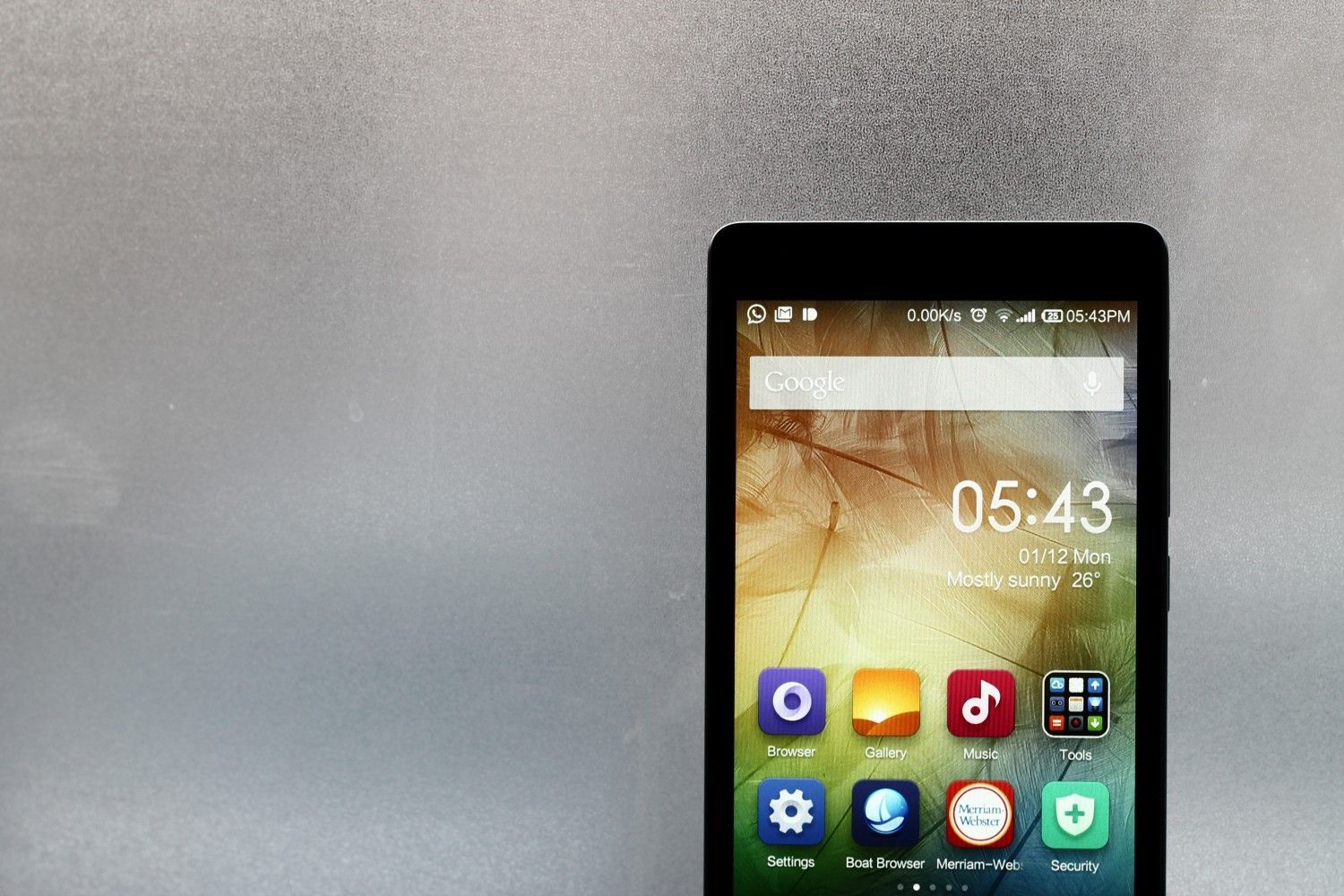
Are you a proud owner of a Xiaomi Redmi Note 4G and looking to enhance your smartphone experience? One way to achieve that is by installing the latest version of Stock Android 8 on your device. Stock Android provides a clean and pure Android experience, without any manufacturer bloatware or customizations.
In this article, we will guide you through the step-by-step process of installing Stock Android 8 on your Xiaomi Redmi Note 4G. Not only will you get a fresher interface and improved performance, but you will also have access to the latest Android features and security updates.
So, if you’re ready to take your Xiaomi Redmi Note 4G to the next level, gather your tools and let’s get started with the installation process.
Inside This Article
- Prerequisites
- Step 1: Unlocking the Bootloader
- Step 2: Installing TWRP Recovery
- Step 3: Downloading Stock Android 8 ROM for Xiaomi Redmi Note 4G
- Conclusion
- FAQs
Prerequisites
Before you begin the process of installing Stock Android 8 on your Xiaomi Redmi Note 4G, there are a few prerequisites that you need to ensure:
- Backup: It is crucial to back up all your important data including contacts, photos, videos, and documents. The installation process may involve wiping the data on your device, so it’s better to be safe than sorry.
- Battery: Ensure that your device is charged up to at least 50% to avoid any interruptions during the installation process. It is recommended to have a fully charged battery for a smooth and hassle-free installation.
- USB Cable: Make sure you have a working USB cable to connect your Xiaomi Redmi Note 4G to your computer. A reliable and high-quality cable will ensure a stable connection throughout the process.
- Computer: You will need a computer with a stable internet connection to download the necessary files and tools for the installation process.
- ADB and Fastboot Drivers: Install the ADB and Fastboot drivers on your computer. These drivers allow your computer to communicate with your device during the installation process. You can easily find the drivers online and install them following the provided instructions.
By ensuring that you have completed these prerequisites, you are well-prepared to begin the process of installing Stock Android 8 on your Xiaomi Redmi Note 4G. Now, let’s move on to the next step: unlocking the bootloader.
Step 1: Unlocking the Bootloader
Unlocking the bootloader is the first step in the process of installing stock Android 8 on your Xiaomi Redmi Note 4G. The bootloader is a security feature that restricts access to the device’s operating system. By unlocking it, you gain the ability to install custom ROMs and other modifications on your phone.
Before we proceed, it’s important to note that unlocking the bootloader will erase all the data on your device. So, make sure to backup all your important files and apps before starting this process.
To unlock the bootloader of your Xiaomi Redmi Note 4G, you will need to follow these steps:
- Enable developer options on your phone by going to Settings > About phone > Tap on MIUI version seven times.
- Go to Settings > Additional settings > Developer options and enable USB debugging and OEM unlocking.
- Download the ADB and Fastboot tools on your computer. These tools are necessary for executing the commands required to unlock the bootloader.
- Connect your Xiaomi Redmi Note 4G to your computer using a USB cable.
- Open a command prompt or terminal window on your computer and navigate to the folder where you have installed the ADB and Fastboot tools.
- Enter the following command to boot your phone into Fastboot mode:
adb reboot bootloader - Once your phone is in Fastboot mode, enter the following command to check if it is detected by your computer:
fastboot devices - If your device is detected, enter the following command to unlock the bootloader:
fastboot oem unlock
Your phone will display a warning message, indicating that unlocking the bootloader will void the warranty and may cause software damage. Use the volume keys to select “Unlock” and press the power button to confirm.
After the process is complete, your Xiaomi Redmi Note 4G will reboot and the bootloader will be successfully unlocked. You are now ready to proceed to the next step of installing TWRP recovery.
Step 2: Installing TWRP Recovery
Installing TWRP (Team Win Recovery Project) recovery on your Xiaomi Redmi Note 4G is a crucial step in the process of installing the stock Android 8 ROM. TWRP recovery is a custom recovery that provides a wide range of features and functions beyond what the stock recovery offers. It allows you to flash custom ROMs, create backups, perform system maintenance tasks, and much more.
Before you begin the installation process, make sure you have backed up all your important data as installing TWRP recovery will erase all the data on your device. Once you have completed the backup, follow these steps to install TWRP recovery:
- Download the latest version of the TWRP recovery image file specifically designed for Xiaomi Redmi Note 4G. You can easily find this file on reputable websites or on the official TWRP website.
- Enable USB debugging on your Xiaomi Redmi Note 4G. To do this, go to Settings > About Phone > tap on MIUI version 7 times to enable Developer Options. Then, go to Settings > Additional settings > Developer options and enable USB debugging.
- Connect your Xiaomi Redmi Note 4G to your computer using a USB cable.
- Open a command prompt or terminal on your computer and navigate to the folder where you have saved the TWRP recovery image file.
- Type the following command in the command prompt or terminal:
adb devices. This command will list all the devices connected to your computer. If your device is listed, it means the connection is successful. - Now, type the following command to boot your device into fastboot mode:
adb reboot bootloader. - Once your device enters fastboot mode, type the following command to flash TWRP recovery:
fastboot flash recovery twrp.img(replace “twrp.img” with the exact name of the TWRP recovery image file you downloaded earlier). - Wait for the flashing process to complete. Once it is done, type the following command to reboot your device:
fastboot reboot. - Your Xiaomi Redmi Note 4G will now reboot with the newly installed TWRP recovery.
Congratulations! You have successfully installed TWRP recovery on your Xiaomi Redmi Note 4G. With TWRP recovery installed, you are now ready to proceed with the next step, which is downloading the stock Android 8 ROM for your device.
Step 3: Downloading Stock Android 8 ROM for Xiaomi Redmi Note 4G
Once you have successfully unlocked the bootloader and installed TWRP recovery on your Xiaomi Redmi Note 4G, the next step is to download the stock Android 8 ROM. This ROM will replace the existing operating system on your device with a clean, stock version of Android 8.
Before proceeding, make sure you have a stable internet connection as the download size of the ROM may be quite large. It is recommended to use a Wi-Fi network to avoid data charges.
To download the stock Android 8 ROM for your Xiaomi Redmi Note 4G, follow these steps:
- Open a web browser on your computer or smartphone.
- Go to the official website of the ROM developer or a trusted third-party ROM hosting website.
- Search for the stock Android 8 ROM specifically designed for the Xiaomi Redmi Note 4G.
- Once you find the appropriate ROM, make sure to check the compatibility with your device model.
- Click on the download link or button to initiate the ROM download.
- Wait for the download to complete.
It is important to ensure that you are downloading the ROM from a reputable and trusted source to avoid any malware or other unwanted software. Reading user reviews and checking the developer’s reputation can help you verify the authenticity and safety of the ROM.
After the ROM file has been successfully downloaded, you can proceed to the next step, which is the installation process.
Conclusion
Installing Stock Android 8 on your Xiaomi Redmi Note 4G can significantly enhance your smartphone experience. The latest version of Android brings a plethora of new features, improved performance, and enhanced security to your device.
By following the steps outlined in this guide, you can easily flash Stock Android 8 on your Redmi Note 4G and enjoy a clean and stable operating system. Remember to back up your data before proceeding with the installation process to avoid any data loss.
With Stock Android 8, you’ll have access to the latest Android features and updates, ensuring that your device stays up to date with the latest software advancements. Whether it’s improved battery life, better security, or a smoother user interface, Stock Android 8 has it all.
So, don’t wait any longer. Take the plunge and give your Xiaomi Redmi Note 4G a new lease of life with Stock Android 8.
FAQs
1. Can I install stock Android 8 on my Xiaomi Redmi Note 4G?
Yes, you can! Installing stock Android 8 on your Xiaomi Redmi Note 4G will give you the latest features and improvements of the operating system. It is a great way to enhance your phone’s performance and user experience.
2. How do I install stock Android 8 on my Xiaomi Redmi Note 4G?
To install stock Android 8 on your Xiaomi Redmi Note 4G, you need to first unlock the bootloader of your device. Then, you can flash the stock ROM using a custom recovery like TWRP. It’s important to note that installing custom ROMs may void your warranty and can be risky if not done correctly, so proceed with caution and make sure to follow a reliable and trusted guide.
3. What are the benefits of installing stock Android 8 on my Xiaomi Redmi Note 4G?
Installing stock Android 8 on your Xiaomi Redmi Note 4G can bring several benefits. You’ll have access to the latest features and improvements introduced in Android 8, such as enhanced security, improved battery life, and performance optimizations. Additionally, you’ll get the pure, bloatware-free Android experience as intended by Google, without any manufacturer-specific customizations.
4. Will installing stock Android 8 on my Xiaomi Redmi Note 4G delete my data?
Yes, installing stock Android 8 on your Xiaomi Redmi Note 4G will require a clean flash, which means all data on your device will be erased. Therefore, it’s recommended to back up your important files, photos, and data before proceeding with the installation process. This will help you restore your data once the installation is complete.
5. Can I revert back to the previous MIUI version after installing stock Android 8?
Yes, it is possible to revert back to the previous MIUI version after installing stock Android 8 on your Xiaomi Redmi Note 4G. However, the process may not be straightforward and may require additional steps. It’s advisable to research and follow a reliable guide to ensure a smooth transition between different ROMs and avoid any potential issues.
