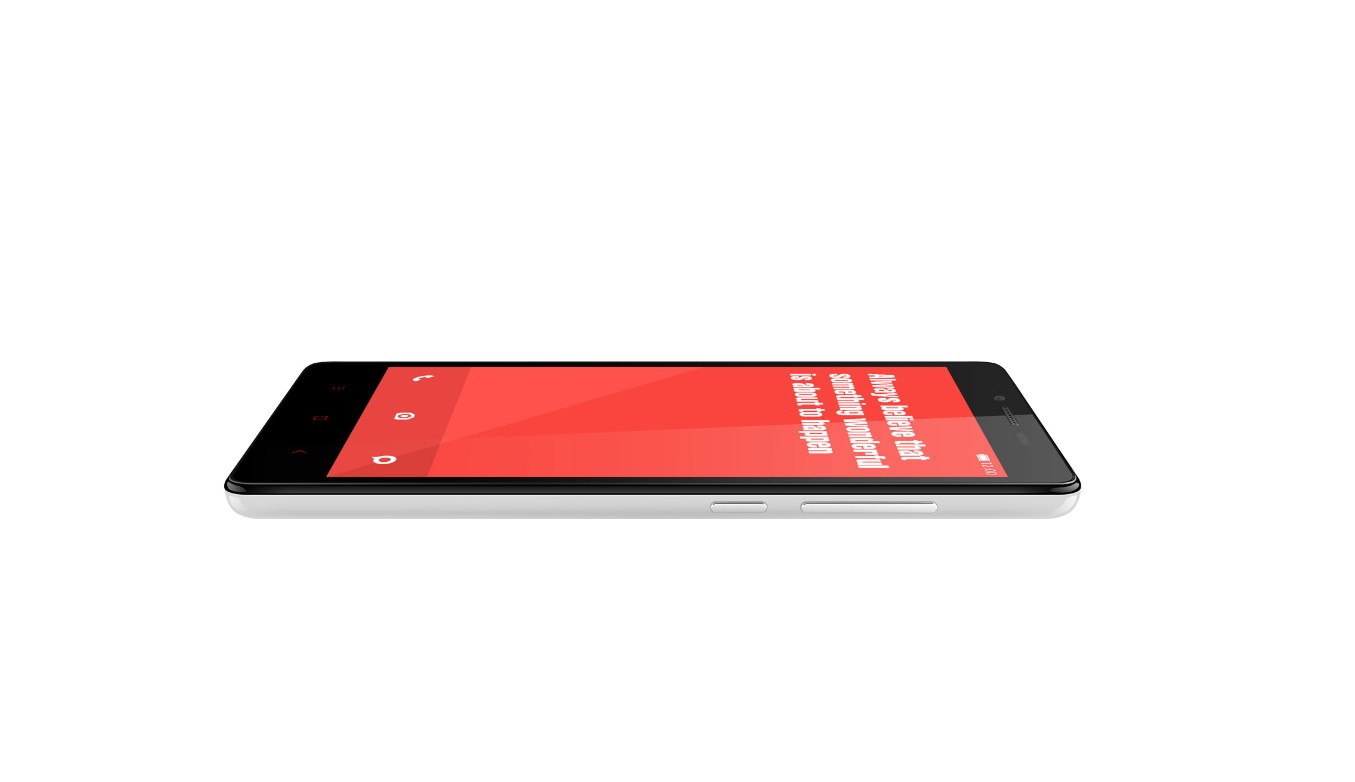
Are you struggling to unlock your Xiaomi Redmi Note 4G? Don’t worry, we’ve got you covered. Unlocking your phone gives you the freedom to switch carriers, use different SIM cards, and take full control of your device. In this comprehensive guide, we will walk you through the step-by-step process of unlocking your Xiaomi Redmi Note 4G. Whether you’re a tech novice or a seasoned pro, our easy-to-follow instructions will ensure that you can enjoy the full potential of your device. So, without further ado, let’s dive into the world of unlocking the Xiaomi Redmi Note 4G!
Inside This Article
- Section 1: Preparing for Unlocking
- Section 2: Enabling Developer Options and USB Debugging
- Section 3: Unlocking the Bootloader
- Section 4: Flashing a Custom Recovery
- Conclusion
- FAQs
Section 1: Preparing for Unlocking
The Xiaomi Redmi Note 4G is a popular smartphone known for its impressive features and performance. If you’ve decided to unlock your device, there are a few important steps you need to take. In this section, we’ll guide you through the necessary preparations to ensure a successful unlocking process.
1. Back up Your Data
Before proceeding with the unlocking process, it’s crucial to Back up Your Data. Unlocking your Xiaomi Redmi Note 4G may result in a factory reset, which will erase all of your personal data, including contacts, photos, and app data. By creating a backup, you can restore your data later and avoid any potential loss. You can use various methods to back up your data, such as cloud storage or connecting your device to a computer via USB.
2. Check Your Phone’s Battery Level
Make sure your Xiaomi Redmi Note 4G has sufficient battery charge before starting the unlocking process. A dying battery can interrupt the unlocking process and cause issues. It’s recommended to have at least 50% battery charge to ensure a smooth unlocking experience. If your device’s battery level is low, charge it until it reaches an appropriate level.
3. Enable Developer Options
To unlock your Xiaomi Redmi Note 4G, you’ll need to Enable Developer Options on your device. To do this, go to the “Settings” menu, scroll down, and tap on “About phone.” Look for the “MIUI Version” and tap on it seven times until you see a message saying, “You are now a developer!” Once you’ve enabled Developer Options, you’ll find it in the “Settings” menu.
4. Enable USB Debugging
Within the Developer Options, you need to enable USB debugging, which allows your device to communicate with your computer during the unlocking process. To enable USB debugging, go to “Settings,” tap on “Developer Options,” and toggle on the “USB Debugging” option.
5. Disable Find Device
Prior to unlocking your Xiaomi Redmi Note 4G, you must disable the “Find Device” feature. This feature is designed to prevent unauthorized access to your device by requiring your Mi account password. To disable it, go to “Settings,” tap on your Mi account, select “Find Device,” and toggle off the feature.
By following these preparations, you’ll be well-equipped to unlock your Xiaomi Redmi Note 4G without any hiccups. The next section will guide you through the actual unlocking process, providing you with step-by-step instructions. Let’s move on to Section 2: Unlocking Your Xiaomi Redmi Note 4G.
Section 2: Enabling Developer Options and USB Debugging
If you want to unlock your Xiaomi Redmi Note 4G, you’ll need to enable Developer Options and USB Debugging. These settings allow your device to communicate with your computer and perform advanced actions. Here’s how to do it:
1. Go to the “Settings” app on your Redmi Note 4G. You can find it in the app drawer or by swiping down from the top of the screen and tapping the gear icon.
2. Scroll down and tap on “About phone” or “About device”. This option may vary slightly depending on the MIUI version you’re using.
3. Next, find the “MIUI version” or “MIUI version number” and tap on it seven times. You’ll see a message saying “You are now a developer!” This will enable Developer Options on your device.
4. Now, go back to the main Settings menu and scroll down to find “Developer Options”. Tap on it to enter the Developer Options menu.
5. In the Developer Options menu, scroll down until you find “USB Debugging”. Tap on the toggle switch to enable USB Debugging. You may see a warning message, but you can safely ignore it and tap “OK”.
6. Once USB Debugging is enabled, you can connect your Redmi Note 4G to your computer using a USB cable. Make sure to use a genuine and reliable cable.
7. Your computer may prompt you to install device drivers or allow USB debugging access. Follow the on-screen instructions and grant the necessary permissions.
8. Congratulations! You have successfully enabled Developer Options and USB Debugging on your Xiaomi Redmi Note 4G. Now you’re ready to move on to the next steps of unlocking your device.
Section 3: Unlocking the Bootloader
Unlocking the bootloader is an essential step in gaining full control over your Xiaomi Redmi Note 4G. By unlocking the bootloader, you can install custom ROMs, root your device, and enjoy a host of other exciting features. However, please note that unlocking the bootloader will void your warranty and may expose your device to security risks. Proceed with caution and follow the steps carefully.
Before you proceed, make sure you have backed up all your important data as unlocking the bootloader will wipe your device clean. To unlock the bootloader on your Xiaomi Redmi Note 4G, follow the steps below:
- Enable Developer Options on your device by going to Settings > About phone > tap on MIUI version several times until you see the message “You are now a developer!”
- Go back to Settings and find the newly appeared Developer Options.
- Open Developer Options and enable USB Debugging.
- Download and install the Xiaomi Mi Unlock Tool on your computer.
- Launch the Mi Unlock Tool and sign in using your Mi Account. If you don’t have a Mi Account, create one.
- Connect your Xiaomi Redmi Note 4G to the computer using a USB cable.
- Put your device into Fastboot mode by turning it off, then simultaneously press and hold the Volume Down button and the Power button until you see the Fastboot screen.
- In the Mi Unlock Tool, click on the “Unlock Now” button.
- Follow the on-screen instructions provided by the Mi Unlock Tool to unlock the bootloader. This process may take a few minutes.
- Once the process is complete, your Xiaomi Redmi Note 4G bootloader will be successfully unlocked.
After successfully unlocking the bootloader, your device is now ready for customization and advanced modifications. Remember to proceed carefully and do thorough research before making any changes to your device.
Section 4: Flashing a Custom Recovery
Flashing a custom recovery on your Xiaomi Redmi Note 4G opens up a world of possibilities. With a custom recovery, you can easily install custom ROMs, make system backups, and perform various other advanced tasks. Here’s how to do it:
Step 1: Download the Custom Recovery
The first step is to download the custom recovery image file for your Xiaomi Redmi Note 4G. You can find several popular custom recoveries, such as TWRP (Team Win Recovery Project) or CWM (ClockworkMod Recovery), on various forums and websites dedicated to Xiaomi devices.
Step 2: Enable USB Debugging
Next, you’ll need to enable USB debugging on your Redmi Note 4G. Go to “Settings” > “About phone” and tap on the “MIUI version” repeatedly until you see the message “You are now a developer.” Then, head back to “Settings” > “Additional settings” > “Developer options” and enable “USB Debugging.”
Step 3: Unlock the Bootloader
Before flashing a custom recovery, it’s necessary to unlock the bootloader of your device. This process will wipe all the data on your Redmi Note 4G, so make sure to back up any important files beforehand. You can follow the instructions provided by Xiaomi to unlock the bootloader.
Step 4: Install ADB and Fastboot Drivers
In order to flash the custom recovery, you’ll need to have the ADB (Android Debug Bridge) and Fastboot drivers installed on your computer. You can find the ADB and Fastboot installation package on the official Android Developer website. Once installed, connect your Redmi Note 4G to your computer using a USB cable.
Step 5: Boot Your Redmi Note 4G into Fastboot Mode
To enter Fastboot mode on your Redmi Note 4G, turn off the device and then press and hold the Volume Down button and the Power button simultaneously until you see the Fastboot logo on the screen. Once in Fastboot mode, your device is ready for the custom recovery installation.
Step 6: Flash the Custom Recovery
Open a command prompt or terminal window on your computer and navigate to the folder where you downloaded the custom recovery image file. Use the “cd” command to change directories. Once you’re in the correct folder, execute the following command:
fastboot flash recovery recovery.img
Replace “recovery.img” with the actual name of the recovery image file you downloaded. The flashing process will take a few seconds. Once completed, type the command “fastboot reboot” to restart your Redmi Note 4G.
Step 7: Verify the Custom Recovery
After rebooting, you can verify if the custom recovery was successfully installed. To do this, turn off your Redmi Note 4G and enter Recovery mode by pressing and holding the Volume Up button and the Power button simultaneously. If you see the custom recovery interface, congratulations! You’ve successfully flashed a custom recovery on your Redmi Note 4G.
By following these steps, you can easily unlock the full potential of your Xiaomi Redmi Note 4G by flashing a custom recovery. Enjoy the benefits of custom ROMs and other advanced features that will enhance your smartphone experience.
Unlocking your Xiaomi Redmi Note 4G opens up a world of possibilities and freedom. By following the steps outlined in this guide, you can easily unlock your device and gain the flexibility to switch carriers, use local SIM cards when traveling, and take full control of your phone.
Whether you’re looking to save money on your mobile phone plan or want to take advantage of special deals and promotions from different carriers, unlocking your Xiaomi Redmi Note 4G is the way to go. It allows you to break free from any restrictions and enjoy the benefits of using your phone on any network.
Remember to follow the instructions carefully and ensure that you are using a legitimate unlocking method to avoid any issues with your device. Once unlocked, you can experience the true potential of your Xiaomi Redmi Note 4G and enjoy a seamless mobile experience.
FAQs
1. Can the Xiaomi Redmi Note 4G be unlocked?
Yes, the Xiaomi Redmi Note 4G can be unlocked. The phone comes with a SIM lock, which means it is tied to a specific carrier. However, you can unlock it to use it with any carrier of your choice.
2. How can I unlock my Xiaomi Redmi Note 4G?
To unlock your Xiaomi Redmi Note 4G, you can contact your current carrier and request an unlock code. Alternatively, you can also use third-party unlocking services that can provide you with an unlock code for a fee.
3. Is it legal to unlock the Xiaomi Redmi Note 4G?
Unlocking your Xiaomi Redmi Note 4G is generally legal in most countries. However, it’s always recommended to check the local regulations regarding phone unlocking to ensure compliance.
4. What are the benefits of unlocking my Xiaomi Redmi Note 4G?
Unlocking your Xiaomi Redmi Note 4G allows you to use it with any carrier worldwide. This means you can switch to a different carrier without needing to buy a new phone. It also gives you the freedom to use local SIM cards when traveling abroad, which can save you roaming charges.
5. Will unlocking my Xiaomi Redmi Note 4G void the warranty?
Unlocking your Xiaomi Redmi Note 4G should not void the warranty, as long as you follow the correct procedure recommended by the manufacturer or carrier. However, it’s always advisable to double-check the warranty terms and conditions to be sure.
