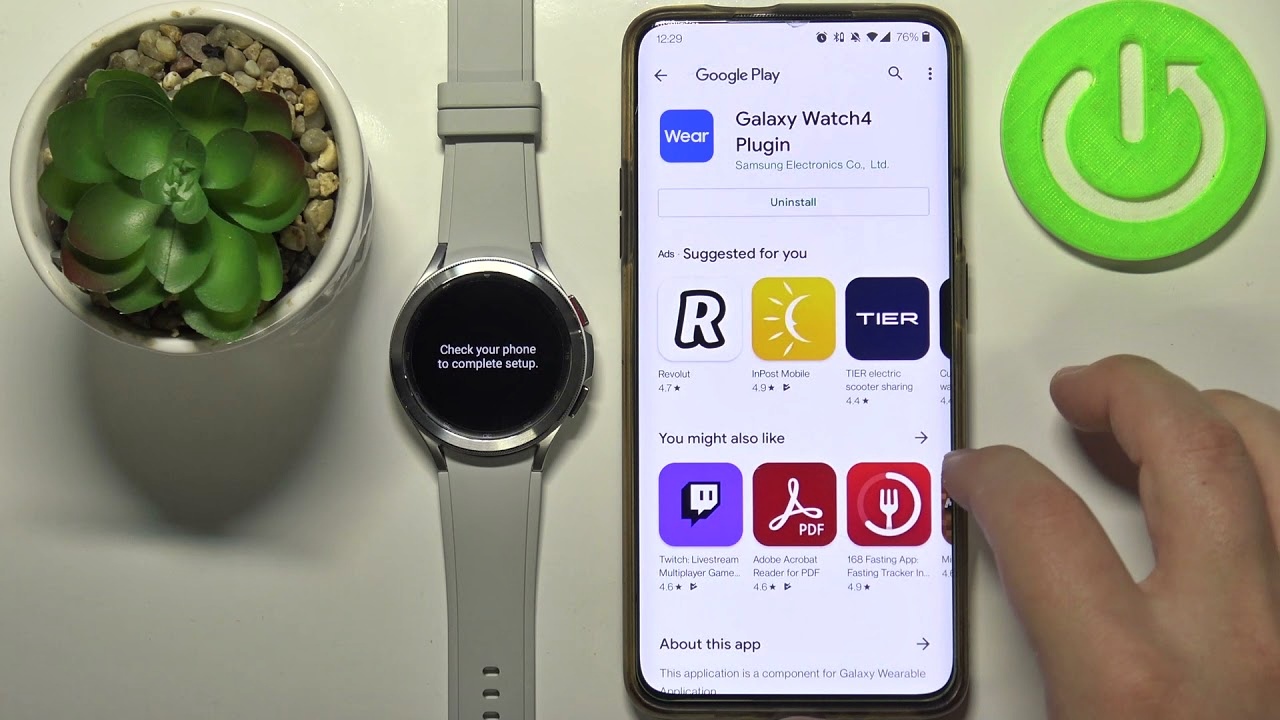
Welcome to our comprehensive guide on how to pair your Samsung watch to your phone! With the advancement in technology, smartwatches have become an integral part of our lives. Samsung watches offer a range of features such as fitness tracking, notifications, and even the ability to make calls directly from your watch. However, in order to utilize all these amazing features, it is crucial to properly pair your Samsung watch to your smartphone. In this article, we will walk you through the step-by-step process of pairing your Samsung watch to your phone, ensuring a seamless connection and maximum functionality. Whether you are a first-time user or need a refresher on how to pair your Samsung watch with a new device, we’ve got you covered. So, without further ado, let’s dive in and get your Samsung watch connected to your phone!
Inside This Article
- Compatibility and Requirements
- Steps to Pair Samsung Watch to Phone
- Troubleshooting and Common Issues
- Conclusion
- FAQs
Compatibility and Requirements
Before you dive into the process of pairing your Samsung watch to your phone, it’s essential to ensure that your devices are compatible and meet the necessary requirements. This will guarantee a smooth and seamless connection, allowing you to make the most out of your smartwatch experience.
Samsung watches are designed to work with a wide range of smartphones, but there are a few compatibility factors to consider. First and foremost, your phone should be running on Android version 6.0 or later. Additionally, it should have a minimum of 1.5GB of RAM and at least 4GB of storage space available.
When it comes to specific phone models, Samsung smartwatches can be paired with various Samsung Galaxy devices, such as Galaxy S20, Galaxy Note 20, and Galaxy A series. They are also compatible with other Android smartphones from brands like Google, LG, and HTC.
To ensure a seamless connection and optimal functionality, it’s recommended to have the latest version of the Samsung Galaxy Wearable app installed on your phone. You can find this app in the Google Play Store. Additionally, make sure that both your phone and watch have sufficient battery power before initiating the pairing process.
Lastly, it’s important to note that Samsung watches are not compatible with iPhones or other iOS devices. If you are an iPhone user, you may consider alternative smartwatch models that cater specifically to iOS compatibility.
Steps to Pair Samsung Watch to Phone
Pairing your Samsung Watch to your phone is a simple process that allows you to enjoy the full functionality and convenience of your smartwatch. By following the steps below, you’ll be able to connect the two devices seamlessly.
- Check Compatibility: Before getting started, ensure that your Samsung Watch is compatible with your phone. Visit the official Samsung website or refer to the product manual to verify compatibility.
- Charge Your Watch: Ensure that your Samsung Watch has enough battery to complete the pairing process. If needed, connect your watch to the charging dock and give it some time to charge.
- Install the Galaxy Wearable App: On your phone, visit the app store and download the “Galaxy Wearable” app. This app is essential for connecting and managing your Samsung Watch.
- Launch the Galaxy Wearable App: Once the app is installed, open it on your phone. Follow the on-screen instructions to grant necessary permissions and accept any terms and conditions.
- Select your Watch: In the Galaxy Wearable app, you’ll be prompted to select the type of device you want to pair. Choose your Samsung Watch model from the list of available options.
- Enable Bluetooth: Make sure that Bluetooth is enabled on your phone. This allows it to establish a wireless connection with your Samsung Watch. To enable Bluetooth, go to your phone’s settings and locate the Bluetooth option. Toggle it on if it’s currently disabled.
- Put your Watch in Pairing Mode: On your Samsung Watch, navigate to the Settings menu and find the “Connections” or “Bluetooth” option. Tap on it and select “Pair new device” to initiate the pairing process. Your watch will now be in pairing mode, indicated by a blinking Bluetooth symbol.
- Confirm Pairing: In the Galaxy Wearable app on your phone, it should automatically detect your Samsung Watch in pairing mode. Confirm the pairing request when prompted on both your watch and your phone. This may involve entering a passkey or accepting a pairing code.
- Complete Setup: Once the pairing process is completed, you’ll have the option to customize the settings and preferences for your Samsung Watch. Follow the on-screen instructions to set up features like notifications, watch faces, and app preferences according to your preferences.
- Enjoy Your Connected Devices: Congratulations! Your Samsung Watch is now successfully paired with your phone. You can now enjoy the integration between the two devices, receive notifications, track fitness activities, control music, and much more right from your wrist.
By following these simple steps, you can easily pair your Samsung Watch to your phone and enjoy the full range of features and functionalities that this powerful combination offers. Keep in mind that the exact steps and options may vary slightly depending on the specific model of your Samsung Watch and the type of phone you are using.
Troubleshooting and Common Issues
\
While the process of pairing a Samsung watch to a phone is typically seamless, there may be instances where you encounter some common issues. Don’t worry, we’ve got you covered! Here are the troubleshooting tips for the most frequently encountered problems:
\
1. Device Not Found: If your Samsung watch is not being detected by your phone during the pairing process, make sure that Bluetooth is enabled on both devices. It is also advisable to restart both your watch and phone to refresh their connections and try again.
\
2. Failed Pairing: If the pairing process fails repeatedly, it could be due to outdated software. Check for software updates on your watch and phone, and install them if available. Additionally, ensure that your watch and phone are within a reasonable proximity for a successful pairing.
\
3. Connectivity Issues: If you experience frequent disconnections between your watch and phone, try turning off and on Bluetooth on both devices. If the problem persists, try resetting the Bluetooth settings on your phone and watch, and then attempt to pair them again.
\
4. Compatibility Problems: It’s essential to ensure that your Samsung watch is compatible with your phone. Check the manufacturer’s website or user manual for a list of compatible devices. If your phone is not listed, it may not be supported for pairing with your watch.
\
5. Battery Drain: If you notice that your watch’s battery drains quickly when connected to your phone, it could be due to certain apps and features running in the background. Try limiting background app refresh or disabling unnecessary notifications to conserve battery life.
\
6. Syncing Issues: If your watch is not syncing properly with your phone, check if both devices are connected to the internet. Ensure that the Samsung Galaxy Wearable app is up to date on your phone and that you have given the necessary permissions for data sync.
\
7. Unresponsive Watch: In rare cases, your Samsung watch may become unresponsive or frozen. If this happens, try performing a soft reset by pressing and holding the power button until the watch restarts. If the problem persists, you may need to contact Samsung support for further assistance.
\
By following these troubleshooting steps, you should be able to resolve common issues that may arise during the pairing process. Remember, patience is key, and don’t hesitate to seek help from the manufacturer’s support if needed.
In conclusion, pairing your Samsung watch to your phone is a straightforward process that allows you to unlock the full potential of your smartwatch. By following the steps outlined in this article, you can seamlessly connect your Samsung watch to your phone and enjoy the convenience of receiving notifications, tracking your fitness goals, and accessing a range of useful features right from your wrist.
With the ability to stay connected and organized, monitor your health and wellness, and personalize your smartwatch experience, the Samsung watch and phone pairing opens up a world of possibilities. Whether you’re a fitness enthusiast, a tech-savvy professional, or simply someone who values convenience, having your smartwatch and phone connected can greatly enhance your day-to-day life.
So don’t wait, embark on this effortless journey of connecting your Samsung watch to your phone and experience the power of seamless integration between your wearable and mobile device.
FAQs
1. How do I pair my Samsung Watch to my phone?
To pair your Samsung Watch to your phone, follow these steps:
1. Make sure your Samsung Watch is in pairing mode. You can usually do this by going to the settings menu on the watch and selecting “Bluetooth” or “Pairing”.
2. On your phone, go to the Bluetooth settings. This can usually be found in the settings menu under “Connections” or “Bluetooth”.
3. Turn on Bluetooth if it’s not already on.
4. Your phone will search for nearby Bluetooth devices. Select your Samsung Watch from the list of available devices.
5. Follow any on-screen instructions to complete the pairing process. This may involve entering a PIN or confirming a code on both your watch and your phone.
6. Once the pairing process is complete, your Samsung Watch should be connected to your phone, and you can start using it to receive notifications, track your fitness, and more.
2. Why can’t I pair my Samsung Watch to my phone?
There could be several reasons why you are having trouble pairing your Samsung Watch to your phone:
– Make sure your phone is compatible with the Samsung Watch. Check the manufacturer’s website or the user manual for your phone to confirm compatibility.
– Ensure that your phone’s Bluetooth is turned on and discoverable. Some devices may require you to enable “Visible” or “Discoverable” mode in the Bluetooth settings.
– Make sure the watch is in pairing mode and not already connected to another device. Check the watch’s user manual for instructions on how to put it in pairing mode.
– Restart both your phone and the watch and try pairing again.
– If none of the above steps work, contact Samsung support or consult an authorized service center for further assistance.
3. Can I pair my Samsung Watch with an iPhone?
Yes, Samsung Watches are compatible with iPhones. However, the features and functionality may be limited compared to pairing with an Android phone. To pair a Samsung Watch with an iPhone, follow these steps:
1. On your iPhone, open the App Store and download the “Galaxy Wearable” app.
2. Open the app and follow the on-screen instructions to connect your watch to the iPhone.
3. Make sure your watch is in pairing mode by going to the settings menu on the watch and selecting “Bluetooth” or “Pairing”.
4. On your iPhone, go to the Bluetooth settings and turn on Bluetooth if it’s not already on.
5. Your iPhone will search for nearby Bluetooth devices. Select your Samsung Watch from the list of available devices.
6. Follow any on-screen instructions to complete the pairing process.
7. Once the pairing process is complete, you can start using your Samsung Watch with your iPhone, although some features may be limited.
4. How many Samsung Watches can I pair with my phone?
The number of Samsung Watches you can pair with your phone depends on the specific model and the capabilities of your phone. Some phones may allow you to pair multiple watches simultaneously, while others may only support one at a time. Refer to the user manual or specifications of your phone for more information.
5. How do I unpair my Samsung Watch from my phone?
To unpair your Samsung Watch from your phone, follow these steps:
1. On your phone, go to the Bluetooth settings.
2. Find the connected Samsung Watch in the list of paired devices.
3. Tap on the name of the Samsung Watch.
4. In the options that appear, select “Forget”, “Unpair”, or a similar option.
5. Confirm the action when prompted.
6. The Samsung Watch will now be unpaired from your phone.
