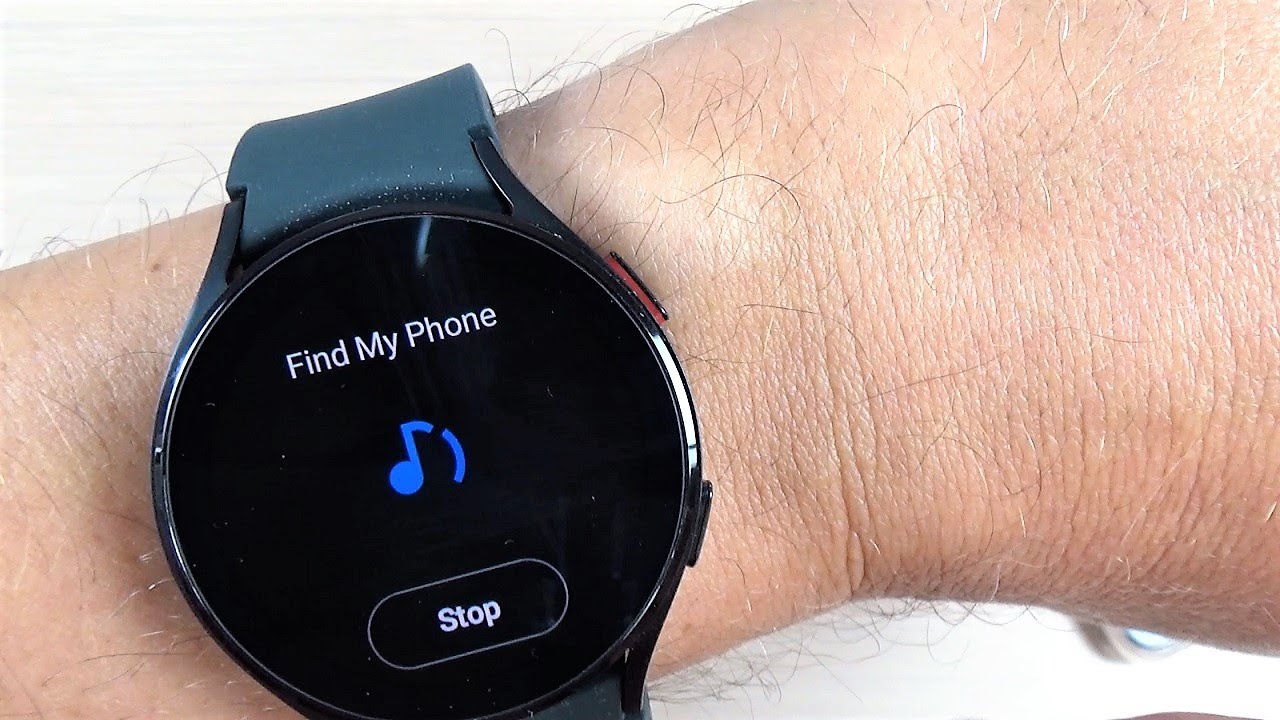
Have you ever experienced the dreaded moment when you can’t find your phone? It can be extremely frustrating and time-consuming to search through your home, office, or even your car in a frantic effort to locate your missing device. Luckily, if you own a Samsung Watch, finding your phone becomes a breeze. By utilizing the advanced features and connectivity of your Samsung Watch, you can effortlessly track down your phone, even if it’s on silent mode or buried deep within your couch cushions. In this article, we’ll explore the step-by-step process of how to find your phone with a Samsung Watch. Say goodbye to those moments of panic and let your Samsung Watch be your trusty sidekick in locating your precious mobile device.
Inside This Article
- Method 1: Use Samsung’s Find My Mobile service
- Method 2: Use the Find My Phone feature on your Samsung Watch
- Method 3: Use a third-party tracking app
- Method 4: Use the Galaxy SmartThings app
- Conclusion
- FAQs
Method 1: Use Samsung’s Find My Mobile service
If you’ve misplaced or lost your phone and you have a Samsung Watch, you’re in luck. Samsung offers a handy feature called “Find My Mobile” that allows you to track the location of your phone using your watch. This service is useful not only for finding a lost phone but also for protecting your personal data and ensuring the security of your device.
To use Samsung’s Find My Mobile service, you will need to ensure that it is enabled on both your watch and your phone. Follow these steps to set it up:
- Open the “Settings” menu on your Samsung Watch.
- Scroll down and select “Security.”
- Tap on “Find My Watch.”
- Toggle the switch to enable the feature.
Once you have enabled the Find My Mobile feature on your watch, you can start using it to locate your phone. Here’s how:
- Swipe down on your Samsung Watch to access the quick settings menu.
- Tap on the “Find My Phone” icon.
- Your watch will establish a connection with your phone and trigger it to emit a loud ringtone, even if it is on silent mode. This will help you locate your phone if it’s nearby.
If your phone is not within the Bluetooth range of your watch, the Find My Mobile service can still help you track it. Follow these additional steps:
- Visit the Find My Mobile website on a computer or another device.
- Sign in with your Samsung account details.
- Select your lost phone from the list of registered devices.
- The website will display the location of your phone on a map, allowing you to track it in real-time.
Additionally, the Find My Mobile service offers several advanced features, such as remotely locking your phone, erasing its data, or displaying a custom message on the lock screen. These features come in handy if you suspect that your phone has been stolen or if you want to protect your personal information.
By using Samsung’s Find My Mobile service in conjunction with your Samsung Watch, you can have peace of mind knowing that you have a reliable method to locate and protect your phone, even in the event of it being lost or stolen.
Method 2: Use the Find My Phone feature on your Samsung Watch
Another handy way to find your phone is by using the Find My Phone feature on your Samsung Watch. This feature allows you to locate your phone with just a few taps on your wrist. Here’s how to use it:
1. Ensure that your Samsung Watch is paired with your smartphone. If you haven’t done this yet, refer to the previous section on how to pair your watch with your phone.
2. On your Samsung Watch, swipe down from the top of the screen to access the Quick Settings panel.
3. Look for the “Find My Phone” icon, which looks like a phone with a magnifying glass on it. Tap on the icon.
4. Your watch will then start searching for your phone. Once it is found, your phone will ring loudly, helping you locate it even if it’s buried under a pile of clothes or misplaced in another room.
5. If your phone is on silent mode, don’t worry! The Find My Phone feature can override the silent setting and make your phone ring at its loudest volume.
6. As an added bonus, the Find My Phone feature also works the other way around. If you can’t find your Samsung Watch, open the Find My Phone feature on your phone and it will trigger your watch to make a sound.
So, whether you’ve misplaced your phone or your watch, you can use this convenient feature to locate your device quickly and effortlessly.
However, please note that the Find My Phone feature must be enabled on both your watch and your phone for this method to work. Double-check your settings to make sure it’s activated.
Method 3: Use a third-party tracking app
If you’re unable to find your phone using the built-in features of your Samsung Watch, don’t worry. There are plenty of third-party tracking apps available that can help you locate your phone in case it goes missing.
These apps work by utilizing a combination of GPS tracking and wireless network signals to pinpoint the location of your phone. Some popular options include apps like Find My Device, Find My iPhone, and Cerberus. These apps are compatible with both Android and iOS devices.
To use a third-party tracking app, you’ll need to download and install it on both your phone and your Samsung Watch. Once installed, you can configure the app to track your phone’s location and even remotely lock or erase its data if necessary.
One important thing to note is that these third-party tracking apps typically require you to sign up for an account and grant them certain permissions on your phone. Make sure to carefully read through the app’s terms and conditions and privacy policy before proceeding.
Once you have the app set up and configured, you can easily access its features directly from your Samsung Watch. Simply open the app on your watch, log in to your account, and you’ll be able to track your phone’s location in real-time.
In addition to tracking the location of your phone, some of these apps also offer additional features like remote alarm triggers, camera activation, and even the ability to take screenshots remotely. These advanced features can be handy in case you want to gather more information about the location where your phone is currently located.
Keep in mind that while third-party tracking apps can be effective in finding your phone, they may come with certain limitations. Factors such as the availability of a strong GPS signal, internet connectivity, and the accuracy of the app itself can affect the results. It’s always a good idea to test out the app in different scenarios to ensure its reliability.
Overall, using a third-party tracking app can be a convenient and effective way to locate your phone when it’s not in your immediate vicinity. With the wide range of options available, you’re bound to find an app that meets your specific needs and preferences.
Method 4: Use the Galaxy SmartThings app
If you’re the proud owner of a Samsung Watch, you have another handy method to find your phone: by using the Galaxy SmartThings app. This app allows you to sync your Samsung Watch with your smartphone and access various smart features and controls.
To get started, make sure you have the Galaxy SmartThings app installed on your smartphone. You can download it from the Google Play Store or the Galaxy Apps store, depending on your device.
Once the app is installed, open it on your smartphone and sign in with your Samsung account. Make sure your Samsung Watch is paired with your smartphone via Bluetooth.
In the Galaxy SmartThings app, you’ll find a “Find My Phone” feature that can help you locate your device. Tap on the “Find My Phone” option to initiate the search.
The app will send a signal to your smartphone, triggering it to emit a loud sound, even if it’s on silent or vibrate mode. This can be extremely helpful if you’ve misplaced your phone in a room or if it’s buried somewhere in your bag.
In addition to the audible alert, the Galaxy SmartThings app also provides visual cues to help you find your phone. It will display a map showing the approximate location of your device, as well as the distance between your Samsung Watch and your phone.
If you’re unable to find your phone using the sound and visual clues, don’t panic. The app offers an additional feature called “Nearby Device”, which allows you to connect to other compatible Samsung devices that are nearby. This can help you locate your phone even if it’s not in your immediate vicinity.
The ability to find your phone using a Samsung watch is a convenient and reliable feature that many users can take advantage of. With the Find My Phone app, you can locate your phone with just a few taps on your wrist. This feature is especially useful when you’ve misplaced your phone or it’s out of reach. Whether you’re at home, in the office, or on the go, having the ability to quickly locate your phone can save you time and stress. Additionally, the Samsung watch offers other powerful features such as fitness tracking, notifications, and even the ability to make calls. With its seamless integration with your phone, the Samsung watch is a valuable accessory that enhances your productivity and connectivity. So, the next time you find yourself asking “How to find my phone with Samsung watch,” rest assured that this handy feature has got you covered.
FAQs
1. Can I find my lost phone using a Samsung watch?
Yes, you can! Samsung watches come with a built-in feature called “Find My Phone,” which allows you to locate and ring your phone from your watch. It’s a convenient and handy feature to have in case you misplace your phone.
2. How do I use the “Find My Phone” feature on my Samsung watch?
To use the “Find My Phone” feature, simply swipe down on your Samsung watch’s home screen to access the quick settings panel. From there, tap on the “Phone” icon, and it will send a command to your phone to start ringing, even if it is in silent mode. This makes it easier for you to locate your phone when it’s nearby.
3. What if my phone is not in range of the Samsung watch?
If your phone is not in range of your Samsung watch, or if it’s turned off, the “Find My Phone” feature will not work. However, if you have previously set up a Samsung account and enabled the “Find My Mobile” feature on your phone, you can still use your Samsung account to locate your phone using another device or computer.
4. Can I use my Samsung watch to track the location of my phone?
Unfortunately, the “Find My Phone” feature on a Samsung watch only allows you to ring your phone and not track its location. To track the location of your phone, you will need to use the “Find My Mobile” feature or a dedicated tracking app installed on your phone.
5. Is there a way to find my phone if it’s powered off or the battery is dead?
If your phone is powered off or the battery is dead, it will not be possible to use the “Find My Phone” feature on your Samsung watch to locate it. However, as long as you have previously enabled the “Find My Mobile” feature on your phone and it is connected to the internet, you can still track its last known location when it was powered on.
