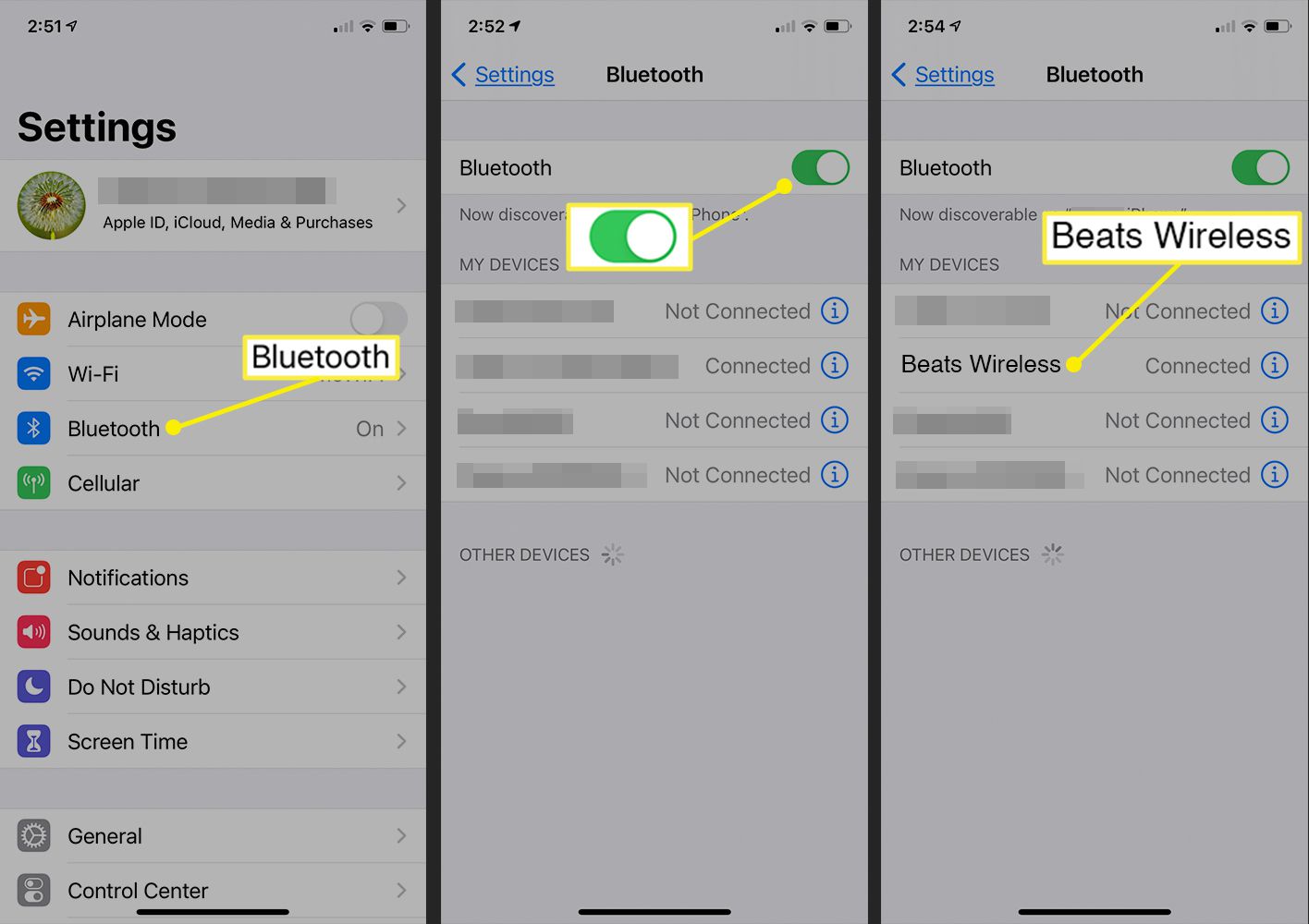
If you’re a fan of both Beats wireless headphones and Samsung Smart TVs, you might be wondering how you can connect the two for an immersive audio experience. Fortunately, the process is relatively straightforward and can be done in just a few simple steps. In this article, we will guide you through the process of connecting your Beats wireless headphones to a Samsung Smart TV, allowing you to enjoy your favorite shows and movies with high-quality sound. Whether you want to enjoy late-night TV binge sessions without disturbing others or simply prefer a more personalized audio experience, this guide will help you make the necessary connections. So, without further ado, let’s dive in and learn how to connect your Beats wireless headphones to your Samsung Smart TV.
Inside This Article
How To Connect Beats Wireless To Samsung Smart TV
If you’re a music lover, you know how important it is to have high-quality audio when watching your favorite shows or movies. Thankfully, connecting your Beats wireless headphones to your Samsung Smart TV is easier than you might think. In this article, we’ll walk you through three simple methods to connect your Beats wireless headphones to your Samsung Smart TV.
Method 1: Bluetooth Connection
The first method involves using the Bluetooth functionality of both your Beats wireless headphones and your Samsung Smart TV. Here are the steps to follow:
- Put your Beats wireless headphones into pairing mode by holding down the power button until the indicator light starts flashing.
- On your Samsung Smart TV, navigate to the settings menu and select “Device Connection” or “Bluetooth.”
- Choose the option to pair a new device and select your Beats headphones from the list of available devices.
- Follow any additional prompts or instructions that may appear on the screen.
- Once the pairing process is complete, you should be able to enjoy the audio from your Samsung Smart TV through your Beats wireless headphones.
Method 2: Audio Output Jack
If your Samsung Smart TV has an audio output jack, you can use an auxiliary cable to connect your Beats wireless headphones. Here’s how:
- Make sure your Beats headphones are turned off.
- Insert one end of the auxiliary cable into the audio output jack of your Samsung Smart TV.
- Insert the other end of the auxiliary cable into the audio input jack on your Beats headphones.
- Turn on your Beats headphones and adjust the volume to your desired level.
Note: If your Samsung Smart TV doesn’t have an audio output jack, you may need to use an HDMI audio extractor to connect your Beats wireless headphones.
Method 3: USB Connection
If your Beats wireless headphones have a USB input, you can connect them to your Samsung Smart TV using a USB cable. Follow these steps:
- Ensure that your Beats headphones are turned off.
- Plug one end of the USB cable into the USB port on your Samsung Smart TV.
- Insert the other end of the USB cable into the USB input on your Beats headphones.
- Turn on your Beats headphones and adjust the volume as desired.
By following one of these three methods, you can easily connect your Beats wireless headphones to your Samsung Smart TV and enjoy high-quality audio for an immersive viewing experience. Whether you prefer a Bluetooth connection, using the audio output jack, or a USB connection, now you know how to connect your Beats wireless headphones to your Samsung Smart TV. Happy watching!
Conclusion
Connecting your Beats wireless headphones to your Samsung Smart TV can enhance your viewing experience by providing high-quality sound without the need for wires. By following the steps outlined in this article, you can easily establish a seamless connection between your Beats wireless headphones and your Samsung Smart TV.
Remember, it’s important to ensure that your Beats headphones and Samsung Smart TV are compatible and have the necessary features for wireless connectivity. Additionally, make sure to familiarize yourself with the specific instructions provided by both the headphone and TV manufacturers.
Once successfully connected, you can enjoy immersive audio while watching your favorite television shows, movies, or even playing video games. Say goodbye to tangled wires and experience the freedom and convenience of wireless sound with your Beats wireless headphones and Samsung Smart TV.
FAQs
1. Can I connect my Beats Wireless headphones to a Samsung Smart TV?
Yes, you can connect your Beats Wireless headphones to a Samsung Smart TV using Bluetooth. This allows you to enjoy a wireless audio experience while watching your favorite shows and movies.
2. How do I pair my Beats Wireless headphones with a Samsung Smart TV?
To pair your Beats Wireless headphones with a Samsung Smart TV, follow these steps:
1. Put your headphones into pairing mode. Consult your specific Beats model’s user manual for instructions on how to do this.
2. On your Samsung Smart TV, navigate to the settings menu and select the Bluetooth option.
3. Enable Bluetooth on your TV and search for available devices.
4. Select your Beats Wireless headphones from the list of available devices and follow any on-screen instructions to complete the pairing process.
3. Can I connect multiple Beats Wireless headphones to a Samsung Smart TV simultaneously?
Unfortunately, most Samsung Smart TVs do not support connecting multiple Bluetooth devices simultaneously. However, you can use a Bluetooth transmitter that supports multi-device pairing to connect multiple headphones to your TV. This way, you and your friends or family can enjoy the audio together.
4. I can’t find the Bluetooth option on my Samsung Smart TV. What should I do?
If you are unable to locate the Bluetooth option on your Samsung Smart TV, it may indicate that your TV model does not support Bluetooth connectivity. In this case, you will need an external Bluetooth transmitter that can connect to the TV’s audio output and transmit the audio signal to your Beats Wireless headphones wirelessly.
5. Are there any alternative methods to connect my Beats Wireless headphones to my Samsung Smart TV?
Yes, if your Samsung Smart TV does not support Bluetooth or if you prefer a wired connection, you can also connect your Beats Wireless headphones to the TV using an audio cable. Check if your TV has a headphone jack or an audio output port. If it does, simply connect one end of the audio cable to the headphones and the other end to the TV’s audio output. Adjust the TV’s audio settings to send the audio signal to the headphones, and you’re good to go.
