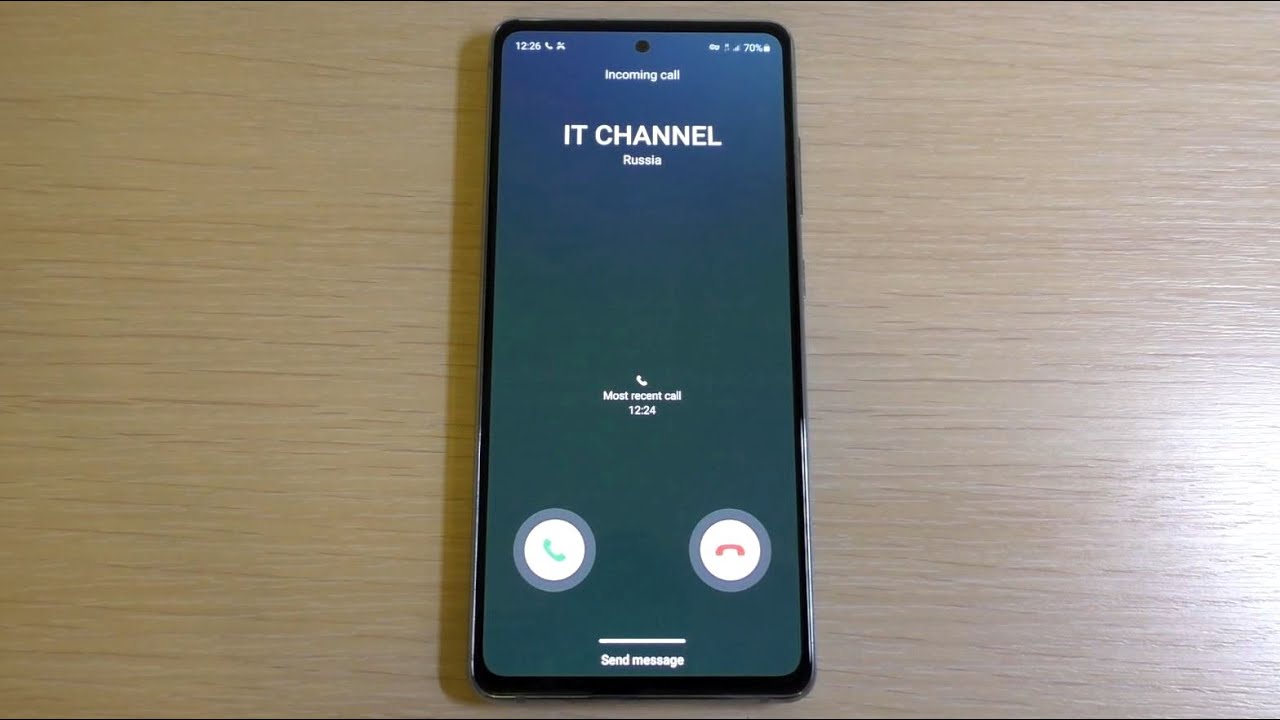
The Samsung S20 FE is a flagship smartphone that offers a plethora of impressive features and functionalities. One of the most sought-after capabilities is the ability to record calls. Whether it’s for business purposes, personal documentation, or simply for your own peace of mind, being able to record calls can be incredibly valuable.
In this article, we will guide you through the process of recording calls on the Samsung S20 FE. We will explore the available options, both built-in and third-party, and discuss the necessary steps to ensure a smooth and successful recording. So, if you’re wondering how to record a call on your Samsung S20 FE, you’ve come to the right place!
Inside This Article
- Methods to Record a Call on Samsung S20 FE
- Important Considerations: Legal and Privacy Concerns, Quality and Recording Limitations
- Conclusion
- FAQs
Methods to Record a Call on Samsung S20 FE
The Samsung S20 FE is a feature-packed smartphone that offers various ways to enhance your calling experience. One such feature is the ability to record calls directly on the device. In this article, we will explore three different methods to record a call on the Samsung S20 FE, including using the built-in call recording feature, third-party call recording apps, and an external voice recorder.
Method 1: Using the Built-in Call Recording Feature
The Samsung S20 FE comes with a built-in call recording feature that allows you to easily record both incoming and outgoing calls. To use this feature, follow these steps:
- During a call, tap the “More” button located at the top-right corner of the screen. It will open a drop-down menu.
- Select the “Record” option from the menu. A recording icon will appear on the screen to indicate that the call is being recorded.
- To stop the recording, simply tap the recording icon again, or end the call.
- The recorded call will be saved in the phone’s internal storage or the designated recording folder.
This built-in call recording feature offers a convenient and straightforward way to record calls without the need for any additional apps or devices.
Method 2: Using Third-Party Call Recording Apps
If you prefer more advanced recording features or want to explore additional options, you can consider using third-party call recording apps from the Google Play Store. Here are the general steps to use a third-party call recording app:
- Go to the Google Play Store and search for a call recording app.
- Choose a reputable app that meets your requirements and has good user reviews.
- Download and install the selected app on your Samsung S20 FE.
- Follow the instructions provided by the app to set it up and enable call recording.
- Once the app is set up, it will automatically record your calls according to the app’s settings.
- The recorded calls will be saved within the app or can be exported to your phone’s storage.
Using third-party call recording apps gives you more flexibility and customization options for your recording needs.
Method 3: Using an External Voice Recorder
If you prefer a more traditional approach, you can use an external voice recorder to record your calls on the Samsung S20 FE. Here’s how you can do it:
- Connect an external voice recorder to your Samsung S20 FE using a compatible audio cable.
- Make sure the voice recorder is set to the appropriate recording mode.
- During a call, place the call on speakerphone and position the voice recorder close to the device’s microphone.
- Start the recording on the voice recorder and proceed with your conversation.
- After the call, stop the recording on the voice recorder and save the recorded file.
Using an external voice recorder provides you with a separate device dedicated to recording, ensuring high-quality audio capture.
Remember to check the legal and privacy regulations in your country or region before recording any calls. It is essential to obtain consent from all parties involved to avoid any legal complications.
Final Thoughts
Recording calls can be useful for various reasons, such as keeping track of important conversations, interviews, or capturing important information. However, it is important to use call recording features responsibly and within the legal boundaries of your jurisdiction. Make sure to properly inform and seek consent from all parties involved before recording any calls.
Important Considerations: Legal and Privacy Concerns, Quality and Recording Limitations
When it comes to recording phone calls, whether for personal or professional reasons, there are a few important considerations that need to be kept in mind. These considerations revolve around legal and privacy concerns, as well as the quality and limitations of the recording process.
Legal and Privacy Concerns: Before recording any call, it’s crucial to understand the legal regulations and privacy laws in your country or jurisdiction. In some regions, recording calls without the consent of all parties involved is illegal, while in others, only one-party consent is required. Make sure to familiarize yourself with the laws specific to your location to avoid any legal complications.
Furthermore, it’s important to respect the privacy rights of the individuals participating in the call. Obtain consent from all parties involved before recording, and inform them of the purpose and intended use of the recording.
Quality and Recording Limitations: When recording calls on your Samsung S20 FE or any other device, the quality of the recording can vary. Factors such as background noise, signal strength, and microphone sensitivity can impact the overall clarity and audibility of the recording.
It’s also worth noting that certain call recording methods, such as using third-party apps or an external voice recorder, may have limitations in terms of recording duration or compatibility with specific phone models. Be sure to check the capabilities and limitations of the recording method you choose.
Additionally, it’s important to consider the storage space on your device. Call recordings can take up valuable storage, so regularly review and delete any recordings that are no longer needed to free up space.
It’s always a good idea to test the recording functionality and quality before relying on it for important calls. Conduct a few trial recordings to ensure that the audio is clear and the process is functioning properly.
Finally, remember that call recording should be used responsibly and ethically. Respect the privacy and confidentiality of others, and only use recordings for legal and legitimate purposes.
By keeping these important considerations in mind, you can make informed decisions about recording calls on your Samsung S20 FE while ensuring compliance with legal requirements and maintaining respect for privacy.
Conclusion
Recording calls on your Samsung S20 FE can be a powerful feature that allows you to capture important conversations or simply keep a record of memorable moments. With the built-in call recording functionality and a variety of third-party apps available, you have plenty of options to choose from.
Remember to always comply with the laws and regulations regarding call recording in your area, and obtain consent from the other party if necessary. Whether you’re using the native call recording feature or opting for a third-party app, make sure you follow the steps outlined in this guide to ensure a seamless recording experience.
Enjoy the convenience and peace of mind that comes with being able to record calls on your Samsung S20 FE, and take full advantage of this powerful feature to meet your personal and professional needs.
FAQs
1. Can I record phone calls on my Samsung S20 FE?
Yes, the Samsung S20 FE has a built-in call recording feature that allows you to record your phone calls with ease.
2. How do I enable call recording on my Samsung S20 FE?
Enabling call recording on your Samsung S20 FE is simple. Open the Phone app, tap on the three-dot menu located on the top right corner, select “Settings,” and then choose “Recording calls.” From there, toggle the switch to enable call recording.
3. Can I record both incoming and outgoing calls on my Samsung S20 FE?
Absolutely! The call recording feature on the Samsung S20 FE allows you to record both incoming and outgoing calls effortlessly. Just make sure to enable the call recording feature as mentioned in the previous answer.
4. Where can I find the recorded calls on my Samsung S20 FE?
Once you finish recording a call, the audio file will be saved in your phone’s storage. You can find the recorded calls by navigating to the “Call” folder in the internal storage or using a file manager app to search for the folder named “CallRecordings.”
5. How long can I record calls on my Samsung S20 FE?
The duration of call recordings on the Samsung S20 FE depends on the available storage space on your device. You can record calls for as long as there is sufficient space remaining. However, it is essential to regularly backup or transfer the recorded files to another storage device to avoid running out of space.
