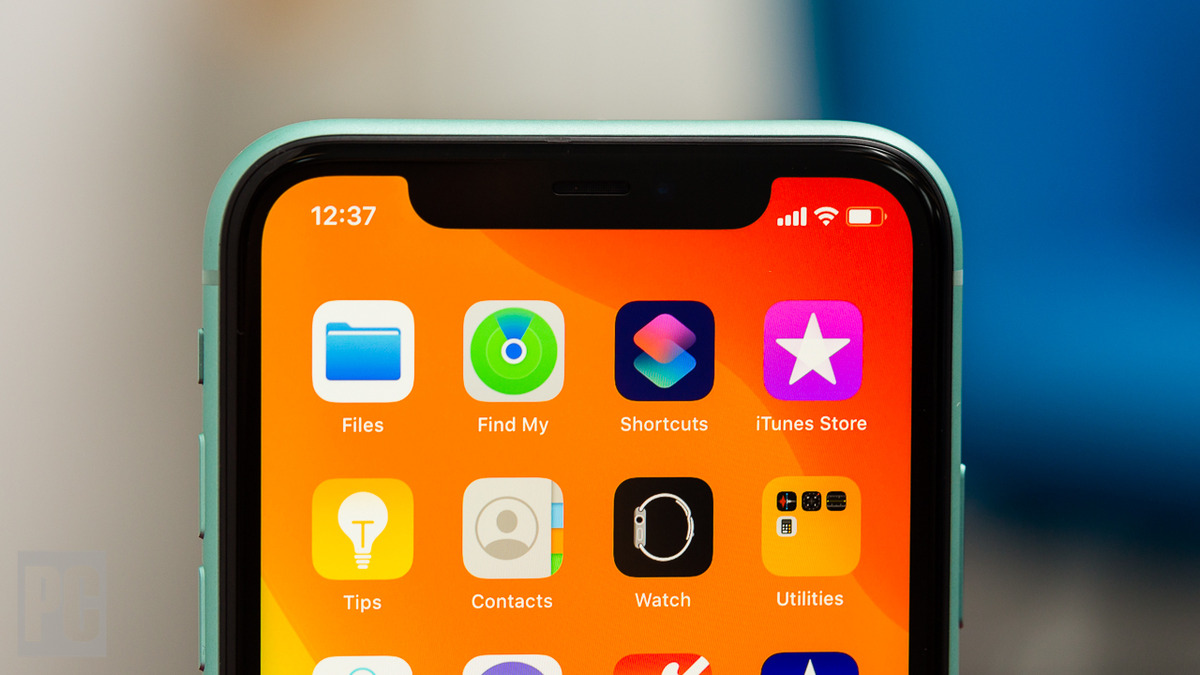
Have you ever found yourself accidentally deleting a stock app on your iPhone and not knowing how to get it back? Don’t worry, you’re not alone. It’s a common issue that many iPhone users face. Stock apps, such as Safari, Mail, and Calendar, come pre-installed on your iPhone and are essential for your day-to-day activities. While you may think that once you delete them, they’re gone for good, there’s actually a simple solution to reinstall them.
In this article, we’ll guide you through the process of reinstalling stock apps on your iPhone. Whether you accidentally deleted them or purposely removed them and now want them back, we’ve got you covered. We’ll provide step-by-step instructions for both methods, so you can easily bring back those useful stock apps and get your iPhone back to its full functionality.
Inside This Article
- Why would you need to reinstall stock apps?
- How to Reinstall Stock Apps on iPhone
- Frequently Asked Questions
- Troubleshooting tips
- Conclusion
- FAQs
Why would you need to reinstall stock apps?
There are several reasons why you may need to reinstall stock apps on your iPhone. Here are some common scenarios:
-
Accidental Deletion: You may have accidentally deleted one or more stock apps from your iPhone while trying to organize your home screen or free up storage space. In such cases, reinstalling the stock apps is necessary to restore their functionality.
-
App Malfunction: Sometimes, stock apps may stop working properly due to software glitches or conflicts. If you’re experiencing issues with a specific stock app, reinstalling it can help resolve the problem and restore its functionality.
-
System Restore: When performing a system restore on your iPhone, either to fix a major software issue or set up a new device, the stock apps may get removed in the process. You’ll need to reinstall them to have access to their features again.
-
Updated iOS Version: In certain cases, when you update your iPhone’s iOS version, there may be changes to the stock apps or their permissions. This could result in the need to reinstall them to ensure compatibility with the updated operating system.
Regardless of the reason, reinstalling stock apps on your iPhone is a quick and straightforward process. By following a few simple steps, you can have those essential apps back on your device in no time.
How to Reinstall Stock Apps on iPhone
Stock apps are an integral part of every iPhone, providing essential functionality straight out of the box. However, there may be instances where you accidentally delete a stock app or want to reinstall it due to issues or customization preferences. Fortunately, reinstalling stock apps on an iPhone is a simple process, and this guide will walk you through the various methods available.
Method 1: Restore from iCloud Backup
If you have an iCloud backup that includes the stock app you wish to reinstall, you can easily restore your iPhone to the backup and retrieve the missing app. Follow these steps:
- Ensure your iPhone is connected to a stable Wi-Fi network.
- Go to your iPhone’s Settings and tap on your name at the top of the screen.
- Select “iCloud” and then tap on “iCloud Backup”.
- If the “iCloud Backup” toggle is off, turn it on.
- Tap on “Backup Now” to create a new backup of your iPhone (skip this step if you have an existing backup).
- Once the backup is complete, go to “General” in Settings and tap on “Reset”.
- Select “Erase All Content and Settings” and confirm your decision.
- Follow the on-screen prompts to set up your iPhone and select “Restore from iCloud Backup”.
- Choose the backup that contains the stock app you want to reinstall.
- Wait for the restoration process to complete, and your stock app should be restored.
Method 2: Reinstall Apps from App Store
If you cannot restore the stock app through an iCloud backup, you can try reinstalling it from the App Store. Follow these steps:
- Open the App Store on your iPhone.
- Tap on the “Search” tab at the bottom-right corner of the screen.
- Type the name of the stock app in the search bar at the top.
- Tap on the app when it appears in the search results.
- Tap on the “Get” or cloud icon to download and install the app.
- If prompted, authenticate with Touch ID, Face ID, or your Apple ID password.
- Wait for the download and installation process to complete.
- The stock app should now be installed on your iPhone.
Method 3: Reset Home Screen Layout
In some cases, the stock app icon may be hidden or moved to a different screen or folder. To reset the home screen layout and ensure the stock app is visible, follow these steps:
- Go to the “Settings” app on your iPhone.
- Scroll down and tap on “General”.
- Select “Reset”.
- Choose “Reset Home Screen Layout”.
- Confirm your decision by tapping “Reset Home Screen”.
- Your home screen layout will be reset to the default arrangement, and the stock app should now be visible.
Method 4: Use iTunes to Reinstall Apps
If none of the above methods work, you can try reinstalling the stock app using iTunes on your computer. Here’s how:
- Launch iTunes on your computer and connect your iPhone using a USB cable.
- Select your iPhone when it appears in iTunes.
- Go to the “Apps” section in the sidebar.
- Locate the stock app you want to reinstall.
- Click the “Install” button next to the app.
- Wait for the app to be downloaded and installed on your iPhone.
- Once the installation is complete, disconnect your iPhone from the computer.
- The stock app should now be successfully reinstalled on your iPhone.
By following these methods, you can effortlessly reinstall stock apps on your iPhone and regain access to their essential features. Whether you choose to restore from an iCloud backup, reinstall from the App Store, reset the home screen layout, or use iTunes, you’ll be able to bring back the stock apps you need in no time.
Frequently Asked Questions
- Can I delete stock apps permanently from my iPhone?
- What should I do if a stock app is not working properly?
- Will reinstalling a stock app delete its data or settings?
- Can I reinstall stock apps on an iPad or iPod touch?
No, stock apps cannot be permanently removed from an iPhone. You can only hide them from the home screen, but they will still be present in the device’s operating system.
If a stock app is not working as expected, try restarting your iPhone or reinstalling the app using the methods outlined in this guide. If the issue persists, consider contacting Apple Support for further assistance.
Reinstalling a stock app will not delete its data or settings. Your app’s data will be preserved, and you can continue using the app as you did before.
Yes, these methods can be used to reinstall stock apps on an iPad or iPod touch as well.
Troubleshooting tips
When it comes to cell phones, issues can arise that require troubleshooting. Whether it’s an app not working properly or the phone freezing, knowing how to troubleshoot common problems can save you time and frustration. Here are some troubleshooting tips that can help you get your phone back on track:
1. Restart your phone: A simple restart can often resolve many common issues. Press and hold the power button until the power off slider appears. Slide it to turn off your phone, then press and hold the power button again to turn it back on.
2. Check for software updates: Keeping your phone’s software up to date is important for optimal performance. Go to the Settings app, tap on “General,” and then select “Software Update.” If an update is available, follow the prompts to install it.
3. Clear app cache: Over time, app cache can build up and slow down your phone. Clearing the app cache can help improve performance. Go to the Settings app, select “Storage,” and then tap on “Manage Storage.” Find the app you want to clear the cache for and tap on it. From there, you can clear the cache and free up space.
4. Reset network settings: If you’re experiencing issues with your network connection, resetting the network settings can often resolve the problem. Go to the Settings app, tap on “General,” and then select “Reset.” Choose “Reset Network Settings” and enter your passcode if prompted.
5. Update apps: Make sure you have the latest version of your apps installed. Open the App Store, tap on your profile picture, and then scroll down to see available updates. Tap “Update” next to each app to update them individually, or tap “Update All” to update them all at once.
6. Check storage space: Running out of storage space can cause your phone to slow down or freeze. Go to the Settings app, select “General,” and then tap on “iPhone Storage.” Here, you can see how much storage is available and which apps are taking up the most space. Consider deleting apps, photos, or other files you no longer need to free up space.
7. Disable background app refresh: Background app refresh allows apps to update in the background, but it can also drain your battery. Go to the Settings app, select “General,” and then tap on “Background App Refresh.” Toggle off the switch next to the apps you want to disable background app refresh for.
8. Reset settings: If all else fails, you can reset your phone’s settings to the default configuration. Go to the Settings app, tap on “General,” and then select “Reset.” Choose “Reset All Settings” and enter your passcode if prompted. Keep in mind that this will remove any personalized settings but won’t delete your apps or data.
By following these troubleshooting tips, you can effectively resolve common problems and keep your iPhone running smoothly. If you’re still experiencing issues, it may be necessary to contact Apple Support or visit an authorized service center for further assistance.
Conclusion
Reinstalling stock apps on your iPhone can be a handy solution when you accidentally delete them or want to restore your device to its original state. While the process may vary slightly depending on the iOS version you’re using, the general steps remain consistent.
Remember, reinstalling stock apps will not result in any data loss, as your app data will be preserved. However, it’s always a good practice to ensure you have a backup of your iPhone before making any changes, just in case.
Now that you have a step-by-step guide at your disposal, you can easily reinstall any stock app you may have removed. Whether it’s the Weather app, Stocks app, or even the Calculator app, you can now enjoy the full functionality and convenience of your iPhone.
So, don’t worry if you accidentally delete a stock app; you can always bring it back with just a few taps. With these instructions, you can confidently manage and personalize the apps on your iPhone whenever you need to.
FAQs
Q: Can I reinstall stock apps on an iPhone?
A: Yes, you can reinstall stock apps on an iPhone. Apple allows users to remove built-in apps but also provides an option to reinstall them if needed.
Q: Why would I want to reinstall stock apps?
A: There can be various reasons why you might want to reinstall stock apps on your iPhone. Some users accidentally delete apps and want to restore them, while others may have removed certain apps to free up storage space but later decide that they need them again.
Q: How do I reinstall stock apps on my iPhone?
A: To reinstall stock apps on your iPhone, follow these steps:
1. Open the App Store on your iPhone.
2. Search for the app you want to reinstall using the search bar at the top.
3. Tap the cloud icon next to the app to initiate the download and reinstall process.
4. Wait for the app to download and install, and it will appear on your home screen.
Q: Will reinstalling stock apps delete my data?
A: No, reinstalling stock apps will not delete any of your data. Reinstalling an app only reinstalls the application itself, without affecting any associated data or settings. Your data will be intact, and you can continue using the app as before after reinstalling it.
Q: Can I reinstall all stock apps at once?
A: Unfortunately, there is no option to reinstall all stock apps at once on an iPhone. You will need to individually search for and reinstall each app separately from the App Store.
