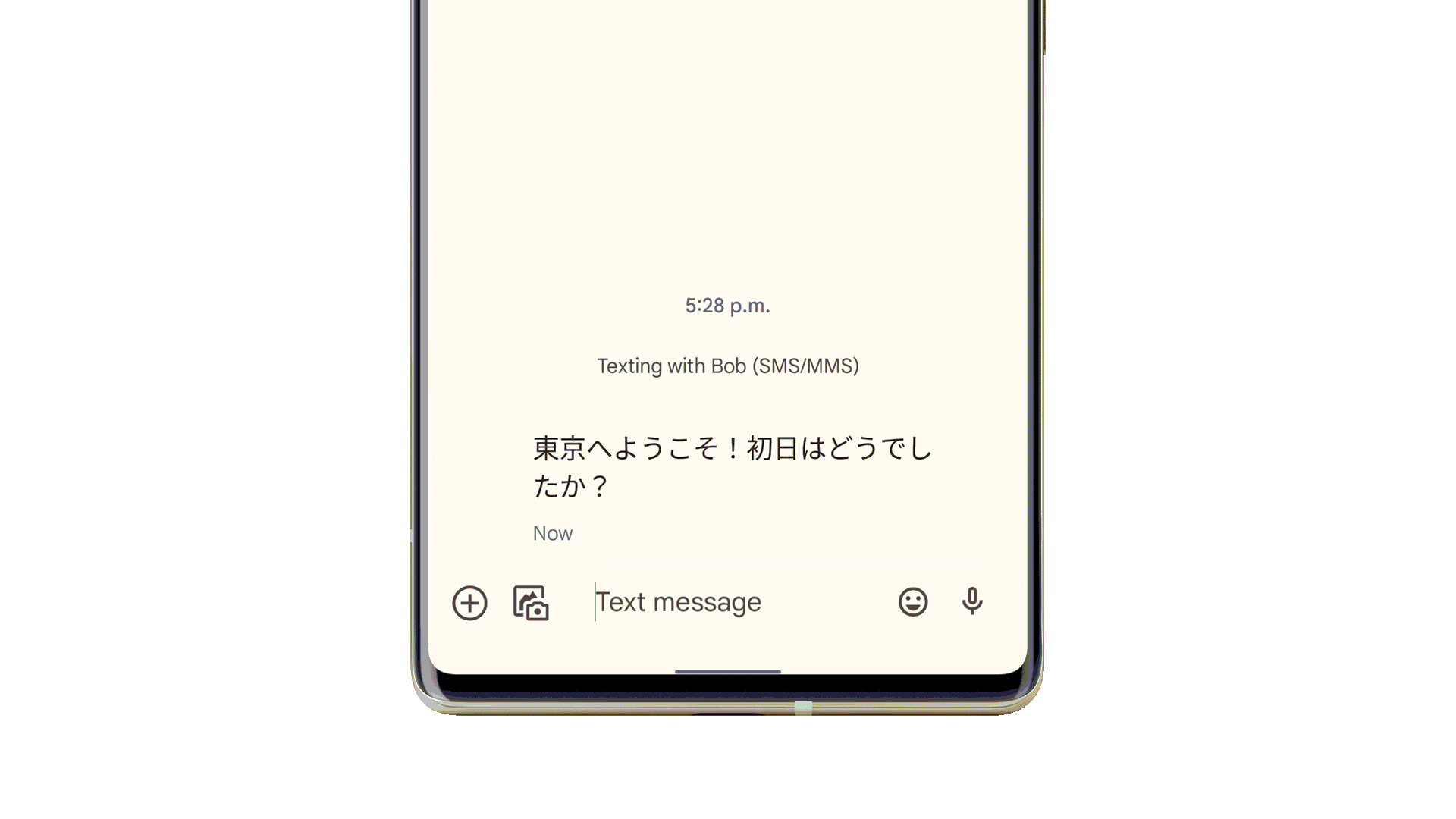
Are you ready to take your language skills to the next level with Google Pixel 6? With its innovative live translation feature, Pixel 6 makes communicating with people from different cultures effortless. Whether you’re traveling to a foreign country or simply conversing with someone who speaks a different language, live translation on Pixel 6 has got you covered. This cutting-edge technology uses advanced machine learning algorithms to instantly translate spoken or written words into your desired language. Say goodbye to language barriers and hello to seamless communication. In this article, we will walk you through how to use the live translation feature on Pixel 6, allowing you to explore the world and connect with others like never before.
Inside This Article
- What is Live Translation on Pixel 6
- Setting up Live Translation
- Using Live Translation in Real-Time
- Customizing Live Translation Settings
- Conclusion
- FAQs
What is Live Translation on Pixel 6
Live Translation is a powerful feature available on the Pixel 6 that allows you to instantly translate text from one language to another. It leverages the advanced machine learning capabilities of Google’s translation technology to provide real-time translations directly on your device.
With Live Translation, you can easily communicate with people who speak different languages without the need for a separate translation app or internet connection. Whether you’re traveling to a foreign country, attending an international conference, or simply conversing with someone who doesn’t speak your native language, Live Translation on the Pixel 6 makes language barriers a thing of the past.
By utilizing the cutting-edge neural machine translation technology, Live Translation on the Pixel 6 offers accurate and fluid translations that preserve the context and nuances of the original text. Whether you need to translate signs, menus, documents, or simply have a conversation, this feature ensures that you can effortlessly understand and be understood.
Moreover, Live Translation on the Pixel 6 supports a wide range of languages, including but not limited to English, Spanish, French, German, Italian, Chinese, Japanese, Korean, and many more. So, no matter where you are or which language you need to translate, the Pixel 6 has got you covered.
Another standout feature of Live Translation on the Pixel 6 is its ability to work offline. This means that you can use the translation feature even when you don’t have an active internet connection. This is particularly beneficial when traveling to remote areas or in situations where internet access is limited.
Overall, Live Translation on the Pixel 6 is a game-changer when it comes to bridging language barriers. It provides a seamless and convenient way to understand and communicate in different languages, all from the palm of your hand.
Setting up Live Translation
Live Translation on the Pixel 6 is an incredible feature that allows you to translate text in real-time using your smartphone’s camera. Whether you are traveling to a foreign country or need to understand a document in a different language, Live Translation can make the process much easier.
Setting up Live Translation on your Pixel 6 is a straightforward process. Here’s a step-by-step guide to help you get started:
- Open the Google Translate app on your Pixel 6.
- Tap on the camera icon to access the camera translation feature.
- Grant the necessary permissions for the app to use your camera.
- Select the desired source and target languages for translation.
- You can also choose to download offline language packs for uninterrupted translation, even without an internet connection.
- Once the setup is complete, you’re ready to use Live Translation! Simply point your camera at any text you want to translate, and the app will instantly provide the translation on your screen.
It’s important to note that the accuracy of the translations may vary depending on several factors such as the quality of the camera, lighting conditions, and the complexity of the text. However, Google Translate is constantly improving its translation algorithms, so you can expect reliable results in most cases.
With Live Translation on your Pixel 6, breaking language barriers has never been easier. Whether you’re exploring a new city, reading a menu in a foreign restaurant, or deciphering an important document, the power of translation is right at your fingertips.
Using Live Translation in Real-Time
Live Translation on the Pixel 6 is a powerful feature that allows you to translate text in real-time using your smartphone’s camera. Whether you’re traveling to a foreign country or communicating with someone who speaks a different language, this feature can be incredibly helpful. Here’s a step-by-step guide on how to use Live Translation on your Pixel 6.
1. Open the camera app on your Pixel 6 and make sure you’re in Photo mode.
2. Aim your camera at the text you want to translate. It could be a sign, a menu, or any other written text.
3. As you aim your camera, you’ll notice that the text is instantly highlighted on your screen.
4. Tap on the highlighted text, and a translation will appear at the bottom of the screen. The translation will be in real-time, so you can see it as you move your camera.
5. If you want to hear the translation, tap on the speaker icon next to the translated text. This will play the translation out loud.
6. To translate more text, simply move your camera to a different section of the document or object.
7. If you want to save a translated text for later reference, tap on the “Save” button next to the translation. This will save the text to your Google Translate app, so you can access it anytime.
Using Live Translation on the Pixel 6 is a seamless and convenient way to communicate across languages. It provides instant translations without the need for manual input or internet connection. So whether you’re traveling or interacting with someone who doesn’t speak your language, this feature can make communication easier and more efficient. Make sure to try it out on your Pixel 6 and experience the power of real-time translation.
Customizing Live Translation Settings
With the Live Translation feature on your Pixel 6, not only can you translate text in real-time, but you also have the flexibility to customize the settings to suit your preferences. Here’s a step-by-step guide on how to personalize the Live Translation settings:
- Open the Google Translate app: To begin customizing the Live Translation settings, launch the Google Translate app on your Pixel 6. If you don’t have the app installed, you can download it from the Google Play Store.
- Navigate to the Settings: Tap on the menu icon in the top left corner of the app to open the side navigation panel. Scroll down and select “Settings.”
- Choose the Live Translation option: In the Settings menu, you will find a variety of options. Look for “Live Translation” and tap on it.
- Select your preferred source and target languages: In the Live Translation settings, you can choose the source language, which is the language of the text you want to translate, and the target language, which is the language you want the text to be translated into.
- Enable or disable automatic language detection: By default, the Live Translation feature automatically detects the source language. If you prefer to manually select the source language every time, you can disable the automatic language detection option.
- Enable or disable speech output: Live Translation not only translates text but can also provide spoken translations. You can choose whether you want to hear the translations through the device’s speaker or headphones, or disable the speech output altogether.
- Adjust other Live Translation settings: Depending on your preferences, you can explore additional Live Translation settings. These may include options like enabling or disabling the “Tap to pause” feature, controlling the text size for translations, or adjusting the speech rate for spoken translations.
By customizing the Live Translation settings on your Pixel 6, you can tailor the experience to your specific needs and make the most out of this powerful feature. Whether you’re traveling, communicating with someone in a different language, or simply exploring the world around you, Live Translation can be your reliable companion for seamless and accurate translations.
Conclusion
In conclusion, the Live Translation feature on the Pixel 6 is a game-changer when it comes to language barriers. With its advanced AI technology, it allows users to effortlessly translate languages in real time, making communication easier and more accessible than ever before. Whether you’re traveling to a foreign country, communicating with international clients, or simply trying to understand a different language, the Live Translation feature on the Pixel 6 has got you covered.
Not only does it provide accurate translations, but it also saves time and effort by eliminating the need for manual translations or language learning apps. The Pixel 6 empowers you to have instant conversations with people from all around the world, breaking down language barriers and fostering greater connections.
With its user-friendly interface and powerful performance, the Pixel 6 sets a new standard for smartphone translations. So, if you’re looking for a device that can enhance your global communication and make your life easier, the Pixel 6 is the perfect choice. Say goodbye to language barriers and hello to endless possibilities with the Live Translation feature on the Pixel 6.
FAQs
Q: Can I use Live Translation on Pixel 6 without an internet connection?
A: Yes, you can use Live Translation on Pixel 6 without an internet connection. The feature utilizes the power of on-device AI and machine learning to provide real-time translations, even when you’re offline.
Q: Which languages are supported by Live Translation on Pixel 6?
A: Live Translation on Pixel 6 supports a wide range of languages, including but not limited to English, Spanish, French, German, Italian, Portuguese, Chinese, Japanese, Korean, Russian, and more. The feature is constantly expanding its language support through updates and advancements in AI technology.
Q: How accurate is Live Translation on Pixel 6?
A: Live Translation on Pixel 6 strives to provide accurate translations, but its accuracy may vary depending on factors such as background noise, accents, and complex phrases. The feature is continually improving through AI learning algorithms, and user feedback helps enhance its performance.
Q: Can Live Translation on Pixel 6 translate written text?
A: No, Live Translation on Pixel 6 is primarily designed for real-time speech translation. It uses the phone’s microphone to capture spoken words and then provides translations in your selected language. For translating written text, you can use the Google Translate app or other text translation tools available on Pixel 6.
Q: Does Live Translation on Pixel 6 work in all apps and scenarios?
A: Live Translation on Pixel 6 is built into various Google apps, including Google Translate, Google Assistant, and the Google Camera app. It works well in common scenarios like conversations, street signs, menus, and documents. However, its availability and functionality may vary depending on the specific app and use case.
