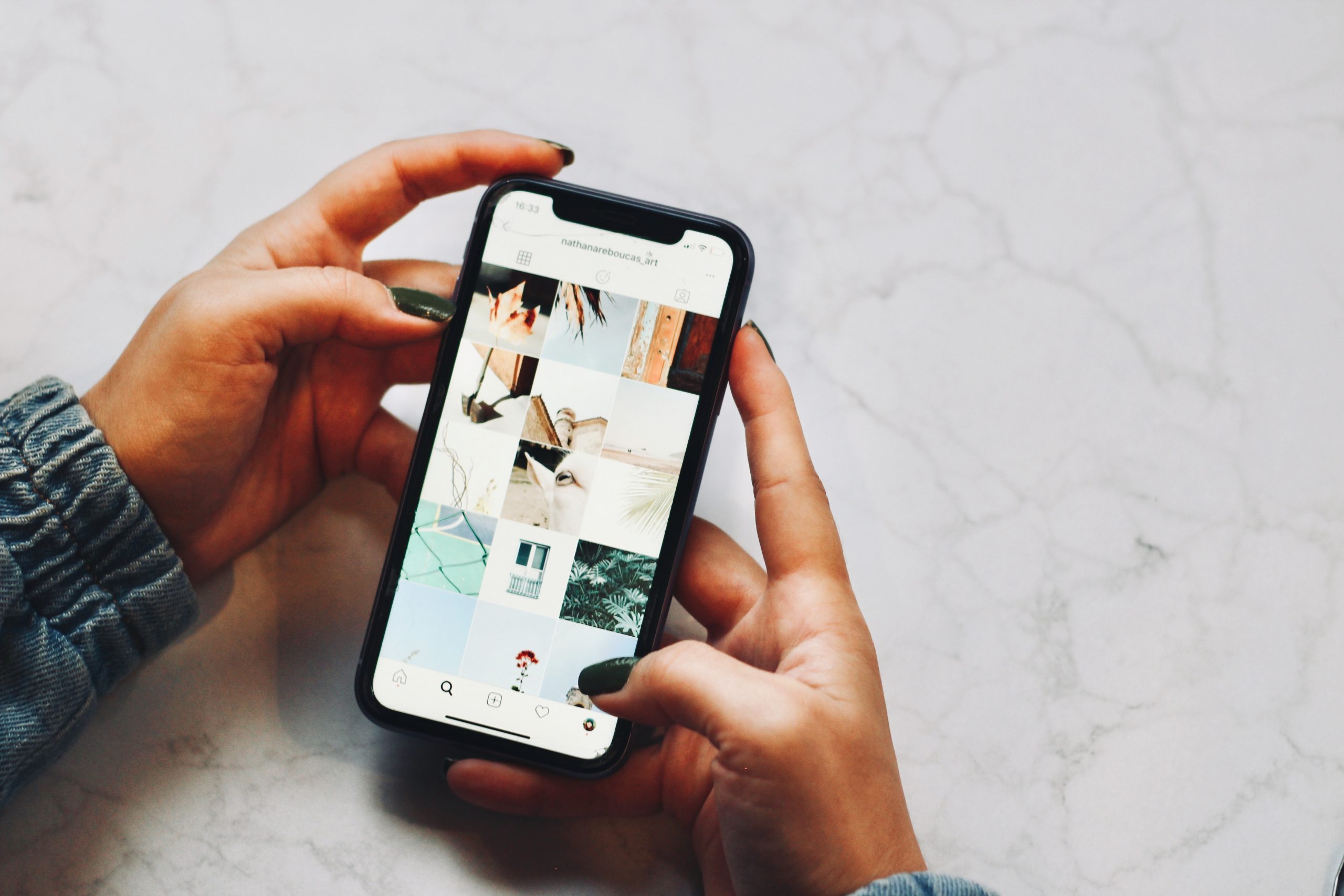
In today’s fast-paced world, a reliable mobile phone is essential for staying connected. For individuals who rely on Assurance Wireless as their phone service provider, having a phone that is in good working condition is crucial. However, there may come a time when a replacement phone is needed due to damage, wear and tear, or simply a desire to upgrade to a newer model. In this article, we will guide you through the process of replacing your Assurance Wireless phone, ensuring that you can continue using their services seamlessly. We will explore the steps involved in obtaining a replacement phone, the different options available, and provide answers to frequently asked questions about the replacement process. So, if you find yourself in need of a new Assurance Wireless phone, read on to discover all the information you need to make a smooth transition.
Inside This Article
- Getting Started: Activation of Assurance Wireless Phone – Eligibility and Enrollment Process
- Selecting a Replacement Phone – Compatible Phone Options – Choosing the Right Phone for Your Needs
- Transferring Service and Contacts
- Activating the Replacement Phone – Steps to Activate the Assurance Wireless Phone – Troubleshooting Activation Issues
- Conclusion
- FAQs
Getting Started: Activation of Assurance Wireless Phone – Eligibility and Enrollment Process
Activating an Assurance Wireless phone is a simple and hassle-free process that allows eligible individuals to access essential communication services. Assurance Wireless is a government Lifeline assistance program that offers free or discounted cell phone services to low-income individuals and households. If you are interested in getting started with Assurance Wireless, here is a step-by-step guide on how to activate your phone and the eligibility requirements for enrollment.
Activation of Assurance Wireless Phone
To activate your Assurance Wireless phone, you will need to follow a few simple steps. First, ensure that your phone is charged and powered on. Next, locate the activation number provided in your Assurance Wireless welcome package. Dial the activation number on your phone and follow the prompts to complete the activation process.
During the activation process, you may be asked to provide personal information such as your name, date of birth, and address. This information is necessary to verify your eligibility for the program and to set up your account properly.
Eligibility and Enrollment Process
Assurance Wireless has specific eligibility requirements that individuals must meet to qualify for the program. The exact criteria may vary depending on the state you reside in, but generally, to be eligible for Assurance Wireless, you must participate in a government assistance program such as Medicaid, Supplemental Nutrition Assistance Program (SNAP), Supplemental Security Income (SSI), Federal Public Housing Assistance (FPHA), or certain Tribal programs. You may also be eligible if your household income falls below a certain threshold.
To enroll in Assurance Wireless, you will need to provide documentation to prove your eligibility. This can include proof of participation in a qualifying government assistance program, income statements, or other relevant documents. Once your eligibility is verified and confirmed, you will receive your Assurance Wireless phone and can proceed with the activation process described earlier.
It’s important to note that Assurance Wireless eligibility and enrollment requirements may change, so it’s advisable to check the official Assurance Wireless website or contact their customer service for the most up-to-date information.
Now that you understand the activation process and eligibility requirements, you can take the necessary steps to get started with your Assurance Wireless phone. Enjoy the convenience and peace of mind that comes with having access to essential communication services at no cost or at a reduced rate.
Selecting a Replacement Phone – Compatible Phone Options – Choosing the Right Phone for Your Needs
When it comes to selecting a replacement phone for your Assurance Wireless service, it’s important to consider the compatible phone options available and choose the right phone that best suits your needs. Here are some factors to consider when making your decision:
1. Compatibility: Ensure that the replacement phone you choose is compatible with the Assurance Wireless network. This ensures that you can make calls, send texts, and access data without any issues. Visit the Assurance Wireless website or contact customer support to get a list of approved phones.
2. Features and Specifications: Consider the features and specifications that are important to you. Do you need a phone with a good camera, ample storage space, or a long-lasting battery? Make a list of the features that are essential for your usage and look for phones that meet those criteria.
3. Operating System: Choose between Android and iOS based on your personal preference and familiarity. Both operating systems have their own unique features and user interfaces, so it’s important to choose one that you feel comfortable using.
4. Brand and Reputation: Consider the brand and reputation of the phone manufacturer. Opt for a well-known and reliable brand that has a good track record for producing quality devices. This will ensure that you get a phone that is built to last and provides a good user experience.
5. Budget: Set a budget for your replacement phone and look for options within that price range. With a wide range of phones available in different price segments, you can find a phone that fits your budget without compromising on the necessary features.
6. User Reviews: Before making a final decision, read user reviews and ratings of the phone you are considering. This will give you insights into the real-world experiences of other users and help you make an informed choice.
7. Physical Design: Consider the physical design of the phone, including its size, weight, and build quality. Choose a phone that feels comfortable in your hand and fits your lifestyle. Whether you prefer a compact device or a larger screen for media consumption, the physical design of the phone matters.
8. Additional Considerations: Think about any additional considerations that are specific to your needs. For example, if you use your phone for work, you might require a device with strong security features. If you enjoy gaming, you might prioritize a phone with a powerful processor.
By taking these factors into account, you can make an informed decision when selecting a replacement phone for your Assurance Wireless service. Remember to consider your specific needs and prioritize the features that are important to you. With the right phone in hand, you can continue enjoying the benefits of your Assurance Wireless service seamlessly.
Transferring Service and Contacts
When replacing your Assurance Wireless phone, it’s important to transfer both your service and contacts to the new device. This ensures that you can continue to communicate and stay connected with your contacts without any interruptions. Here’s a step-by-step guide on how to transfer service to the new phone and move your contacts to the replacement device.
Transferring Service to the New Phone
The first step in the process is to transfer your service from the old Assurance Wireless phone to the new one. To do this, you will need to contact Assurance Wireless customer service. They will guide you through the necessary steps and provide you with the instructions specific to your situation.
Typically, the process involves providing your account information and the IMEI number of the new phone. The IMEI number can usually be found on the back of the phone, inside the battery compartment, or in the device settings. Once you have provided all the necessary information, the customer service representative will initiate the transfer of your service to the new phone.
It’s important to note that during the transfer process, there may be a short period where your service is temporarily unavailable. This is normal and should resolve itself once the transfer is complete. If you experience any issues or prolonged service interruption, it’s best to contact Assurance Wireless customer service for assistance.
Moving Contacts to the Replacement Phone
After successfully transferring your service, the next step is to move your contacts to the replacement phone. Depending on the old and new phone models, there are several ways you can achieve this.
One option is to use a cloud-based service, such as Google Contacts or iCloud, to sync your contacts. If your old phone was already synced with one of these services, simply sign in to the same account on your new phone, and your contacts should automatically be transferred.
If cloud sync is not an option or your contacts are not saved in the cloud, you may consider exporting them as a vCard or CSV file. Most phones have a built-in option to export contacts, which can then be imported into the new phone’s address book. Check the user manual or settings menu of your old phone for instructions on exporting contacts.
Alternatively, you can transfer contacts using Bluetooth or a MicroSD card. This method requires both phones to have Bluetooth capability or a MicroSD card slot. Simply pair the phones via Bluetooth or copy the contact files to the MicroSD card on the old phone and insert it into the new phone. From there, you can import the contacts to the new device.
Remember to double-check and verify that all your contacts have been successfully transferred to the replacement phone before completing the process. It’s a good idea to reach out to a few contacts to confirm that their information is intact and accessible.
By following these steps and transferring both your service and contacts to your new Assurance Wireless phone, you can seamlessly transition to your replacement device without losing any important data or experiencing any disruptions in communication.
Activating the Replacement Phone – Steps to Activate the Assurance Wireless Phone – Troubleshooting Activation Issues
Activating a replacement phone with Assurance Wireless is a straightforward process. Whether you’ve recently received a new device due to an upgrade or a replacement, getting it up and running is essential. In this section, we will guide you through the steps to activate your Assurance Wireless phone and provide some troubleshooting tips for any activation issues you may encounter.
Steps to Activate the Assurance Wireless Phone:
- Gather Your Information: Before initiating the activation process, have your Assurance Wireless account information and the new phone’s serial number (IMEI or MEID) at hand. You can find the serial number on the device packaging or in the phone settings.
- Contact Assurance Wireless: Call the Assurance Wireless customer service hotline or visit their website to reach their support team. Provide them with your account details and let them know that you need assistance with activating your replacement phone. They will guide you through the process and help you complete the activation smoothly.
- Follow the Instructions: Once you are connected with a representative, carefully follow their instructions. They will ask for your account verification and guide you through entering the necessary activation codes or setup steps specific to your device model. Pay close attention and do exactly as instructed to ensure a successful activation.
- Confirm Successful Activation: After completing the activation steps, restart your replacement phone. Check if you can make calls, send messages, and access the internet. If everything is functioning as expected, your replacement phone is successfully activated and ready to use with your Assurance Wireless service.
Troubleshooting Activation Issues:
While activating a replacement phone, you may encounter some issues. Here are some common activation problems and their potential solutions:
- No Signal: If your new phone is not receiving a signal after activation, try turning it off and on again. If the issue persists, contact Assurance Wireless customer service for further assistance.
- Invalid Serial Number: If you receive an error message indicating an invalid serial number, double-check the number you provided. Make sure it matches the serial number on the device packaging or in the phone settings. If the problem persists, contact Assurance Wireless support for guidance.
- Activation Codes Not Working: If the activation codes provided by Assurance Wireless are not working, ensure that you are entering them correctly. If the issue persists, contact customer service for assistance.
- Service Not Transferred: If your replacement phone is activated, but your service has not been transferred, contact Assurance Wireless immediately. They will work with you to resolve the issue and ensure that your service is properly transferred to the new device.
If you encounter any other activation issues not mentioned here or need further assistance, do not hesitate to reach out to Assurance Wireless customer service. They will guide you through the troubleshooting process and help you resolve any problems preventing you from enjoying your replacement phone with Assurance Wireless.
Conclusion
Replacing your Assurance Wireless phone can be a straightforward process that ensures you stay connected and equipped with the latest technology. Whether you’re upgrading to a newer model or replacing a damaged device, there are various options available to suit your needs.
By following the steps outlined in this article, you can easily replace your Assurance Wireless phone and enjoy all the benefits of a reliable communication device. Remember to take advantage of the customer support provided by Assurance Wireless to make the process even more seamless.
With your new phone in hand, you can enjoy the convenience and functionality of modern mobile technology. Stay connected, stay informed, and stay in touch with Assurance Wireless!
FAQs
1. Why would I need to replace my Assurance Wireless phone?
There are several reasons why you may need to replace your Assurance Wireless phone. It could be because your current phone is damaged or no longer functioning properly. Additionally, you may want to upgrade to a newer model with better features and capabilities.
2. How can I replace my Assurance Wireless phone?
To replace your Assurance Wireless phone, you can follow these simple steps:
- Contact Assurance Wireless customer service and inform them that you need a phone replacement.
- Provide them with the necessary information, such as your account details and the reason for the replacement.
- Assurance Wireless will guide you through the process of selecting a new phone. They may offer you a few options to choose from based on availability.
- Once you have selected your new phone, Assurance Wireless will arrange for the delivery of the replacement device to your designated address.
- Upon receiving the replacement phone, you may need to activate it by following the instructions provided by Assurance Wireless.
3. Is there a fee for replacing my Assurance Wireless phone?
No, there is usually no fee for replacing your Assurance Wireless phone if it is due to a manufacturer defect or as part of the provided services. However, if the damage to your phone is deemed to be the result of negligence or misuse, you may be required to pay a fee for the replacement.
4. Can I transfer my existing phone number to the replacement phone?
Yes, in most cases, you can transfer your existing phone number to the replacement phone provided by Assurance Wireless. During the replacement process, they will ask you if you want to keep your current phone number, and they will guide you through the necessary steps to ensure a smooth transfer.
5. What should I do with my old Assurance Wireless phone after receiving the replacement?
Once you have received the replacement phone from Assurance Wireless, it is best to ensure that all personal information and data are removed from your old device. You can do this by performing a factory reset or contacting Assurance Wireless for guidance on how to securely erase your data. After that, you can properly dispose of the old phone by recycling it or donating it to a charitable organization if it is still in working condition.
