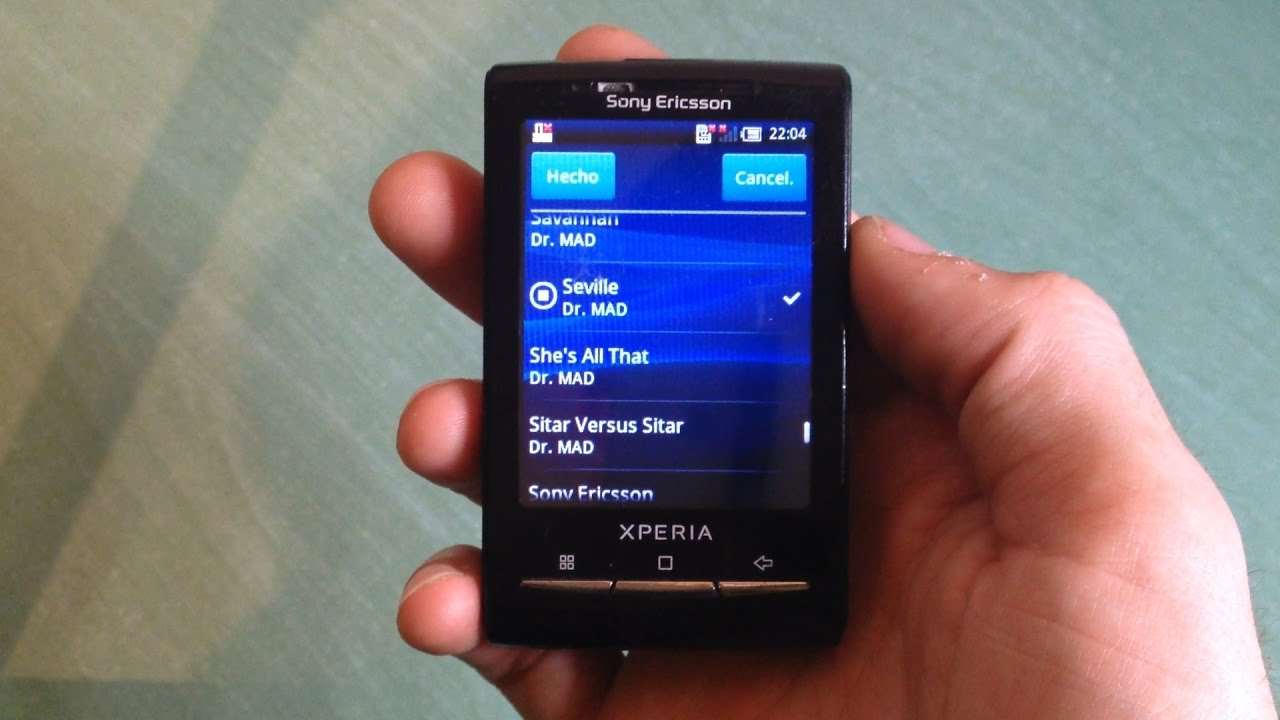
Have you ever wanted to unlock the full potential of your Xperia X10? Rooting your phone is the answer. Rooting allows you to gain administrator access to your device, giving you control over system files and settings that are typically restricted. This process allows you to customize your phone to your heart’s content, installing custom ROMs, removing bloatware, and even overclocking your device for enhanced performance.
While some methods of rooting require a computer connection, there are ways to root your Xperia X10 without the need for a PC. In this article, we will guide you through the process step by step, explaining everything you need to know to successfully root your Xperia X10 without a PC.
Inside This Article
- Prerequisites
- Method 1: Using Kingroot app
- Method 2: Using Universal Androot app
- Method 3: Using Framaroot app
- Conclusion
- FAQs
Prerequisites
Before you begin the process of rooting your Xperia X10 without a PC, there are a few prerequisites you need to keep in mind. Ensuring that you have these prerequisites in place will help make the rooting process smooth and successful.
- Battery Level: Make sure your Xperia X10 has a sufficient battery level to avoid any disruptions during the rooting process. It is recommended to charge your phone to at least 50% or more before starting.
- Backup Important Data: Rooting your device can pose the risk of data loss. It is crucial to back up all your important data such as contacts, photos, videos, and personal files. This way, even if anything goes wrong during the rooting process, you can restore your data without any hassle.
- Enable Unknown Sources: To install apps from sources other than the Google Play Store, you need to enable the “Unknown Sources” option on your Xperia X10. Go to Settings > Security > Unknown Sources and toggle the switch to enable it.
- Ensure Internet Connectivity: Make sure your Xperia X10 has a stable internet connection throughout the rooting process. This will ensure that the required apps and files are downloaded without any interruptions.
- Disable Security Software: Before rooting, disable any security software or antivirus programs on your Xperia X10. These programs can interfere with the rooting process and may prevent the necessary files from being installed correctly.
By ensuring that you have met these prerequisites, you can proceed with confidence to root your Xperia X10 without a PC. Following these steps will help minimize any potential issues that may arise during the rooting process, allowing you to unlock the full potential of your device.
Method 1: Using Kingroot app
If you are looking to root your Xperia X10 without the need for a PC, using the Kingroot app is a convenient and user-friendly option. Kingroot is a popular rooting application that allows you to gain root access to your device with just a few taps.
Before you proceed with this method, make sure to back up your important data to prevent any potential loss. Also, ensure that your device is charged sufficiently to prevent any interruptions during the rooting process.
Here are the steps to root your Xperia X10 using the Kingroot app:
- First, you need to download the Kingroot app onto your Xperia X10. You can find the app on the official Kingroot website or through reliable third-party sources. Make sure to download the latest version to ensure compatibility.
- Once the app is downloaded, locate the APK file in your phone’s file manager, and tap on it to initiate the installation process. You may need to enable installation from unknown sources in your device’s settings if you haven’t done so already.
- After the app is installed, open it on your Xperia X10. The app will guide you through the rooting process, so follow the on-screen instructions.
- Tap on the “Root” or “Start” button to begin the rooting process. The app will then proceed to root your device. This may take a few minutes, so be patient and avoid interrupting the process.
- Once the rooting process is complete, you will receive a notification indicating the successful root access on your Xperia X10.
- You can now verify the root access by installing a root checker app from the Google Play Store. This app will confirm whether your device has been successfully rooted.
It is important to note that rooting your Xperia X10 may void the warranty and can potentially expose your device to security risks or functionality issues if not done correctly. Ensure that you understand the implications and proceed at your own risk. Additionally, exercise caution when installing or modifying system files and only use trusted sources and apps.
Remember to proceed with caution and backup your data before attempting any device modifications. Rooting your Xperia X10 can provide you with greater control over your device, allowing you to customize and optimize it according to your preferences. However, it is essential to weigh the benefits against the risks and make an informed decision.
Method 2: Using Universal Androot app
If you’re looking for a simple and straightforward way to root your Xperia X10 without using a computer, you can try using the Universal Androot app. This app is easy to use and does not require any technical knowledge or complex steps. Here’s how you can use it:
1. First, make sure you have enabled the installation of apps from unknown sources on your Xperia X10. To do this, go to Settings > Security > Unknown Sources and toggle the switch to enable it.
2. Next, download the Universal Androot app on your Xperia X10. You can find the APK file for the app on various third-party websites. Make sure you download it from a trusted source to avoid any potential risks.
3. Once the download is complete, open the Universal Androot app on your Xperia X10.
4. In the app, you will see a button that says “Root.” Tap on this button to start the rooting process.
5. The app will then attempt to root your Xperia X10. This process may take a few minutes, so be patient and let the app do its work. Do not interrupt the process and avoid using your phone during this time.
6. Once the rooting process is complete, you will see a message indicating that your device has been successfully rooted. You may need to restart your Xperia X10 for the changes to take effect.
That’s it! You have successfully rooted your Xperia X10 using the Universal Androot app. Now you can enjoy the benefits of having a rooted device, such as the ability to install custom ROMs, remove bloatware, and customize your device to your liking.
Note: Rooting your device can void your warranty and may involve certain risks. Proceed with caution and make sure you understand the potential consequences before rooting your Xperia X10.
Method 3: Using Framaroot app
If you’re looking for a simple and efficient way to root your Xperia X10 without using a PC, the Framaroot app is worth considering. This powerful app allows you to root your device with just a few taps, making it a popular choice among users. Follow the steps below to root your Xperia X10 using the Framaroot app.
Step 1: Before you begin, make sure that you have enabled the installation of apps from unknown sources on your Xperia X10. To do this, go to Settings, then Security, and enable the “Unknown Sources” option.
Step 2: Download the Framaroot app APK file from a trusted source. You can find the latest version of the app by searching online.
Step 3: Once the APK file is downloaded, locate it on your Xperia X10 and tap on it to begin the installation process.
Step 4: After the installation is complete, open the Framaroot app on your device.
Step 5: In the Framaroot app, you will see a list of available exploits. Tap on the “Select an exploit” dropdown and choose an exploit that is compatible with your Xperia X10. If you’re not sure which exploit to choose, you can try the “Gandalf” or “Boromir” exploits as they are commonly used.
Step 6: Once you have selected an exploit, tap on the “Install SuperSU” button to start the rooting process.
Step 7: Wait for the Framaroot app to root your Xperia X10. This process may take a few minutes, so be patient.
Step 8: Once the rooting process is complete, you will see a success message on the screen. Your Xperia X10 is now rooted!
Step 9: It is recommended to reboot your device to apply the changes and ensure a smooth rooting process.
By following these steps, you can easily root your Xperia X10 without the need for a PC using the Framaroot app. Keep in mind that rooting your device may void the warranty and can pose certain risks, so proceed with caution and make sure you understand the implications before proceeding.
Conclusion
Rooting your Xperia X10 without the need for a PC is an accessible and convenient option for users who want to unlock the full potential of their device. By following the step-by-step guide provided in this article, you can gain administrative access to your phone and enjoy benefits like installing custom ROMs, accessing advanced settings, and optimizing performance.
Remember, rooting your phone can void the warranty and carry some risks, so it’s important to proceed with caution and understand the potential consequences. Always make sure to back up your data before attempting to root your device.
With the ability to customize your Xperia X10 to your liking, you can experience a more personalized, efficient, and powerful smartphone. Whether you’re looking to enhance performance, add new features, or explore the latest Android updates, rooting offers endless possibilities for improving your mobile experience.
So, go ahead and take control of your Xperia X10 by rooting it without a PC, and unlock a whole new world of possibilities. Enjoy the freedom to customize, optimize, and make the most out of your device!
FAQs
1. Is it possible to root the Xperia X10 without using a PC?
Yes, it is possible to root the Xperia X10 without using a PC. There are various methods available that allow you to root your device using only your phone.
2. Why would I want to root my Xperia X10?
Rooting your Xperia X10 gives you access to a wide range of benefits. It allows you to customize your phone’s operating system, install custom ROMs, remove unwanted bloatware, and unleash the full potential of your device.
3. Does rooting my phone void the warranty?
Yes, rooting your Xperia X10 will void its warranty. When you root your device, you are modifying its software beyond the manufacturer’s intended use. It is important to note that rooting your phone can also potentially lead to security risks and instability if not done correctly.
4. How can I root my Xperia X10 without a PC?
There are several methods available to root your Xperia X10 without a PC. One popular method is by using an app called “KingRoot.” Simply download and install the KingRoot APK file on your device, launch the app, and follow the on-screen instructions to root your Xperia X10.
5. Are there any risks involved in rooting my Xperia X10?
Rooting your Xperia X10 comes with certain risks. If not done correctly, it can lead to bricking your device, causing it to become unusable. Additionally, rooting your phone can make it more vulnerable to security threats. It is essential to research and understand the rooting process thoroughly before attempting it.
