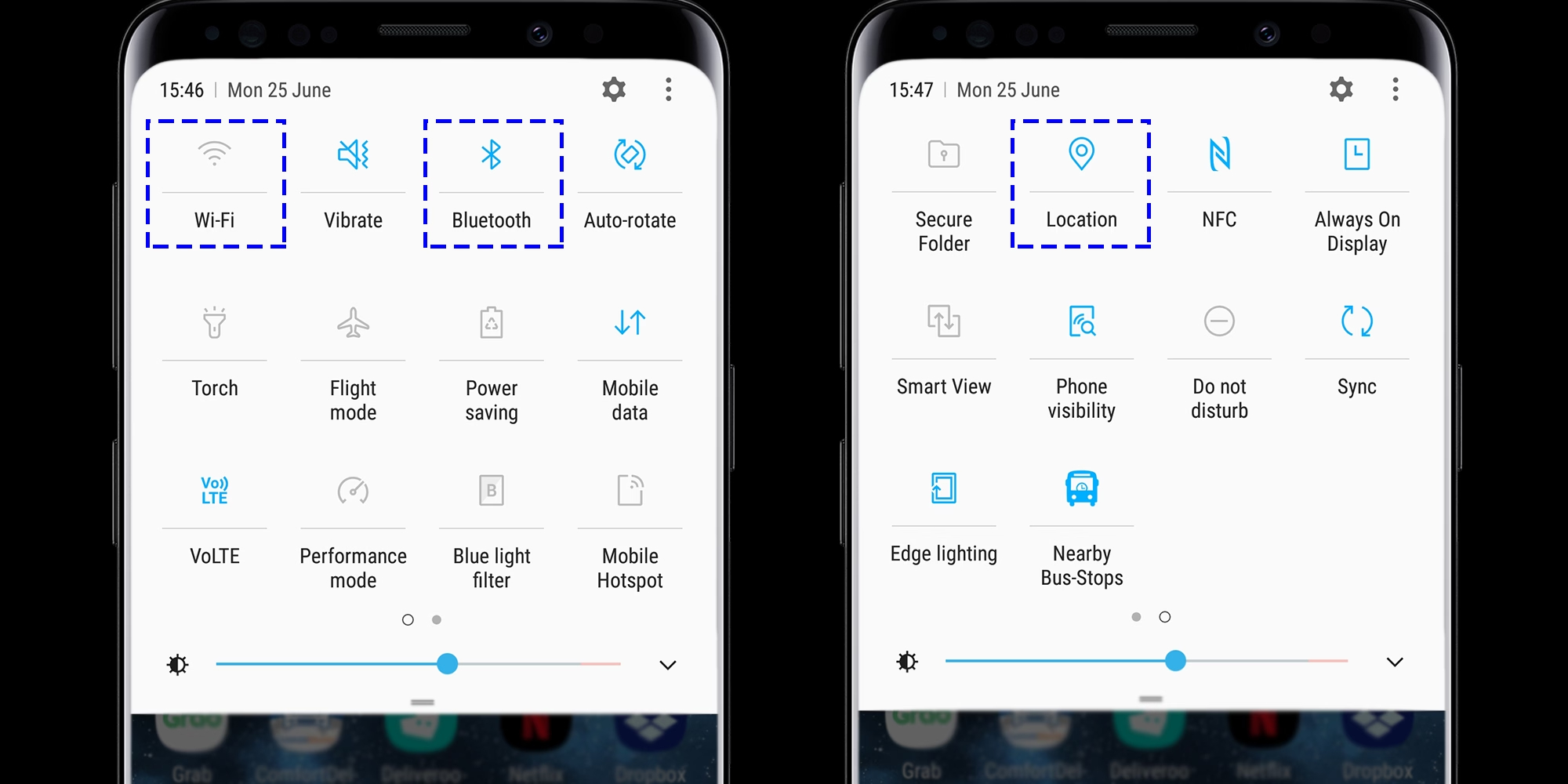
In today’s smartphone-centric world, battery life is a top concern for users. Whether you’re a power user or someone who simply relies on their phone for everyday tasks, a drained battery can be a major inconvenience. If you’re the proud owner of a Samsung S20 FE, you’re in luck. This flagship device offers impressive battery life, but there are still ways to make that battery last even longer. In this article, we’ll explore some effective tips and tricks to help you maximize the battery life on your Samsung S20 FE. From optimizing settings to managing apps, we’ll cover all the essentials so that you can make the most out of your device without worrying about running out of juice at the wrong moment. So let’s jump in and discover how to save battery on your Samsung S20 FE!
Inside This Article
- Display Brightness Optimization
- App Power Management
- Connectivity Settings
- Background Activities Management
- Conclusion
- FAQs
Display Brightness Optimization
One of the key factors that can impact your phone’s battery life is the brightness level of your display. By optimizing the display brightness on your Samsung S20 FE, you can significantly extend the battery life of your device.
To save battery power, it is recommended to adjust your phone’s brightness level to the lowest comfortable setting. You can do this by pulling down the notification panel from the top of your screen and adjusting the brightness slider.
Additionally, you can enable the “Adaptive brightness” feature on your Samsung S20 FE. This feature automatically adjusts the brightness level based on the surrounding lighting conditions. To enable it, go to “Settings” > “Display” > “Brightness” and toggle on the “Adaptive brightness” option.
Another useful feature to consider is the “Dark mode.” Dark mode uses a black or dark background color for your system interface and apps, which can help reduce battery consumption on devices with OLED displays like the Samsung S20 FE. To enable dark mode, go to “Settings” > “Display” > “Dark mode” and toggle it on.
Lastly, manually setting a shorter screen timeout can also help save battery life. By reducing the time it takes for your display to turn off when not in use, you can minimize unnecessary battery drain. To adjust the screen timeout, go to “Settings” > “Display” > “Screen timeout” and choose a shorter time duration.
By applying these display brightness optimization tips, you can effectively manage and conserve the battery life of your Samsung S20 FE, ensuring that you have power when you need it the most.
App Power Management
One of the significant aspects of saving battery life on your Samsung S20 FE is effectively managing the power consumed by your apps. Here are a few tips to help you optimize app power usage:
1. Restrict Background Activity: Some apps continue to consume power even when you are not actively using them. To control this, navigate to the device’s Settings, select “Battery,” then tap on “App Power Management.” From here, you can restrict background activity for specific apps, preventing them from consuming excessive battery power.
2. Use Battery Optimization: Take advantage of the built-in battery optimization feature on your Samsung S20 FE. This feature intelligently manages the power consumption of apps to ensure efficient usage. You can access this feature by going to Settings, selecting “Battery,” and tapping on “Battery Usage.” From here, you can enable battery optimization for selected apps.
3. Uninstall or Disable Unused Apps: Apps that you rarely use can consume battery power in the background unnecessarily. It is advisable to uninstall or disable such apps to reduce unnecessary power drain. Head to Settings, select “Apps,” and then tap on the desired app to uninstall or disable it.
4. Keep Apps Updated: Developers frequently release updates for their apps, and these updates often include performance optimizations and bug fixes. Keeping your apps updated not only ensures smoother functionality but also helps in optimizing power consumption. You can check for app updates in the Google Play Store by opening the app and navigating to “My apps & games.
5. Limit Location Services: Apps that constantly access your device’s GPS and location services can drain your battery quickly. Consider limiting location access for apps that do not require it all the time. You can manage location settings by going to Settings, selecting “Location,” and then toggling off location access for specific apps.
6. Avoid Auto-Sync: Auto-syncing data across multiple apps can consume a significant amount of battery power. It is advisable to manually sync your apps at regular intervals or only when necessary. To disable auto-sync, go to Settings, select “Accounts and backup,” then tap on “Accounts.” From here, you can disable auto-sync for individual apps.
By implementing these app power management techniques, you can effectively reduce the battery consumption of your Samsung S20 FE and extend its usage time.
Connectivity Settings
When it comes to saving battery life on your Samsung S20 FE, tweaking your connectivity settings can make a significant difference. Here are some tips on how to optimize your connectivity settings to preserve battery power:
1. Disable Wi-Fi and Bluetooth when not in use: Wi-Fi and Bluetooth use a considerable amount of battery power, even when they are not actively connected to any device. By disabling Wi-Fi and Bluetooth when you’re not using them, you can conserve battery life.
2. Turn off location services: Location services, such as GPS, can drain your battery quickly. Unless you need your device to track your location for navigation or other specific purposes, it’s a good idea to turn off location services when you don’t need them.
3. Limit background data: Some apps consume data in the background, even when you’re not actively using them. By limiting background data for certain apps, you can prevent them from constantly updating and accessing the network, thereby saving battery power.
4. Use the “Battery Saver” mode: The Samsung S20 FE comes with a built-in “Battery Saver” mode, which reduces power consumption by limiting background activity and optimizing various settings. Enable this mode when your battery is running low or when you want to maximize battery life.
5. Manage your sync settings: Syncing data with your accounts and cloud services can consume battery power, especially if you have multiple accounts set up on your device. Consider adjusting the sync interval or disabling sync for unnecessary accounts to save battery life.
6. Adjust screen timeout: The longer your device’s screen stays on, the more battery power it consumes. Reduce the screen timeout duration to a shorter interval, such as 30 seconds or 1 minute, to ensure it doesn’t remain lit for extended periods when not in use.
7. Disable unnecessary notifications: Notifications from various apps can cause your device to wake up frequently, leading to battery drain. Review your notification settings and disable unnecessary notifications to minimize power usage.
8. Optimize mobile data usage: If you use mobile data frequently, consider optimizing your usage to conserve battery power. For example, you can disable auto-updates for apps on mobile data or set data limits for specific apps to prevent excessive data usage and preserve battery life.
By implementing these connectivity settings optimizations, you can extend the battery life of your Samsung S20 FE and ensure that it lasts throughout the day.
Background Activities Management
The background activities of your Samsung S20 FE can have a significant impact on battery life. By managing these activities effectively, you can optimize your phone’s performance and extend its battery life. Here are some tips to help you manage background activities:
1. Close Unused Apps: Make it a habit to close apps that you’re not actively using. These apps may continue running in the background and consume valuable battery power. To close apps, simply swipe up from the bottom of the screen and swipe left or right to navigate through the app cards. Swipe the app card up to close it.
2. Limit Background App Refresh: Some apps refresh their content in the background, even when you’re not using them. This can drain your battery. To manage background app refresh, go to Settings > Apps > select the app > Battery > Background restrictions. Here, you can choose to limit the app’s background activities.
3. Disable Unnecessary Notifications: Notifications from various apps can frequently wake up your phone and drain its battery. To disable unnecessary notifications, go to Settings > Notifications. From here, you can choose which apps are allowed to send notifications and customize their settings to reduce their impact on battery life.
4. Use Dark Mode: Dark Mode can help save battery power, especially on phones with OLED screens like the Samsung S20 FE. In Dark Mode, the phone’s display uses less power to illuminate dark pixels. To enable Dark Mode, go to Settings > Display > Dark Mode and toggle it on.
5. Manage Sync Settings: Syncing data with various online accounts and services can consume battery power. Consider adjusting your sync settings to only sync when your phone is connected to Wi-Fi or during specific times of the day. To manage sync settings, go to Settings > Accounts and select the desired account to access its sync settings.
6. Optimize Background App Limits: Android offers a feature called “Background App Limits” that restricts the amount of resources apps can use while running in the background. To optimize this feature, go to Settings > Device care > Battery > Background usage limits. Here, you can review the apps and adjust their limits accordingly.
7. Use Power Saving Modes: Samsung S20 FE comes with various power-saving modes that can help extend battery life. These modes limit background activities, reduce screen brightness, and optimize performance. To enable power-saving modes, go to Settings > Device care > Battery > Power mode and choose the desired mode.
By effectively managing background activities on your Samsung S20 FE, you can optimize battery life and ensure that the phone lasts longer between charges.
Conclusion
In conclusion, saving battery life on your Samsung S20 FE is crucial for maximizing your device’s performance and ensuring that you can use it throughout the day without interruption. By following the tips and tricks mentioned above, such as optimizing your display settings, managing background apps, and utilizing power-saving modes, you can significantly extend the battery life of your device.
Remember to regularly update your device’s software, as manufacturers often release updates that can enhance battery efficiency. Additionally, adopting good charging habits, such as avoiding overcharging and using the recommended charger, can also help prolong the overall lifespan of your battery. With these practices in mind, you can enjoy all the features and capabilities of your Samsung S20 FE while still maintaining a long-lasting battery life.
So go ahead and implement these battery-saving techniques today, and experience hassle-free smartphone usage without constantly worrying about your battery running out!
FAQs
-
How can I save battery on my Samsung S20 FE?
To save battery on your Samsung S20 FE, you can try the following tips:
- Reduce the screen brightness
- Turn off unnecessary notifications
- Close unused apps running in the background
- Disable features like Bluetooth, Wi-Fi, and GPS when not in use
- Enable battery-saving mode
- Use dark mode
- Disable auto-sync for apps
- Limit background data usage
- Turn on Adaptive Battery
- Clear app cache regularly
-
How do I enable battery-saving mode on my Samsung S20 FE?
To enable battery-saving mode on your Samsung S20 FE:
- Go to the Settings menu
- Tap on Battery
- Select Power mode
- Choose from the options: Optimized, Medium power saving, or Maximum power saving
- Follow the on-screen instructions to enable the selected power mode
-
Does using dark mode save battery on Samsung S20 FE?
Yes, using dark mode can save battery on your Samsung S20 FE. Dark mode uses less power because it utilizes a black background, which requires less energy to display on AMOLED screens. By enabling dark mode, you are reducing the power consumption of the display, ultimately helping to extend your phone’s battery life.
-
Should I disable auto-sync to save battery on Samsung S20 FE?
Disabling auto-sync can help save battery on your Samsung S20 FE. Auto-sync is a feature that automatically updates data in the background for various apps, such as email, social media, and cloud storage. Turning off auto-sync prevents these apps from constantly using data and draining your battery. However, keep in mind that disabling auto-sync might result in delayed updates for some apps.
-
How often should I clear app cache on my Samsung S20 FE?
It is recommended to clear app cache on your Samsung S20 FE periodically to free up storage space and potentially improve performance. You can clear app cache by following these steps:
- Go to the Settings menu
- Tap on Apps
- Select the desired app
- Tap on Storage
- Choose Clear cache
- Repeat these steps for other apps if needed
