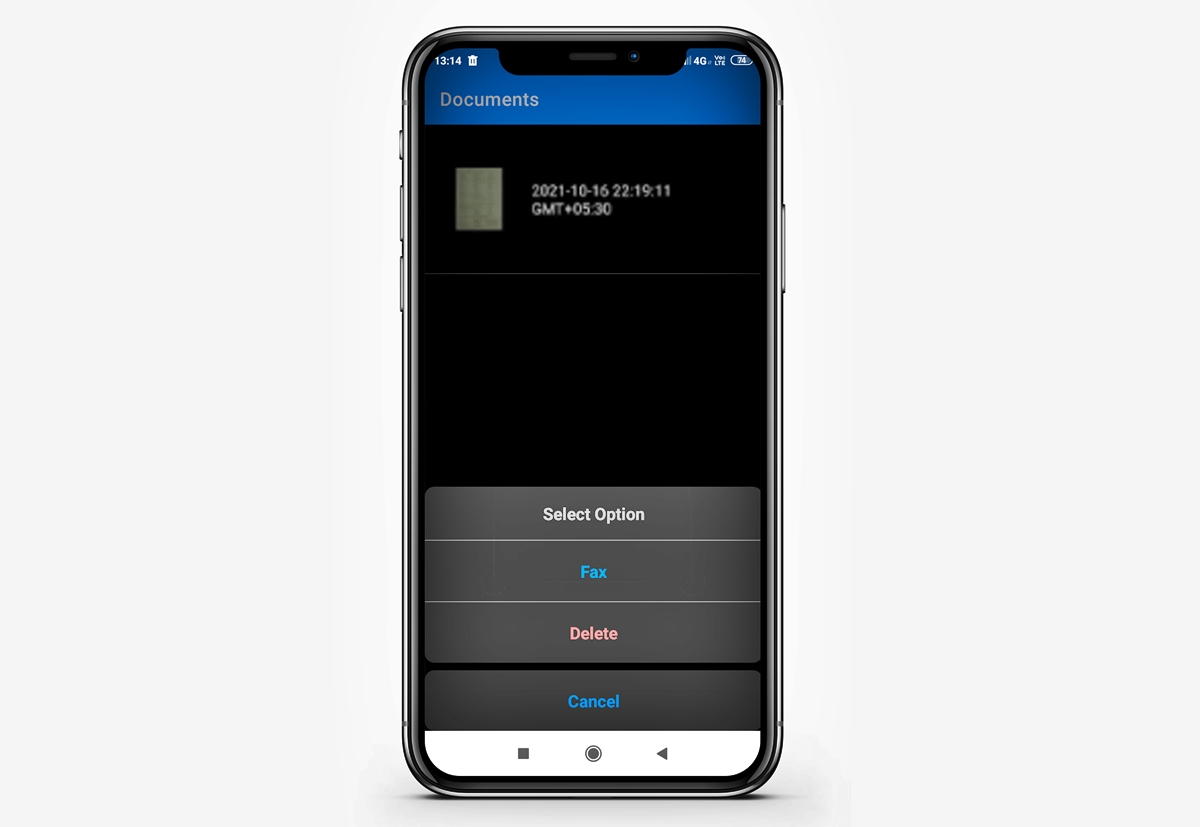
In today’s fast-paced digital age, smartphones have become an indispensable tool for communication and productivity. From making calls and sending text messages to browsing the internet and managing emails, these devices have revolutionized the way we stay connected. But did you know that your smartphone can also be used to send faxes? Gone are the days of dedicated fax machines and long printing queues. With the right apps and services, you can conveniently send faxes directly from the palm of your hand. In this article, we will explore the seamless process of sending faxes from your smartphone, saving you time, money, and the hassle of traditional faxing methods. So whether you’re a business professional sending important documents or an individual needing to fax personal information, grab your smartphone and let’s dive into the world of mobile faxing!
Inside This Article
- Understanding the Basics of Faxing
- Sending a Fax from an Android Smartphone
- Sending a Fax from an iOS Smartphone
- Troubleshooting Common Faxing Issues
- Conclusion
- FAQs
Understanding the Basics of Faxing
Faxing is a method of sending and receiving documents over telephone lines using a fax machine or an online fax service. It is a traditional form of communication that has evolved with technology to adapt to the digital era. While traditional fax machines are still commonly used in many offices, sending a fax from a smartphone has become increasingly popular due to its convenience and portability.
The basic concept of faxing involves the conversion of a physical document into a digital image that can be transmitted via telephone lines to another fax machine or a digital fax service. The receiving fax machine or service then converts the digital image back into a printed document.
One of the key advantages of faxing is the ability to send and receive documents without the need for scanning, which makes it ideal for legal documents, contracts, and other important paperwork that require a signature. Additionally, faxing ensures that documents are delivered in their original format, without the risk of file compatibility issues that can occur with email attachments.
While traditional fax machines require a dedicated phone line and physical connection, sending a fax from a smartphone eliminates the need for these requirements. By utilizing mobile apps or online fax services, users can easily send and receive faxes directly from their smartphones, providing a more efficient and flexible method of communication.
Now that we have a basic understanding of faxing, let’s explore how to send a fax from both Android and iOS smartphones.
Sending a Fax from an Android Smartphone
Method 1: Using a Mobile Fax App
One of the easiest and most convenient ways to send a fax from an Android smartphone is by using a mobile fax app. These apps can be downloaded from the Google Play Store and offer a user-friendly interface that simplifies the faxing process. Here’s a step-by-step guide to sending a fax using a mobile fax app:
- First, download and install a mobile fax app from the Google Play Store. There are several options available, such as PamFax, FaxFile, and eFax, among others.
- Open the mobile fax app on your Android smartphone.
- Sign up or log in to your account within the app.
- Enter the recipient’s fax number or select a contact from your phone’s address book.
- Attach the document you want to fax. Most apps allow you to upload documents from your phone’s storage or cloud storage services like Google Drive or Dropbox.
- Review the document and make any necessary adjustments or additions.
- Tap the “Send” button to initiate the fax transmission.
- Wait for the app to confirm the successful delivery of the fax.
Method 2: Using Email to Fax Services
If you prefer a more versatile approach or already have an email account set up on your Android smartphone, you can use email to fax services to send a fax. Here’s how:
- Open the email app on your Android smartphone.
- Compose a new email.
- In the recipient field, enter the fax number followed by the domain of the email to fax service you plan to use. For example, if you’re using FaxZero, the fax number would be entered as [faxnumber]@faxzero.com.
- Attach the document you want to fax to the email. Make sure the document is in a compatible format, such as PDF or Microsoft Word.
- Include any necessary cover page information in the body of the email, such as the recipient’s name and additional notes.
- Double-check the email for accuracy and completeness.
- Hit the “Send” button to send the email/fax.
- Wait for a confirmation email from the email to fax service verifying the successful transmission of your fax.
These two methods offer simple solutions for sending faxes directly from an Android smartphone. Whether you prefer using a mobile fax app or email to fax services, both options enable you to conveniently and efficiently send faxes without the need for a physical fax machine.
Sending a Fax from an iOS Smartphone
Method 1: Using the built-in Fax feature
If you’re an iOS user, you’ll be pleased to know that Apple devices come with a built-in feature that allows you to send faxes directly from your iPhone or iPad. With this convenient option, you don’t need to download any additional apps or sign up for any services. Here’s how you can send a fax using the built-in fax feature:
- Open the document you want to fax on your iOS device.
- Tap on the Share button, usually represented by a square with an arrow pointing up.
- Scroll through the available sharing options and look for the “Fax” icon. It may be hidden under the “More” button. Tap on it.
- A new window will appear, prompting you to enter the recipient’s fax number. Input the number, ensuring that you include the appropriate country and area codes.
- Review the document to confirm the details, such as the number of pages and the sender’s information.
- Press the “Send” button, and your fax will be sent to the recipient’s fax machine.
Method 2: Using Fax Apps
If you prefer to have more flexibility and control over your faxing requirements, there are several fax apps available in the App Store that you can explore. These apps provide additional features and often offer free trials or limited free faxing options. Here are a few popular fax apps for iOS:
- FaxFile
- Genius Fax
- iFax
- Fax Burner
To send a fax using one of these apps, follow these general steps:
- Download and install the fax app from the App Store.
- Open the app and create an account if required.
- Upload the document you want to send as a fax. The app will usually support various file formats, such as PDF, DOC, or JPG.
- Enter the recipient’s fax number, including the country and area codes.
- Review the document and add any necessary annotations or cover pages.
- Tap on the “Send” button, and the app will transmit the fax to the recipient’s fax machine.
Remember to check the pricing plans and any additional charges associated with using fax apps. Some apps offer pay-as-you-go options, while others require a monthly subscription. Evaluate your faxing needs and choose the app that best suits your requirements.
Troubleshooting Common Faxing Issues
Sending a fax from a smartphone can be a convenient and efficient way to transmit important documents. However, like any technology, there are times when issues may arise. In this section, we will discuss some common faxing problems and offer troubleshooting tips to help you resolve them.
1. Poor Fax Quality: One of the most frequent issues encountered when sending a fax is poor quality. Faxes may come out distorted, pixelated, or difficult to read. To improve fax quality, make sure you have a stable internet connection or a strong cellular signal. Additionally, ensure that you are using a clean and properly functioning fax machine or fax app.
2. Fax Transmission Errors: Sometimes, you may encounter transmission errors when sending a fax. These errors can be indicated by error codes or messages. To troubleshoot transmission errors, check your phone’s signal strength and try resending the fax. If the problem persists, contact your service provider for assistance.
3. Compatibility Issues: Fax machines and apps may have compatibility issues when sending faxes to different devices or systems. Ensure that the recipient’s fax machine or app is compatible with the format in which you are sending the fax. If compatibility issues persist, consider using a different file format or reaching out to the recipient for alternative faxing solutions.
4. Incorrect Fax Number: It is common to accidentally enter the wrong fax number, resulting in the fax being sent to the wrong recipient. Double-check the fax number before sending to ensure its accuracy. If you realize you have sent the fax to the wrong number, contact the recipient and explain the situation to avoid any potential confidentiality breaches.
5. Busy Signal: If you encounter a busy signal when attempting to send a fax, it may indicate that the recipient’s fax machine is already in use or experiencing technical difficulties. In such cases, try resending the fax at a later time. If the busy signal persists, contact the recipient to confirm their availability to receive faxes.
6. Insufficient Fax Credits: Some online fax services require credits or payment to send faxes. If you are using an online fax service and experience issues sending, check if you have enough credits or ensure your payment method is valid and up to date. Replenish your credits if necessary to resume faxing without interruptions.
7. Paper Jams or Printer Errors: When using a physical fax machine, paper jams or printer errors can occur. Clear any paper jams, check for any ink or toner issues, and make sure your fax machine is well-maintained. If the problem persists, consult the user manual or contact the manufacturer for assistance.
8. Volume or Audio Problems: Occasionally, you may encounter issues with the volume or audio quality on your fax machine or app. Check the volume settings on your device and ensure that the microphone and speaker are functioning correctly. If the problem persists, consider using a different device or app for faxing.
By following these troubleshooting tips, you can overcome common faxing issues and ensure your faxes are sent successfully from your smartphone. If you continue to experience difficulties, consult the user manuals of your faxing device or app or contact the manufacturer’s customer support for further assistance.
Conclusion
In today’s digital age, being able to send a fax directly from your smartphone is not only convenient but also essential for staying connected and productive. With the advancement of technology, you no longer need a traditional fax machine or a physical fax line to send important documents. Mobile phones have evolved into powerful devices that can handle various tasks, including faxing.
By utilizing fax apps and online fax services, you can easily send faxes from the palm of your hand. These solutions offer a seamless and efficient way to transmit documents securely, saving you time and resources. Whether you’re a busy professional, a small business owner, or even an individual in need of faxing capabilities, the ability to send faxes from your smartphone empowers you to stay organized and maintain an effective communication workflow.
So, why hassle with outdated methods when you can embrace the convenience of mobile faxing? Upgrade your faxing experience today and unlock the full potential of your smartphone.
FAQs
1. Can I send a fax from my smartphone?
Yes, you can absolutely send a fax from your smartphone. There are several mobile apps available that allow you to send faxes directly from your device. These apps typically utilize your smartphone’s camera to capture documents and convert them into fax-ready files.
2. Are there any specific requirements for sending a fax from a smartphone?
To send a fax from your smartphone, you will need a stable internet connection and a mobile app that supports faxing. Additionally, you may need to sign up for a subscription or pay a fee to use certain fax services. It’s important to research and choose a reliable app that meets your needs.
3. What file formats are supported for faxing from a smartphone?
Most fax apps support common file formats such as PDF, JPEG, and PNG. These formats ensure compatibility with most fax machines and services. Before sending a fax, make sure your document is saved in one of these supported formats to avoid any issues.
4. Can I send multiple documents in a single fax from my smartphone?
Yes, many fax apps allow you to send multiple documents in a single fax. You can select multiple files from your device or even merge them into a single document within the app. This makes it convenient and efficient to fax multiple documents at once without having to send them individually.
5. Is it possible to receive faxes on my smartphone?
Yes, you can receive faxes on your smartphone as well. Many fax apps offer the functionality to receive incoming faxes directly on your device. You may be assigned a dedicated fax number or have the option to use your existing mobile number for receiving faxes. Check the capabilities of the app you choose for sending and receiving faxes on your smartphone.
