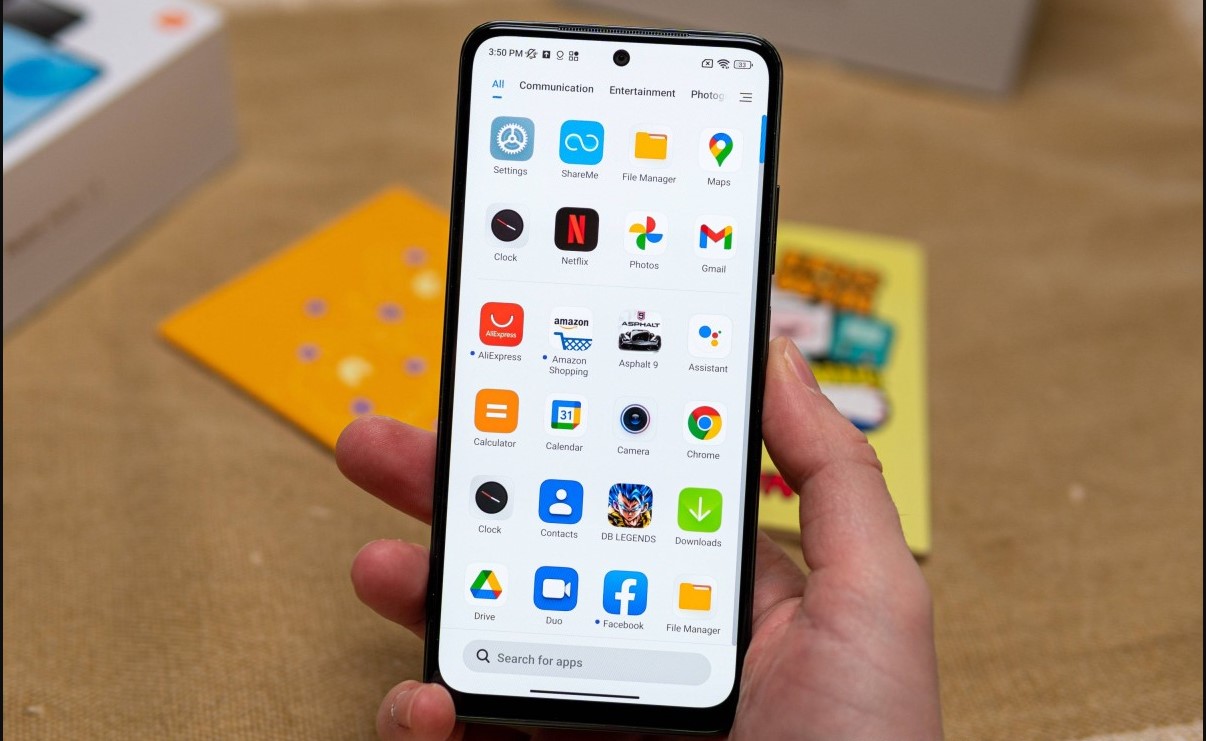
Do you own a Redmi device and find the constant barrage of app recommendations intrusive? Are you tired of being bombarded with suggestions for apps and games popping up on your phone? Well, you’re not alone. Many Redmi users have expressed frustration with this feature and are looking for ways to stop app recommendations on their devices.
In this article, we will explore various methods and settings that can help you disable app recommendations on your Redmi device. Whether you have a Redmi 9, Redmi Note 9, or any other Redmi model, these tips will guide you step-by-step on how to regain control over your device and eliminate those pesky app suggestions.
So, if you’re ready to reclaim your phone’s home screen and enjoy a clutter-free experience, read on to find out how to put a stop to app recommendations on your Redmi device.
Inside This Article
- Disabling App Recommendations in Settings
- Managing App Recommendations through Home Screen Settings
- Disabling App Recommendations in App Vault
- Disabling App Recommendations from Specific Apps
- Conclusion
- FAQs
Disabling App Recommendations in Settings
If you own a Redmi smartphone and are tired of the constant barrage of app recommendations, don’t worry, you’re not alone. Many users find these recommendations intrusive and prefer to have more control over their device’s home screen. Fortunately, Redmi provides an option to disable app recommendations through the settings menu.
To stop app recommendations on your Redmi device, follow these steps:
- Open the Settings app on your Redmi phone. You can usually find it in the app drawer or by swiping down on the notification panel and tapping the gear icon.
- Scroll down and tap on “Home Screen.”
- Look for the “App Recommendations” or “App Suggestions” option and tap on it.
- Toggle off the switch next to “App Recommendations.” This will disable the feature and prevent app recommendations from appearing on your device’s home screen.
Once you have disabled app recommendations in the settings, you will no longer see suggestions for apps on your home screen. This gives you more control over the apps you want to display and eliminates unwanted clutter.
Please note that the steps may vary slightly depending on the version of Redmi’s user interface (MIUI) installed on your device. However, the general process remains the same.
By following these simple steps, you can take back control of your Redmi device’s home screen and enjoy a more personalized user experience without the constant app recommendations.
Managing App Recommendations through Home Screen Settings
If you own a Redmi phone and find the app recommendations on your home screen to be bothersome, you’ll be glad to know that there’s a simple solution. By managing your app recommendations through the home screen settings, you can regain control over your Redmi device and customize it according to your preferences.
To do this, start by accessing the settings menu on your Redmi device. This can typically be done by swiping down from the top of the screen and tapping on the gear icon. Once you’re in the settings menu, look for the “Home screen” option and tap on it.
Within the home screen settings, you’ll find various options to customize the appearance and behavior of your home screen. Among these options, you’ll find a section dedicated specifically to app recommendations. Tap on this section to access the app recommendation settings.
Inside the app recommendation settings, you’ll see a toggle switch that allows you to turn off app recommendations entirely. Simply tap on the toggle switch to disable app recommendations on your home screen. Once disabled, you’ll no longer see app recommendations interfering with your Redmi phone experience.
In addition to turning off app recommendations, you can also customize the way they are displayed. For example, you can choose to show app recommendations only when you swipe up on the home screen or when you perform a long press on the home screen. These options give you more control over when and how app recommendations appear.
By managing your app recommendations through the home screen settings, you can tailor your Redmi device to suit your needs and preferences. Whether you want to disable app recommendations entirely or fine-tune their display options, Redmi’s user-friendly settings menu provides an intuitive way to make these changes.
With these simple steps, you can say goodbye to the intrusive app recommendations on your Redmi phone’s home screen and enjoy a clutter-free, personalized user experience.
Disabling App Recommendations in App Vault
If you’re using a Redmi phone and want to disable app recommendations in the App Vault, you’ve come to the right place. The App Vault is a convenient feature that provides easy access to commonly used apps and shortcuts. However, the app recommendations can sometimes become intrusive or irrelevant, leading users to seek methods to disable them.
To disable app recommendations in App Vault, follow these simple steps:
- Open the App Vault on your Redmi device by swiping right on the home screen.
- Once inside the App Vault, locate the Settings gear icon at the top right corner of the screen and tap on it.
- In the settings menu, you will find an option called “Recommendation settings.” Tap on it to proceed.
- Within the Recommendation settings, you should see a toggle switch next to “App Suggestions.” Disable this toggle switch by tapping on it.
- After disabling the toggle switch, you have successfully turned off app recommendations in the App Vault.
By following the steps above, you can enjoy a clutter-free App Vault experience without the intrusive app recommendations. It’s worth noting that disabling app recommendations in App Vault doesn’t affect other aspects of the feature, such as Quick Cards or the ability to access frequently used apps and shortcuts.
If you ever change your mind and want to re-enable app recommendations in App Vault, simply follow the same steps outlined above and toggle the switch for “App Suggestions” back on.
Now that you know how to disable app recommendations in the App Vault, you can take full control over your Redmi device and tailor it to your own preferences. Enjoy a personalized and streamlined user experience without the distractions of unwanted app recommendations.
Disabling App Recommendations from Specific Apps
If you own a Redmi phone, you might have noticed that certain apps display recommendations or ads within their interface. While this can be a convenient way to discover new apps or services, it can also be intrusive and unwanted. Thankfully, you have the option to disable app recommendations from specific apps on your Redmi device. Let’s explore how to do it.
The process may vary slightly depending on the version of MIUI (Xiaomi’s customized Android interface) running on your Redmi phone. However, the general steps to disable app recommendations from specific apps are quite straightforward:
- Open the “Settings” app on your Redmi phone.
- Scroll down and tap on “Apps.”
- In the list of installed apps, find the app from which you want to disable recommendations and tap on it.
- Within the app’s settings, look for the “Receive app recommendations” toggle or a similar option. This may be located under the “Advanced” section or in a separate “Recommendations” category.
- Once you locate the toggle, simply tap on it to disable app recommendations for that specific app.
By following these steps, you can effectively stop app recommendations from appearing within the interface of the selected app. This gives you more control over your Redmi phone and ensures a streamlined user experience.
It’s worth noting that if you disable app recommendations for a specific app, you won’t receive any personalized suggestions or ads within that app. However, other forms of advertisements or recommendations within the system UI may still appear.
If you ever change your mind and want to enable app recommendations from a specific app again, you can follow the same steps and toggle the option back on.
Overall, Redmi phones offer users the flexibility to customize their app experiences and disable specific app recommendations as desired. This level of control ensures that you can enjoy your device without any unwanted intrusions.
Conclusion
In conclusion, learning how to stop app recommendations on Redmi devices can greatly improve your overall user experience. By disabling these prompts, you can regain control over your phone and have a more personalized and clutter-free environment.
Remember to follow the step-by-step instructions provided in this article to easily turn off app recommendations on your Redmi device. Whether you prefer a streamlined interface or simply want to avoid unnecessary distractions, taking control of your app recommendations is a simple yet powerful way to enhance your mobile phone usage.
Enjoy a hassle-free and tailored experience with your Redmi device by customizing it to suit your preferences. Say goodbye to unwanted app suggestions and fully enjoy the features and functionalities of your phone without interruptions.
FAQs
1. How do I stop app recommendations on my Redmi device?
To stop app recommendations on your Redmi device, follow these steps:
- Go to the Settings on your device.
- Scroll down and tap on “Home Screen” or “Additional settings”.
- Look for an option that says “App Recommendations” or “Recommendations” and tap on it.
- Toggle off the switch next to “App Recommendations” or any similar option.
- Exit the Settings and you should no longer see app recommendations on your Redmi device.
2. Can I customize the app recommendations on my Redmi device?
Yes, you can customize the app recommendations on your Redmi device to some extent. To do so, follow these steps:
- Go to the Settings on your device.
- Scroll down and tap on “Home Screen” or “Additional settings”.
- Look for an option that says “App Recommendations” or “Recommendations” and tap on it.
- You may find options to customize the app recommendations such as selecting specific categories or sources for the recommendations.
- Choose your preferred settings and exit the Settings.
3. Why am I still seeing app recommendations after disabling them on my Redmi device?
If you are still seeing app recommendations after disabling them on your Redmi device, it could be due to two reasons:
- Your device might have a different app or feature that is responsible for the recommendations. In that case, you need to locate and disable that specific app or feature in your device settings.
- The app recommendations might be coming from an app that has already been installed on your device. You may need to check the settings of individual apps to disable their recommendations.
4. Will disabling app recommendations affect the functionality of my Redmi device?
Disabling app recommendations on your Redmi device will not affect the overall functionality of your device. It will simply stop the device from suggesting or recommending apps to you. You can still use all the features and functions of your device as usual.
5. Can I selectively disable app recommendations for certain apps only on my Redmi device?
Unfortunately, the ability to selectively disable app recommendations for certain apps only is not available on all Redmi devices. However, you can try checking the settings of individual apps to see if they offer an option to disable their own recommendations. If not, you may need to disable app recommendations system-wide on your device.
