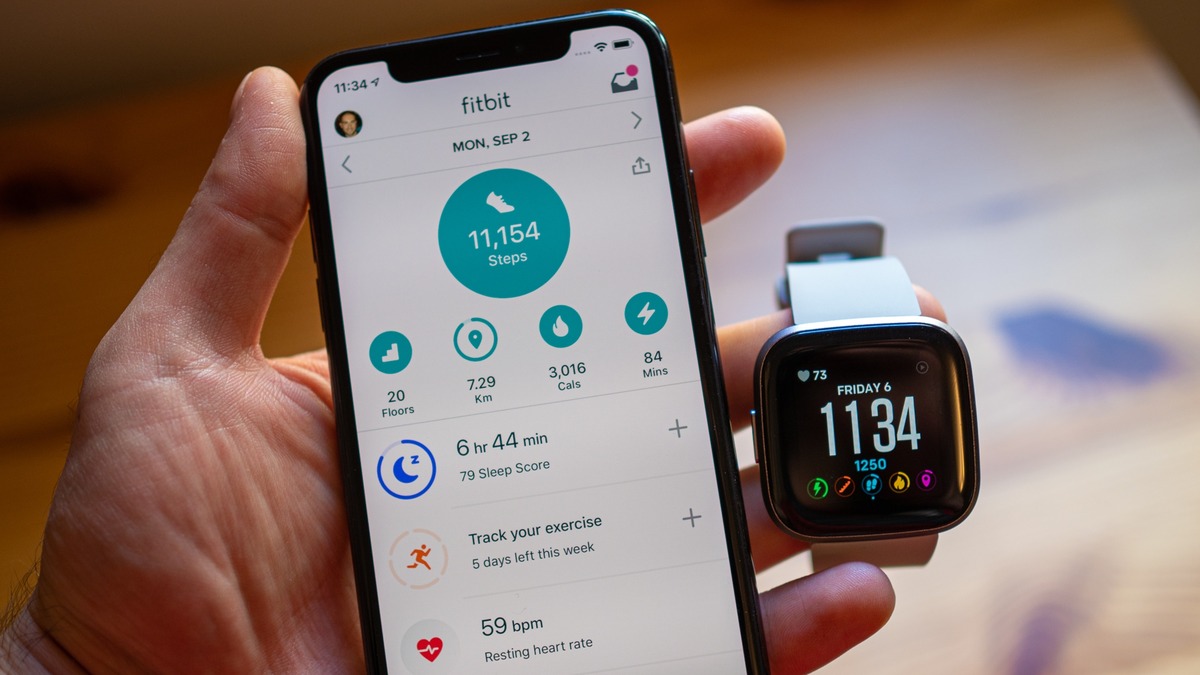
Are you looking to sync your Versa 2 smartwatch with your iPhone? Well, you’ve come to the right place! The Versa 2 is a popular smartwatch that offers a range of features and functionalities to help you stay connected and track your fitness goals. Pairing it with your iPhone allows you to receive notifications, track your workouts, and access various apps right from your wrist.
In this article, we will guide you through the process of syncing your Versa 2 with your iPhone. Whether you’re a seasoned tech enthusiast or a beginner, our step-by-step instructions will make the pairing process a breeze. So, grab your Versa 2 and let’s get started on connecting it to your iPhone!
Inside This Article
- Ensure Bluetooth is Enabled on Your iPhone
- Install and Open the Fitbit App on your iPhone
- Pair Your Versa 2 with Your iPhone
- Follow the On-screen Instructions to Complete the Syncing Process
- Conclusion
- FAQs
Ensure Bluetooth is Enabled on Your iPhone
Before you can sync your Fitbit Versa 2 with your iPhone, you need to make sure that the Bluetooth functionality on your device is enabled. Bluetooth is a wireless communication protocol that allows devices to connect and share data. To ensure that Bluetooth is enabled on your iPhone, follow these simple steps:
- Unlock your iPhone by entering your passcode or using Face ID or Touch ID.
- Swipe down from the top right corner of the screen (or up from the bottom if you are using an older iPhone model) to access the Control Center.
- Look for the Bluetooth icon, which looks like a stylized “B” and is usually located in the top-right corner of the Control Center.
- If the Bluetooth icon is highlighted or white, it means that Bluetooth is already enabled. You can proceed to the next steps. If the icon is grayed out or not present, it means that Bluetooth is disabled.
- To enable Bluetooth, simply tap on the Bluetooth icon in the Control Center. It will turn blue, indicating that Bluetooth is now enabled.
Once Bluetooth is enabled on your iPhone, you are ready to proceed with syncing your Fitbit Versa 2.
Install and Open the Fitbit App on your iPhone
Installing and opening the Fitbit app on your iPhone is the first step towards syncing your Versa 2. The Fitbit app is available for free download on the App Store, so you can easily find it and get started.
To install the Fitbit app, follow these steps:
- Open the App Store on your iPhone.
- Tap on the search bar at the bottom of the screen and type in “Fitbit” to search for the app.
- From the search results, look for the official Fitbit app and tap on it.
- Tap on the “Get” button next to the app to begin the installation process.
- If prompted, enter your Apple ID password or use Touch ID or Face ID to authenticate the download.
- Wait for the app to download and install on your iPhone. Once it’s installed, the icon will appear on your home screen.
Once you have successfully installed the Fitbit app, it’s time to open it and start the setup process:
- Locate the Fitbit app on your home screen and tap on the icon to open it.
- When you open the app for the first time, you will be prompted to sign in or create a new Fitbit account. If you already have an account, sign in using your credentials. If not, tap on “Join Fitbit” to create a new account.
- Follow the on-screen instructions to complete the account setup, including entering your personal information and setting up your Fitbit device.
After successfully installing and opening the Fitbit app on your iPhone, you are now ready to pair your Versa 2 with your iPhone and start the syncing process. Keep reading to learn how to do that!
Pair Your Versa 2 with Your iPhone
Once you have ensured that Bluetooth is enabled on your iPhone and have installed and opened the Fitbit app, it’s time to pair your Versa 2 with your iPhone. Follow these steps to complete the process:
- On your Versa 2, swipe down from the top of the screen and tap on the settings icon.
- Scroll down and select “Bluetooth”.
- Tap on the option “Add New Device”.
- From the list of available devices, select “Versa 2”.
- A four-digit code will appear on your Versa 2 screen. Enter this code in the Fitbit app on your iPhone when prompted.
- Wait for the pairing process to complete. This may take a few moments.
- Once the Versa 2 is successfully paired with your iPhone, you will receive a notification on both devices.
It is important to note that the Versa 2 can only be paired with one device at a time. If you have previously paired it with another device, make sure to unpair it before attempting to pair it with your iPhone.
When pairing your Versa 2 with your iPhone, make sure that both devices are in close proximity to ensure a strong and stable connection. Additionally, ensure that the Versa 2 is fully charged to prevent any interruptions during the pairing process.
Pairing your Versa 2 with your iPhone allows you to sync your data, receive notifications, track your fitness goals, and much more. Enjoy the seamless connection between your Versa 2 and iPhone, and make the most of your fitness tracking experience!
Follow the On-screen Instructions to Complete the Syncing Process
Once you have successfully paired your Versa 2 with your iPhone, you are ready to follow the on-screen instructions to complete the syncing process. The Fitbit app will guide you through the remaining steps to ensure a seamless connection between your devices. Here’s what you need to do:
1. Open the Fitbit app on your iPhone. Make sure you have a stable internet connection before proceeding.
2. Tap on the “Account” tab located at the bottom-right corner of the app. This will take you to your Fitbit account settings.
3. Scroll down until you find the “Set Up a Device” option and tap on it. You will see a list of Fitbit devices supported by the app.
4. Select “Versa 2” from the list of devices. The app will prompt you to confirm your selection.
5. Follow the on-screen instructions to grant the necessary permissions and allow the app to access your Versa 2’s data.
6. Once the permissions are granted, the app will begin syncing with your Versa 2. This process may take a few minutes, so be patient.
7. While the syncing is in progress, it’s important to keep your iPhone and Versa 2 in close proximity to ensure a stable connection.
8. Once the syncing process is complete, the app will notify you. You can then explore the various features and settings available for your Versa 2 on the app.
9. Take some time to customize your Versa 2 by adjusting settings such as watch face, notifications, and activity goals to suit your preferences.
10. Congratulations! You have successfully synced your Versa 2 with your iPhone. Enjoy the full range of features and functionality that your smartwatch has to offer.
Following these on-screen instructions will help you establish a secure and reliable connection between your Versa 2 and iPhone. Once synced, you can track your fitness activities, receive notifications, monitor your sleep, and much more right from your wrist. Get ready to take control of your health and wellness with the power of Fitbit technology!
Syncing your Versa 2 to your iPhone opens up a world of convenience and accessibility, allowing you to seamlessly manage your fitness and smartwatch features all from one device. By following the steps outlined in this article, you can easily pair and sync your Versa 2 with your iPhone, ensuring that you never miss a beat.
With the Versa 2 on your wrist and synced to your iPhone, you can track your workouts, monitor your heart rate, receive notifications, and even control your music, all with a few taps on your wrist. Stay connected and motivated throughout the day, with the added convenience of Versa 2 and iPhone integration.
So, what are you waiting for? Get started with syncing your Versa 2 to your iPhone and enjoy the seamless connection between your fitness tracker and smartphone. Explore the endless possibilities of fitness, productivity, and entertainment, all in the palm of your hand.
FAQs
1. How do I sync my Versa 2 to my iPhone?
To sync your Versa 2 to your iPhone, follow these steps:
- Make sure your Bluetooth is turned on for both your Versa 2 and your iPhone.
- Open the Fitbit app on your iPhone and tap on your profile icon in the top left corner.
- Tap on your Versa 2 from the list of devices.
- Tap on “Sync Now” and wait for the sync process to complete. It may take a few moments.
- Your Versa 2 is now synced to your iPhone, and you can start enjoying its features through the app.
2. Why can’t I sync my Versa 2 to my iPhone?
If you are having trouble syncing your Versa 2 to your iPhone, consider the following troubleshooting steps:
- Make sure your Versa 2 and iPhone are within close range, as Bluetooth has a limited range.
- Ensure that your Versa 2 is updated with the latest firmware. You can check for updates on the Fitbit app.
- Restart both your Versa 2 and your iPhone to refresh their connections.
- Double-check that Bluetooth is turned on for both devices.
- If none of these steps work, try unpairing and re-pairing your Versa 2 with your iPhone.
3. Can I sync my Versa 2 to multiple iPhones?
Yes, you can sync your Versa 2 to multiple iPhones. However, keep in mind that your data and settings will be specific to each device. If you want to switch between iPhones, you will need to sync your Versa 2 to the desired iPhone to access its data and settings.
4. Can I sync my Versa 2 to other mobile phones besides the iPhone?
Yes, you can sync your Versa 2 to other mobile phones besides the iPhone. The Fitbit app is available for both iOS and Android devices, allowing you to sync your Versa 2 to a wide range of smartphones. Follow the same steps mentioned earlier, specific to your device’s operating system, to sync your Versa 2.
5. How frequently should I sync my Versa 2 to my iPhone?
There is no specific frequency for syncing your Versa 2 to your iPhone. However, syncing it regularly ensures that your data, such as activity and sleep logs, is up to date on both the device and the app. Additionally, syncing your Versa 2 allows you to receive notifications and updates on your wrist. It is recommended to sync your Versa 2 at least once a day or whenever you want to view the most recent data.
