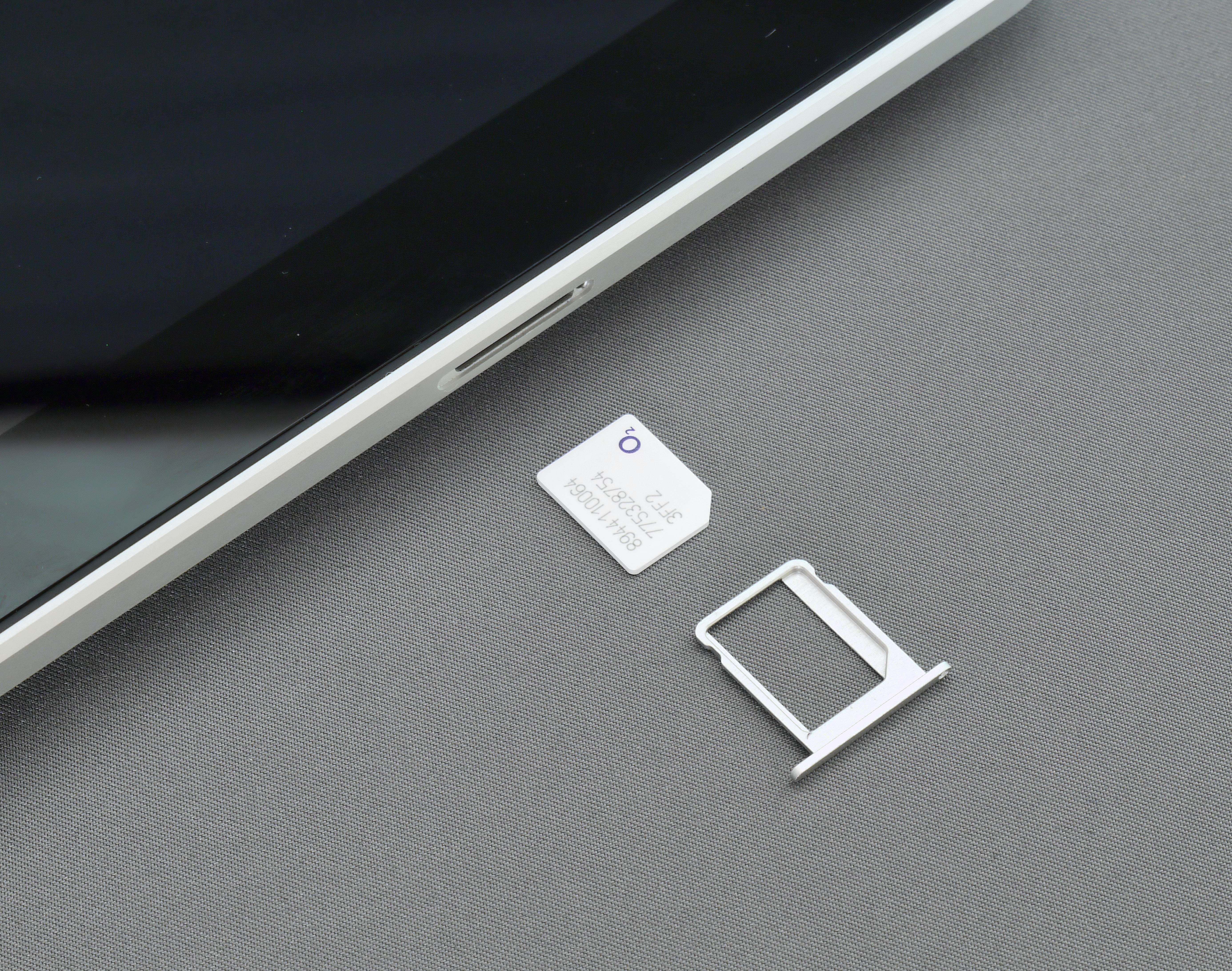
The iPhone is undoubtedly one of the most popular and advanced smartphones on the market, and its seamless integration of hardware and software has revolutionized the way we communicate and access information. However, when it comes to performing certain tasks, such as removing the SIM card, some users may find themselves feeling a bit perplexed. Whether you’re looking to switch carriers, replace a damaged SIM card, or simply want to know how to remove the SIM card for cleaning purposes, this article will guide you through the process step by step. So, if you’re ready to learn how to take the SIM card out of your iPhone, let’s dive right in!
Inside This Article
- Gather Necessary Tools and Materials
- Locate the SIM Card Tray
- Use a SIM Card Removal Tool or Straightened Paperclip
- Remove the SIM Card from the Tray
- Removing the iPhone’s SIM Card Tray
- Taking the SIM Card Out of the iPhone
- Inserting the SIM Card Tray Back into the iPhone
- Conclusion
- FAQs
Before you start removing the SIM card from your iPhone, it’s important to take a few preparatory steps to ensure a smooth and hassle-free process. By following these guidelines, you’ll be well-prepared to safely remove the SIM card and avoid any potential damage to your device.
Gather Necessary Tools and Materials
The first step is to gather all the necessary tools and materials. To remove the SIM card from your iPhone, you’ll need a SIM card removal tool or a straightened paperclip. This tool is essential for gently ejecting the SIM card tray from your iPhone.
Make sure to have a clean and well-lit workspace. Having a clean surface eliminates the risk of losing small parts or damaging your device. Additionally, sufficient lighting will help you see what you’re doing and minimize the chances of making any mistakes.
Ensure that you have a steady hand and a calm demeanor. Although removing a SIM card is a relatively simple process, it’s important to stay focused and composed throughout the process. This will help prevent any accidental slips or mishaps.
Locate the SIM Card Tray
The next step is to locate the SIM card tray on your iPhone. The location of the SIM card tray varies depending on the iPhone model you have.
For most iPhone models, the SIM card tray is located on the right side of the device. It can be found either on the lower right-hand side or on the upper right-hand side, depending on the specific iPhone model.
If you’re unsure about the location of the SIM card tray on your iPhone, you can refer to the user manual or visit the official Apple website for detailed instructions specific to your device.
Use a SIM Card Removal Tool or Straightened Paperclip
Once you’ve located the SIM card tray, it’s time to use the SIM card removal tool or a straightened paperclip to eject the tray. Insert the tool or paperclip into the small hole next to the SIM card tray. Apply gentle pressure until the tray pops out.
It’s important to note that you should never use excessive force or sharp objects to remove the SIM card tray. Doing so may cause damage to the tray or the device itself. Remember to handle your iPhone with care.
Remove the SIM Card from the Tray
With the SIM card tray ejected, carefully remove it from your iPhone. You’ll find the SIM card seated inside the tray.
Using your fingers or a gentle touch, remove the SIM card from the tray. Take note of the orientation of the SIM card and the tray before removing it. This will help you correctly place the SIM card back into the tray if needed.
Handle the SIM card with care to avoid any scratches or damage. Additionally, make sure to store the SIM card in a safe place, as it contains valuable information and contacts.
Now that you’ve successfully prepared to remove the SIM card from your iPhone, you can proceed with confidence. With the right tools and a cautious approach, the process should be smooth and straightforward. Remember to follow the proper steps and handle your device with care to avoid any damage or mishaps.
Removing the iPhone’s SIM Card Tray
Once you have successfully prepared yourself to remove the SIM card from your iPhone, it’s time to move on to the next step: removing the SIM card tray. This tray is located on the side of your device and holds the SIM card securely in place. Follow the steps below to safely remove the iPhone’s SIM card tray:
- Locate the SIM card tray: The SIM card tray is usually found on the right side of the iPhone, although its position may vary depending on the model you have. Look for a small hole or a rectangular-shaped slot on the side of your device.
- Insert the removal tool or a straightened paperclip: To open the SIM card tray, you will need a SIM card removal tool or a straightened paperclip. Insert the tool or paperclip into the small hole or slot, applying a gentle amount of pressure.
- Push the tool into the hole: Once inserted, push the tool in until you feel a slight resistance. This indicates that the tray is being released from its locked position.
- Gently pull out the SIM card tray: Using the tool or your fingertips, carefully pull the SIM card tray out from the iPhone. Take care not to apply excessive force or cause any damage to the tray or device.
It’s important to note that some newer iPhone models, such as the iPhone XR and iPhone 11, feature a dual SIM capability. In these devices, you will find two SIM card trays instead of one. To remove the SIM card tray for the primary SIM, follow the steps outlined above. However, if you wish to remove the tray for the secondary SIM, refer to your device’s user manual or consult the manufacturer’s website for specific instructions.
Once you have successfully removed the SIM card tray from your iPhone, you can now proceed to remove the SIM card itself. Carefully inspect the card for any visible damage or debris and make sure it is clean and free of any dirt or particles. You can then insert the SIM card back into the tray, ensuring it is properly aligned, and reinsert the tray into your iPhone.
Remember, it’s essential to handle the SIM card and tray with care to avoid any damage. If you encounter any difficulties during the removal process, it’s always a good idea to consult the device’s user manual or reach out to the manufacturer’s customer support for further assistance.
Taking the SIM Card Out of the iPhone
Now that you have successfully removed the SIM card tray from your iPhone, it’s time to take out the SIM card itself. Follow these steps to safely remove the SIM card from your iPhone:
- Inspect the SIM card: Before removing it, take a moment to inspect the SIM card. Look for any signs of damage, such as scratches or bent pins. If you notice any issues, it might be a good idea to contact your service provider for a replacement SIM card.
- Gently remove the SIM card: Using your fingers or a SIM card removal tool, carefully push the SIM card out of the tray. Be gentle and avoid applying too much pressure to prevent any damage to the SIM card or the iPhone’s SIM card slot.
- Handle the SIM card with care: SIM cards are delicate, so it’s essential to handle them with care. Avoid touching the metal contacts on the SIM card as oils and dirt from your fingers can interfere with the card’s performance. If you need to clean the SIM card, use a soft, lint-free cloth.
- Store the SIM card securely: If you are replacing your SIM card with a new one, make sure to keep your old SIM card in a safe place. It’s a good idea to store it in the SIM card holder that comes with your new SIM card, or you can place it in a small plastic bag or a SIM card storage container.
- Insert the SIM card tray back into the iPhone: Once you have removed the SIM card, carefully insert the SIM card tray back into the iPhone. Make sure it is properly aligned and fully inserted to avoid any connectivity issues. Use gentle pressure to push it back into place.
That’s it! You have successfully taken out the SIM card from your iPhone. If you are replacing the SIM card with a new one, make sure to follow the instructions provided by your service provider to activate the new SIM card. Remember to turn off your iPhone before removing or inserting the SIM card to avoid any potential damage to the device.
Inserting the SIM Card Tray Back into the iPhone
Now that you have removed the SIM card from your iPhone and completed any necessary tasks, it’s time to insert the SIM card tray back into the iPhone. Follow these steps:
- Hold the SIM card tray in the correct orientation with the SIM card slot facing up.
- Carefully align the tray with the SIM card slot on the side of your iPhone.
- Gently push the tray back into the slot until it is fully inserted. You should feel a slight click when the tray locks into place.
- Double-check that the tray is securely inserted and flush with the side of your iPhone. If it is not flush or protruding, remove it and repeat the steps to ensure proper alignment.
- Once the tray is properly inserted, you can power on your iPhone and wait for the device to detect the SIM card. Your iPhone should now be ready to use with the newly inserted SIM card.
It’s important to note that if you are switching to a new SIM card or a different carrier, you may need to go through the activation process to ensure your iPhone can connect to the network properly. This process usually involves following on-screen prompts or contacting your carrier directly.
Additionally, if you ever need to remove or replace the SIM card again in the future, simply follow the steps outlined in this article to safely remove and reinsert the SIM card tray.
By following these steps, you can confidently insert the SIM card tray back into your iPhone and ensure a smooth and uninterrupted connectivity experience.
Conclusion
In conclusion, removing the SIM card from an iPhone is a straightforward process that anyone can do with ease. Whether you need to switch SIM cards for international travel, upgrade to a new iPhone, or troubleshoot connectivity issues, knowing how to remove the SIM card is an essential skill. By following the steps outlined in this article, you can safely remove the SIM card from your iPhone without damaging the device or losing any important data.
Remember to always power off your iPhone before removing the SIM card to avoid any potential damage. Additionally, keep the SIM card in a safe place to prevent loss or damage. If you encounter any difficulties or have specific questions regarding your iPhone model, refer to the official Apple support website or reach out to Apple customer support for further assistance. With the knowledge and guidance provided in this article, you can confidently remove the SIM card from your iPhone whenever the need arises.
FAQs
1. How do I remove the Sim card from my iPhone?
To remove the Sim card from your iPhone, follow these simple steps:
- Locate the Sim card tray on your iPhone. The exact location may vary depending on the iPhone model.
- Insert a Sim card removal tool or a paperclip into the small hole on the Sim card tray.
- Gently push the tool or paperclip into the hole until the Sim card tray pops out.
- Remove the Sim card tray from the iPhone.
- Take out the Sim card by sliding it out of the tray.
- Insert the Sim card tray back into the iPhone.
2. Can I remove the Sim card while my iPhone is turned on?
It is generally recommended to power off your iPhone before removing or inserting the Sim card. This ensures that the device is not accessing the Sim card while you handle it. However, if you need to remove the Sim card while your iPhone is on, you can do so by following the steps mentioned in the previous FAQ. Just make sure to handle the Sim card and the Sim card tray with care.
3. What should I do if I accidentally damage my Sim card while removing it?
If you accidentally damage your Sim card while removing it, you will need to contact your mobile service provider to get a replacement Sim card. They will be able to assist you with getting a new Sim card and activating it for your iPhone.
4. Can I use my iPhone without a Sim card?
Yes, you can use your iPhone without a Sim card, but with limitations. Without a Sim card, your iPhone will be unable to make or receive calls, send text messages, or access cellular data. However, you can still use your iPhone for various other features, including Wi-Fi connectivity, browsing the internet, using apps, and accessing stored media.
5. Can I use a Sim card from a different carrier in my iPhone?
In most cases, iPhones are carrier locked, meaning they are programmed to work with Sim cards from a specific carrier. However, you may be able to unlock your iPhone and use a Sim card from a different carrier. To do this, you will need to contact your current carrier and inquire about unlocking your iPhone. Once your iPhone is unlocked, you can use a Sim card from any compatible carrier.
