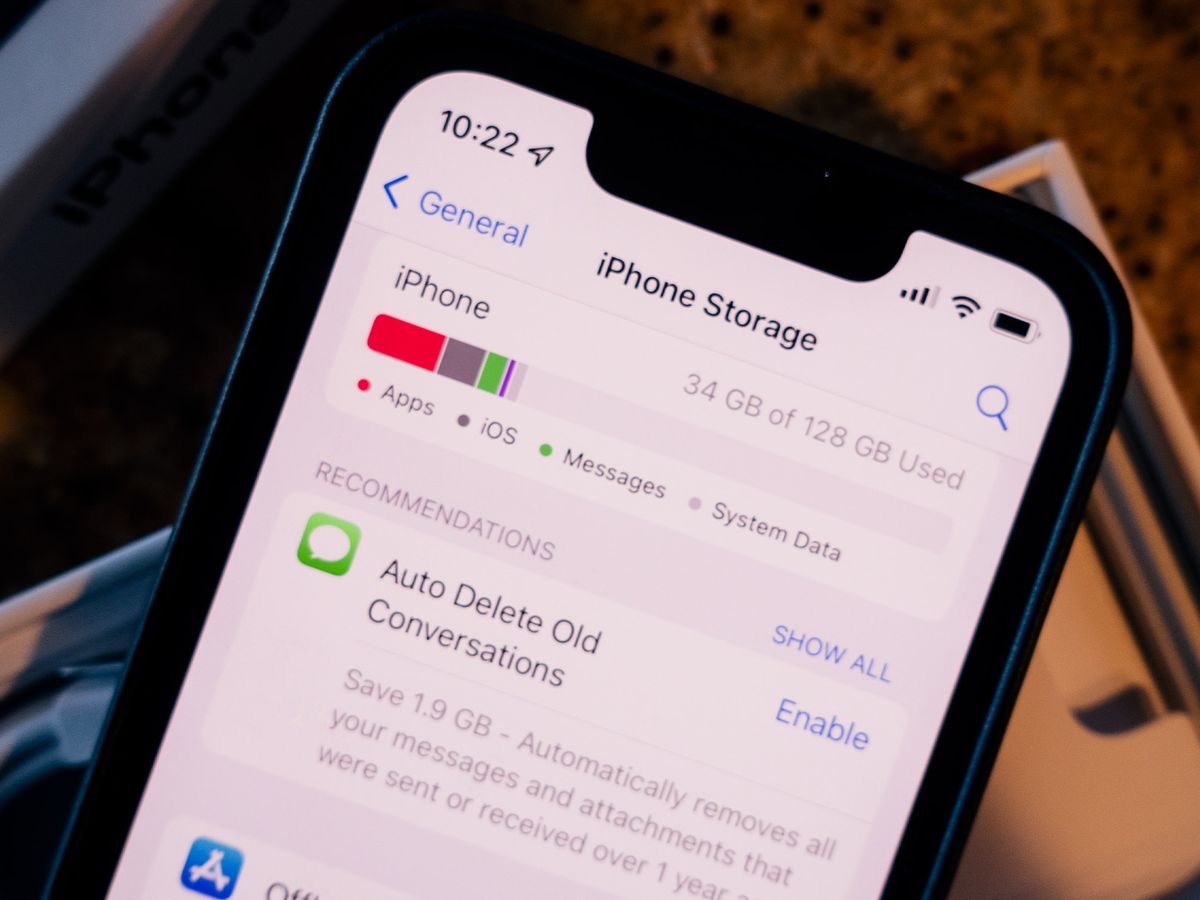
In today’s digital age, smartphones have become an essential part of our lives. We rely on these mobile devices for everything from communication and entertainment to productivity and information. But have you ever wondered how to check how many gigabytes your phone has? Understanding the storage capacity of your device is crucial, especially when it comes to managing and organizing your apps, photos, videos, and files. In this article, we will delve into the various ways you can determine the amount of storage space available on your phone. Whether you have an iPhone or an Android device, we have got you covered. So, if you are ready to unravel the mystery of your phone’s gigabytes, let’s dive in!
Inside This Article
- Checking the Storage Capacity
- Finding Storage Information on iPhone
- Finding Storage Information on Android
- Conclusion
- FAQs
Checking the Storage Capacity
Knowing the storage capacity of your phone is essential for managing your device’s content effectively. Whether you want to install new apps, capture more photos and videos, or simply keep track of your available space, understanding how many gigabytes your phone has is crucial. Here are a few methods to check the storage capacity of your phone:
1. Settings Menu: The easiest way to check the storage capacity on your phone is through the settings menu. Simply go to the settings app and look for the “Storage” or “Storage & USB” option. Tap on it, and you will find the total storage capacity listed there. It will typically be displayed in gigabytes (GB).
2. Device Specifications: If you know the exact make and model of your phone, you can refer to the device specifications provided by the manufacturer. Look up the phone model on the manufacturer’s website or search for it online to find the detailed specifications, including the storage capacity.
3. User Manual or Documentation: Another way to find the storage capacity of your phone is by referring to the user manual or documentation that came with your device. The storage capacity information is often mentioned in the technical specifications section or the “About Your Phone” section of the manual.
4. Contacting Customer Support: If you are still unsure about the storage capacity of your phone or unable to find the information using the methods above, you can reach out to the customer support of the phone manufacturer. They will be able to provide you with the accurate details regarding the storage capacity of your specific phone model.
By knowing the storage capacity of your phone, you can effectively manage your content, optimize storage usage, and avoid running out of space for important files. Take a few moments to check your phone’s storage capacity and ensure you have enough space for all your needs.
Finding Storage Information on iPhone
If you want to know the storage capacity of your iPhone, you can find this information within the Settings app. Here’s how you can easily find the storage information on your iPhone:
1. Open the Settings app on your iPhone. You can find the Settings app on your home screen, usually represented by a grey icon with gears.
2. Scroll down and tap on “General”. This will take you to the general settings of your iPhone.
3. Tap on “iPhone Storage”. This option is usually near the top of the list, right below the “About” section.
4. On the iPhone Storage screen, you will see a breakdown of your device’s storage capacity. It will display the total capacity of your iPhone, as well as the amount of storage that is currently used and the amount that is available.
5. If you want to view a detailed breakdown of storage usage by individual apps, scroll down on the iPhone Storage screen. Here, you will see a list of all the apps installed on your iPhone, sorted by storage usage. It will show you the amount of storage each app takes up, allowing you to easily identify apps that are using a large amount of space.
6. To free up storage space on your iPhone, you can tap on individual apps and choose to offload them, which will delete the app but keep its data, or you can delete the app altogether.
7. You can also enable the “Offload Unused Apps” option, located at the top of the iPhone Storage screen. When enabled, this feature will automatically offload apps that you haven’t used in a while, freeing up storage space on your iPhone.
By following these simple steps, you can easily find the storage information on your iPhone and manage your device’s storage effectively, ensuring that you have enough space for all your apps, photos, and videos.
Finding Storage Information on Android
Android phones offer various methods to find storage information. Here are a few ways to determine the storage capacity of your Android device:
1. Settings Menu: The easiest way to check your phone’s storage is through the Settings menu. Open the Settings app, scroll down, and look for the “Storage” or “Device Storage” option. Tap on it to access detailed storage information, including the total capacity and the available space.
2. Storage Usage: Another option is to explore the “Storage Usage” section within your Android device settings. This section will provide a breakdown of the space consumed by various categories such as apps, images, videos, and documents. It will give you a clear idea of which types of files are taking up the most space.
3. File Manager Apps: If you prefer a more detailed analysis of your Android phone’s storage, you can use file manager apps available on the Google Play Store. These apps allow you to navigate through your phone”s internal and external storage, view file sizes, and manage files efficiently. Some popular file manager apps include ES File Explorer, Solid Explorer, and Files by Google.
4. Manufacturer’s Website: If you can’t find the storage information on your device directly, you can visit the manufacturer’s website and search for your phone model. The product specifications page should provide details about your phone’s storage capacity.
5. Dialer Code: Another method to find storage information is by typing a dialer code on your Android phone. Open the dialer app and enter the code *#*#4636#*#*. This will open the Testing menu, where you can tap on “Usage statistics” to find detailed storage information, including the total space, available space, and space occupied by different apps and files.
By using any of these methods, you can easily find the storage information on your Android phone. Knowing the storage capacity is essential for managing your files, installing new apps, and avoiding the frustration of running out of space.
Conclusion
Understanding how many gigabytes your phone has is crucial for managing your storage space and ensuring a smooth user experience. Whether you’re a heavy app user, avid music streamer, or rely on your device for work, knowing the available storage capacity is essential.
By following the methods outlined in this article, you can easily determine the exact number of gigabytes your phone has. From checking the device’s specifications to exploring the storage settings, these steps will provide you with the information you need.
Keeping track of your phone’s storage capacity will help you make informed decisions about app downloads, file transfers, and more. Additionally, it can prevent your device from running out of space and becoming sluggish.
Remember, if you ever need more storage, consider cloud storage options or external memory solutions like SD cards. With the right knowledge and tools, you can optimize your phone’s storage space and continue enjoying all the features and functionalities it has to offer.
FAQs
1. How do I check how many gigabytes my phone has?
To check the storage capacity of your phone, you can go to the “Settings” menu and look for the “Storage” or “Internal Storage” option. This will give you information about the total storage capacity of your phone, as well as how much of that storage is currently being used.
2. Can I increase the storage capacity of my phone?
In some cases, you may be able to increase the storage capacity of your phone. Some Android devices allow for expandable storage through the use of microSD cards. These cards can be inserted into the phone and used to store additional files and data. However, not all phones have this option, so it is important to check your device’s specifications or consult the manufacturer’s website to determine if it supports expandable storage.
3. What happens if my phone runs out of storage?
If your phone runs out of storage space, you may experience issues with performance and the ability to download or save new files and apps. Additionally, you may encounter error messages indicating insufficient storage. To free up space, you can delete unnecessary files, uninstall unused apps, or transfer files to an external storage device or the cloud.
4. How many gigabytes do I need on my phone?
The amount of storage capacity you need on your phone depends on your usage patterns and personal preferences. If you frequently download and use large apps, store a lot of photos and videos, or have a large music library, you may require more gigabytes of storage. However, if you primarily use cloud storage or streaming services for your files and media, you may be able to get by with a smaller storage capacity.
5. Can I upgrade my phone’s storage capacity?
In most cases, the storage capacity of a phone is fixed and cannot be upgraded. However, some newer phones have models with different storage options available, allowing you to choose a higher capacity at the time of purchase. It is important to consider your storage needs when selecting a new phone, as upgrading the storage capacity of an existing phone is typically not possible.
