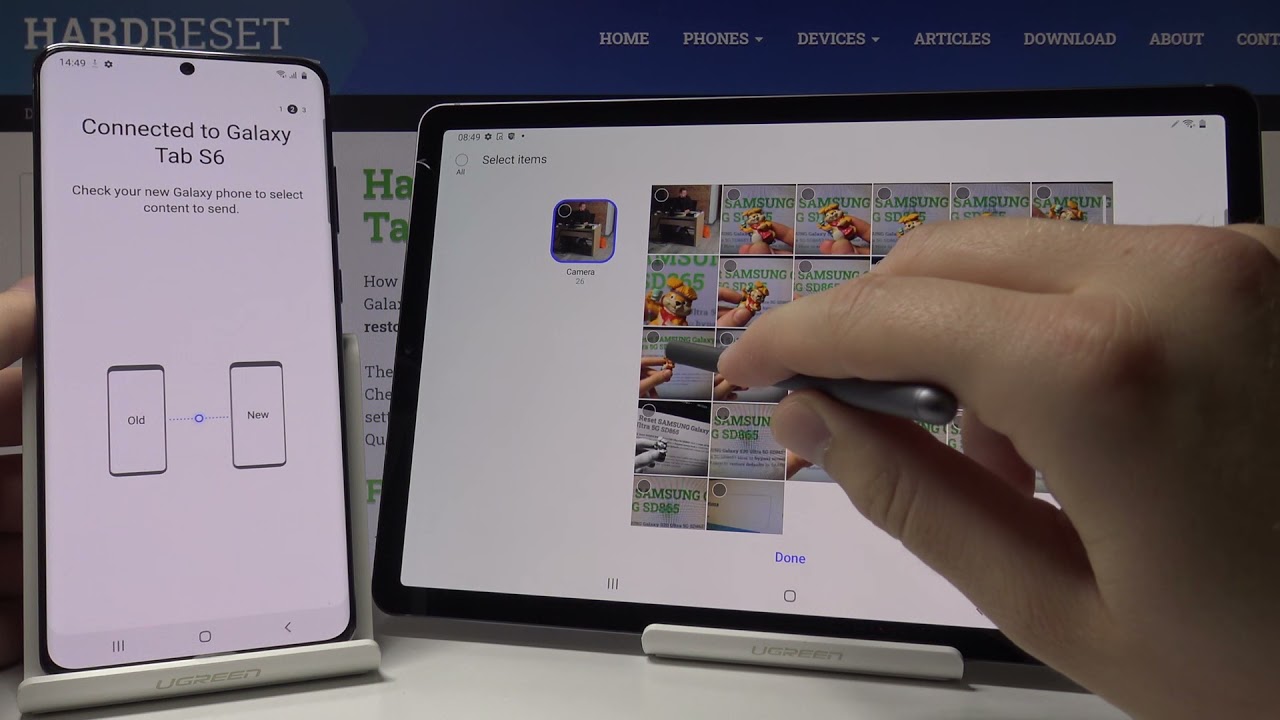
In today’s digital age, we rely heavily on our smartphones to capture precious moments through photos. From family vacations to special events, our phones serve as a convenient means to document our lives. However, when it comes to viewing these photos on a larger screen or sharing them with others, a tablet offers a more immersive experience.
Transferring photos from your phone to a tablet may seem like a daunting task, but fear not! In this article, we will guide you through the process step by step, ensuring that you can effortlessly transfer your cherished photos from your phone to your tablet. Whether you’re using an Android device or an iPhone, we’ve got you covered with the necessary tips and tricks.
So, if you’re ready to showcase your memories on a bigger canvas, let’s dive into the world of photo transfer and unlock the potential of your phone and tablet!
Inside This Article
- Method 1: Using a USB cable
- Method 2: Using Bluetooth
- Method 3: Using cloud storage services
- Method 4: Using a file transfer app
- Conclusion
- FAQs
Method 1: Using a USB cable
Transferring photos from your phone to a tablet can be easily done using a USB cable. This method allows for a direct connection between the two devices, ensuring a quick and efficient transfer of files. Follow the steps below to transfer your photos:
- Connect your phone and tablet with a USB cable. Make sure the cable is compatible with both devices.
- On your phone, go to the Settings menu and look for the option that allows you to connect your device to a computer via USB. Enable this option.
- On your tablet, open the File Manager or any similar app that allows you to access files and folders on your device.
- Once the connection between the phone and tablet is established, you should see your phone listed in the File Manager on your tablet.
- Navigate to the folder on your phone where the photos you want to transfer are stored.
- Select the photos you want to transfer by tapping on them. You can select multiple photos by tapping and holding on the first photo, and then selecting the others.
- After selecting the photos, look for an option to copy or move the files. This option may vary depending on the file manager app you’re using.
- Choose the destination folder on your tablet where you want to transfer the photos.
- Start the transfer process by tapping on the copy or move button.
- Wait for the transfer to complete. The time it takes will depend on the number and size of the photos being transferred.
- Once the transfer is finished, you can disconnect the USB cable from both devices.
Using a USB cable offers a reliable and straightforward method of transferring photos from your phone to a tablet. It eliminates the need for an internet connection and allows for a direct and secure transfer of files. This method is ideal for those who prefer a wired connection and want to ensure a fast and efficient transfer process.
Method 2: Using Bluetooth
One convenient way to transfer photos from your phone to your tablet is by using Bluetooth. Bluetooth is a wireless technology that allows devices to connect and exchange data without the need for a physical cable. Most smartphones and tablets come with built-in Bluetooth capabilities, making it a quick and easy method for transferring files between devices.
Follow these steps to transfer photos from your phone to your tablet using Bluetooth:
- Make sure that both your phone and tablet have Bluetooth turned on. You can usually find the Bluetooth option in the settings menu of your device.
- On your phone, go to the gallery or photo app and select the photos you want to transfer.
- Tap on the share or send option, which will bring up a list of available sharing methods.
- Select the Bluetooth option from the list of sharing methods.
- Your phone will then search for nearby Bluetooth devices. On your tablet, make sure that Bluetooth is turned on and in discoverable mode.
- Once your phone detects your tablet, select it from the list of available devices.
- Your phone will then prompt you to confirm the transfer. Accept the transfer on both devices.
- Wait for the transfer to complete. The time it takes will depend on the size of the photos and the speed of the Bluetooth connection.
- Once the transfer is complete, you will find the photos in the gallery or photo app of your tablet.
Bluetooth is a convenient method for transferring photos between devices, especially when you don’t have access to a USB cable or a stable internet connection. However, it may not be the fastest method, especially for large files or a large number of photos. Keep in mind that Bluetooth has limitations in terms of transfer speed and file size.
It’s important to note that the steps may vary slightly depending on the make and model of your phone and tablet. Make sure to consult the user manual or online resources for specific instructions tailored to your devices.
Overall, using Bluetooth to transfer photos from your phone to your tablet is a simple and wireless solution. Give it a try the next time you need to share your precious memories between devices!
Method 3: Using cloud storage services
Cloud storage services have become increasingly popular as a convenient and secure way to store and access files. With the ability to sync your photos across multiple devices, they offer a seamless solution for transferring photos from your phone to your tablet. Here’s how you can use cloud storage services to transfer your photos:
1. Choose a cloud storage service: First, you need to select a cloud storage service that suits your needs. Popular options include Google Drive, Dropbox, and iCloud. You can choose the one that aligns with your device preferences and storage requirements.
2. Install the app: Once you’ve chosen a cloud storage service, you’ll need to download and install the corresponding app on both your phone and tablet. You can find these apps on the respective app stores for your devices.
3. Sign in or create an account: Open the app on your phone and sign in with your existing account or create a new one if you don’t have an account already. Repeat the same process on your tablet.
4. Upload photos from your phone: In the cloud storage app on your phone, look for the option to upload files or photos. Tap on it and select the photos you want to transfer to your tablet. Once the upload is complete, your photos will be stored in your cloud storage account.
5. Access photos on your tablet: Now, open the cloud storage app on your tablet and sign in with the same account details. You should be able to see the photos you uploaded from your phone. Simply browse through the files and download the photos you want to transfer to your tablet’s local storage.
6. Organize your photos: If you want to keep your photos organized, you can create folders within your cloud storage account. This will help you categorize your photos and make them easily accessible on both your phone and tablet.
7. Enable auto-sync (optional): Many cloud storage services offer an auto-sync feature that automatically uploads new photos from your phone to the cloud. If you enable this feature, you won’t have to manually upload photos every time. Simply take photos with your phone, and they’ll be transferred to your tablet automatically.
Using cloud storage services for transferring photos from your phone to tablet offers multiple benefits. Not only does it provide a secure backup for your photos, but it also allows you to access and share them across devices. Plus, with the convenience of cloud storage, you can free up valuable space on your phone without worrying about losing your precious memories.
Method 4: Using a file transfer app
Another convenient way to transfer photos from your phone to your tablet is by using a file transfer app. These apps are specifically designed to enable seamless file sharing between devices, making it a quick and effortless process.
To get started, follow these steps:
- First, you need to download a reliable file transfer app from your device’s app store. There are several popular options available, such as Shareit, Xender, and Send Anywhere.
- Once downloaded and installed, open the app on both your phone and tablet.
- On your phone, select the option to send files and on your tablet, choose the option to receive files.
- Next, the app will generate a QR code or a unique connection key.
- On your phone, scan the QR code or enter the connection key provided by the app.
- Once the devices are connected, you will see a list of files and folders available for transfer.
- Navigate to the folder where your photos are stored and select the ones you want to transfer.
- Finally, tap the send or transfer button, and the selected photos will be transferred to your tablet.
Using a file transfer app offers the advantage of high-speed transfers and the ability to select multiple files at once. Additionally, these apps often support various file types, making it convenient for transferring a wide range of media files.
It’s worth noting that both your phone and tablet need to be connected to the same Wi-Fi network for this method to work effectively. Additionally, make sure to grant the necessary permissions to the file transfer app for accessing your photos and files.
By utilizing a file transfer app, you can quickly and easily transfer photos from your phone to your tablet, eliminating the need for cables or additional devices.
Conclusion
In conclusion, transferring photos from your phone to your tablet is a simple and convenient process that allows you to easily access and enjoy your images across multiple devices. Whether you want to showcase your favorite memories on a larger screen or simply backup your photos for safekeeping, following the steps outlined in this article will ensure a smooth and successful transfer.
Using methods such as cloud storage services, USB connections, or apps specifically designed for photo transfer, you can effortlessly move your pictures from your phone to your tablet in just a few clicks. With the advancement in technology, it has become easier than ever to share and access your photos on different devices without any hassle.
So, don’t let your photos be stuck on one device. Take advantage of the options available to you and enjoy the flexibility and convenience of having your entire photo library at your fingertips on both your phone and tablet.
FAQs
1. How can I transfer photos from my phone to my tablet?
To transfer photos from your phone to your tablet, you can use several methods. One way is to use cloud storage services like Google Drive or Dropbox. Simply upload the photos from your phone to the cloud storage and then download them onto your tablet. Another option is to connect your phone and tablet using a USB cable and transfer the photos directly. Additionally, you can use Bluetooth or Wi-Fi file transfer apps to send the photos wirelessly between the devices.
2. Can I transfer photos between different brands of phones and tablets?
Yes, you can transfer photos between different brands of phones and tablets. The methods mentioned in the previous question, such as using cloud storage or a USB cable, work regardless of the brand of the devices. However, some proprietary features or software specific to certain brands may not be available when transferring photos between different brands. In such cases, using universal methods like cloud storage or USB transfer is recommended.
3. Are there any apps specifically designed for transferring photos between phones and tablets?
Yes, there are multiple apps available that are specifically designed for transferring photos between phones and tablets. Some popular options include AirDroid, Send Anywhere, and Shareit. These apps provide a seamless way to transfer files, including photos, between devices wirelessly. They typically utilize Wi-Fi or Bluetooth to establish a connection between the devices and allow for quick and easy file transfers.
4. What do I do if my phone or tablet doesn’t have a USB port?
If your phone or tablet doesn’t have a USB port, you can still transfer photos using alternative methods. One option is to use a USB OTG (On-The-Go) adapter, which allows you to connect a USB flash drive to your device. You can transfer the photos to the flash drive using another computer and then connect the flash drive to your phone or tablet to transfer them. Additionally, you can use cloud storage or wireless transfer methods like Bluetooth or Wi-Fi file transfer apps to transfer photos without the need for a USB port.
5. Will transferring photos from my phone to my tablet delete them from my phone?
No, transferring photos from your phone to your tablet will not delete them from your phone. The transfer process is typically a copy operation, which creates a duplicate of the photo on the tablet while leaving the original photo intact on the phone. This ensures that you have a backup of your photos on both devices. However, if you choose to delete the photos manually from your phone after transferring them, then they will be removed from your phone’s storage.
