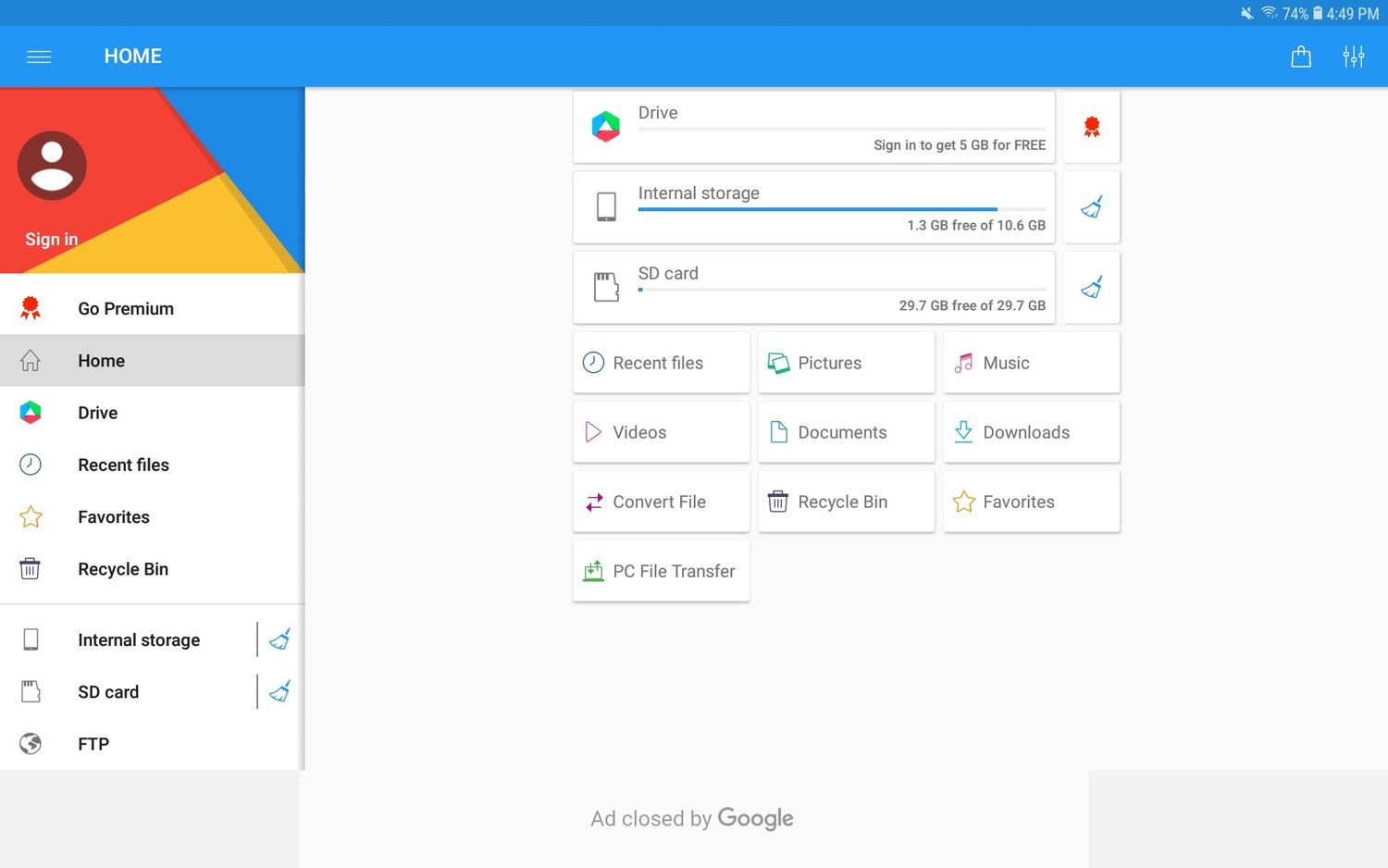
Are you in need of efficient and reliable tools to transfer files between your Samsung mobile phone and other devices? Look no further! In this article, we have compiled a list of the top 11 Samsung file transfer tools for 2023 that will meet all your file transfer needs.
With the rapid advancement of technology, our smartphones have become an essential part of our daily lives. We use our Samsung mobile phones for a wide range of activities, such as capturing memories through photos and videos, storing important documents, and accessing entertainment on the go.
However, it can sometimes be a challenge to conveniently transfer files between our smartphones and other devices, such as computers or tablets. That’s where these top-rated Samsung file transfer tools come in handy. From wireless solutions to USB connections, these tools offer seamless and efficient methods to transfer files, ensuring you can access your data across multiple platforms effortlessly!
Inside This Article
Smart Switch
If you’re a Samsung user looking for a convenient way to transfer your files, Smart Switch is the perfect solution. This official Samsung tool allows you to seamlessly transfer data from your old device to a new Samsung phone or tablet, making the transition smooth and hassle-free.
Smart Switch supports various types of data, including contacts, messages, photos, videos, music, calendars, and even apps. You can transfer these files from your old device to your new Samsung device with a few simple steps.
Firstly, you need to download and install the Smart Switch app on both devices. Once installed, open the app on both phones and select the “Send” option on your old device and the “Receive” option on your new Samsung device.
Next, establish a connection between the two devices. You can either use a USB cable or connect wirelessly using Wi-Fi Direct. Follow the on-screen instructions to connect the devices successfully.
Once the connection is established, you can select the types of data you want to transfer. Whether you want to transfer all your files or just specific items, Smart Switch gives you the flexibility to choose what you need.
After selecting the desired data, click “Transfer” and let Smart Switch work its magic. The app will copy all the selected files from your old device to your new Samsung phone or tablet, ensuring that nothing is lost in the process.
It’s important to note that Smart Switch is not limited to transferring data from one Samsung device to another. You can also use it to transfer files from iOS devices, Blackberry, Windows Phone, or even other Android devices to your Samsung phone or tablet.
With its user-friendly interface and reliable performance, Smart Switch has become the go-to file transfer tool for Samsung users worldwide. Whether you’re upgrading to a newer Samsung device or switching from a different brand, Smart Switch ensures that you can seamlessly transfer your files and continue where you left off.
So, say goodbye to the hassle of manually transferring files and let Smart Switch handle the job for you. It’s the smart and efficient way to transfer your data to your new Samsung device.
Samsung Kies
Samsung Kies is a versatile file transfer tool designed specifically for Samsung smartphones and tablets. Developed by Samsung Electronics, Kies offers a convenient and efficient way to transfer files, backup data, and sync content between your Samsung device and your computer. Whether you want to transfer photos, videos, music, contacts, or even messages, Samsung Kies provides a seamless solution.
One of the key features of Samsung Kies is its easy-to-use interface. The user-friendly design allows you to navigate through the different options effortlessly and perform file transfers with just a few clicks. With its intuitive layout, even those with limited technical knowledge can quickly grasp how to use the tool effectively.
Another advantage of using Samsung Kies is its compatibility with a wide range of Samsung devices. Whether you have an older model or the latest flagship smartphone, Kies supports a variety of Samsung devices, ensuring that you can transfer files and sync content regardless of the specific model you own.
One notable feature of Samsung Kies is its ability to perform full device backups. This means you can easily create a backup of all your important data, including contacts, messages, photos, and more. This backup proves invaluable in case of accidental data loss, device replacement, or when upgrading to a new Samsung device.
Additionally, Samsung Kies allows for seamless synchronization between your Samsung device and your computer. You can keep your calendar, contacts, and other personal information in sync across different platforms, making it easy to manage and access your data from multiple devices.
While Samsung Kies is primarily designed for Windows and Mac computers, it also offers a mobile app for Android devices. This mobile app further enhances the file transfer capabilities of Samsung Kies, allowing you to transfer files between your mobile device and your computer on the go.
Overall, Samsung Kies is a reliable and feature-rich file transfer tool for Samsung users. Whether you need to transfer files, backup data, or sync content, Kies provides a seamless and efficient solution. Its user-friendly interface, device compatibility, and backup functionality make it a valuable tool for any Samsung device owner looking to manage their files and data effectively.
AirDroid
AirDroid is a popular Samsung file transfer tool that offers seamless wireless file transfer between your Samsung mobile device and your computer. With AirDroid, you can easily manage and transfer files, messages, contacts, and other data without the need for any cables or complicated settings.
One of the key advantages of AirDroid is its user-friendly interface, which makes it incredibly easy to navigate and use. Whether you’re a tech-savvy user or a beginner, AirDroid ensures a smooth and intuitive file transfer experience.
One of the standout features of AirDroid is the ability to transfer files between your Samsung device and your computer using a web browser. Simply log in to the AirDroid website, scan the QR code displayed on your Samsung device, and you’re ready to start transferring files wirelessly. This web-based approach provides convenience and flexibility, allowing you to access and transfer files from any computer with an internet connection.
Another useful feature of AirDroid is the ability to send and receive SMS messages directly from your computer. This is particularly convenient when you’re working on your computer and don’t want to switch back and forth between devices to respond to text messages. With AirDroid, you can view and reply to SMS messages on your computer, making communication more efficient and seamless.
AirDroid also offers a comprehensive file management system, allowing you to browse, organize, and transfer files between different folders on your Samsung device and your computer. Whether you need to move photos, videos, documents, or any other type of files, AirDroid provides a hassle-free solution.
Additionally, AirDroid provides remote control functionality, enabling you to control your Samsung device from your computer. This can be particularly useful when you want to access and use your Samsung device’s apps or navigate through the interface without having to physically touch the device.
As with any file transfer tool, security is a top concern. AirDroid takes this seriously and offers end-to-end encryption for all file transfers, ensuring that your data is protected and secure. You can have peace of mind knowing that your files and personal information are safe while using AirDroid.
Conclusion
In conclusion, having the right file transfer tools can greatly enhance your experience when using a Samsung mobile device. The top 11 Samsung file transfer tools highlighted in this article offer a wide range of features and functionalities to meet different needs. Whether you want to transfer files wirelessly, back up your data, or sync files across multiple devices, there is a tool for you.
Remember to choose a file transfer tool that is compatible with your specific Samsung model and suits your requirements. With these tools, you can effortlessly transfer large files, manage your data, and ensure a seamless connection between your Samsung phone and other devices.
Investing in a reliable file transfer tool will give you peace of mind knowing that your important data is safely backed up and easily accessible. So go ahead, explore the options, and take your Samsung experience to the next level!
FAQs
1. What are Samsung File Transfer Tools?
Samsung File Transfer Tools are software applications or utilities that allow you to transfer files, such as photos, videos, documents, and more, between your Samsung mobile phone and other devices like computers, laptops, or tablets. These tools are designed to make the file transfer process seamless and efficient.
2. Why do I need a Samsung File Transfer Tool?
Having a Samsung File Transfer Tool is essential for various reasons. Firstly, it eliminates the need for cumbersome wires and cables, making the file transfer process wire-free and more convenient. Additionally, it allows you to transfer large files or large batches of files quickly, saving you valuable time. Lastly, these tools often provide additional features like backup and synchronization, enhancing the overall functionality of your Samsung device.
3. What are some popular Samsung File Transfer Tools?
There are several popular Samsung File Transfer Tools available in the market. Some of the top choices include Samsung Smart Switch, AirDroid, Samsung Flow, Mobizen, and BitPim. These tools offer a range of features and capabilities to cater to different user preferences and needs.
4. Can I transfer files wirelessly with Samsung File Transfer Tools?
Yes, many Samsung File Transfer Tools enable wireless file transfer. These tools utilize wireless communication technologies like Wi-Fi, Bluetooth, or NFC to establish a connection between your Samsung device and the target device. This wireless transfer method offers greater convenience and flexibility, allowing you to transfer files without the need for physical connections.
5. Are Samsung File Transfer Tools compatible with all Samsung devices?
Samsung File Transfer Tools are designed to be compatible with most Samsung devices, including smartphones and tablets running on Android or other operating systems. However, it is always recommended to check the compatibility requirements of the specific tool before downloading or installing it on your device. This ensures smooth and seamless file transfer experiences.
