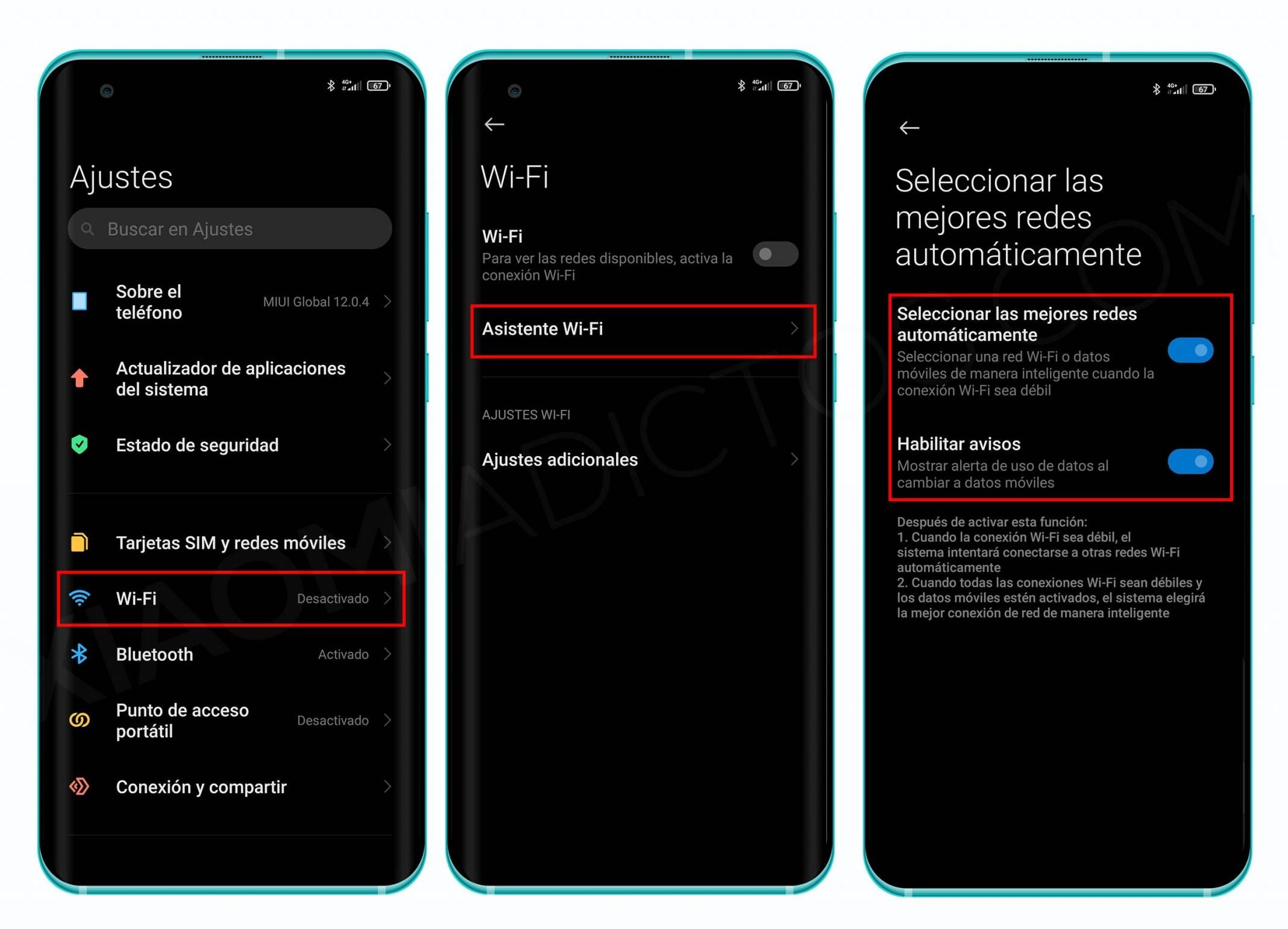
Are you frustrated with poor network connectivity on your Xiaomi smartphone? Does your device keep switching between Wi-Fi and mobile data, causing interruptions in your online activities? If so, you may want to consider turning off Network Assist on your Xiaomi device. Network Assist is a feature that intelligently analyzes network conditions and automatically switches between available networks to provide the best possible connection. While this feature can be useful in certain situations, it may not always work seamlessly, leading to connectivity issues. In this article, we will guide you through the process of turning off Network Assist on your Xiaomi device, allowing you to have more control over your network preferences and potentially improving your overall connectivity experience.
Inside This Article
- How To Turn Off Network Assist On A Xiaomi – Disable Network Assist via Settings – Turn off Smart Network Switching – Disconnect from Unstable Wi-Fi networks – Reset Network Settings
- Conclusion
- FAQs
How To Turn Off Network Assist On A Xiaomi – Disable Network Assist via Settings – Turn off Smart Network Switching – Disconnect from Unstable Wi-Fi networks – Reset Network Settings
If you own a Xiaomi phone, you might have encountered a feature called “Network Assist” that automatically helps you switch between Wi-Fi and mobile data to maintain a stable internet connection. While this feature can be helpful in some cases, there may be times when you prefer to have more control over your network settings. In this article, we will guide you through the steps to turn off Network Assist on a Xiaomi phone, giving you complete control over your network preferences.
- Disable Network Assist via Settings
- Turn off Smart Network Switching
- Disconnect from Unstable Wi-Fi networks
- Reset Network Settings
To start, open the Settings app on your Xiaomi phone. Scroll down and tap on “Wi-Fi & network”. Look for the “Network Assist” option and tap on it. You will see the toggle switch to enable or disable Network Assist. Simply tap on the switch to turn it off. Once turned off, your phone will no longer automatically switch between Wi-Fi and mobile data.
In addition to Network Assist, Xiaomi phones often come with a feature called “Smart Network Switching.” This feature allows your phone to automatically switch to a mobile data connection when the Wi-Fi signal is weak. To turn off Smart Network Switching, go back to the “Wi-Fi & network” settings and look for the “Smart network switch” option. Tap on it to disable the feature.
If you frequently encounter unstable Wi-Fi networks, you can manually disconnect from them to prevent your Xiaomi phone from automatically switching to mobile data. Open the Wi-Fi settings on your phone and find the unstable Wi-Fi network from the list of available networks. Tap on it and select “Disconnect” to disconnect from the network.
If you have tried the above steps and still experience issues with Network Assist on your Xiaomi phone, you can try resetting the network settings. This will clear any customized network configurations and revert them back to the default settings. To reset the network settings, go to the Settings app, tap on “Additional settings”, and then tap on “Backup & reset”. Finally, select “Reset settings” and confirm your decision. Keep in mind that resetting network settings will also remove saved Wi-Fi networks and Bluetooth pairings.
Conclusion
In conclusion, understanding how to turn off Network Assist on a Xiaomi device can greatly enhance your user experience. By following the steps mentioned earlier, you can take control of your network connections and ensure a stable and reliable internet connection. Disabling Network Assist can be particularly useful in scenarios where you need to manually switch between different networks or when you want to prioritize a specific network for better performance.
Remember that turning off Network Assist may require you to make manual adjustments to your network settings in certain situations. However, the benefits of taking control of your network connections outweigh the minor inconvenience of making these adjustments. Keep exploring different settings and options on your Xiaomi device to fully optimize your mobile experience and stay connected seamlessly.
FAQs
1. How do I turn off Network Assist on my Xiaomi phone?
2. Why should I turn off Network Assist on my Xiaomi phone?
3. What are the benefits of turning off Network Assist on a Xiaomi device?
4. Will turning off Network Assist affect my phone’s performance?
5. Can I turn on Network Assist again after turning it off on my Xiaomi phone?
