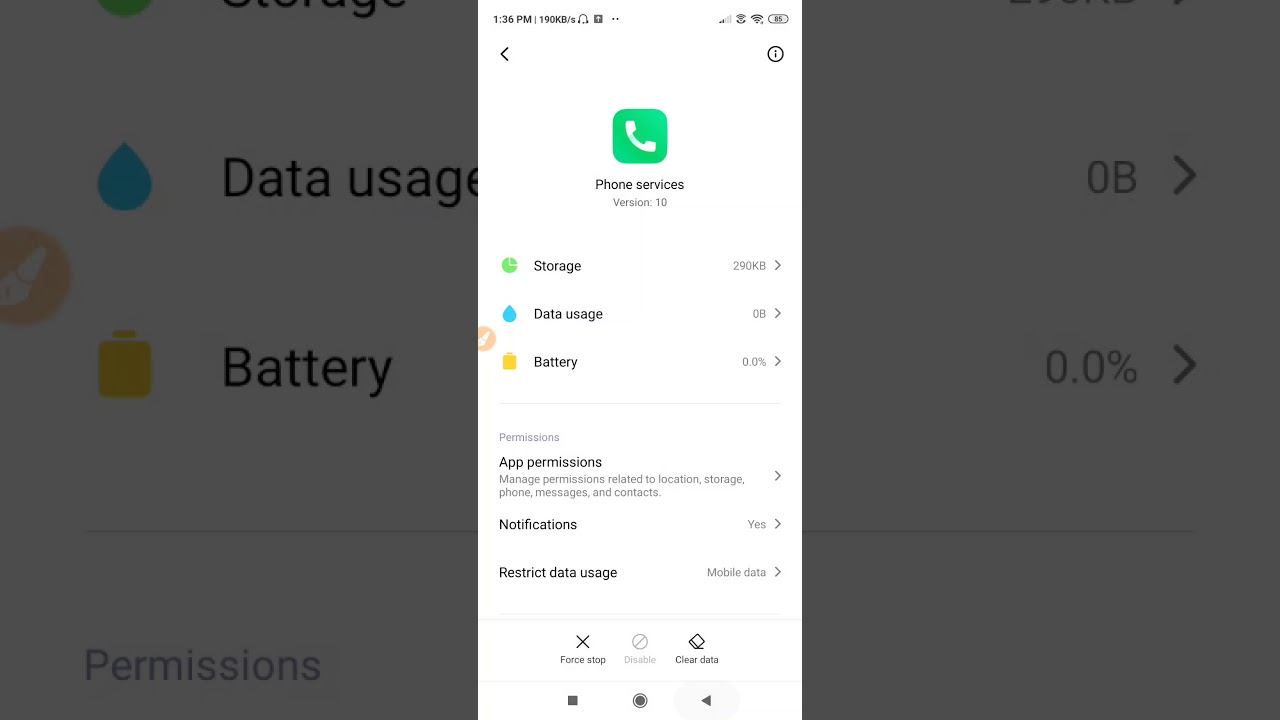
Redmi smartphones are known for their incredible features and customization options. One such feature is Wi-Fi Calling, which allows users to make calls using a Wi-Fi network instead of relying on cellular coverage. While Wi-Fi Calling offers convenience and improved call quality, some users may prefer to disable this feature for various reasons.
In this article, we will guide you through the steps to disable Wi-Fi Calling on your Redmi smartphone. Whether you want to conserve battery life, minimize data usage, or simply choose to use traditional cellular networks for your calls, we’ve got you covered. So, let’s dive in and learn how to turn off Wi-Fi Calling on your Redmi device.
Inside This Article
- Why Disable Wifi Calling?
- Steps to Disable Wifi Calling in Redmi
- Troubleshooting and Common Issues
- Conclusion
- FAQs
Why Disable Wifi Calling?
Wifi calling is a feature that allows you to make and receive calls over a wireless internet connection, rather than relying on a cellular network. While wifi calling can be a convenient option for some, there are a few reasons why you might want to consider disabling it.
Firstly, sometimes wifi calling can result in poor call quality or dropped calls. This can be especially frustrating if you are in an area with a weak wifi signal or if there is a lot of network congestion. Disabling wifi calling can help ensure a more reliable and stable calling experience.
Another reason to disable wifi calling is to save battery life. When wifi calling is enabled, your device constantly scans for a wifi network to connect to, which can drain your battery more quickly. By disabling wifi calling, you can extend your device’s battery life and ensure that it lasts throughout the day.
Privacy and security concerns are also a consideration when it comes to wifi calling. While most providers take measures to encrypt wifi calls, there is always a small risk of interception or unauthorized access to your calls. If privacy is a top concern for you, disabling wifi calling may offer peace of mind.
Lastly, if you simply prefer to use your cellular network for calls and do not have a need for wifi calling, disabling it can help streamline your device’s settings. By removing unnecessary features, you can declutter your device and potentially improve overall performance.
Overall, the decision to disable wifi calling depends on your individual needs and preferences. If you experience call quality issues, want to save battery life, have privacy concerns, or simply don’t use wifi calling, disabling it can be a beneficial choice.
Steps to Disable Wifi Calling in Redmi
If you’re using a Redmi smartphone and want to disable the Wi-Fi calling feature, you’re in the right place. Wi-Fi calling allows you to make phone calls and send text messages over Wi-Fi networks instead of relying on your cellular network. While this feature can be beneficial in areas with poor cellular reception, some users may prefer to disable it for various reasons. Follow the steps below to disable Wi-Fi calling on your Redmi device:
- Step 1: Enable Airplane Mode
- Step 2: Turn off Wi-Fi Calling in Settings
- Step 3: Disable VoLTE
- Step 4: Reset Network Settings
The first step is to enable Airplane Mode on your Redmi smartphone. To do this, swipe down from the top of the screen to access the notification panel and tap on the “Airplane Mode” icon. Alternatively, you can go to the “Settings” menu and toggle the Airplane Mode option on. Enabling Airplane Mode disables all network connections, including Wi-Fi calling.
Once Airplane Mode is enabled, open the “Settings” app on your Redmi device. Scroll down and tap on the “SIM cards & mobile networks” option. Next, select the SIM card for which you want to disable Wi-Fi calling. Look for the “Wi-Fi calling” or “Calling preferences” option and toggle it off. This will deactivate the Wi-Fi calling feature for that particular SIM card.
If Wi-Fi calling is still enabled after following the previous steps, you may need to disable Voice over LTE (VoLTE) as well. Head back to the “Settings” app and select the “SIM cards & mobile networks” option. Choose the SIM card you want to modify and look for the “VoLTE” or “Voice & data” option. Turn it off to disable VoLTE, which should also disable Wi-Fi calling.
If the Wi-Fi calling feature is still active on your Redmi device, you can try resetting the network settings. To do this, go to the “Settings” app and tap on the “Additional settings” option. Scroll down and select “Backup & reset,” then choose “Network settings reset.” Confirm the reset and wait for your device to restart. This should reset all network settings, including Wi-Fi calling preferences.
By following these steps, you should be able to successfully disable Wi-Fi calling on your Redmi smartphone. Keep in mind that the options and menus may vary slightly depending on the exact model and version of MIUI (Xiaomi’s custom Android skin) on your device. If you have any further questions or encounter any difficulties, consult the user manual or visit the official Xiaomi support website for more information.
Troubleshooting and Common Issues
Just like any other tech device, Redmi phones may encounter some common issues or require troubleshooting from time to time. Here are a few common problems faced by Redmi users and some tips on how to address them:
1. Battery Drain: If you notice that your Redmi phone’s battery drains quickly, there are a few steps you can take to troubleshoot the issue. Start by checking for any battery-draining apps in the background and closing or uninstalling them. You can also try reducing the screen brightness, disabling unnecessary features like GPS or Bluetooth, and enabling battery-saving modes.
2. Slow Performance: If your Redmi phone becomes sluggish, you can improve its performance by clearing cache files and unused apps. You can do this by going to the “Settings” menu, tapping on “Storage & RAM,” and then selecting “Cached data” to clear the cache. It’s also a good idea to close any unused apps running in the background.
3. Overheating: Redmi phones may sometimes get heated up during heavy usage or while charging. To prevent overheating, make sure you are using the original charger and cable provided by Xiaomi. You can also avoid running multiple resource-intensive apps simultaneously and give your device some time to cool down if it gets too warm.
4. Connectivity Issues: If you’re experiencing problems with Wi-Fi, Bluetooth, or cellular connectivity, start by toggling the corresponding settings off and on to reset the connection. You can also try restarting your phone or forgetting and reconnecting to the Wi-Fi network. If the issue persists, you may need to check your network settings or contact your service provider for assistance.
5. App Crashes: If you encounter frequent app crashes on your Redmi phone, it could be due to outdated software or compatibility issues. Make sure your apps and the system software are up to date by regularly checking for updates in the “System Updates” section under “Settings.” If the problem persists, you can try uninstalling and reinstalling the problematic app or contacting the app developer for further support.
6. System Freezes or Hangs: If your Redmi phone freezes or becomes unresponsive, you can try force-restarting it by pressing and holding the power button for about 10 seconds. This will shut down the device and start it up again, potentially resolving any temporary glitches. If the problem persists, you may consider a factory reset, but be sure to back up your data first as this will erase all personal information from your device.
Remember, if you’re unable to resolve any issues on your Redmi phone, it’s always a good idea to consult the official Xiaomi support forums or reach out to their customer support for further assistance.
In conclusion, disabling Wi-Fi calling on your Redmi phone can be a straightforward process that allows you to regain control over your cellular connectivity. By following the steps mentioned in this article, you can turn off Wi-Fi calling and switch back to standard cellular networks easily, ensuring that you have a reliable and uninterrupted phone service. It’s important to note that disabling Wi-Fi calling may affect your ability to make calls in areas with weak cell signal or when you’re in roaming. Therefore, it’s advisable to consider your location and network conditions before deciding to disable Wi-Fi calling. Remember, technology is all about customization, and now that you have the knowledge to disable Wi-Fi calling on your Redmi device, feel free to tailor your phone settings to best suit your needs.
FAQs
1. How do I disable Wi-Fi calling on my Redmi device?
To disable Wi-Fi calling on your Redmi device, follow these steps:
1. Open the Phone app on your device.
2. Tap on the Menu button (usually represented by three dots or lines) located at the top-right corner of the screen.
3. Select “Settings” from the drop-down menu.
4. Scroll down and tap on “Wi-Fi calling” or “Calling preferences”.
5. Toggle off the switch next to “Wi-Fi calling” to disable it.
Note that the exact steps may vary slightly depending on the specific Redmi model and the version of MIUI installed on your device.
2. Why would I want to disable Wi-Fi calling on my Redmi phone?
There can be several reasons why you might want to disable Wi-Fi calling on your Redmi phone. Some common reasons include:
– Poor call quality over Wi-Fi: If you experience frequent call drops or poor voice quality while using Wi-Fi calling, disabling it can help improve your call experience.
– Cellular network preferred: If you prefer to use your cellular network for calls rather than Wi-Fi, disabling Wi-Fi calling ensures your calls are always routed through the cellular network.
– Battery life concerns: Using Wi-Fi calling can drain your battery faster as it requires the device to constantly search for and connect to Wi-Fi networks. Disabling it can help conserve battery life.
– Network coverage issues: If you have a weak Wi-Fi signal in certain areas, enabling Wi-Fi calling might not provide the best call experience. In such cases, disabling it is advisable.
3. Will disabling Wi-Fi calling affect my ability to make calls?
Disabling Wi-Fi calling will not affect your ability to make calls as long as you have a cellular network connection. Your phone will automatically switch to using the cellular network for calls when Wi-Fi calling is disabled or unavailable.
4. Can I still receive calls if I disable Wi-Fi calling?
Yes, you will still be able to receive calls even if you disable Wi-Fi calling on your Redmi device. Incoming calls will be routed through the regular cellular network.
5. Can I enable Wi-Fi calling again after disabling it?
Yes, you can enable Wi-Fi calling again after disabling it on your Redmi device. Simply follow the steps mentioned in the first FAQ and toggle on the switch next to “Wi-Fi calling” to enable it.
