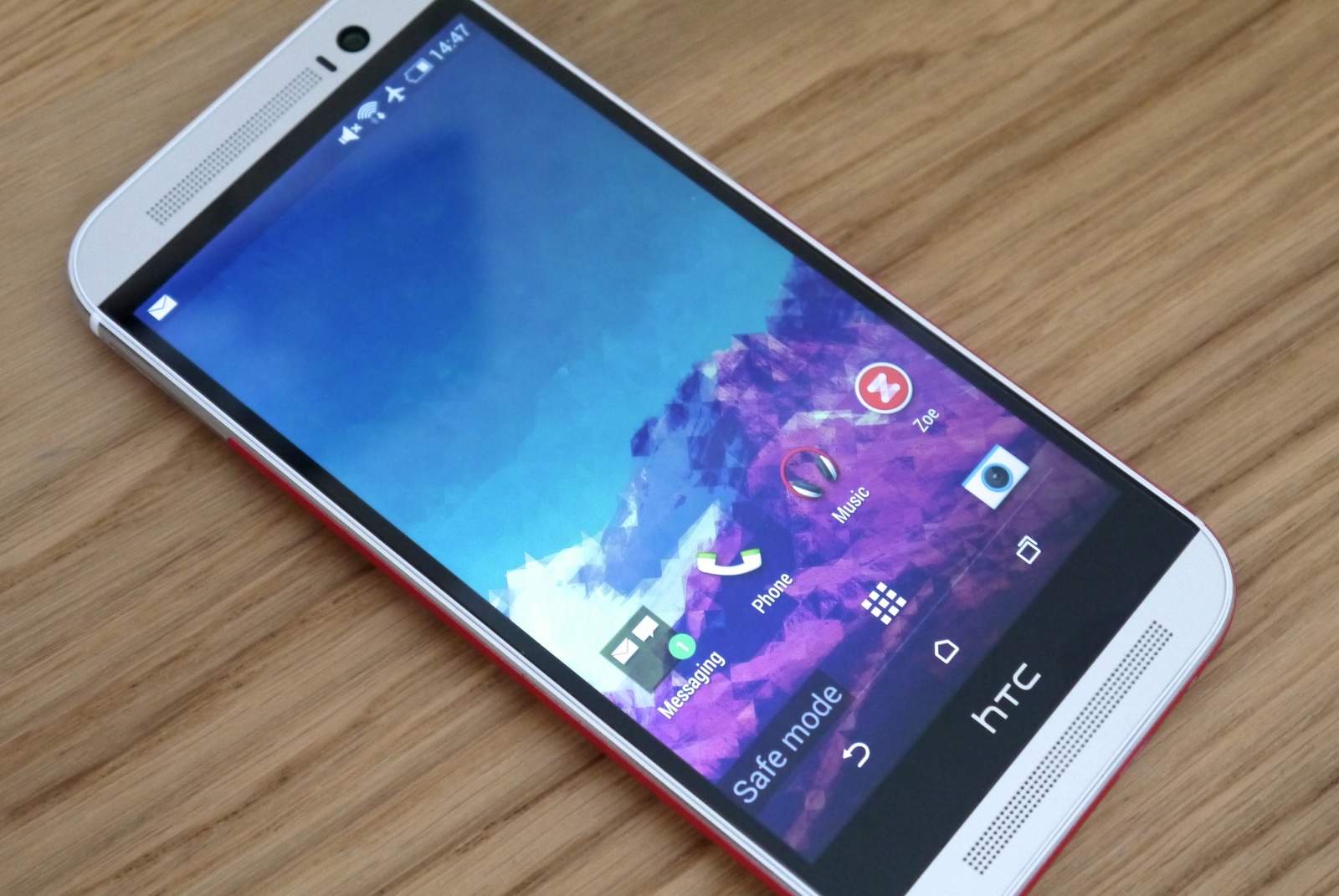
Safe Mode is a feature on HTC phones that allows you to troubleshoot and fix issues by disabling third-party apps and features temporarily. While it can be helpful in resolving software-related problems, some users may find it inconvenient or unnecessary to have their device constantly running in Safe Mode. If you are an HTC phone user looking to turn off Safe Mode, this article will guide you through the process step by step. Whether you accidentally activated Safe Mode or you simply want to return your HTC device to its normal mode of operation, we’ve got you covered. Continue reading to learn how to easily disable Safe Mode on your HTC phone and regain full functionality.
Inside This Article
- Why Is Your HTC Phone in Safe Mode?
- How to Turn Off Safe Mode on HTC Phones
- Method 1: Restart Your HTC Phone
- Method 2: Power Off and Restart Your Phone
- Method 3: Remove the Battery (if applicable)
- Method 4: Check for Faulty Apps or Malware
- Method 5: Factory Reset your HTC Phone
- Conclusion
- FAQs
Why Is Your HTC Phone in Safe Mode?
Safe Mode is a useful feature on HTC phones that allows you to troubleshoot issues by running the device with only the essential system apps and services. It disables all third-party apps and ensures that the phone operates without any conflicts. While Safe Mode can help you diagnose and fix problems, it can be frustrating if your phone gets stuck in this mode. There are several reasons why your HTC phone may be in Safe Mode, including:
1. Accidental Trigger: The most common reason for a phone being stuck in Safe Mode is accidental triggering. Sometimes, users accidentally press specific key combinations, which activate the Safe Mode. If you recently experienced a sudden switch to Safe Mode, check if any buttons were inadvertently pressed.
2. App Compatibility Issues: Certain apps can cause compatibility issues with your HTC phone, leading to the activation of Safe Mode. If you noticed that your phone started entering Safe Mode after installing a particular app, it’s likely that the app is causing conflicts within the system.
3. Operating System Errors: A malfunction or error in the operating system can trigger Safe Mode on your HTC phone. This can happen due to various reasons, such as software updates, system crashes, or file corruption. When the system detects an issue, it automatically switches to Safe Mode to prevent further damage.
4. Hardware Problems: In some cases, hardware issues can force your HTC phone into Safe Mode. Faulty volume buttons or a damaged power button can inadvertently activate the Safe Mode or make it difficult to exit the mode. It’s important to check if any physical damage is causing the problem.
5. Battery or Power Problems: Insufficient battery power or irregular power supply can also result in the activation of Safe Mode. If your phone constantly enters Safe Mode, even after a full charge, it’s possible that there is an issue with the battery or the power source.
Now that you have a better understanding of why your HTC phone may be in Safe Mode, you can proceed with troubleshooting methods to get your device back to normal functioning.
How to Turn Off Safe Mode on HTC Phones
If you find yourself stuck in Safe Mode on your HTC phone, don’t worry, as there are several methods you can try to turn off this mode and regain full functionality of your device. Safe Mode is a troubleshooting mode that allows you to boot your phone with only essential system apps and services, bypassing any third-party apps that may be causing issues. While it can be a useful tool for identifying and resolving problems, it can also be frustrating if you’re unable to exit Safe Mode. In this article, we will guide you through the steps to turn off Safe Mode on your HTC phone.
Method 1: Restarting the Device
An easy and straightforward method to exit Safe Mode is by restarting your HTC phone. Press and hold the “Power” button on your device until the power options menu appears. Tap on “Restart” or “Reboot” and wait for your phone to restart normally. Once it boots up, it should no longer be in Safe Mode.
Method 2: Checking for Faulty Volume Buttons
In some cases, the Volume Down button on your HTC phone may be stuck, causing the device to boot into Safe Mode. To check if this is the issue, power off your phone and remove the case (if applicable). Gently press the Volume Down button multiple times to ensure it’s not stuck or jammed. Afterward, turn on your phone and see if it boots up in Safe Mode. If not, the issue may lie elsewhere.
Method 3: Removing Recently Installed Apps
If you recently installed a new app on your HTC phone and it started booting into Safe Mode, the app may be incompatible or causing conflicts with the system. To remove the app, start by booting your phone into Safe Mode. Once in Safe Mode, go to the “Settings” menu and tap on “Apps” or “Applications.” Locate the recently installed app and uninstall it. Restart your phone normally, and it should no longer be in Safe Mode.
Method 4: Performing a Factory Reset
If none of the previous methods work, you can try performing a factory reset on your HTC phone. Keep in mind that this will erase all data and settings on your device, so it’s crucial to back up your important files beforehand. To initiate a factory reset, go to the “Settings” menu, tap on “System” or “General Management,” and select “Reset” or “Reset Phone.” Follow the on-screen instructions to complete the reset process. Once done, your phone should exit Safe Mode and revert to its default settings.
By following these methods, you should be able to turn off Safe Mode on your HTC phone and resolve any issues that were causing it. Remember to try the less drastic methods first, such as restarting the device or checking for faulty volume buttons, before resorting to a factory reset.
Method 1: Restart Your HTC Phone
One of the simplest and most common methods to turn off Safe Mode on your HTC phone is by restarting the device. Restarting your phone can help resolve any temporary software issues that might have triggered the Safe Mode. Here’s how you can do it:
- Press and hold the Power button on your HTC phone.
- A power menu will appear on your screen.
- Tap on the “Restart” or “Reboot” option.
- Your phone will now shut down and then automatically turn back on.
- After the restart, check if your HTC phone is still stuck in Safe Mode. If not, then the issue has been resolved.
If your phone is still in Safe Mode after the restart, try the next method to troubleshoot the problem.
Method 2: Power Off and Restart Your Phone
If the first method didn’t work for you, don’t worry. There’s another simple technique you can try to turn off safe mode on your HTC phone. This method involves powering off the device completely and then restarting it. Follow the steps below:
- Press and hold the power button located on the side or top of your HTC phone.
- A menu will appear on the screen with options like Power Off, Restart, and Airplane Mode.
- Tap on the “Power Off” option to shut down your phone.
- Wait for a few seconds to ensure that the device is completely powered off.
- Now, press and hold the power button again to turn on your HTC phone. You may need to keep holding the button for a few seconds until the device powers up.
Upon restarting, your HTC phone should no longer be in safe mode. It will boot up normally, allowing you to access all the features and functions without any restrictions.
If, after restarting your phone, it still enters safe mode, there may be an underlying issue that needs further investigation. You may consider trying the other methods mentioned in this article or seeking technical assistance from HTC support.
The content for Method 3: Remove the Battery (if applicable) is as follows:
Method 3: Remove the Battery (if applicable)
If you are using an HTC phone model that has a removable battery, you can try removing the battery to disable the Safe Mode. This method is applicable for devices with a removable battery, as it allows you to perform a complete power cycle of the phone. Here’s how you can do it:
1. Power off your HTC phone by pressing and holding the power button until the power options appear on the screen.
2. Once the power options are displayed, tap on the “Power off” or “Turn off” option to shut down your device.
3. Locate the battery compartment on the back of your HTC phone. Depending on the model, you may need to slide or press a latch to open the compartment.
4. Carefully remove the battery from your phone. Ensure that you handle the battery with caution to avoid any damage or injury.
5. Leave the battery out of the phone for at least 30 seconds. This will help discharge any residual power and reset the device.
6. After the specified time, reinsert the battery into its compartment, ensuring that it is properly aligned.
7. Close the battery compartment securely by sliding or pressing the latch back into place.
8. Press and hold the power button to turn on your HTC phone. It should now boot up normally without entering Safe Mode.
Please note that not all HTC phone models have a removable battery. If your device does not have a removable battery, please refer to the previous methods mentioned in this article to disable Safe Mode on your HTC phone.
Method 4: Check for Faulty Apps or Malware
If you’ve tried restarting your HTC phone and disabling Safe Mode but still can’t get out of it, there’s a possibility that a faulty app or malware is causing the issue. These problematic apps can prevent your phone from booting up normally and force it into Safe Mode. To determine if this is the case, you can follow these steps:
1. Go to the Settings menu on your HTC phone. You can usually find it by swiping down from the top of the screen and tapping the gear icon.
2. Look for the “Apps & notifications” or “Applications” option and tap on it.
3. Here, you’ll see a list of all the installed apps on your device. Scroll through the list and look for any recently installed apps or apps that you suspect might be causing the problem.
4. Once you’ve identified a potential culprit, tap on the app to open its settings.
5. Look for an option that says “Uninstall” or “Remove” and tap on it. This will remove the app from your device.
6. After uninstalling the app, restart your phone and check if it boots up normally without entering Safe Mode.
If removing the app resolves the issue and your phone starts up normally, then you’ve successfully fixed the problem. However, if the problem persists, there’s a possibility that malware is causing the Safe Mode loop. In this case, it’s best to install a reputable antivirus app from the Google Play Store and perform a full scan of your device.
Antivirus apps can help identify and remove any malicious software that may be causing your HTC phone to enter Safe Mode. Once the scan is complete, follow the recommended steps to remove any detected malware.
By checking for faulty apps or malware, you can troubleshoot Safe Mode issues on your HTC phone. Remember to only uninstall or remove apps that you suspect may be causing the problem, as removing essential system apps can lead to further complications.
Method 5: Factory Reset your HTC Phone
If all else fails and you’re still unable to turn off Safe Mode on your HTC phone, you might consider performing a factory reset. This option should be used as a last resort, as it will erase all data and settings on your device, returning it to its original factory state. Make sure to backup your important files before proceeding with a factory reset.
Here is how you can factory reset your HTC phone:
- Go to the “Settings” app on your HTC phone.
- Scroll down and tap on “System.”
- Tap on “Reset.”
- Choose the option for “Factory data reset.”
- Review the information displayed and if you’re ready to proceed, tap on “Reset phone.”
- If prompted, enter your device’s unlock code or PIN to confirm the reset.
- Finally, tap on “Erase all data” to start the factory reset process.
It’s important to note that performing a factory reset will delete all your personal data, including contacts, messages, apps, and any other files stored on your HTC phone. Therefore, we strongly recommend that you back up your important data beforehand.
After the factory reset is complete, your HTC phone will restart and you’ll be greeted with the initial setup screen. Follow the on-screen instructions to set up your device from scratch. Once the setup process is complete, your device should no longer be in Safe Mode.
Remember, a factory reset should only be considered as a last resort if all other methods to turn off Safe Mode on your HTC phone have been unsuccessful. It is always recommended to try restarting the device, checking for faulty volume buttons, and removing recently installed apps before resorting to a factory reset.
Conclusion
In conclusion, learning how to turn off Safe Mode on your HTC phone is essential for troubleshooting and ensuring that your device operates at its full potential. By following the steps outlined in this article, you can easily exit Safe Mode and resume normal functionality.
Remember that Safe Mode is a useful tool for diagnosing and resolving issues on your phone, but it is not meant to be used for regular use. If you find that your device keeps entering Safe Mode repeatedly, it may be a sign of a more significant problem, and you should seek professional assistance.
By having the knowledge and understanding of how to disable Safe Mode, you can confidently utilize all the features and capabilities of your HTC phone. So the next time you find yourself stuck in Safe Mode, don’t panic; simply follow the steps mentioned in this guide to regain control over your device.
Thank you for reading and we hope this article has been helpful in resolving your Safe Mode issues on your HTC phone! Now go ahead and enjoy your phone’s full potential without any limitations!
FAQs
Q: How do I turn off Safe Mode on my HTC phone?
A: To turn off Safe Mode on an HTC phone, simply follow these steps:
1. Press and hold the Power button on your HTC phone until a menu appears.
2. Tap on the “Restart” or “Reboot” option from the menu.
3. Once your phone restarts, Safe Mode will be disabled, and your phone will boot up normally.
Q: Why is my HTC phone stuck in Safe Mode?
A: There can be several reasons why your HTC phone is stuck in Safe Mode:
1. It could be due to a software glitch or a recently installed app that is causing conflicts with your phone’s system.
2. It’s also possible that your phone’s power button is stuck or malfunctioning, triggering Safe Mode unintentionally.
3. Additionally, a low battery or hardware issue might result in your phone getting stuck in Safe Mode.
Q: Can I use my HTC phone normally while in Safe Mode?
A: Yes, you can use your HTC phone normally while in Safe Mode. However, keep in mind that Safe Mode disables third-party apps, so some functionalities may be limited. It’s best to troubleshoot the issue causing your phone to enter Safe Mode rather than continue using it in this mode.
Q: How can I identify if my HTC phone is in Safe Mode?
A: It’s easy to recognize if your HTC phone is in Safe Mode. When in Safe Mode, you will generally see the words “Safe Mode” displayed either in the bottom left or right corner of the screen. Additionally, some features or apps may be restricted or unavailable while in Safe Mode.
Q: Will my data be affected if I turn off Safe Mode on my HTC phone?
A: No, turning off Safe Mode on your HTC phone will not affect your data. Safe Mode only disables third-party apps; it does not alter or delete any of your personal files or data. Once you exit Safe Mode, all your apps and data will be accessible as before.
