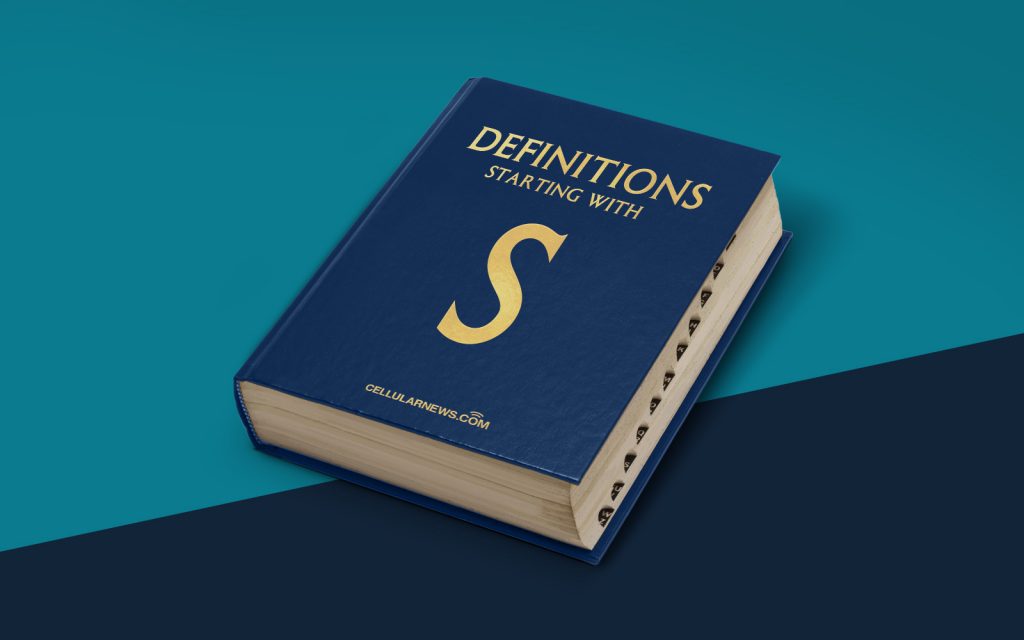
What is Safe Mode?
Welcome to another blog post in our “DEFINITIONS” series! In today’s installment, we’re going to dive into the intriguing world of Safe Mode. So, buckle up and get ready to explore this fascinating topic with us!
Have you ever encountered a situation where your computer or smartphone wasn’t quite functioning as it should? Maybe you were experiencing frequent crashes, unresponsive apps, or strange behavior that left you scratching your head. It’s times like these when Safe Mode comes to the rescue!
Key Takeaways:
- Safe Mode is a diagnostic mode that allows you to troubleshoot software issues on your device.
- While in Safe Mode, only essential system files and services are loaded, providing a minimal environment for problem-solving.
But, what exactly is Safe Mode?
Safe Mode is a unique operating mode that starts up your device with only the bare minimum software and drivers necessary for it to function. By doing so, it allows you to isolate and rectify any issues that might be causing instability or conflicts with your regular operating system.
When you boot your device into Safe Mode, all unnecessary system files and third-party applications are temporarily disabled, leaving you with a simplified and stripped-down version of your device’s software environment. This reduced functionality environment helps to identify whether the problem you are facing is due to a faulty driver, conflicting software, or any other underlying issue.
How to access Safe Mode?
Accessing Safe Mode can vary depending on the device you are using. Here’s a quick guide on how to access Safe Mode on popular platforms:
Windows:
- Press the Windows key + R to open the Run dialog box.
- Type “msconfig” and press Enter to open the System Configuration tool.
- In the System Configuration window, navigate to the “Boot” tab.
- Under the Boot Options section, check the “Safe boot” checkbox.
- Select the type of Safe Mode you want to boot into (e.g., Minimal, Networking, etc.).
- Click Apply and then OK.
- Restart your computer for the changes to take effect.
Mac OS:
- Click on the Apple menu and select “Shut Down” to turn off your Mac.
- Press the Power button, and immediately hold down the Shift key.
- Keep holding the Shift key until you see the Apple logo or a progress indicator.
- Your Mac will then boot into Safe Mode.
Android:
- Press and hold the Power button on your device.
- Tap and hold the “Power off” or “Restart” option.
- In the pop-up window, select “OK” to reboot your device into Safe Mode.
Why use Safe Mode?
Safe Mode provides several benefits when troubleshooting device issues:
- Diagnostic tool: Safe Mode acts as a diagnostic tool, helping you identify if the problem lies within the operating system, device drivers, or third-party applications.
- Conflict resolution: By disabling non-essential software, Safe Mode allows you to determine if a specific application or driver is causing conflicts with your system.
- Virus removal: Safe Mode is also useful in removing stubborn viruses or malware as they often have a more difficult time hiding or running in this restricted environment.
- System stability: If your device runs smoothly in Safe Mode, it indicates that the issue is likely caused by a recently installed app or driver, helping you isolate and resolve the problem.
Remember, Safe Mode is just a temporary troubleshooting tool and not intended for regular use. Once you’ve identified and resolved the underlying issue, it’s recommended to reboot your device normally to restore full functionality.
To sum it up, Safe Mode is a powerful feature that helps you troubleshoot and resolve software-related issues on your device. Whether you’re using Windows, Mac OS, or Android, understanding how to access Safe Mode can be a valuable skill in your troubleshooting arsenal. So, the next time you encounter a puzzling tech problem, give Safe Mode a try and let its simplified environment guide you toward a solution!
