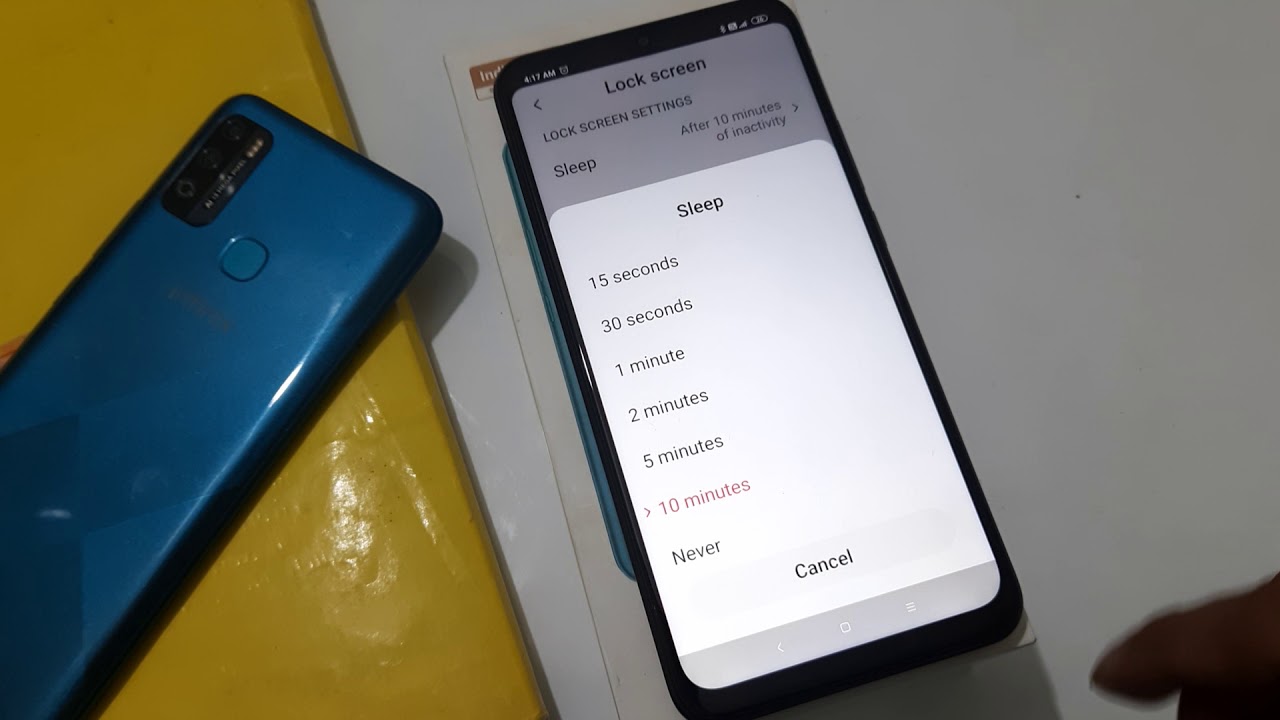
Sleep mode on your Xiaomi phone can be a useful feature to help conserve battery life and prevent any unwanted notifications during periods of inactivity. However, there may be situations where you want to disable sleep mode in order to keep your device awake and responsive at all times. In this article, we will guide you on how to turn off sleep mode on your Xiaomi phone, allowing you to stay connected and active without any interruptions. Whether you’re in the middle of an important task or simply want to keep an eye on notifications, we’ve got you covered with simple and effective steps to disable sleep mode on your Xiaomi device. So, let’s dive right in and discover how to keep your Xiaomi phone wide awake!
Inside This Article
- Method 1: Using the Settings Menu
- Method 2: Using the Power Button
- Method 3: Using Task Manager
- Method 4: Using Developer Options
- Conclusion
- FAQs
Method 1: Using the Settings Menu
If you want to turn off the sleep mode on your Xiaomi phone, you can easily do it using the Settings menu. Follow these simple steps to deactivate sleep mode:
Step 1: Unlock your Xiaomi phone and go to the home screen.
Step 2: Swipe down from the top of the screen to access the notification panel.
Step 3: Tap on the gear icon to open the Settings menu.
Step 4: Scroll down and select the “Display” option.
Step 5: In the Display settings, look for the “Sleep” or “Screen timeout” option.
Step 6: Tap on the sleep or screen timeout option to open the sleep settings.
Step 7: Select the option that says “Never” or “None” to turn off sleep mode completely.
Step 8: Exit the Settings menu, and now your Xiaomi phone will no longer go into sleep mode automatically.
By following these steps, you can ensure that your Xiaomi phone stays awake and active whenever you need it, without any interruptions caused by sleep mode.
Method 2: Using the Power Button
If you want to quickly turn off sleep mode on your Xiaomi smartphone, using the power button is a convenient option. This method allows you to bypass the settings menu and instantly wake up your device without going through any additional steps.
To turn off sleep mode using the power button, simply press and hold the power button for a few seconds. You will see the device screen light up, indicating that it is no longer in sleep mode.
It’s important to note that turning off sleep mode using the power button will wake up your device from sleep, but it will not disable sleep mode permanently. Sleep mode is designed to save battery life by putting your device in a low-power state after a period of inactivity.
If you want to have more control over sleep mode settings or disable it entirely, consider using one of the other methods mentioned in this article. These methods will allow you to customize sleep mode timings or turn it off completely to suit your preferences.
Using the power button to wake up your device from sleep mode is a quick and intuitive method that comes in handy when you need immediate access to your phone. It’s a useful trick to keep in mind, especially if you often find yourself in situations where you don’t want to spend time navigating through menus or settings.
So, the next time your Xiaomi smartphone enters sleep mode, simply press and hold the power button to wake it up instantly and get back to using your device without any delay.
Method 3: Using Task Manager
If you’re looking for a quick and easy way to turn off sleep mode on your Xiaomi device, using the Task Manager is a convenient option. The Task Manager allows you to manage and control the running applications on your device, including sleep mode settings.
Here’s how you can use the Task Manager to turn off sleep mode on your Xiaomi:
- Press the “Home” button on your Xiaomi device to go to the home screen. Alternatively, you can swipe up from the bottom of the screen to access the App Overview.
- Swipe left or right to navigate through the running apps until you find the Task Manager icon. It is usually denoted by a square or a list of cards.
- Tap on the Task Manager icon to open it. This will display all the running apps and processes on your Xiaomi device.
- Scroll through the list of running apps and find the app that is currently in sleep mode. It may be indicated by a “Zzz” or a sleeping icon.
- Once you’ve located the app, swipe it to the left or right to close it. This will effectively turn off sleep mode for that particular app.
By using the Task Manager, you can easily identify and close the apps that are in sleep mode, allowing you to prevent your Xiaomi device from entering sleep mode altogether. This method is particularly useful if you want to keep certain apps running in the background without being interrupted by sleep mode.
Remember to use this method with caution, as closing certain apps through the Task Manager may lead to data loss or interfere with their functioning. Only close apps that you are familiar with and confident in managing.
With the Task Manager’s ability to turn off sleep mode for specific apps, you can have greater control over how your Xiaomi device functions, ensuring that it stays active and available whenever you need it.
Method 4: Using Developer Options
If the previous methods didn’t work for you, don’t worry! There’s still another way to turn off sleep mode on your Xiaomi phone, and that’s by using the Developer Options. Developer Options are a set of advanced settings that allow you to tweak and customize various aspects of your device.
To access Developer Options on your Xiaomi phone, follow these steps:
- Step 1: Go to the “Settings” app on your Xiaomi phone.
- Step 2: Scroll down and tap on “About phone.”
- Step 3: Look for the “MIUI version” or “Android version” (depending on your phone model) and tap on it repeatedly, around 7 times.
- Step 4: You will see a prompt saying “You’re now a developer!” Keep tapping on it until you see a message saying “You’re now a developer.”
- Step 5: Go back to the main “Settings” menu and look for the newly appeared “Additional settings” option.
- Step 6: Tap on “Additional settings” and then select “Developer options.”
- Step 7: In the Developer Options menu, scroll down until you find the “Stay awake” or “Keep screen on while charging” option.
- Step 8: Enable the “Stay awake” or “Keep screen on while charging” option by tapping on the toggle switch.
Once you’ve successfully enabled the “Stay awake” or “Keep screen on while charging” option in the Developer Options, your Xiaomi phone will no longer go into sleep mode automatically. This can be particularly useful if you need to keep your screen on for extended periods, such as when reading or watching videos.
However, it’s important to note that keeping your screen on for long periods can drain the battery faster. So, make sure to keep your phone connected to a charger or use this option sparingly.
That’s it! You’ve successfully turned off sleep mode on your Xiaomi phone using the Developer Options. Enjoy using your device without worrying about it going to sleep!
Conclusion
In conclusion, turning off sleep mode on your Xiaomi smartphone is a simple and straightforward process that can greatly enhance your overall user experience. By following the steps outlined in this article, you can easily disable sleep mode and ensure that your device stays awake and responsive for as long as you need it to. Whether you want to prevent your screen from turning off during an important task or keep your phone awake while watching a movie, mastering the sleep mode settings on your Xiaomi device gives you the flexibility to use your phone just the way you want to.
Remember, it’s important to strike a balance between extending your device’s battery life and keeping it readily available when you need it. Customizing the sleep mode settings to suit your preferences is the key to achieving this balance. So go ahead, explore the various options, and make the most of your Xiaomi smartphone by taking control of sleep mode.
FAQs
Q: How do I turn off sleep mode on Xiaomi?
A: To turn off sleep mode on Xiaomi, go to “Settings” and select “Display & Brightness”. From there, you can adjust the sleep settings to your preference or disable sleep mode entirely.
Q: What is sleep mode on Xiaomi?
A: Sleep mode on Xiaomi is a feature that automatically puts your phone into a low-power state after a period of inactivity. It helps conserve battery life by dimming the screen and reducing power consumption.
Q: Can I customize the sleep mode settings on Xiaomi?
A: Yes, you can customize the sleep mode settings on Xiaomi. By accessing the “Display & Brightness” in the Settings menu, you can adjust the duration of inactivity before sleep mode activates or disable sleep mode entirely.
Q: How long does it take for sleep mode to activate on Xiaomi?
A: The duration before sleep mode activates on Xiaomi can be adjusted according to your preference. By default, it is usually set to a few minutes of inactivity, but you can change it to suit your needs.
Q: Will disabling sleep mode drain my Xiaomi’s battery faster?
A: Disabling sleep mode on Xiaomi might cause the battery to drain faster if the screen is left on for longer periods without any activity. Sleep mode helps conserve battery life by minimizing power consumption when not in use. However, if you need to use your phone frequently and prefer to keep the screen awake, disabling sleep mode can be a viable option.
