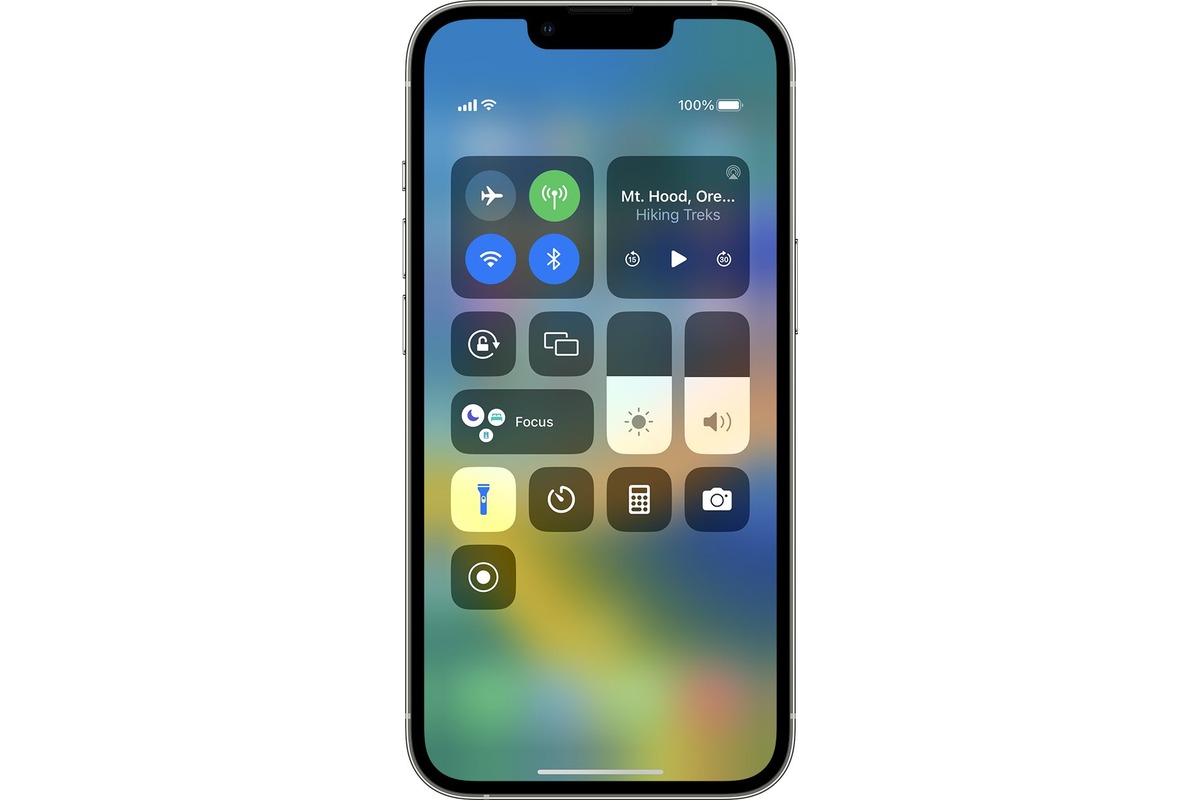
Are you in a situation where you need some extra light? Perhaps you’re trying to find your way in the dark or need to search for something in a dimly lit room. If you have an iPhone, you’re in luck! Turning on the flashlight feature is quick and easy, providing you with a convenient source of light right at your fingertips.
In this article, we will guide you through the steps to turn on the flashlight on your iPhone. Whether you’re using the latest iPhone model or an older version, our comprehensive guide will show you the various methods to activate the flashlight feature. So, let’s shed some light on how to brighten up your iPhone experience!
Inside This Article
- Enabling iPhone Flashlight
- Method 1: Using Control Center
- Method 2: Using Siri
- Method 3: Using the Lock Screen
- Conclusion
- FAQs
Enabling iPhone Flashlight
Having a flashlight on your iPhone can be incredibly useful in various situations. Whether you’re trying to find your way in a dark room or need some extra light to search for something in the dark, the iPhone flashlight is a handy feature to have. In this article, we’ll explore four different methods to turn on the flashlight on your iPhone.
Method 1: Using Control Center
The easiest and quickest way to enable the flashlight on your iPhone is by using the Control Center. To access the Control Center, swipe down from the top-right corner of your iPhone screen (on iPhone X and later models) or swipe up from the bottom of the screen (on iPhone 8 and earlier models).
Once the Control Center is open, look for the flashlight icon, which resembles a small flashlight. Tap on the icon, and the flashlight will turn on. To turn it off, simply tap on the icon again.
Method 2: Using Siri
If you prefer a hands-free approach, you can also use Siri to turn on the flashlight. Simply activate Siri by saying “Hey Siri” or by pressing and holding the side button or home button (depending on your iPhone model).
Once Siri is activated, simply say “Turn on the flashlight,” and Siri will enable the flashlight for you. To turn off the flashlight, you can either say “Turn off the flashlight” or use one of the other methods mentioned in this article.
Method 3: Using the Lock Screen
Another method to quickly access the flashlight is by using the Lock Screen. When your iPhone is locked, you can easily turn on the flashlight without unlocking the device.
To do this, simply wake up your iPhone’s screen by pressing the side button or home button (depending on your iPhone model) or by tapping on the screen. Once the Lock Screen is displayed, look for the flashlight icon at the bottom-left corner. Swipe left on the icon, and the flashlight will turn on. To turn it off, repeat the same process.
Method 4: Using the Home Screen
If you prefer not to use Control Center or the Lock Screen, you can also add a flashlight widget to your iPhone’s Home Screen for quick access.
To add the flashlight widget, swipe right on your Home Screen or Lock Screen to access the Today View. Scroll down to the bottom of the Today View until you see the “Edit” button. Tap on it, and then you’ll be able to add or remove widgets.
Look for the flashlight widget in the list of available widgets, which is usually located under “More Widgets.” Tap on the green “+” icon next to the flashlight widget to add it to your Today View. Now you can easily access the flashlight by swiping right on your Home Screen or Lock Screen and tapping on the flashlight widget whenever you need it.
With these four methods, you’ll never be left in the dark again. Whether you choose to use the Control Center, Siri, the Lock Screen, or the Home Screen widget, enabling the flashlight on your iPhone is a breeze. So go ahead, give it a try, and see how this simple feature can be a game-changer in certain situations.
Method 1: Using Control Center
Enabling the flashlight on your iPhone is a breeze when you use the Control Center. With just a few simple steps, you can quickly illuminate your surroundings. Follow the instructions below to turn on the flashlight:
- Swipe up from the bottom of your iPhone screen to open the Control Center.
- Locate the flashlight icon, which looks like a small bulb.
- Tap on the flashlight icon to turn it on. You will notice that the icon becomes highlighted, indicating that the flashlight is now active.
To turn off the flashlight, simply repeat these steps. Swipe up from the bottom of your screen to access the Control Center, locate the flashlight icon, and tap on it to turn it off.
The Control Center provides a convenient way to access various features and settings on your iPhone, including the flashlight. With just a swipe and a tap, you can quickly illuminate your surroundings and navigate in low-light situations. Take advantage of this handy feature to make your iPhone flashlight readily available whenever you need it.
Method 2: Using Siri
If you own an iPhone and have Siri enabled, the virtual assistant can come in handy for turning on your flashlight. Siri is designed to simplify tasks and make your life easier, including toggling your flashlight on and off.
To use Siri to activate your flashlight, follow these simple steps:
- Activate Siri by pressing and holding the Home button or using the “Hey Siri” feature, depending on your iPhone model.
- Once Siri is activated, say the command “Turn on my flashlight” or “Open flashlight.”
- Siri will then process the command and activate your iPhone’s flashlight functionality.
It’s worth noting that Siri not only turns on your flashlight but can also adjust its intensity by using commands such as “Increase the brightness of my flashlight” or “Decrease the brightness of my flashlight.”
If you wish to turn off the flashlight using Siri, simply say the command “Turn off my flashlight” or “Close flashlight.”
Using Siri to turn on and off your iPhone flashlight is a convenient and hands-free method for accessing this feature.
Method 3: Using the Lock Screen
Another convenient way to turn on the flashlight on your iPhone is by using the lock screen. This method allows you to access the flashlight feature without even unlocking your device. Here’s how you can do it:
- On your iPhone, wake up the screen by pressing the Sleep/Wake or Side button.
- Swipe left on the lock screen to access the camera shortcut.
- Once you’re on the camera interface, look for the flashlight icon. It’s usually located in the bottom-left corner of the screen.
- To turn on the flashlight, simply tap on the flashlight icon. The LED flash on your iPhone’s camera will instantly turn on.
- If you want to turn off the flashlight, tap on the icon again, and the LED flash will be turned off.
Using the lock screen to control the flashlight is a quick and handy method, particularly when you’re in a rush or want to quickly light up a dark area. The flashlight feature is easily accessible, saving you the time and hassle of unlocking your iPhone and navigating through different apps or settings.
Conclusion
In conclusion, the iPhone flashlight is a handy and versatile feature that can be easily accessed when needed. Whether you’re looking for something in the dark, need a temporary light source, or want to capture better photos in low-light conditions, the built-in flashlight on your iPhone can come to the rescue. With just a few simple steps, you can turn on and off the flashlight and even adjust its intensity, depending on your needs.
It’s important to remember that prolonged use of the flashlight can drain your battery faster, so use it judiciously. Additionally, keep in mind that different iPhone models may have slight variations in the flashlight controls, so refer to the specific instructions for your device.
With the flashlight feature readily available on your iPhone, you can illuminate your path, brighten up a room, or capture the perfect shot in low-light conditions. Embrace the brilliance of your iPhone flashlight and enjoy the convenience it brings to your daily life.
FAQs
Q: How do I turn on the flashlight on my iPhone?
To turn on the flashlight on your iPhone, simply swipe down from the top-right corner of the screen to access the Control Center. Once there, you will see a flashlight icon at the bottom left of the screen. Tap on the flashlight icon, and the flashlight on your iPhone will turn on.
Q: Can I adjust the brightness of the iPhone flashlight?
No, the iPhone flashlight does not have adjustable brightness. It is a simple on/off function that provides a bright light to help you see in the dark.
Q: Is there a way to quickly access the flashlight without going to the Control Center?
Yes, there is! If your iPhone is unlocked, you can simply swipe left on your lock screen to quickly access the flashlight. This shortcut is convenient for situations where you need to turn on the flashlight in a hurry.
Q: Can I turn on the flashlight on my iPhone from the Lock screen?
Yes, you can turn on the flashlight from the Lock screen. To do this, wake up your iPhone by pressing the Sleep/Wake button or using Face ID or Touch ID. Then, swipe left on the Lock screen to access the flashlight shortcut.
Q: How do I turn off the flashlight on my iPhone?
To turn off the flashlight on your iPhone, you can either swipe up from the bottom of the screen or press the Home button, depending on the model. This will bring you back to the Home screen and turn off the flashlight. Alternatively, you can also access the Control Center and tap on the flashlight icon to turn it off.
