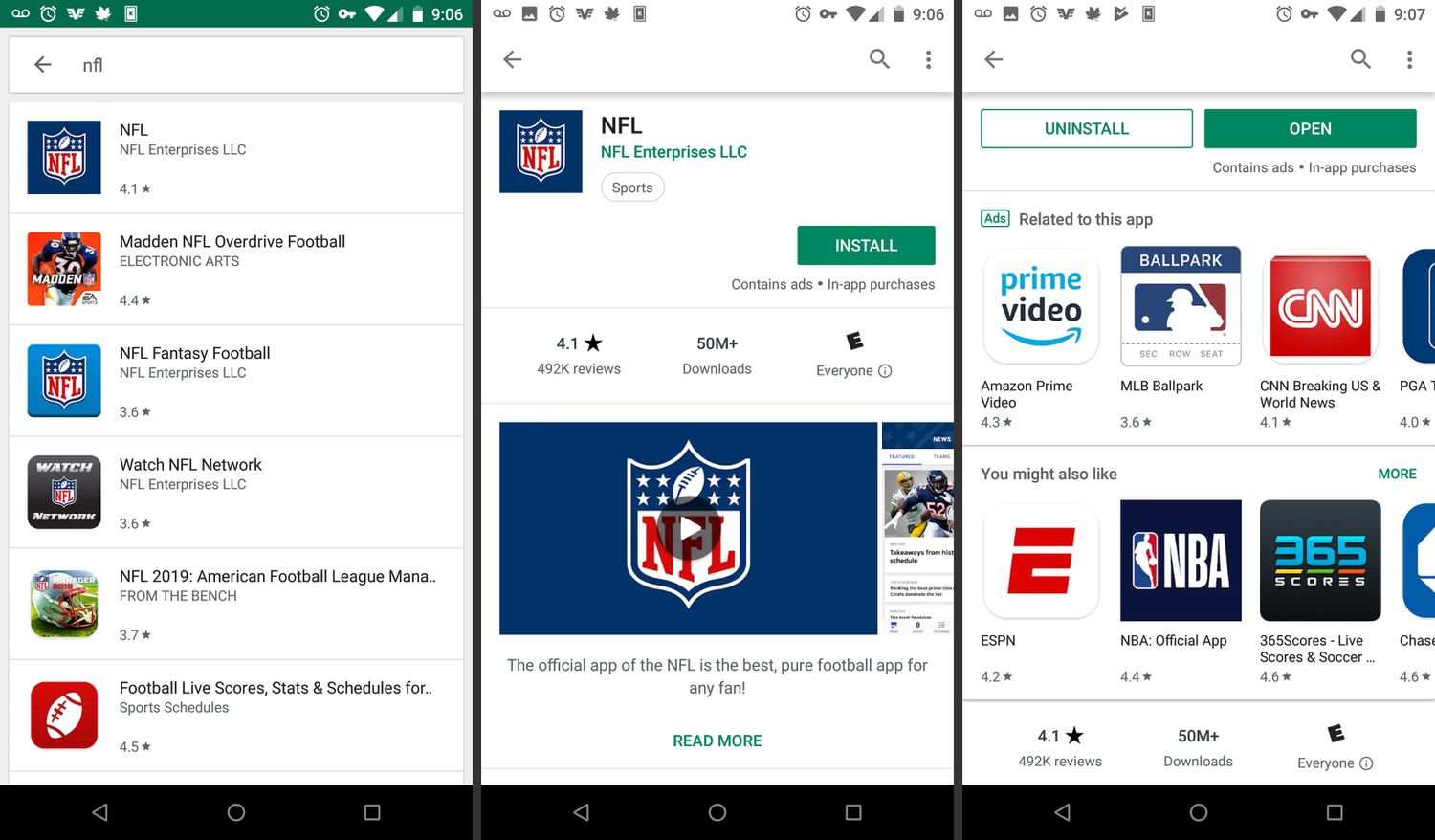
Are you looking for a guide on how to uninstall NFL Mobile from your phone? You’ve come to the right place. NFL Mobile is a popular app that allows you to stay up to date with the latest news, scores, and highlights from the world of professional football. However, there may be various reasons why you might want to uninstall it – perhaps you’re running out of storage space on your device, or maybe you’ve decided to switch to a different sports app. Whatever the reason, we’ve got you covered. In this article, we will provide you with step-by-step instructions on how to uninstall NFL Mobile from your device, whether you’re using an Android or iOS operating system. So let’s dive in and get your phone NFL Mobile-free!
Inside This Article
- Overview of NFL Mobile
- Step 1: Accessing the App Settings
- Step 2: Uninstalling NFL Mobile on Android Devices
- Step 3: Uninstalling NFL Mobile on iOS Devices
- Conclusion
- FAQs
Overview of NFL Mobile
NFL Mobile is a popular app that allows football fans to stay connected with their favorite teams and players. It provides users with access to live games, highlights, news, and other exclusive content related to the National Football League (NFL).
With NFL Mobile, fans can watch live games on their mobile devices, catch up on the latest scores and stats, and stay updated on all the action happening on the field. The app also offers features such as player profiles, team news, and video replays, making it a must-have for any football enthusiast.
One of the standout features of NFL Mobile is its Game Pass subscription, which allows users to access full game replays, condensed games, and even live audio broadcasts. This means fans never have to miss a moment of the game, whether they’re at home or on the go.
The app also provides users with real-time notifications, so they can stay informed about their favorite teams and players. From injury updates to scoring plays, NFL Mobile delivers instant alerts straight to the user’s device, ensuring they never miss a beat.
In addition to all the football-related features, NFL Mobile also offers interactive content such as quizzes and polls, allowing fans to engage with the app and test their knowledge of the game. It’s a great way to stay entertained during halftime or in between games.
Overall, NFL Mobile is a comprehensive app that brings the excitement of the NFL right to the palm of your hand. Whether you’re a die-hard fan or just getting into the sport, this app is an essential companion for anyone wanting to stay connected and informed about the world of football.
Step 1: Accessing the App Settings
Uninstalling an app from your mobile device can be a straightforward process if you know where to find the app settings. In this step-by-step guide, we’ll walk you through accessing the app settings for NFL Mobile on both Android and iOS devices. Once you’ve accessed the app settings, you’ll be able to proceed with the uninstallation process smoothly.
To begin, let’s first explore how to access the app settings on an Android device. Please note that the steps may vary slightly depending on the Android version and device model you’re using.
On most Android devices, you can access the app settings by following these simple steps:
- Open the “Settings” app on your Android device. You can usually find it in your app drawer or swipe down from the top of the screen and tap on the gear icon.
- Scroll down and find the “Apps” or “Applications” option. It might be located under a different name depending on your device.
- Tap on “Apps” or “Applications” to open the list of installed apps on your device.
- Now, locate and tap on the “NFL Mobile” app from the list of installed apps.
Once you’ve successfully accessed the app settings for NFL Mobile on your Android device, you’re ready to proceed to the next step of uninstallation. However, if you’re using an iOS device, the steps to access the app settings might be slightly different.
If you’re using an iOS device, follow these steps to access the app settings:
- Go to the home screen of your iOS device and find the “Settings” app.
- Scroll down and tap on “General”.
- In the “General” settings, look for the “iPhone Storage” or “iPad Storage” option, depending on the type of device you have, and tap on it.
- Scroll down the list of apps and find “NFL Mobile”. Tap on it to access the app settings.
Now that you’re aware of how to access the app settings on both Android and iOS devices, you’re ready to move on to the next step of uninstalling NFL Mobile. In the following steps, we’ll guide you through the process of uninstalling the app from your device, ensuring a smooth and hassle-free experience.
Step 2: Uninstalling NFL Mobile on Android Devices
If you have an Android device and want to uninstall the NFL Mobile app, follow these simple steps:
- Locate the NFL Mobile app on your Android device. You can usually find it in your app drawer or on your home screen.
- Press and hold the NFL Mobile app icon until a pop-up menu appears.
- In the pop-up menu, select “Uninstall” or “Remove.” This may vary depending on your device and Android version.
- A confirmation message will appear, asking if you want to uninstall the app. Tap “OK” or “Yes” to proceed with the uninstallation.
- Wait for the uninstallation process to complete. This may take a few moments.
- Once the app is uninstalled, you will see a confirmation message. Tap “OK” to close the message.
That’s it! You have successfully uninstalled the NFL Mobile app from your Android device.
Uninstalling an app can free up valuable storage space on your device and may improve performance. If you ever want to reinstall NFL Mobile in the future, you can download it from the Google Play Store.
Step 3: Uninstalling NFL Mobile on iOS Devices
If you’re an iOS user and want to uninstall the NFL Mobile app from your device, you’ll find it to be a straightforward process. Just follow the steps below:
1. Find the NFL Mobile app on your home screen: Locate the icon of the NFL Mobile app on your iOS device’s home screen. It usually has a distinctive logo featuring the NFL shield.
2. Long-press on the app icon: Press and hold your finger on the NFL Mobile app icon until it starts shaking. This enables the edit mode, allowing you to modify your home screen layout.
3. Tap the “X” on the app icon: Once the app icons start shaking, you’ll see a small “X” appear on the top-left corner of the NFL Mobile app icon. Tap on the “X” to begin the uninstallation process.
4. Confirm the deletion: After tapping on the “X,” a pop-up window will appear, asking you to confirm the deletion of the app. Select “Delete” to proceed.
5. Wait for the app to uninstall: Once you’ve confirmed the deletion, iOS will automatically remove the NFL Mobile app from your device. Depending on the app’s size, it may take a few seconds or longer for the uninstallation to complete. Be patient and allow the process to finish.
6. Exit the app edit mode: Once the app is uninstalled, you can exit the edit mode. Press the home button or swipe up from the bottom of the screen (depending on your iOS device) to return to your normal home screen.
7. App successfully uninstalled: Congratulations! You have successfully uninstalled the NFL Mobile app from your iOS device. The app will no longer take up storage space or appear on your home screen.
Remember that uninstalling the NFL Mobile app will remove all data associated with it, including saved settings and preferences. If you plan to reinstall the app in the future, you will need to redownload it from the App Store and set it up again.
With these simple steps, you can easily uninstall the NFL Mobile app from your iOS device and free up valuable storage space for other apps and data.
Conclusion
Uninstalling NFL Mobile from your mobile device is a straightforward process that can be done in just a few simple steps. Whether you no longer have a need for the app or you’re experiencing issues with it, uninstalling NFL Mobile is a quick and effective solution.
By following the guidelines outlined in this article, you can easily remove NFL Mobile from your device and free up valuable storage space. Keep in mind that the specific steps may vary slightly depending on your device’s operating system, but the general process remains the same.
Remember, uninstalling the app doesn’t mean you won’t be able to access NFL content anymore. There are plenty of other avenues to stay connected and enjoy your favorite football games and news. Additionally, you can always reinstall the app in the future if the need arises.
So go ahead and remove NFL Mobile from your device if you no longer need it. Take control of the apps on your phone and make the most out of your device’s storage and functionality.
FAQs
1. Can I uninstall NFL Mobile from my cell phone?
Yes, you can uninstall NFL Mobile from your cell phone. The process may vary slightly depending on the type of cell phone you have, but generally, you can uninstall the app by going to your phone’s settings, selecting “Apps” or “Applications,” finding NFL Mobile in the list of installed apps, and then selecting the “Uninstall” option. Alternatively, you can long-press the app icon on your home screen or app drawer and choose the “Uninstall” option. Make sure to confirm the uninstallation when prompted.
2. Will uninstalling NFL Mobile delete all my data?
Uninstalling NFL Mobile will remove the app from your cell phone, but it shouldn’t delete any of your personal data or other apps. Your account information and any data associated with the app will be retained by the NFL Mobile servers unless you explicitly delete your account. However, it’s always a good idea to back up your important data regularly to ensure it’s safe.
3. Can I reinstall NFL Mobile after uninstalling it?
Yes, you can reinstall NFL Mobile after uninstalling it. Simply visit your phone’s app store or marketplace, search for “NFL Mobile,” and download the app again. If you had a previous account with NFL Mobile, you can log in using your existing credentials to regain access to your personalized content, preferences, and features.
4. Why should I uninstall NFL Mobile?
There could be several reasons why you might consider uninstalling NFL Mobile from your cell phone. Some common reasons include wanting to free up storage space on your device, reducing battery usage, or simply no longer having an interest in using the app. Uninstalling an app you no longer need or want can help optimize the performance of your cell phone and potentially improve its overall efficiency.
5. Can I use NFL Mobile on a different cell phone after uninstalling it?
Certainly! Uninstalling NFL Mobile from one cell phone does not prevent you from using it on a different device. You can simply download the app on your new cell phone and access your account by logging in with your existing credentials. Keep in mind that certain features or functionalities of NFL Mobile may vary depending on the device and the version of the app you’re using.
