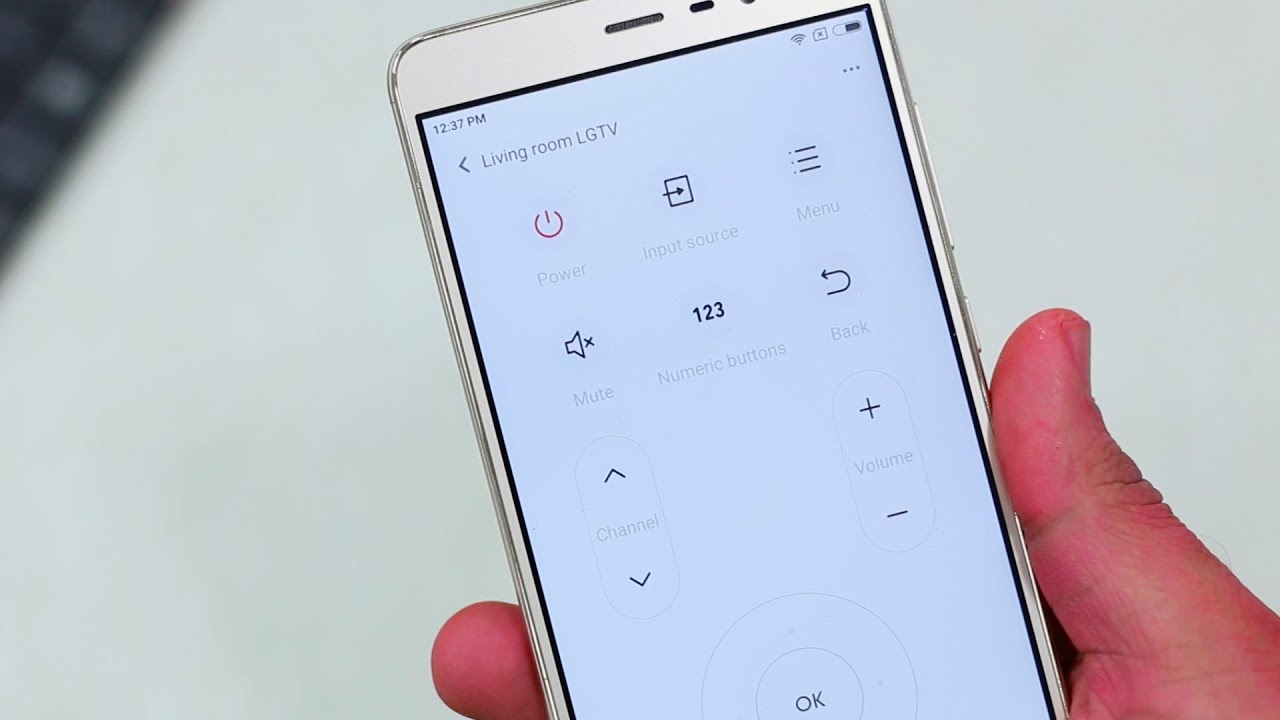
Are you tired of juggling multiple remote controls for your TV, air conditioner, and other electronic devices? Well, fret no more! With the Mi Remote feature on the Redmi Note 3, you can say goodbye to the clutter and control all your compatible devices with just one handy device – your smartphone.
The Mi Remote app, available on the Redmi Note 3, allows you to transform your smartphone into a universal remote control. Whether you want to adjust the volume on your TV, change the channel, or control the temperature of your air conditioner, the Mi Remote has got you covered.
In this article, we’ll walk you through the step-by-step process of how to use the Mi Remote feature on your Redmi Note 3. So, grab your phone, sit back, and get ready to streamline your home entertainment experience like never before!
Inside This Article
- How To Use Mi Remote Redmi Note 3
- Setting up the Mi Remote app
- Adding devices to the Mi Remote
- Using the Mi Remote to control your devices
- Customizing and managing the Mi Remote settings
- Conclusion
- FAQs
How To Use Mi Remote Redmi Note 3
If you own a Redmi Note 3, you’re in luck because you have access to an amazing feature – the Mi Remote. The Mi Remote app allows you to control various electronic devices such as TVs, air conditioners, and audio systems all from the convenience of your smartphone. In this article, we will guide you on how to use the Mi Remote app on your Redmi Note 3 to make your life more convenient and enjoyable.
The first step in using the Mi Remote app is to set it up on your Redmi Note 3. The app comes pre-installed on most Xiaomi devices, so you won’t have to download it from the Play Store. To set it up, simply open the app and follow the on-screen instructions. You may need to grant the necessary permissions for the app to function properly.
Once you have set up the Mi Remote app, it’s time to add your electronic devices to the app. To do this, tap on the “Add Device” button within the app. The app will then guide you through a series of steps to pair your device with the app. Make sure you have the necessary information, such as the brand and model number of your device, as this will help the app to recognize and control it successfully.
After you’ve added your devices to the Mi Remote app, you can start using it to control them. Open the app and select the device you want to control from the list. The app will display a virtual remote control on your smartphone’s screen, complete with buttons and functions specific to the selected device. You can now use your phone as a remote control, adjusting volume, changing channels, or even navigating through menus – all with just a few taps on your Redmi Note 3.
Customization is another great feature of the Mi Remote app. You can customize the layout of the remote control to suit your preferences. If you find that certain buttons are not needed or prefer a different arrangement, you can easily modify it within the app. Additionally, you can create custom remotes for devices that are not in the app’s pre-loaded list by utilizing the “Learn” feature. This allows you to teach the app the commands of your device’s remote control by pointing the original remote towards the Redmi Note 3 and following the app’s prompts.
Managing your devices in the Mi Remote app is also a breeze. You can rename devices, reorder them, or even create separate rooms for different devices. This makes it easier to organize and access your devices when you need them. Furthermore, the app also provides a history of your remote control activities, allowing you to quickly access previously used devices and functions.
Setting up the Mi Remote app
Setting up the Mi Remote app on your Redmi Note 3 is a breeze. Follow these simple steps to get started:
- Launch the Mi Remote app on your device. If you don’t have it installed, you can download it from the Google Play Store.
- Grant the necessary permissions for the app to access your device’s infrared sensor.
- The app will automatically detect and display a list of supported devices. Choose your television or other electronic device from the list.
- Follow the on-screen prompts to complete the setup process, which may include testing the remote functionality.
Once you have successfully set up the Mi Remote app, you’re ready to start controlling your devices with just a few taps.
Adding devices to the Mi Remote
The Mi Remote app allows you to control a wide range of devices, including televisions, set-top boxes, DVD players, air conditioners, and more. Here’s how you can add devices to your Mi Remote:
- Open the Mi Remote app on your Redmi Note 3.
- Tap on the “+” button to add a new device.
- Choose the category of the device you want to add, such as “Television” or “Air Conditioner”.
- Select the brand and model of your device from the list. If your device is not listed, you can manually add it by entering the brand and model information.
- Follow the on-screen instructions to complete the device setup.
You can add multiple devices to your Mi Remote, allowing you to control all your electronic devices with a single app.
Using the Mi Remote to control your devices
Controlling your devices with the Mi Remote app is incredibly convenient. Here’s how you can use it:
- Launch the Mi Remote app on your Redmi Note 3.
- Select the device you want to control from the app’s homepage. If you have added multiple devices, you can switch between them using the device selector.
- A virtual remote control will appear on your screen, mimicking the buttons and features of your physical remote control.
- Simply tap on the respective buttons to control your device. You can adjust the volume, change channels, navigate menus, and perform other essential functions.
The Mi Remote app also offers additional features like program guides, favorites, and voice control for compatible devices, enhancing your overall experience.
Customizing and managing the Mi Remote settings
The Mi Remote app provides you with the flexibility to customize and manage various settings to suit your preferences. Here are some key features:
- To customize the layout of the virtual remote control, tap on the “Edit” button on the remote control screen. You can rearrange buttons, add shortcuts, or remove unnecessary options.
- To manage your devices, go to the app’s settings menu and choose “Manage devices. From here, you can rename devices, delete devices, or perform other device management tasks.
- The Mi Remote app also allows you to create custom macros, which are a series of actions triggered by a single button press. This can be useful for setting up personalized routines.
- Additionally, you can explore the app’s settings to enable or disable features like vibration feedback, sound effects, and notifications.
With these customization and management options, the Mi Remote app offers a tailored experience that suits your unique needs.
Conclusion
In conclusion, the Mi Remote app on the Redmi Note 3 is a convenient and versatile feature that allows users to control various household appliances using their smartphone. With its intuitive interface and wide range of supported devices, it offers a seamless and hassle-free experience. Whether you want to control your TV, air conditioner, or set-top box, the Mi Remote app has got you covered.
By using the Mi Remote app, you can declutter your living space by eliminating the need for multiple remotes. It offers a simple and efficient way to control your devices, making your life more convenient and organized. With its compatibility with over 5,000 brands, you can be sure that it will work with your appliances.
Overall, the Mi Remote app on the Redmi Note 3 is a valuable tool that adds convenience and functionality to your smartphone. It is a great example of how technology is merging and simplifying our daily lives. So, why not take advantage of this feature and enjoy the convenience it brings? Try out the Mi Remote app on your Redmi Note 3 and experience a whole new level of control and convenience.
FAQs
Q: How do I use the Mi Remote on my Redmi Note 3?
A: Using the Mi Remote on your Redmi Note 3 is simple. Just follow these steps:
- Open the Mi Remote app from the app drawer.
- Select the device you want to control (TV, AC, DVD player, etc.).
- Choose the brand and model of the device from the list.
- Point your Redmi Note 3 at the device and press the designated buttons to control it.
Q: Can I customize the Mi Remote on my Redmi Note 3?
A: Yes, you can customize the Mi Remote to suit your needs. After selecting a device and its model, you can configure the remote by adding, editing, or deleting buttons. This allows you to create a personalized remote control experience on your Redmi Note 3.
Q: Does the Mi Remote on Redmi Note 3 work with all electronic devices?
A: The Mi Remote app on the Redmi Note 3 works with a wide range of electronic devices such as TVs, ACs, set-top boxes, and DVD players. It supports popular brands and models, but it may not be compatible with every device in existence.
Q: Can I use the Mi Remote without an internet connection?
A: Yes, the Mi Remote on your Redmi Note 3 does not require an internet connection to function. It uses infrared to communicate with your electronic devices, allowing you to control them even when you’re offline.
Q: Is the Mi Remote app pre-installed on the Redmi Note 3?
A: Yes, the Mi Remote app comes pre-installed on the Redmi Note 3. You can find it in the app drawer of your device. If you can’t locate it, you can download it from the Google Play Store or the Mi App Store.
