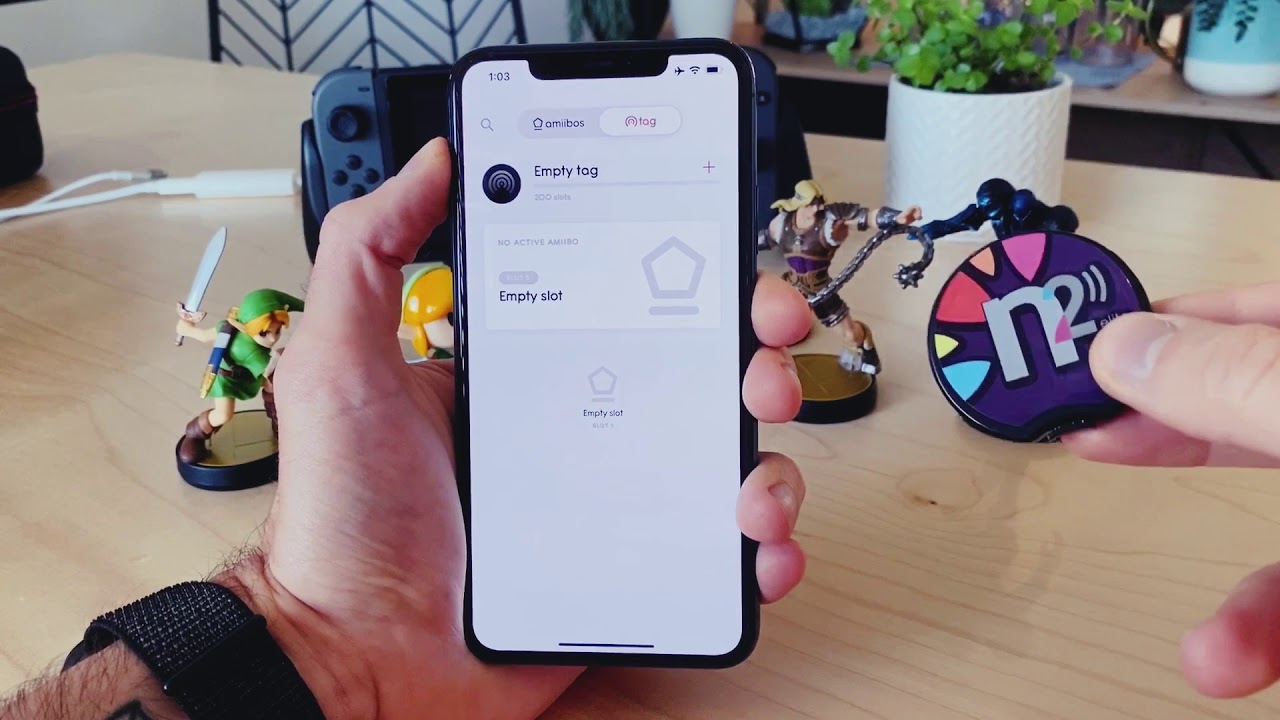
Are you a gaming enthusiast who wants to unlock new content and features in your favorite games? If so, you might be intrigued to learn about using your phone as an Amiibo! Amiibo is a popular feature in Nintendo’s gaming ecosystem, allowing players to tap physical figurines onto their consoles and unlock special in-game rewards. However, if you don’t have access to these physical figurines, you can still take advantage of Amiibo functionality by using your phone. In this article, we will explore how you can leverage your smartphone to emulate an Amiibo and enhance your gaming experience. From the necessary tools and apps to the step-by-step process, we have got you covered. So, grab your phone and let’s dive into the world of using your phone as an Amiibo!
Inside This Article
- What is an Amiibo?
- Using your Phone as an Amiibo
- Compatibility
- Installing an Amiibo app
- Creating virtual Amiibo cards
- Using your phone as an Amiibo
- Conclusion
- FAQs
What is an Amiibo?
An Amiibo is a line of interactive figurines, cards, and accessories that are compatible with various Nintendo gaming platforms. These collectible items contain a near-field communication (NFC) chip, which allows them to interact with compatible games and devices.
Amiibo figures are typically small, detailed character models from popular Nintendo franchises, such as Super Mario, The Legend of Zelda, and Pokémon. Each figure is equipped with a unique NFC chip that stores data specific to that character.
Amiibo cards, on the other hand, are trading cards that feature different characters from Nintendo games. These cards also contain an NFC chip, allowing them to be scanned and used in games just like the Amiibo figures.
By tapping an Amiibo figure or card on a compatible NFC reader, such as a Nintendo Switch console or a dedicated Amiibo reader, players can bring the character to life in the game, unlocking special features, bonuses, and customization options.
Amiibo have become highly sought-after collectibles among Nintendo fans, with new series and special editions regularly being released. They not only offer additional content and functionality in games but also serve as a form of fan merchandise and display pieces.
Using your Phone as an Amiibo
With the rise of mobile technology, most of us carry a powerful device in our pockets – our smartphones. Apart from making calls and sending messages, our phones have become essential tools for entertainment and productivity. But did you know that you can also use your phone as an Amiibo? In this article, we will explore how to unlock the potential of your phone and use it as a virtual Amiibo.
To fully utilize your phone as an Amiibo, the first step is to ensure its compatibility. Most modern smartphones with NFC (Near Field Communication) capabilities can be used as Amiibo, but it’s essential to check if your device has this feature. NFC allows devices to establish a connection by simply bringing them close to each other, a technology commonly used for contactless payments and data transfer.
Once you have confirmed NFC compatibility on your phone, the next step is to install an Amiibo app. There are various apps available for both Android and iOS platforms that allow you to manage and use Amiibo on your phone. Simply search for “Amiibo app” in your respective app store and select a well-rated and trusted application.
After installing the Amiibo app, you can start creating virtual Amiibo cards. These cards act as digital representations of physical Amiibo figures and allow you to use their functionalities without the need for the physical figure itself. The Amiibo app will guide you through the process of creating these virtual cards, usually by scanning the actual Amiibo figure using your phone’s camera.
Once you have successfully created your virtual Amiibo cards, you can start using your phone as an Amiibo. The process may vary slightly depending on the app you are using, but generally, you need to open the Amiibo app, select the Amiibo card you want to use, and then tap your phone against the NFC touchpoint on your gaming console or the Amiibo reader device. This will trigger the communication between your phone and the gaming device, mimicking the functionality of a physical Amiibo figure.
Using your phone as an Amiibo can provide several advantages. Firstly, it allows you to have access to a wide range of Amiibo characters without the need to purchase physical figures, saving both money and space. Additionally, virtual Amiibo cards can be easily shared and transferred with other players, expanding the possibilities for multiplayer interactions and enhancing your gaming experience.
However, it’s important to note that not all games or gaming consoles support the use of virtual Amiibo cards. Before investing time in creating and using virtual Amiibo cards with your phone, make sure to check the compatibility of the game or console you intend to use. This information can usually be found on the official website or forums of the game or console manufacturer.
Compatibility
Before you can use your phone as an Amiibo, it’s important to check if your device is compatible. The compatibility may vary depending on your operating system and model.
If you have an Android device, make sure it’s running on Android 4.4 or later versions. Additionally, your device should support NFC (Near Field Communication) technology. Most modern Android smartphones have built-in NFC capabilities, but it’s always a good idea to double-check if your specific model supports it.
For Apple device users, you’ll need an iPhone model that supports NFC, which includes iPhone 7 (and later) models. However, it’s important to note that the NFC functionality on iPhones is currently restricted to Apple Pay and other specific uses. To use your iPhone as an Amiibo, you’ll need to install a third-party app that bypasses this limitation.
It’s worth noting that while most smartphones have the necessary hardware for NFC, the operating system and app support are critical for using your phone as an Amiibo. Make sure to research and choose an app that is compatible with your device to ensure a smooth and seamless Amiibo experience.
Installing an Amiibo app
Once you have confirmed that your phone is compatible with Amiibo usage, the next step is to install an Amiibo app. These apps are available for both iOS and Android devices and can be found on their respective app stores.
Start by opening the app store on your phone and search for “Amiibo app.” You will find a variety of options, so make sure to read reviews and choose a reputable and highly-rated app.
Once you have selected an app, simply click on the “Install” button, and the app will be downloaded and installed on your phone. This process should only take a few seconds, depending on your internet connection speed.
After the installation is complete, locate the Amiibo app on your phone’s home screen or in the app drawer. Tap on the app icon to open it, and you will be greeted with the app’s main interface.
Some Amiibo apps may require additional steps to set up or link to your Nintendo account. Follow the on-screen instructions, if any, to complete the setup process. This is typically a one-time process and will not be necessary every time you want to use your phone as an Amiibo.
Once the app is installed and set up, you are ready to move on to the next step: creating virtual Amiibo cards.
Creating virtual Amiibo cards
Creating virtual Amiibo cards is a popular method for using your phone as an Amiibo. These virtual cards essentially mimic the functionality of physical Amiibo figures, allowing you to enjoy the benefits without the need for additional hardware.
To create virtual Amiibo cards, you will need an NFC writer app installed on your phone. There are several NFC writer apps available for both Android and iOS devices. Once you have the app installed, you can proceed with the following steps:
- Find and download the Amiibo data files for the specific Amiibo character you want to create a virtual card for. These files can be found online through various sources.
- Open the NFC writer app on your phone and select the option to create a new NFC tag or card.
- Import the Amiibo data file into the NFC writer app. This file contains all the information necessary to replicate the Amiibo figure.
- Follow the on-screen prompts in the NFC writer app to complete the card creation process. This may involve selecting the Amiibo character, assigning a name, and customizing any additional settings.
- Once the virtual Amiibo card is created, you can use it by placing your phone near the NFC reader on your Nintendo Switch or other compatible device. The virtual card will be recognized and treated as if it were a physical Amiibo figure.
Creating virtual Amiibo cards not only allows you to save money on purchasing physical figures but also gives you the flexibility of carrying multiple Amiibo characters with you wherever you go. With the ability to customize the virtual cards, you can even create your own unique variations of Amiibo characters.
It is important to note that the use of virtual Amiibo cards may not be supported by all games or devices. Some games may have limitations or restrictions when using virtual cards. It is always recommended to check the compatibility and guidelines of the specific game you intend to use the virtual Amiibo cards with.
Now that you know how to create virtual Amiibo cards, you can enjoy the benefits of Amiibo functionality using just your phone. Unlock exclusive content, enhance your gaming experience, and collect your favorite Amiibo characters in a whole new way!
Using your phone as an Amiibo
Now that you have installed the Amiibo app and created virtual Amiibo cards, it’s time to learn how to use your phone as an Amiibo. Follow these simple steps:
1. Open the Amiibo app on your phone and ensure that NFC (Near Field Communication) is enabled.
2. Launch the game or application that supports Amiibo functionality on your compatible gaming console or device.
3. Look for the option to use an Amiibo within the game. This could be in the settings, character selection screen, or a specific Amiibo portal.
4. Hold your phone near the NFC touchpoint on your gaming console or device. This is usually located on the top of the console or on the Joy-Con controller.
5. The Amiibo app will register the virtual Amiibo card stored on your phone, and the game will recognize it as if you were using a physical Amiibo figure.
6. Enjoy the benefits of using an Amiibo in the game, such as unlocking special content, additional features, or enhancing gameplay.
7. Once you’re done using the Amiibo, simply move your phone away from the NFC touchpoint.
It’s important to note that the process of using your phone as an Amiibo may vary slightly depending on the specific game or application you’re using. Be sure to consult the game’s instructions or online resources for any specific guidance.
With your phone as an Amiibo, you can conveniently access all the features and benefits of Amiibo functionality without the need for physical figurines.
Now, go ahead and explore the vast world of Amiibo-enabled games and make the most of your gaming experience!
Using your phone as an Amiibo can be a convenient and cost-effective way to enhance your gaming experience. With the right app and NFC capabilities, you can unlock new features, gain in-game rewards, and enjoy additional content without the need for physical Amiibo figures.
By following the steps outlined in this article, you can easily set up your phone as an Amiibo and start reaping the benefits. Whether you’re a casual gamer or a dedicated enthusiast, using your phone as an Amiibo opens up a world of possibilities.
So go ahead, give it a try! Explore new levels, unlock rare items, and take your gaming to the next level by using your phone as an Amiibo. Embrace the convenience and flexibility that mobile technology brings to the world of gaming, and let your phone become your virtual Amiibo companion.
FAQs
Here are some frequently asked questions about using phones as Amiibo:
Q: What is Amiibo?
A: Amiibo is a line of interactive toys and collectibles made by Nintendo. They contain NFC (Near Field Communication) technology that allows them to interact with compatible games and devices, like the Nintendo Switch or Nintendo 3DS. Each Amiibo represents a specific character or item from various Nintendo games.
Q: Can I use my phone as an Amiibo?
A: Yes, you can use your phone as an Amiibo, thanks to NFC-enabled devices. Some Android smartphones have built-in NFC capabilities that allow you to mimic the functionality of an Amiibo. However, please note that iPhones do not currently support this feature.
Q: How do I use my phone as an Amiibo?
A: To use your phone as an Amiibo, you will need to download a compatible app or use a third-party NFC writing tool. After installing the app, you can choose the Amiibo character or item you want to emulate and write it onto your phone’s NFC chip. Then, you can hold your phone near the NFC reader of a supported device, such as a Nintendo console, and it will recognize your phone as an Amiibo.
Q: Are there any risks to using my phone as an Amiibo?
A: Using your phone as an Amiibo does not pose any significant risks. However, it is essential to ensure that you are using a reliable NFC writing app and following the proper instructions. Additionally, keep in mind that using your phone as an Amiibo may not provide the same level of functionality and compatibility as an official Amiibo figure.
Q: Are there any limitations to using my phone as an Amiibo?
A: Yes, there are a few limitations when using your phone as an Amiibo. Firstly, not all smartphones have built-in NFC capabilities, so you will need to check if your phone supports this feature. Additionally, some games or devices may have restrictions on using phone-based Amiibo emulation. It’s always a good idea to check the compatibility of the app or tool you are using with the specific game or device you want to interact with.
