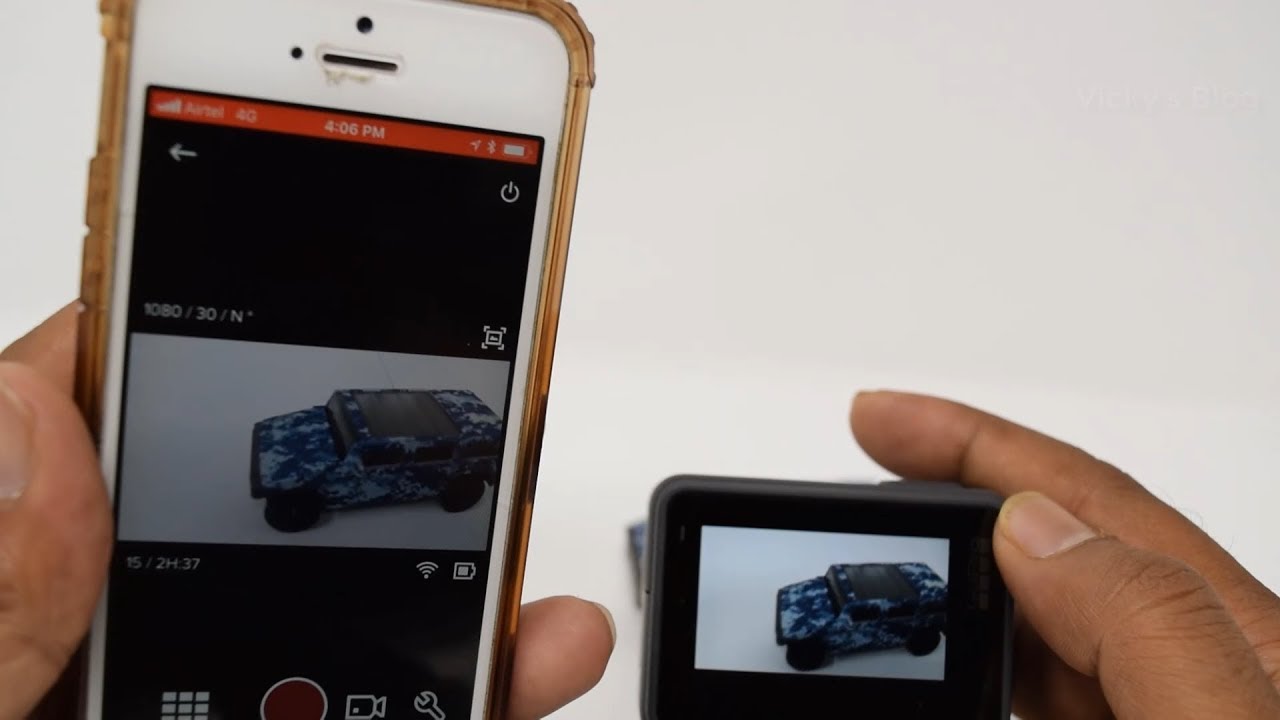
Are you a passionate adventurer or someone who loves capturing moments on the go? If so, you might be familiar with the popular action camera brand, GoPro. GoPro cameras allow users to record high-quality videos and capture stunning photos in the most extreme environments.
But what if you want to view your GoPro footage right on your phone? Fortunately, there are several ways to do it! In this article, we will explore different methods and provide step-by-step instructions to help you view your GoPro on your mobile phone. Whether you want to quickly review your footage or share it with friends, you’ll learn how to conveniently access your GoPro content without the need for a computer or other devices. So, let’s dive in and discover the exciting world of viewing GoPro footage on your phone!
Inside This Article
- Method 1: Using the GoPro App
- Method 2: Using a Micro SD Card and Adapter
- Method 3: Using a Camera Connection Kit or USB OTG Adapter
- Method 4: Using a Wireless Media Server
- Conclusion
- FAQs
Method 1: Using the GoPro App
If you own a GoPro camera and want to view its footage on your phone, one of the easiest ways to do so is by using the GoPro App. The GoPro App is a free mobile application available for both iOS and Android devices. It allows you to control your GoPro camera remotely and view the photos and videos it has captured.
To get started, you will need to download and install the GoPro App on your smartphone. Once installed, open the app and follow the on-screen instructions to connect your GoPro camera to your phone. This usually involves enabling Wi-Fi on your camera and connecting it to your phone’s Wi-Fi network.
Once your camera is connected to the GoPro App, you can access and view the media files directly on your phone. The app provides a user-friendly interface that allows you to browse through your camera’s content, play videos, and view photos in full resolution. You can even download your favorite videos and photos to your phone for easy sharing on social media.
Additionally, the GoPro App offers other useful features such as live preview, which allows you to see what your GoPro camera is capturing in real-time on your phone’s screen. This can be especially useful for framing shots and ensuring you capture the perfect moment.
Furthermore, the GoPro App enables you to control various camera settings remotely, including resolution, frame rate, and exposure. You can also use the app to start and stop recording, capture photos, and switch between different shooting modes. This convenient control feature adds flexibility and convenience to your GoPro shooting experience.
Method 2: Using a Micro SD Card and Adapter
If you want to view your GoPro footage on your phone without relying on the GoPro app or any wireless connections, using a micro SD card and adapter is a simple and convenient method. Here’s how you can do it:
1. Start by removing the micro SD card from your GoPro camera. Locate the card slot on your camera (usually located on the side or bottom) and gently push it in until it clicks and pops out.
2. Once you have the micro SD card, you will need an adapter to connect it to your phone. Most modern smartphones have a slot for a micro SD card or a USB-C port. If your phone doesn’t have a dedicated slot, you can use a micro SD to USB adapter or a micro SD to lightning adapter, depending on your phone’s port type.
3. Insert the micro SD card into the adapter. Make sure you align the notches on the card with the notches on the adapter to ensure proper insertion.
4. Now, insert the adapter (with the micro SD card) into your phone’s corresponding slot or port. If you’re using a USB adapter, you may need to connect it via a USB-C to USB converter or a lightning to USB adapter.
5. Once the micro SD card is properly connected to your phone, you should see a notification or a pop-up asking you to view the files on the card. Tap on the notification or open the file explorer app on your phone to access the files.
6. Navigate to the folder where your GoPro footage is stored. Typically, it is in the “DCIM” or “GoPro” folder. Tap on the folder to open it.
7. Here, you will find the individual video files captured by your GoPro camera. Select the file you want to view, and your phone’s built-in video player should automatically open it.
8. Enjoy watching your GoPro footage directly on your phone! You can pause, rewind, or fast forward the video, just like you would with any other video file.
Remember, after viewing the footage, safely eject the micro SD card from your phone and return it to your GoPro camera.
Using a micro SD card and adapter provides a simple and direct method to view your GoPro footage on your phone. It doesn’t require an internet connection, and you don’t need to download any additional apps. Just insert the micro SD card into your phone, access the files, and enjoy reliving your epic adventures!
Method 3: Using a Camera Connection Kit or USB OTG Adapter
If you don’t have access to the GoPro app or prefer a wired connection, you can use a camera connection kit or a USB On-The-Go (OTG) adapter to view your GoPro footage on your phone. This method allows you to transfer the files directly from your GoPro to your mobile device with ease.
To get started, you’ll need to obtain a compatible camera connection kit or OTG adapter. These accessories are typically available for both iOS and Android devices. The camera connection kit is specifically designed for iPhones and iPads, while the USB OTG adapter works with most Android smartphones and tablets.
Once you have the necessary accessory, follow these steps:
- Insert one end of the camera connection kit or OTG adapter into the charging port of your phone.
- Connect the other end of the kit or adapter to the USB port on your GoPro camera.
- On your phone, you may be prompted to download a file manager app or a dedicated GoPro app if you haven’t done so already. Follow the on-screen instructions to install the necessary software.
- Once the app is installed, open it and navigate to the settings or transfer section. Look for an option to import or transfer files from the GoPro.
- Select the files you want to transfer and initiate the transfer process. The time it takes to transfer will depend on the file size and the speed of your phone’s USB connection.
- After the transfer is complete, you can open the files using your preferred media player or photo viewer app on your phone.
Using a camera connection kit or USB OTG adapter is a reliable and quick way to view your GoPro footage on your phone. It allows for easy file transfer and provides a seamless viewing experience without the need for an internet connection. Whether you’re on the go or want to share your footage with friends, this method ensures that you can access your GoPro files anytime, anywhere.
Method 4: Using a Wireless Media Server
If you want to view your GoPro footage on your phone without having to transfer files or use any cables, you can use a wireless media server. This method allows you to stream the content from your GoPro directly to your phone, giving you instant access to your videos and photos.
There are a few different wireless media servers available that are compatible with GoPro cameras. One popular option is the GoPro Quik app, which allows you to connect your GoPro wirelessly to your phone and view and transfer content without the need for any additional equipment.
To use this method, first, ensure that your GoPro camera and your phone are connected to the same Wi-Fi network. Then, open the GoPro Quik app on your phone and follow the instructions to connect your GoPro camera. Once connected, you’ll be able to easily view, download, and share your GoPro footage directly on your phone.
Another option for using a wireless media server is to invest in a dedicated device specifically designed for streaming GoPro content to your phone. One popular device is the WD My Passport Wireless Pro. This portable media server has built-in Wi-Fi capabilities and a built-in SD card slot, making it easy to directly access and stream your GoPro footage on your phone.
To use the WD My Passport Wireless Pro, simply insert your GoPro’s micro SD card into the built-in SD card slot. Then, connect your phone to the Wi-Fi network created by the device. Once connected, you can use the dedicated app to browse and stream your GoPro videos and photos directly on your phone.
Using a wireless media server is a convenient way to view your GoPro footage on your phone without the hassle of transferring files or using cables. Whether you choose to use a dedicated device or a smartphone app, this method allows for seamless and instant access to your GoPro content.
Conclusion
Viewing your GoPro footage on your phone offers a convenient and immersive experience. With the availability of various methods like using the GoPro app, wireless streaming, or transferring files, you can easily access and enjoy your captured moments on the go.
Whether you’re an adventure enthusiast, vlogger, or just someone who loves to document their experiences, being able to view your GoPro footage on your phone adds another level of accessibility and versatility to your creative process. So, explore the different options mentioned in this article and find the method that works best for you.
Remember, though, that while viewing your GoPro footage on your phone is convenient, it’s always important to back up your files to a more reliable storage option like a computer or external hard drive. This will ensure the safety and longevity of your precious memories.
So, grab your phone and dive into the world of GoPro footage right at your fingertips!
FAQs
1. Can I view GoPro footage on my phone?
Yes, you can easily view GoPro footage on your phone. GoPro offers a dedicated mobile app that allows you to connect your GoPro to your phone and transfer and view footage wirelessly. The app is available for both iOS and Android devices. Simply download the GoPro app, connect your phone to the GoPro using Wi-Fi or Bluetooth, and you’ll be able to view and manage your GoPro footage directly on your phone.
2. Do I need an internet connection to view GoPro footage on my phone?
No, you do not need an internet connection to view GoPro footage on your phone. The GoPro app allows you to connect your phone directly to the GoPro using Wi-Fi or Bluetooth, enabling you to view and manage your footage offline. However, if you want to share your footage or access cloud storage, you will need an internet connection.
3. Can I edit GoPro footage on my phone?
Yes, you can edit GoPro footage on your phone. The GoPro app provides basic video editing capabilities, allowing you to trim and combine clips, add music and filters, and make adjustments to the playback speed. For more advanced editing options, you can also use third-party video editing apps available for your phone, such as iMovie for iOS or Adobe Premiere Rush for both iOS and Android.
4. What are the benefits of viewing GoPro footage on my phone?
Viewing GoPro footage on your phone offers several benefits. First, it provides a convenient and portable way to review and manage your footage while on the go. Additionally, the GoPro app allows you to easily share your favorite moments on social media platforms directly from your phone. Finally, by viewing footage on your phone, you can save storage space on your computer or other devices, as you can delete unwanted clips or transfer important footage to your phone for immediate access.
5. Can I live stream from my GoPro to my phone?
Yes, you can live stream from your GoPro to your phone using the GoPro app. With the app, you can connect your phone to the GoPro and stream the live view from your GoPro directly to your phone’s screen. This is particularly useful for capturing and sharing real-time action or for monitoring the framing and composition of your shots when your GoPro is mounted in hard-to-reach places.
