Action cameras are not only used for sports enthusiasts but also for those who love adventure and other outdoor activities. If you’re someone who likes to keep a souvenir of your extreme activities, then an action camera is something for you! The most popular brand of action cameras is undeniably GoPro. It’s noted for being one of the best in its league.
GoPro offers you a reliable and durable action camera that can withstand deep dives and extreme weather conditions. It’s so small and compact, that you can bring it with you anywhere and attach it to your bike or helmet with ease.
What’s even better is the GoPro app and how seamlessly it works with the GoPro camera. You’ll find that you can take the best selfies and groupies with the GoPro app with ease. There is no need to rush back and forth to the camera and your position for the self-timer. You’ll find that you won’t need to ask other tourists to take photos for you because you can easily use your smartphone as a shutter button or remote.
GoPro Beginnings

GoPro was founded by Nick Woodman back in 2002. In the same year, Woodman was on a surfing trip to Australia. He wanted to be able to capture high-quality action photos of his surfing escapades. Unfortunately, amateur photographers weren’t able to get close enough or afford decent quality photography equipment. Woodman and his friends, who were then aspiring to be professionals in surfing coined the name “GoPro” as a portmanteau of going professional.
Originally, Woodman just wanted to produce straps for cameras that surfers already had in hand. But he decided that there’s more potential to his business if he would manufacture the camera, the camera’s housing, as well as its strap altogether. When they came up with the idea to capture photos that made the cameraman look like a hero, the camera range was coined “Hero.”
By 2004, Woodman started working on his first camera. In September of the same year, he introduced the GoPro 3mm Hero. GoPro sold over $150,000 worth of products in its first year. Two years later, GoPro launched its first Digital Hero product, which was cable of 10-second video capability. The Digital Hero made $800,000. By 2007, GoPro sales went up by four times and earned $3.4 million.
What Is the GoPro App
The GoPro app is made especially for GoPro cameras. You can easily have a live view of what your GoPro camera sees in the GoPro app. You’ll be able to capture photos and videos using the app. Although you can use the GoPro camera on its own, the GoPro app allows you to use it hands-free.
There’s no need to use a self-timer or ask someone else to take your photos. The GoPro app lets you use your phone as a remote or shutter button to take photos. It allows you to also adjust your camera settings and transfer media from your GoPro camera to your phone with ease.
Uploading to your social media won’t take you much time either. You can be sure that even if you use either an iOS or Android device, you’ll be able to pair up your GoPro camera because the app is available on these smartphone devices.
Getting the GoPro App on iOS or Android
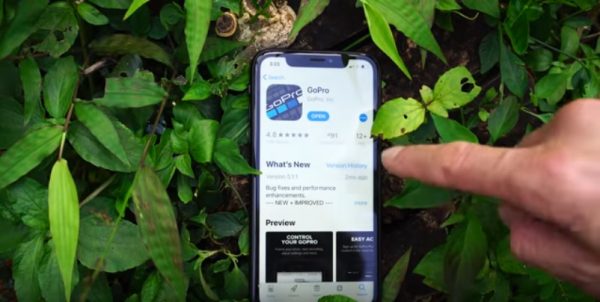
GoPro caters to both iOS and Android devices. If you are using an iOS device, check out the App Store and look for GoPro. On the other hand, if you are using an Android device, go to the Google Play store. Search for GoPro and select the first app that comes up. Tap “Get” or “Download.”
The app will then start downloading on your phone. Once the app has finished downloading, you will see it in your downloaded apps or home screen.
Pairing Your GoPro Camera with Your Phone

Once you’ve downloaded the app through the App Store or Google Play Store, you will first need to connect your smartphone to your GoPro camera. This part is the most crucial and some may also find a bit of difficulty in this step. You can connect your GoPro app to your GoPro camera through Wi-Fi. Your phone will search for an active GoPro device and this may take a few moments.
Once your phone is connected, you can now turn on your GoPro camera and swipe down from the top of the screen. Tap “Preferences” and then “Connections.” A new window will appear with a “Connect Device” option, tap on it and choose the “GoPro App.” This will pair your camera with your phone.
You can help your GoPro camera and GoPro app pairing with a good Wi-Fi connection. Find out what’s the best Wi-Fi analyzer app for your mobile phone here.
This process may be slightly different on other GoPro camera models but the steps will essentially be the same. Newer models of GoPro will have the same process. But if you are using the GoPro Slash or GoPro Fusion models, then you will need to navigate through the menu since these cameras aren’t a touchscreen.
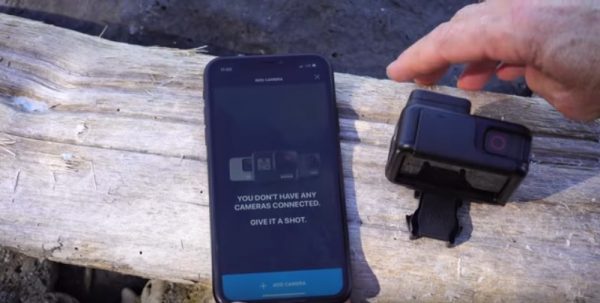
Once you have your GoPro camera on paring mode, open your GoPro app on your phone. In the top-left corner of your screen, you will find a camera icon. Tap on it, and then on the bottom of your phone screen, you will find “Add Camera.” Tap on that, and the app will say that it has found your GoPro camera.
Once it has connected, your phone and camera have paired up. There will be an option for you to change your GoPro camera’s name, too. This is helpful if you have multiple GoPro cameras, for you to know which camera you’re using.

Once all this has been done, you’ll be able to see a live view of your GoPro camera through your phone. After the initial connection, a blue icon on the GoPro app will signify that your Wi-Fi connection is still turned on. This will be the case for the next eight hours upon connection. If you find that the blue icon isn’t there anymore, you can turn on your GoPro camera manually to reconnect it to your phone. You will be able to get up to a 50-foot distance between your phone and GoPro camera and still maintain the connection. However, this will still depend on your environment if many factors determine connection stability.
Transferring Media and Editing

To transfer photos from your GoPro camera to your phone, go to the live view of your GoPro app. You will see a media icon on the bottom center of your screen. Tap on it to view your media.
There is another option on the home menu of the GoPro app. The icon with the grids is the media button. The files on your media menu will be organized by date from the most recent to the oldest.

Tapping on the photo will direct you to the image and will have three tools on the bottom of the screen. The icons from left to right are sharing, information, and downloading tools. The share tool is very useful if you want to directly upload your photo to your social media. The information tool will give you information about the photo. Lastly, the download tool will copy your photo from your GoPro camera to your phone. This time, the photo will be in full high-definition once downloaded.
Other apps offer easy photo editing. Here are 10 amazing apps to use that can help you with editing your photos.
GoPro Video Tools
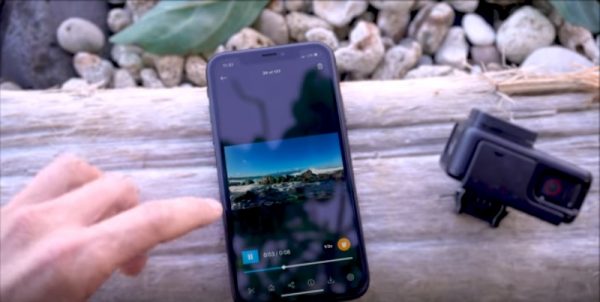
Once you get to the media menu of your GoPro app, select a video of your choice. Selecting a video will give you more options and tools on what you can do with the video file. The small blue box on the bottom of the video is the play or pause button of the video. On the opposite side of the play button, you will find the slow-motion icon tool. Videos recorded at 60 fps (frames per second) can be edited using this tool so you can slow down or speed up the motion. Below the play button of the video, you will see more tools, which are trim, grab a photo, share, information, download, and stickers icons.
The trim tool allows you to crop the video to the length of your liking. Next to it is the grab photo tool where you can drag the player cursor on the video and take a photo of a particular frame that you like. Beside the grab photo tool is the share tool, which allows you to easily upload your video to your social media accounts. Next is the information tool that will give you information on the video. Then, next to it, you’ll find the download tool, which will transfer your video from your GoPro app to your phone.
The last tool is the stickers tool. The stickers tool lets you add stickers anywhere in your videos. If you find that you don’t like the stickers that you added, you can easily discard them by dragging them to the bottom center of your screen, which will show a trash can icon.
For Large Video Files
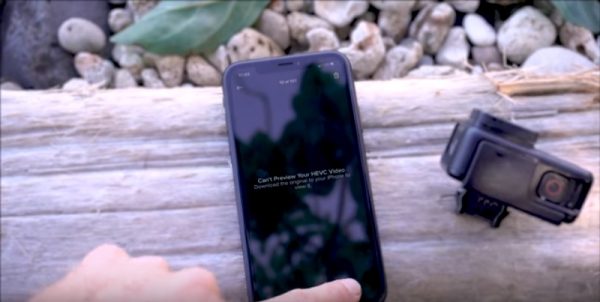
Do take note that when the video file is too large, you will not be able to edit the video directly unless you download it first. Downloading the video will convert the video file (if necessary) so that you can easily edit it on the GoPro app.
You can do more with your GoPro videos with our top 10 picks for the best video editing apps. You’ll find that you can quickly and easily edit your GoPro videos and make them even more share-worthy to your friends, family, and followers.
Resolution
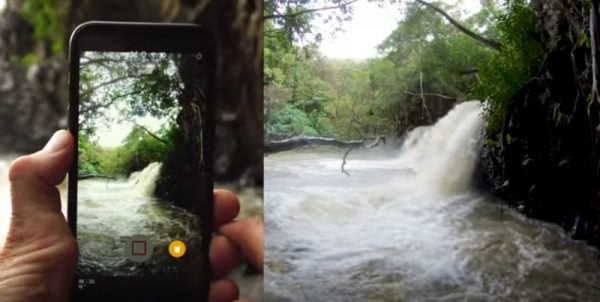
You may notice that the resolution of the live view of your GoPro camera on your phone will not be in full HD and will look quite pixelated. This is because the live view on the GoPro app is just to give you an idea of what your GoPro camera is capturing. So, don’t be disappointed if the images or videos that you see on the GoPro app isn’t in high definition. You will find that you have to transfer your image or video files from your GoPro camera to your phone to see everything in full high definition.
Quik Stories

A unique feature of the GoPro app is Quik Stories. This feature lets your GoPro app see the recent video or footage taken from your GoPro camera. You will then be prompted to download the footage. This will save a temporary file of the footage on your phone and auto-edit a “Quik Story.” However, you will need a big memory on your phone to accommodate Quick Stories. Since Quick Story files are temporary, they will be deleted from your phone if you don’t choose to save them.
GoPro App Editing Tools
The GoPro app isn’t just for live view and transferring media from your GoPro camera to your phone, it has quite a lot of good editing tools as well. The GoPro app has recently integrated Quik editing and remote control tools that gives users all the functions they need in one place. The new app now allows its users to edit photos and videos directly on the app with ease. The new app design now features camera control, a media library that allows editing, a quick movie editor, and a settings menu
Aside from what we’ve mentioned earlier, one of the best new features of the GoPro app is the Horizon Leveling editor. This allows you to correct the angle and the alignment of your video against the horizon. This is helpful if your GoPro camera is mounted on a bike or drone, or a car. You can get a perfectly leveled shot easily.
Quik Edit
The Quik editing software is made for computers, but its features are also included now in the latest GoPro app. In the Quik Story editing section, you will find 10 themes that you can choose from. These include adding an opening title, a closing animation, and a music track. You can also trim videos and turn them into the right size to your liking.
You will find that you can also adjust the ratios into a 16:9, 1:1, 4:3, or 9:16, ready for publishing to any social media profile or video streaming platform of your choice. These editing tools may not be the most professional tools to edit a full-blown movie or short film. But these are very easy to use and fast for phone apps. You will be able to easily edit more with different software, but for quick editing, ready for uploading, these tools are very helpful and will suffice.
Other GoPro Features
GoPro Firmware Update
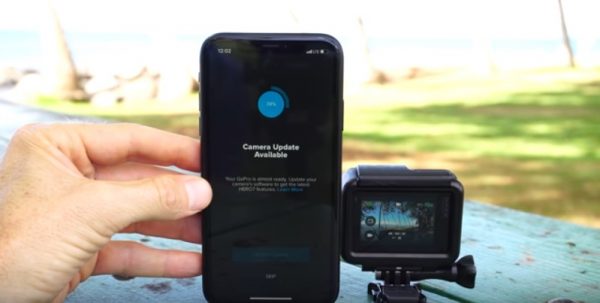
The GoPro firmware can be updated wirelessly. Once there is a new firmware update or release, you will be automatically prompted on your GoPro app. You can download the latest firmware over Wi-Fi. But, if you go to the GoPro app settings, you can also allow it to download firmware updates. This is done through the use of mobile data. Updating firmware allows you to have the latest features on your GoPro app and camera.
If you want to know if you have the latest firmware on your GoPro app, just go to the settings menu and you will see the version of the firmware that you have.
GoPro Cloud Storage
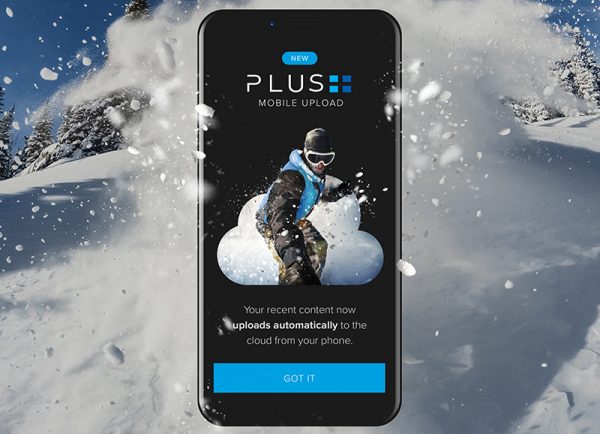
Cloud storage is one of the best ways to store your files on the go. GoPro offers GoPro Plus, which you can subscribe to and get unlimited cloud storage. Depending on where you live, you will be paying $4.99, £4.99, or AU4.99 per month. This is exclusive of your cellular or mobile provider charge for uploading through mobile data. Now you can take all your files with you and make the most use of the GoPro app!
Also, if you get the GoPro Hero 8 Black, you’ll be happy to know that this subscription will include a replacement warranty for your camera. You’ll also be getting a 50% discount on the accessories you buy for the GoPro Hero Black.
Shoot and Edit Videos with the GoPro App
We’ve covered the basics of the GoPro camera and the GoPro app. Your next adventure can now be captured and easily edited! With the GoPro app’s ease of use, you’ll surely get the hang of it in no time. It’s great to have a camera handy wherever you go so you can look back on your travels and adventures. Taking selfies and group selfies has never been easier either with the GoPro camera or the GoPro app. Action cameras have come a long way from just being used by athletes and adventurers. Anyone can use a GoPro camera now and make the best use out of it.
