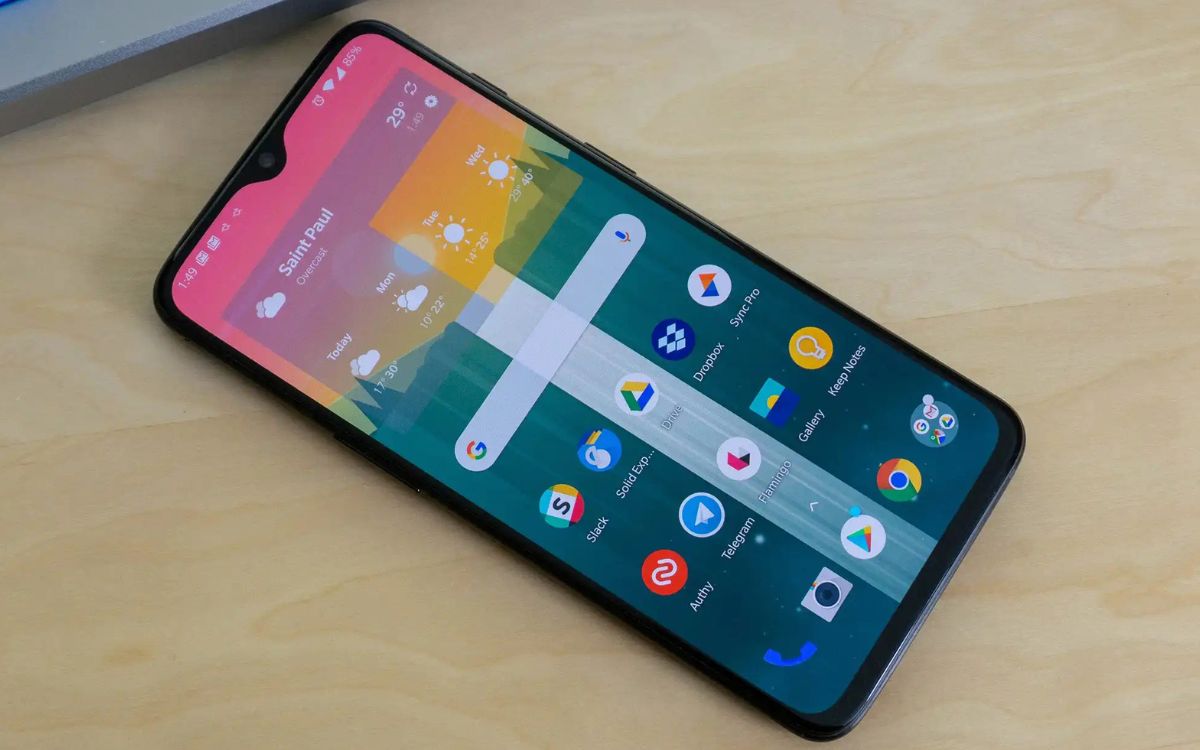
Welcome to the ultimate guide to mastering your OnePlus 6T! If you’re the proud owner of this cutting-edge device, you’re in for a treat. The OnePlus 6T is not just your average flagship smartphone; it’s packed with innovative features and powerful capabilities that can take your mobile experience to the next level. But to truly unleash the full potential of your device, you need to know all the tips and tricks that can help you navigate its features with ease. Whether you’re a seasoned OnePlus user or new to the brand, this comprehensive guide will walk you through everything you need to know to make the most out of your OnePlus 6T. From hidden functions and shortcuts to customization options and productivity hacks, we’ve got you covered. So, buckle up and get ready to become a OnePlus 6T master!
Inside This Article
- Customize your home screen
- Improve battery life
- Master the gesture navigation
- Use the reading mode feature
- Conclusion
- FAQs
Customize your home screen
The home screen of your OnePlus 6T is your virtual gateway to all your apps and features. Make it truly your own by customizing it with these tips and tricks.
1. Wallpapers: Personalize your home screen by changing the wallpaper. Go to Settings > Wallpaper and choose from the preloaded wallpapers or select one from your gallery. You can even set a different wallpaper for your lock screen.
2. App icons: Arrange and organize your app icons to suit your preferences. Press and hold an app icon on the home screen to enter edit mode. From there, you can move and rearrange the icons, create folders, and even add widgets for quick access to your favorite apps.
3. Widgets: Widgets are a great way to enhance the functionality of your home screen. Long press on an empty space on the home screen, select “Widgets,” and choose the widget you want to add. Weather, calendar, and music player widgets are just a few examples of the many options available.
4. Customize the search bar: The search bar at the top of your home screen can be customized to provide quick access to your favorite search engine. Long press on the search bar and select “Preferences” to choose your preferred search engine and customize the search bar style.
5. Icon packs: If you want to further personalize your app icons, you can install icon packs from the Google Play Store. These packs offer a wide variety of icon styles and themes to choose from, allowing you to give your home screen a fresh and unique look.
6. Quick settings customization: Customize the quick settings panel by swiping down from the top of the screen and tapping on the pencil icon. From there, you can rearrange the quick settings tiles and even add or remove certain tiles to tailor the panel to your needs.
With these customization options, you can transform your OnePlus 6T’s home screen into a reflection of your style and preferences. Take the time to experiment and find the setup that suits you best.
Improve battery life
One of the most common concerns for smartphone users is battery life. Luckily, with the OnePlus 6T, there are several tips and tricks to help you maximize your battery life and ensure it lasts throughout the day.
1. Adjust your screen brightness: One of the biggest drains on your battery is a bright display. Lowering your screen brightness or using automatic brightness adjustment can significantly extend your battery life.
2. Enable battery saver mode: The OnePlus 6T offers a battery saver mode that restricts background processes and reduces power consumption. You can manually enable this mode or set it to automatically activate when your battery reaches a certain percentage.
3. Disable unnecessary notifications: Every time your phone receives a notification, it requires power to display it and vibrate or make a sound. By disabling unnecessary notifications or using a notification filter, you can reduce the number of times your phone wakes up and conserves battery power.
4. Close unused apps: Apps running in the background can drain your battery. Make it a habit to close unused apps by swiping them away from the recent apps view or using the built-in app switcher tool.
5. Adjust sync settings: Many apps constantly sync data in the background, which consumes battery power. You can optimize your battery life by disabling or adjusting the sync settings for apps that you don’t need to be constantly updated.
6. Use Wi-Fi instead of mobile data: When possible, connect to a Wi-Fi network instead of using mobile data. Wi-Fi consumes less power, and using it can help conserve your battery life.
7. Turn off auto-sync for accounts: If you have multiple accounts synced to your phone, such as email or social media accounts, consider turning off auto-sync for accounts that you don’t need to have constantly updated. This can help improve your battery life.
8. Optimize location services: Location services, such as GPS, can be a significant drain on your battery. Adjust the settings to use location services only when necessary or use battery-saving mode for better battery life.
9. Reduce screen timeout: Set your screen timeout to a shorter duration so that your display turns off quickly when not in use. This helps conserve battery power by avoiding unnecessary power consumption from an idle screen.
10. Monitor and manage battery usage: OnePlus 6T provides a built-in battery usage monitor that shows which apps and features consume the most battery power. Use this information to identify power-hungry apps and make necessary adjustments to optimize your battery life.
By following these tips, you can significantly improve the battery life of your OnePlus 6T and ensure that you stay connected throughout the day without worrying about running out of battery power.
Master the gesture navigation
With the OnePlus 6T, navigating your device has become smoother and more intuitive thanks to its gesture navigation feature. Say goodbye to the traditional on-screen buttons and embrace the future of mobile interaction. Here are some tips to help you master this innovative navigation system:
1. Enable gesture navigation: To activate the gesture navigation feature, go to Settings > Buttons & gestures > Navigation bar & gestures. Here, you can select the “Navigation gestures” option to enable it. Once enabled, you will see a pill-shaped button at the bottom of your screen.
2. Learn the basic gestures: The OnePlus 6T offers various gestures to perform different actions. Swipe up from the bottom center of the screen to go home, swipe up and hold to access the recent apps menu, or swipe up from either bottom corner to go back. Take a few moments to practice these gestures to become more comfortable with them.
3. Switch between recent apps quickly: To switch between recent apps, swipe up from the bottom center of the screen and hold. This will open the recent apps menu, where you can easily navigate between your most recently used applications. This gesture allows for seamless multitasking and quicker app switching.
4. Master the app switcher: When using gesture navigation, the app switcher has a slightly different appearance. Instead of the usual stacked cards, you will see a horizontal carousel of apps. You can swipe left or right to scroll through your recently used apps and swipe up to close an app.
5. Use the back gesture efficiently: Unlike the traditional back button, the OnePlus 6T uses a swipe gesture to go back. To go back, simply swipe upwards from the bottom left or right corner of the screen. This gesture can save you a lot of time and make navigating through apps much smoother.
6. Customize the gesture controls: To further enhance your experience with gesture navigation, you can customize the behavior of certain gestures. Go to Settings > Buttons & gestures > Navigation gestures > Gesture customization to explore the available options. You can adjust the sensitivity of gestures or enable additional features like quick return or bottom swipe gestures.
With a bit of practice and exploration, you can become a master of gesture navigation on your OnePlus 6T. Enjoy a more seamless and immersive user experience as you navigate through your device effortlessly with these intuitive gestures.
Use the reading mode feature
One of the standout features of the OnePlus 6T is its reading mode. This feature allows you to seamlessly transform your phone into an e-reader, making it easier on your eyes and providing a distraction-free reading experience.
Reading mode utilizes a combination of grayscale and reduced blue light to mimic the appearance of ink on a paper page. This not only reduces eye strain but also helps you focus on the content at hand.
To activate reading mode, simply swipe down from the top of your screen to access the quick settings panel. From there, look for the reading mode icon, which resembles an open book. Tap on the icon to turn on reading mode.
Once reading mode is enabled, you’ll notice that the colors on your screen change, becoming more muted and pleasant to look at. This makes it ideal for reading articles, e-books, and other long-form content.
With reading mode, you can also adjust the screen temperature to your liking. By default, it is set to a moderate level, but if you prefer warmer or cooler tones, you can easily customize it in the settings menu.
Another handy feature that reading mode offers is the ability to automatically enable it for specific apps. This means that every time you open your favorite e-book reader or news app, reading mode will automatically turn on, ensuring a consistent reading experience.
Furthermore, if you wear glasses or have visual impairments, you’ll find that reading mode can be a real game-changer. By reducing the strain on your eyes, it allows you to enjoy reading for longer periods without discomfort or fatigue.
So, whether you’re an avid reader or just someone who wants a more relaxed browsing experience, don’t overlook the reading mode feature on your OnePlus 6T. It’s a simple yet powerful tool that adds a new dimension to your phone’s usability.
Conclusion
The OnePlus 6T is a powerful mobile phone that offers a range of features and capabilities to enhance your smartphone experience. With its sleek design, powerful performance, and immersive display, it is truly a device that can take your mobile usage to the next level.
In this article, we have explored various tips and tricks to help you master your OnePlus 6T. From optimizing battery life to unlocking hidden features, we have covered a wide range of topics to ensure you get the most out of your device.
Whether you are a tech-savvy individual looking to explore the full potential of your OnePlus 6T or a new user seeking guidance, these tips and tricks will undoubtedly prove beneficial. By implementing these techniques, you can personalize your device, improve efficiency, and maximize your overall smartphone experience.
So why wait? Take your OnePlus 6T to the next level with these tips and tricks and unlock a whole new world of possibilities!
FAQs
1. Is the OnePlus 6T compatible with all mobile carriers?
Yes, the OnePlus 6T is compatible with most major mobile carriers. It supports a wide range of network bands and frequencies, ensuring that it can work seamlessly with different carriers around the world. However, it’s always a good idea to check with your carrier beforehand to ensure compatibility.
2. Can I expand the storage on the OnePlus 6T?
No, the OnePlus 6T does not have a dedicated microSD card slot for expanding storage. However, it comes with ample internal storage options, ranging from 128GB to 256GB, depending on the variant you choose. This should be sufficient for most users’ needs, especially considering the OnePlus 6T also offers cloud storage options.
3. Does the OnePlus 6T have wireless charging capabilities?
Unfortunately, the OnePlus 6T does not have built-in wireless charging capabilities. However, it does support OnePlus” proprietary Dash Charge technology, which provides incredibly fast charging speeds. With Dash Charge, you can get a day’s worth of power in just half an hour of charging.
4. Is the OnePlus 6T water-resistant?
While the OnePlus 6T is not officially water-resistant, it does come with some level of water resistance. It has been tested to withstand accidental splashes and light rain, but it is not designed to be fully submerged in water. It’s always important to exercise caution and avoid exposing your OnePlus 6T to excessive moisture.
5. Does the OnePlus 6T have a headphone jack?
No, the OnePlus 6T does not have a traditional 3.5mm headphone jack. Instead, it relies on a USB-C port for audio output. OnePlus does provide a USB-C to 3.5mm adapter in the box, allowing you to use your existing headphones with the device. Additionally, OnePlus offers its own range of wireless earphones, such as the OnePlus Buds, for a wire-free audio experience.
