One of the perks of living in the digital age is that it’s easier now more than ever to entertain ourselves with movies, music, podcasts, games, and other forms of media. But the problem that most of us run into is that all of our media files can be cluttered. We have movies on stacks of DVDs, music on our mobile devices, and pictures on multiple hard drives. Wouldn’t it be so much easier to have all of those files in one organized library?
If that’s something you can relate to, Plex might just have the answers. With this platform, you get to keep your personal media collection safe in one place and access it from any device. You can also stream free ad-supported content that isn’t in your library. In this guide, we’ll tell you what Plex is all about, how it works, and if it’s worth trying out.
What Is Plex?
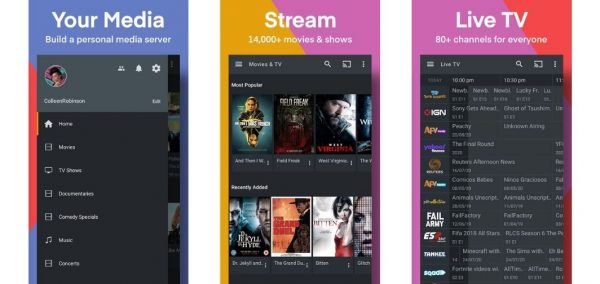
Plex is the one-stop-shop for all of your digital media needs. It’s a freemium media management platform that lets you access all of your media files from a central media library. All you need to do is download the Plex server onto a PC that has all of the media that you want to stream, and it will do all the scanning and sorting for you. Download the Plex app on your favorite devices, and you can stream your content even when you’re on the go.
Besides storing your personal media collection in one place, Plex also lets you stream content that isn’t in your media library. Think of it as a music-streaming app, a podcast app, and a free movie app condensed into one platform. It has partnered with different entertainment companies, including Warner Bros., Lionsgate, Crackle, MGM, Legendary, and Endemol Shine Group, to bring its users free, ad-supported content.
You can also stream using practically any device, including any smartphone or tablet, Windows, Mac, or Linux PC or laptop, smart TV, and even your Xbox or PlayStation console.
What Is Plex Media Server?
The Plex Media Server is the heart of platform, which you can install onto any PC (Windows, Mac, or Linux) or compatible network-attached storage (NAS) device. The server is what does a huge chunk of the work; it sorts through and organizes your files, looks for and downloads the artwork, synopses, and other details that go with your content, and transcodes your files’ data to ensure that they’re compatible with the device that you’re going to stream from. The good news is, you won’t need to set up a Plex media server if you only intend to stream content that is already on the platform.
Content to Access on Plex
You can access just about anything on Plex. When you use it as a media management platform, you can store and access the following types of content from your library:
1. Music
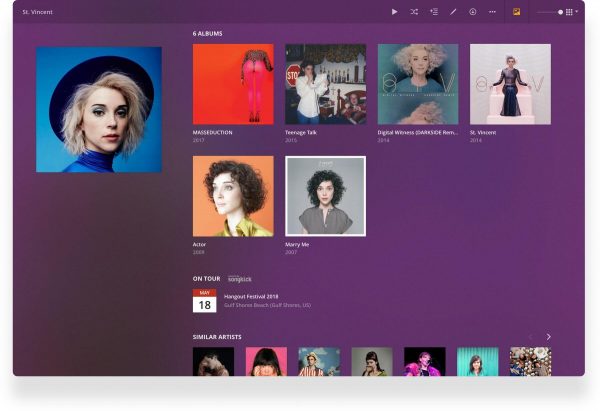
Plex automatically organizes your music as well so you can listen to what you want without the fuss. It provides the cover art and details like genres, artist bios, and tour dates, making your catalog beautiful to look at and easy to sort through. It also supports a wide array of file formats, from MP3 to FLAC.
2. Photos and Videos
When you add your photos and videos to your library, Plex automatically clusters them chronologically. It also uses automatic image- and geo-tagging, which makes it easier to sort through and look for your files. Plus, it supports all file formats without compromising the quality of your photos and videos.
3. Games
If you’ve got game ROMs, you can also add them to your server and play your favorite games. All you need is a controller—a Bluetooth-enabled one or your phone’s on-screen controls — and a screen of your choice, and you’re good to go.
4. Movies, TV shows, and News
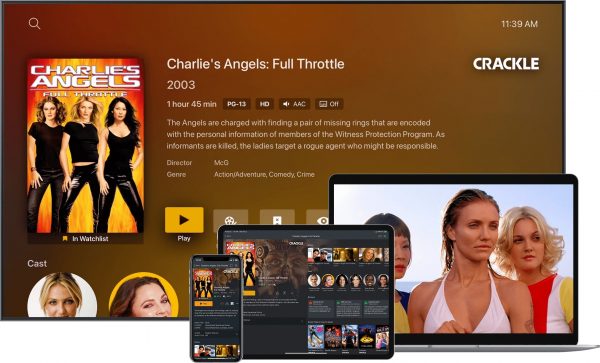
When you add your movies and TV shows to your server, Plex automatically organizes them and adds movie posters, cast lists, ratings, and season and episode details. It also makes it easy for you to find what you want to watch and rediscover movies and shows in your collection.
The app also lets you tune in to the news on any device. This app lets you watch news broadcasts from over 190 reputable sources, such as Reuters, Associated Press, Financial Times, and Vox.
5. Webshows
With Plex, you can also enjoy the latest web shows from publishers like The New Yorker, Condé Nast, Saveur, PC Gamer, GQ, and many others for free. It also provides you with high-quality recommendations based on the shows you watch the most.
6. Podcasts
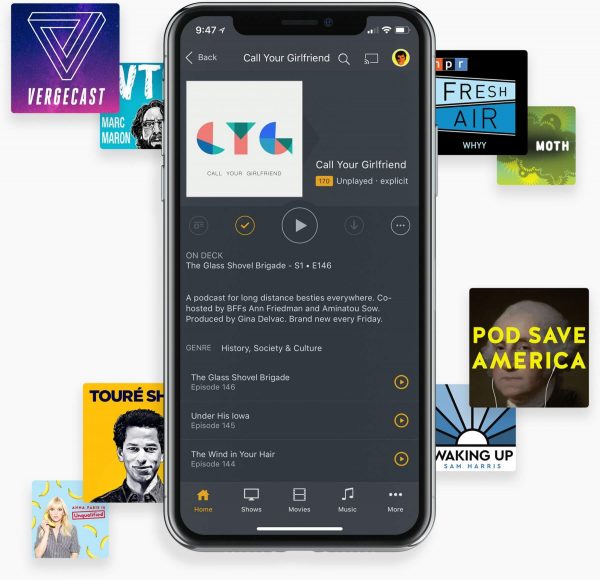
Plex has lots of categories to choose from if you want to listen to podcasts. You can also easily add your favorite podcasts by importing their URLs or OPMLs. You can listen to podcasts on Android, Android Auto, iOS, Roku, Chromecast, Sonos, and the Plex Web App.
How It Works on Mobile
Accessing your Plex collection on mobile is so easy. You just need to set up the Plex Media Server first. From there, you can stream all of your content just about anywhere and on any device.
1. Setting Up the Plex Media Server
To get started, you’ll need to first make sure that all of your media files are on the same device where you’ll install the Plex Media Server. After that, make sure that your files are organized into folders and categorized according to their major media file types; all movies should be in one folder, all music in another folder, and so on. That way, it would be easy for Plex to sort through your files later on.
The next step is to download the media server application from Plex’s download page. When that’s done, all you need to do is run the installer and follow all the prompts. Afterward, it will launch automatically and prompt you to either sign in or sign up.
After you’ve signed in or signed up, you’ll need to name your server and add your media files to your Plex library. To add your files, click the “Add Library” button and select the type of content (movies, TV shows, music, photos, and home videos). Then, point Plex to where your files are stored by clicking the “Browse for media folder” button and selecting the folder that has your files. After that, click “Add library,” and you’ve got your first batch of media files added to your collection! Repeat the same process for the other media types you want to add to your Plex library.
The last step is to enable remote access to your media server, and you’re all set to stream your content on your mobile devices!
2. Accessing Your Media Collection on Your Mobile Device
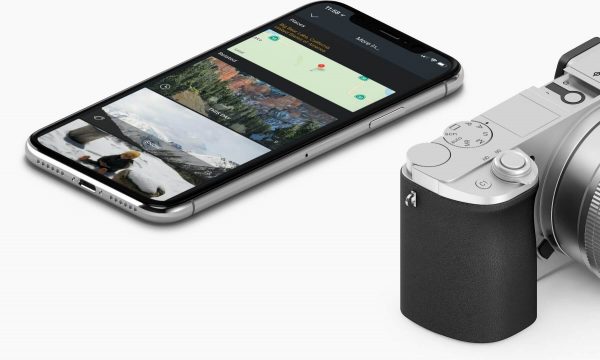
Now that you’ve set up your Plex Media Server, the rest will pretty much be a breeze. To access your media library on mobile, look for the Plex app on your device’s app store, download it, and open it. Then, sign in using the same credentials you used when you set up your server.
Once you’re signed in, you’ll get to access and stream all of the media files you added to your Plex Media Server. Tap on the Browse button, look for the content you want to view, and you’re good to go!
is Plex Free?
This is the thing that confuses a lot of people, mostly because you need to pay an “activation fee” before you can use the Plex app on your mobile devices. To set things straight, all of the basic stuff that comes with Plex—the server, all the media you add to your server, movies, TV shows, podcasts, news, and web shows—are completely free. The app is free to download on any device. However, you’ll need to pay a one-time activation fee of $4.99 per device to unlock the app. The payment can be done through either an in-app purchase or a Plex Pass subscription.
Plex Pass is the monthly subscription that the platform offers. It costs $4.99 a month, $39.99 a year, or $119.99 if you want a lifetime pass. When you purchase a Plex Pass, you’ll be able to activate your Plex apps on any mobile device you want. Plus, you get to access other premium features and benefits as well.
best Features of Plex
Plex offers a lot of useful features, even if you only opt for the free version. Here’s a rundown of its best free features:
1. Remote Access
One of its best free features is its remote, non-mobile accessibility. You can stream using Amazon Fire TV, Android TV, Apple TV, Chromecast, Plex Media Player, Roku, Smart TVs, Windows, macOs, or Linux computers, and gaming consoles like PlayStation and Xbox. Through these devices, you can access your personal media collection, movies and TV streaming services, news, podcasts, and web shows.
2. Discover New Content
Plex also lets you discover new movies, shows, and other content when you head over to the “Discover” tab. Here, you’ll see recommendations by the app, based on your viewing and listening habits. If you want to discover content that is made by a certain director or stars an actor from a movie you like, you can do so by simply clicking on their name. Then, you’ll see all the other stuff they’ve made that is available in your library.
3. Media Sharing
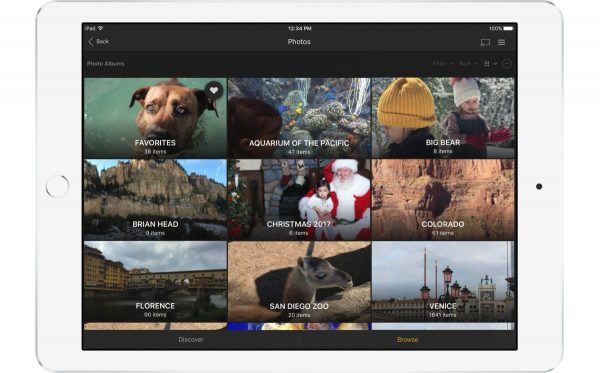
Another thing that you can do with a free Plex account is to share your library with as many people as you want, as long as they all have free Plex accounts. All you need to do is sign in to your Plex Media Server, head over to “Settings,” go to “Family and Friends,” click “Sharing,” then select “Invite Friend.” Afterward, input the credentials of the person you want to share your library with. The app will send them an email invite, then they’ll be able to access your library.
Plex Pass Features
You can already do so much with a free Plex account. But if you want to get the most out of the platform, consider getting a Plex Pass. This subscription lets you access a ton of awesome features, including the following:
1. Live TV and Digital Video Recorder (DVR)
With a Plex Pass, you’ll have access to live TV and DVR, as long as you have a compatible tuner and a digital antenna. This feature lets you watch and record broadcasts available in your area for free, wherever you are, and on any device.
2. Mobile Sync and Downloads
A Plex Pass also lets you sync your files between all of your devices, including smartphones and tablets. That way, you can download all of your content and access them anywhere, even when you aren’t connected to the Internet. With Mobile Sync, you can also wirelessly upload your photos from your mobile device to your Plex Media Server. That means you can instantly access your photos through your other devices that have Plex and free up space on your phone or tablet.
3. Premium Music

You’ll also get premium music features if you have a Plex Pass. These include automatic lyrics for the songs you stream and better cover art and artist bios. With the subscription, you can customize your music-listening experience with adjustable loudness leveling, fades, and visualizers.
4. Parental Controls
If you share your Plex library with your kids, you can control what they watch and listen to with Plex Pass. This feature lets you create managed user accounts for your kids and add restrictions to what they can access based on content ratings.
5. Other Plex Pass Perks
On top of all of those features, you get to access Plex’s newest features and apps before everyone else if you subscribe to Plex Pass. Being a subscriber also means that you and members of your Plex Home (aka members of your household who also use Plex) can enjoy free access to Plex’s mobile apps.
Plex Review: What We Like
1. Easy setup
One of the advantages of using Plex is that it’s super easy to set up. You only need to place all of your media files on one computer and set up the media server, and the app will do its job. It automatically provides rich metadata for all of your files, making your media collection easier to parse through.
2. Clean and User-Friendly Interface
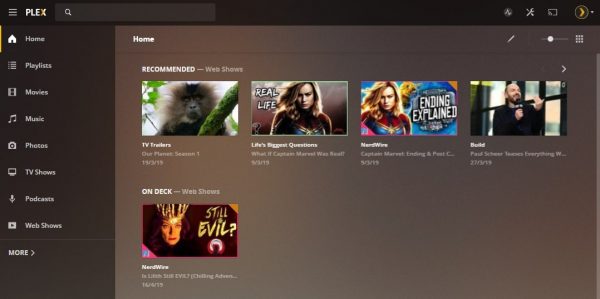
Another good thing is that its user interface is simple, attractive, and easy to navigate. You can easily access all of your files by selecting the type of media you want to view in the navigation bar. Plus, you can expect a consistent streaming experience with the app since its interface looks the same on any device.
3. Growing Collection of Free Streaming Content
Plex’s library of movies, shows, news, TV channels, and podcasts has grown considerably since they started offering their streaming service. Their movie catalog includes award-winners and cult favorites like Thelma & Louise and This is Spinal Tap. On top of that, they have over 190 reputable publishers that bring you news and 86 preprogrammed live TV channels. It also has nearly all of your favorite podcasts available to stream. But in case the podcast you’re looking for isn’t in Plex’s library, you can add it directly to Plex through its URL.
Plex Review: What We Don’t Like
1. Activation Fee for Using the Mobile App
As we said earlier, Plex is free to download on your mobile devices. You do, however, need to pay a one-time activation fee of $4.99 per device to fully access your media from the Plex Media Server, which can be a bit much for some users.
2. Intrusive Ads
You can directly stream movies and shows on the app for free. But the catch is that you’ll be greeted with ads every time you view your content. Ads appear before the movie or show plays and occasionally throughout your viewing. They can be annoying, but it’s the price that comes with free content.
Is Plex Legal and Safe to Use?
Downloading and using Plex is perfectly legal; all of the content you can directly stream on this platform are ad-supported, and it has made licensing agreements with distributors to bring you movies, shows, and other content.
However, as a media server and media player, it can be used illegally. Plex doesn’t have control over what media files you add to your server, and it’ll let you stream any content you have on there—whether it’s pirated or obtained legally. It goes without saying that keeping, using, and distributing copyrighted material (like movies and music) that you did not purchase is a copyright infringement and is therefore illegal. To ensure that you aren’t going against the law, only stream media that you’ve obtained legally when using this app.
Besides being legal, Plex is also safe to use. It ensures that every component of your account—your personal media collection, account and server details, and the devices you’ve connected to Plex—are safe and protected from hacking attempts and data leaks. All of the media you stream on your devices are also protected with end-to-end encryption. That means you don’t have to worry about anyone spying on what you’re streaming with the app.
Plex Alternatives
Plex is an all-around great tool, but getting to fully enjoy it while on the go does come at a price. If you want something similar but don’t want to pay for anything, there are a number of Plex alternatives you can choose from:
1. Kodi
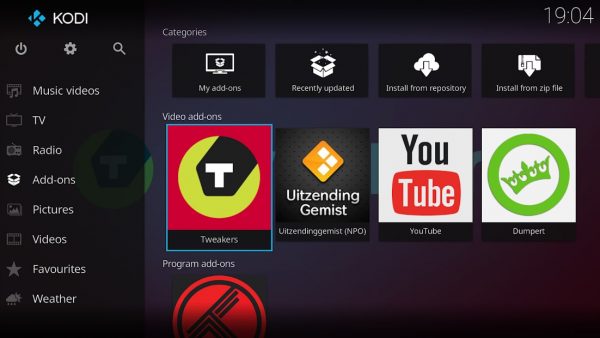
Kodi is probably one of the best Plex alternatives you can use. Just like Plex, Kodi stores and organizes all of your media files in one place and lets you access those files on any device. It retrieves detailed information about your media and adds posters and cover art too. Kodi is also highly customizable. The best part? It’s completely free and is compatible with any device.
Kodi lets you watch and record live TV shows as well. However, it doesn’t offer on-demand content. So, if that’s a service you’re looking for, Kodi might not be for you.
2. Jellyfin
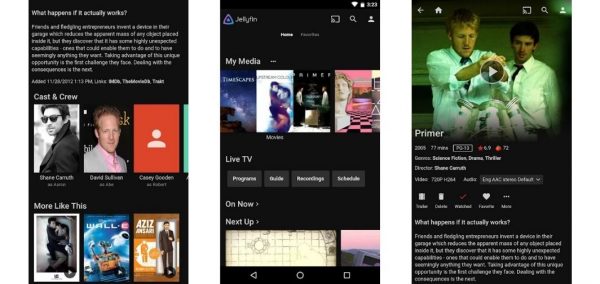
Jellyfin is quite similar to Plex as it also allows you to organize, manage, and share your media files. It lets you watch content from your personal media collection via a web browser, a mobile Jellyfin app, or smart TV — all for free. It also doesn’t track or collect your data, so you don’t have to worry about encountering privacy issues.
Unlike Plex, though, Jellyfin isn’t a streaming service, so you’ll only be able to access content that you add to your media system.
3. Stremio
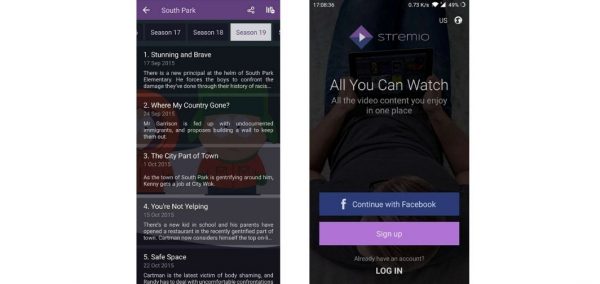
Stremio is a streaming service that’s a lot like Plex. It lets you store all of your media in one library, access them on your devices, and lets you stream content that isn’t in your library as well. However, it does differ from Plex in a few ways.
First, Stremio only stores and streams video content. That means you won’t be able to store and access your photos and audio files through this platform.
Second, unlike Plex, Stremio doesn’t host content. What it does is that it lets you watch the movies and shows you want by directing you to other streaming platforms. You can access free content by heading over to the “Discover” tab and selecting “Free.” There, you can choose from a list of official sources to watch your movies and series from.
Stremio is free to download and is compatible with Windows, macOs, Linux, Android, and iOS devices.
Stream Content on Plex
Plex is a great all-in-one media platform. It sorts your files superbly and lets you share and access them wherever you are. It also offers a wide array of on-demand content you can stream. The only catch is that getting to enjoy it fully on mobile does come with a price. However, if you’re fine with spending a few bucks to activate its mobile app, then Plex might just be for you!
