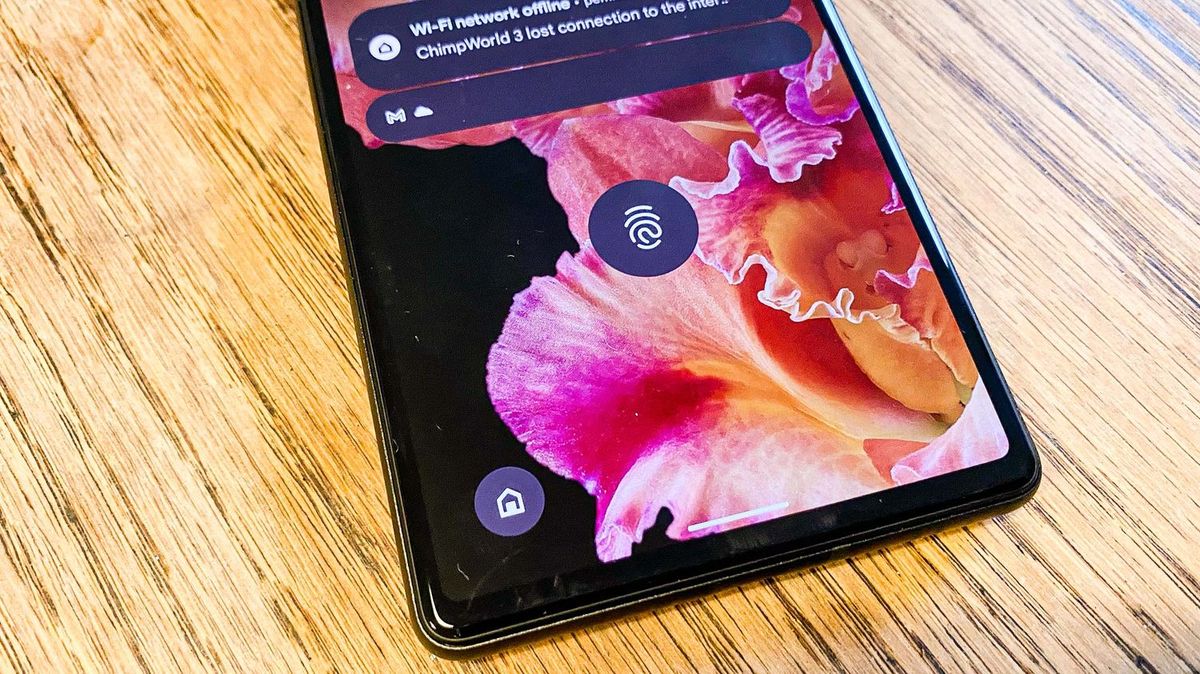
Are you experiencing slow performance on your Pixel 6? If so, you’re not alone. Many Pixel 6 users have found themselves frustrated by sluggishness and lag on their devices. The Pixel 6 is renowned for its exceptional performance and cutting-edge features, but like any smartphone, it can encounter issues that affect its speed. In this article, we will explore the possible reasons why your Pixel 6 may be running slow, and provide you with practical tips and solutions to address this issue. Whether it’s optimizing settings, managing storage, or addressing potential software conflicts, we’ve got you covered. So, let’s dive in and discover how to bring back that lightning-fast performance to your Pixel 6!
Inside This Article
- Common Causes of Slow Performance on Pixel 6
- Full Storage Space
- Excessive Background Processes
- Outdated Software or Apps
- Presence of Malware or Virus
- Conclusion
- FAQs
Common Causes of Slow Performance on Pixel 6
Is your Pixel 6 running slower than usual? Don’t worry, you’re not alone. Slow performance is a common issue that many Pixel 6 users encounter. There can be several factors contributing to this sluggishness. Let’s take a closer look at some of the most common causes:
1. Full Storage Space: One of the primary culprits behind a slow Pixel 6 is a lack of storage space. When your device’s storage is nearly full, it can affect its performance. As you accumulate data, such as photos, videos, and apps, your Pixel 6 may struggle to keep up with the demands. Consider deleting unnecessary files or transferring them to a cloud storage service to free up space and improve performance.
2. Excessive Background Processes: Another reason for your Pixel 6’s slowdown could be the presence of too many background processes. These processes consume valuable system resources, causing your device to feel sluggish. To tackle this, navigate to your device’s settings and review the running processes. Close any unnecessary apps or disable background services to optimize performance.
3. Outdated Software or Apps: Software and app updates often include bug fixes, performance improvements, and new features. If you’re experiencing slow performance on your Pixel 6, make sure that you have the latest software updates installed. Similarly, outdated apps may not be fully optimized for your device’s hardware, leading to decreased performance. Regularly check for updates in the Google Play Store and keep your apps up to date to ensure optimal performance.
4. Presence of Malware or Virus: In some cases, a slow-performing Pixel 6 could be a sign of malware or a virus. These malicious entities can impact your device’s performance and compromise your data. To safeguard your Pixel 6, install an antivirus or anti-malware app and perform regular scans. If any threats are detected, remove them immediately to restore optimal performance.
By addressing these common causes, you can significantly improve the performance of your Pixel 6. Remember to regularly maintain your device by optimizing storage space, managing background processes, keeping your software and apps up to date, and protecting against malware. Doing so will ensure that your Pixel 6 operates at its best, providing you with a smooth and enjoyable user experience.
Full Storage Space
If you’ve noticed that your Pixel 6 is running slower than usual, one possible cause could be a full storage space. When your device’s storage is almost full, it can significantly impact its performance. Here’s why:
Firstly, when your storage is full, it leaves less room for the device to operate efficiently. It can slow down processes like app launching, data retrieval, and overall system responsiveness.
Secondly, a full storage space can limit the device’s ability to create and manage temporary files. These files are essential for various tasks, including caching data and optimizing performance. When there’s insufficient space, the device may struggle to generate these files, resulting in performance degradation.
Furthermore, a full storage space can affect the device’s ability to run system updates smoothly. Updates often require sufficient free space to install and apply correctly. If your storage is near capacity, the updates may fail or encounter errors, which can lead to sluggish performance and potential software compatibility issues.
To address this issue, you should consider freeing up some space on your device. Start by reviewing and deleting unnecessary files, such as old photos, videos, and unused apps. You can also transfer media files to cloud storage or external storage devices to create more space on your Pixel 6.
Regularly clearing cache and temporary files can also help improve device performance. Android provides options to clear app caches individually or all at once through the device settings or app management section.
By managing your storage space effectively and keeping it from reaching capacity, you can ensure that your Pixel 6 runs smoothly and efficiently.
Excessive Background Processes
One of the common causes of a slow performing Pixel 6 is the presence of excessive background processes. These are tasks and applications running in the background that consume your device’s resources, such as processor power and RAM. When you have too many background processes running simultaneously, it can significantly impact the overall performance of your phone.
Background processes can include apps that are set to automatically update, sync, or refresh in the background. While these features can be useful, they can also contribute to a sluggish device if not managed properly. Additionally, certain apps or services may continue running in the background even after you have exited them, further adding to the burden on your device’s resources.
To address the issue of excessive background processes, you can take several steps. Firstly, review the settings of your apps and disable any unnecessary background activities. For example, you can disable automatic updates or limit the frequency of app syncing to reduce the strain on your device. Additionally, you can forcefully close apps that are running in the background by accessing the app switcher and swiping them away.
Another effective way to manage background processes is by optimizing your device’s battery settings. Enabling battery optimization can help prevent apps from working in the background unnecessarily, thereby reducing the number of processes running simultaneously.
Regularly monitoring the apps installed on your Pixel 6 is also important. Some apps may have issues or bugs that cause them to consume an excessive amount of resources, resulting in a slower device performance. By identifying and uninstalling such problematic apps, you can alleviate the strain on your device.
Outdated Software or Apps
One common cause of a slow-performing Pixel 6 device is outdated software or apps. Over time, as new updates and versions of software and apps are released, older versions may become incompatible or less optimized for your device. This can result in sluggish performance and reduced overall efficiency.
When your Pixel 6 is running outdated software, it may struggle to handle the latest features and improvements introduced in newer versions. This can lead to lags, delays, and even crashes in some cases. Similarly, using outdated apps can also have a negative impact on your device’s performance, as developers regularly release updates to fix bugs, enhance performance, and introduce new functionalities.
To ensure that your Pixel 6 remains optimized and performs at its best, it is crucial to keep both the software and apps up to date. This can be easily done by regularly checking for updates in your device’s settings and the respective app stores. By updating to the latest versions, you can benefit from improvements in performance, security, and compatibility.
If you notice that your Pixel 6 is running slow, it is worth checking if there are any pending software updates available. You can do this by going to the “Settings” app, selecting “System,” and then choosing “System Updates.” If an update is available, follow the on-screen instructions to download and install it.
Similarly, to update your apps, open the Google Play Store, go to the “My apps & games” section, and check for any available updates. You can either update all the apps at once or choose specific ones. It’s advisable to enable automatic updates for apps to ensure that you are always using the latest versions.
Updating your software and apps not only helps improve performance but also ensures that you have access to the latest features, bug fixes, and security enhancements. As technology evolves, newer versions of software and apps are often optimized for better performance on specific devices, including the Pixel 6.
By taking the time to update your software and apps, you can enjoy a smoother and more efficient user experience with your Pixel 6, resulting in faster response times and improved overall performance.
Presence of Malware or Virus
One of the common reasons for a slow-performing Pixel 6 is the presence of malware or a virus on your device. Malware or malicious software can significantly impact the performance of your phone, slowing it down and causing various issues.
Malware can enter your device through various sources, such as downloading apps from untrusted sources, clicking on suspicious links or attachments in emails, or even visiting compromised websites. Once your device is infected, the malware can run in the background, consuming system resources and causing your Pixel 6 to slow down.
These malicious programs can disrupt your phone’s functions, leading to slow app launch times, unresponsive touchscreens, and overall sluggish performance. Additionally, malware can also gather sensitive information from your device or display unwanted ads, further impacting its performance and user experience.
To address the presence of malware or viruses on your Pixel 6, you can start by installing a reputable antivirus app from the Google Play Store. Run a full system scan to detect and remove any malware or infected files present on your device.
In addition to using antivirus software, it is crucial to practice safe browsing habits, such as avoiding downloading apps or files from unknown sources and being cautious when clicking on links or attachments from unfamiliar emails or messages.
Regularly updating your phone’s software and apps is another essential step to prevent malware infection. Developers often release security patches and updates to address vulnerabilities that could be exploited by malware or hackers. Staying up to date with these updates helps protect your device from potential threats.
If you suspect that your Pixel 6 is infected with malware or a virus despite taking preventive measures, it is advisable to seek professional assistance. Mobile security experts can provide advanced solutions to clean your device and ensure that it is secure and running optimally.
Conclusion
In conclusion, if you find your Pixel 6 running slow, there can be several factors contributing to this issue. First, ensure that your device is running on the latest software update and that you have enough storage space available. Clearing cache and optimizing app usage can also help improve performance. If the problem persists, consider resetting your phone or seeking professional assistance.
Remember, smartphones like the Pixel 6 are powerful devices that handle a wide range of tasks. Over time, the accumulation of app data, software updates, and background processes can impact their performance. By following the tips mentioned in this article, you can ensure that your Pixel 6 runs smoothly and efficiently, providing you with a seamless mobile experience.
FAQs
1. Why is my Pixel 6 running so slow?
If you are experiencing sluggish performance on your Pixel 6, there could be several reasons behind it. One common cause could be insufficient free storage space on your device. When your storage is near full capacity, it can impact the device’s overall speed. Another possibility is that you have too many apps running in the background, consuming system resources. Additionally, outdated software, excessive cache data, or even a hardware issue may contribute to the slow performance. To address this, try clearing unnecessary files, closing unused apps, updating your software, and restarting your device.
2. How can I optimize the speed of my Pixel 6?
To optimize the speed of your Pixel 6, you can follow these steps:
– Clear cache data: Go to Settings > Storage > Cache data. Tap on “Clear cache” to remove temporary files that may be affecting performance.
– Manage apps: Uninstall or disable apps that you no longer use or need. You can access this through Settings > Apps & notifications > See all X apps.
– Limit background processes: In Developer options, set “Limit background processes” to a lower number to reduce the number of apps running in the background.
– Keep your device up to date: Regularly check for system updates and install them to ensure your Pixel 6 has the latest performance enhancements and bug fixes.
– Restart your device: Occasionally restarting your device can help refresh the system and improve performance.
3. Will using a different launcher or custom ROM improve the speed of my Pixel 6?
Using a different launcher or installing a custom ROM can potentially improve the speed of your Pixel 6. Custom ROMs, in particular, offer the possibility of redistributing system resources and removing pre-installed bloatware, which can result in better performance. However, it’s important to note that modifying your device in this way may void the warranty, and there is always a risk of bricking your device or encountering compatibility issues. It is recommended to research thoroughly and understand the process before attempting any modifications.
4. How can I free up storage space on my Pixel 6?
To free up storage space on your Pixel 6, you can try the following:
– Delete unnecessary files: Go through your files and delete any duplicates, old photos, or unused documents.
– Offload apps: Under Settings > Apps & notifications > See all X apps, select an app and tap on “Storage & cache”. Then, tap on “Clear storage” to remove app data without uninstalling the app.
– Move files to external storage: If your Pixel 6 has an SD card slot, you can transfer media files like photos and videos to the external storage.
– Utilize cloud storage: Upload your files to cloud storage services like Google Drive or Dropbox, freeing up space on your device.
– Use cleaning apps: Install reputable cleaning apps from the Google Play Store that can help identify and remove unnecessary files and cache data.
5. Could a faulty battery be causing my Pixel 6 to run slow?
While a faulty battery can impact overall device performance and result in unexpected shutdowns, it is unlikely to be the sole reason for your Pixel 6 running slow. However, if you are experiencing other battery-related issues, such as rapid battery drain or significantly reduced battery life, it’s worth considering a battery replacement to improve the overall device performance and longevity.
