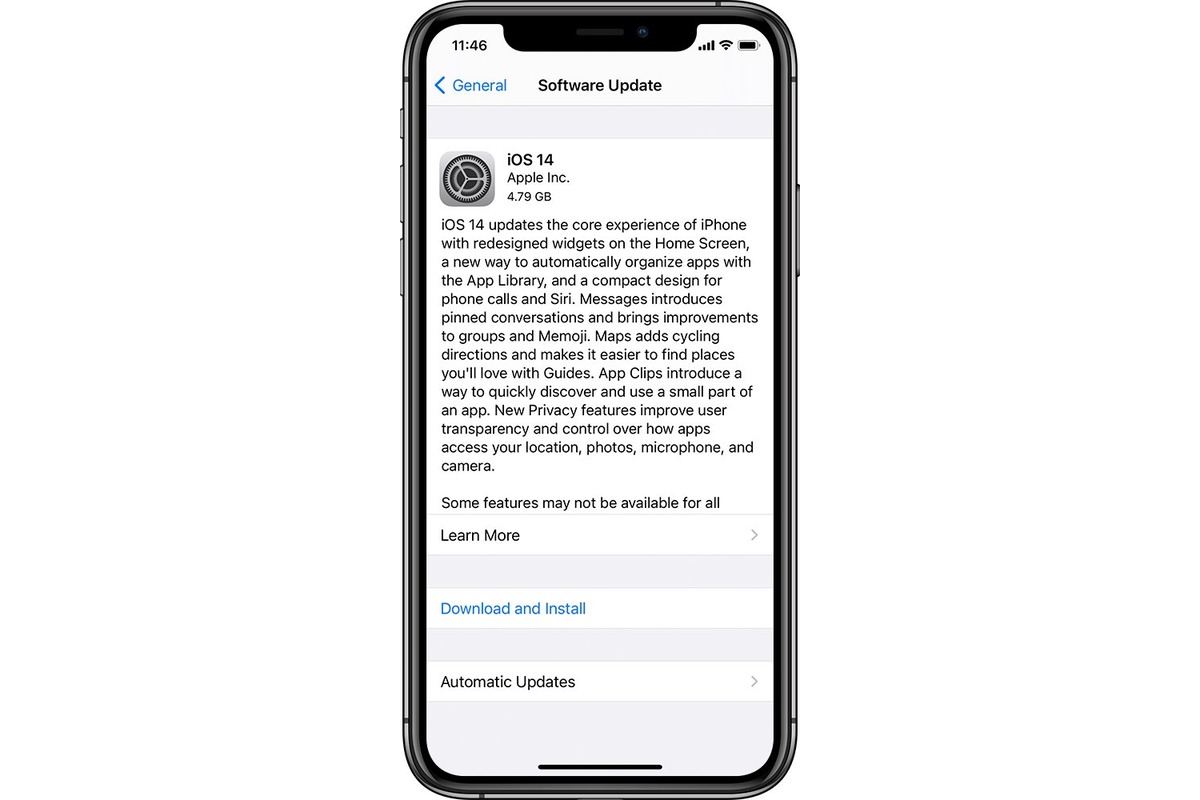
Updating your iPhone can be an exciting experience as it brings new features, bug fixes, and improved performance. However, one common question that iPhone users often ask is, “How long does it take for an iPhone to update?” Well, the answer may vary depending on several factors, such as the speed of your internet connection, the size of the update, and the specific model of your iPhone.
In this article, we will delve into the different factors that can affect the time it takes for your iPhone to update. From the download time to the installation process, we will explore the ins and outs of updating your iPhone and provide you with practical tips to optimize the update time. So, if you’re curious about how long it takes to update your iPhone, keep reading to find out!
Inside This Article
- Why Does iPhone Update Take So Long?
- Factors Affecting the Duration of iPhone Updates
- Average Time It Takes for an iPhone to Update
- Tips to Speed up the iPhone Update Process
- Conclusion
- FAQs
Why Does iPhone Update Take So Long?
If you have ever updated your iPhone, you may have experienced the frustration of waiting for what feels like an eternity. But have you ever wondered why iPhone updates take so long? Well, there are several factors that contribute to the lengthy update process. Let’s take a closer look at why this happens.
1. Size of the Update: One of the main reasons why iPhone updates take a long time is the size of the update itself. Major system updates often include new features, security patches, and bug fixes, resulting in a large file size. The larger the update, the longer it will take to download and install on your device.
2. Internet Connection: Another factor that affects the duration of an iPhone update is the speed and reliability of your internet connection. If you have a slow or unstable connection, it will naturally take longer to download the update files. On the other hand, a fast and stable internet connection can significantly reduce the update time.
3. Device Performance: The performance of your iPhone can also impact the duration of the update process. Older devices with slower processors and less RAM may take longer to install an update compared to newer models. The device’s limited processing power can slow down tasks like verifying and decompressing files during the update.
4. Server Congestion: When Apple releases a new update, millions of iPhone users worldwide rush to download it at the same time, causing server congestion. This influx of traffic can overload the servers, resulting in slower download speeds. During peak update times, such as when a new iOS version is released, the update process may take longer due to server congestion.
5. File Verification: Before an update is installed on your iPhone, the device needs to verify the integrity and authenticity of the update files. This verification process ensures that the update has not been tampered with and is safe to install. The more extensive the verification process, the longer the update will take to complete.
6. System Cleanup: Sometimes, during the update process, your iPhone may perform system cleanup tasks to free up storage space and optimize performance. These cleanup tasks can prolong the update time, as your device is busy organizing and deleting unnecessary files in the background.
Factors Affecting the Duration of iPhone Updates
Updating your iPhone is an essential part of maintaining its performance and security. However, the duration of iPhone updates can vary depending on several factors. Understanding these factors can help you manage your update expectations and optimize the process. Here are some key considerations:
1. Internet Connection Speed: The speed of your internet connection plays a significant role in how long it takes for an iPhone update to download and install. A slow internet connection will inevitably prolong the update process, while a fast and stable connection will enable a quicker update.
2. Update Size: The size of the update also affects its duration. Larger updates generally take longer to download and install compared to smaller ones. This is because more data needs to be transferred and processed during the update process.
3. Device Model and Generation: The model and generation of your iPhone can impact the update duration. Older iPhone models with less processing power may take longer to install updates compared to newer, more powerful models. This is because older devices may struggle to handle the update’s resource requirements.
4. Available Storage Space: The amount of available storage space on your iPhone can influence the speed of updates. If your device has limited storage capacity and is already near its limit, it may take longer for the update to download and install. It is a good practice to free up space on your device before initiating an update.
5. Server Load: The server load on Apple’s update servers can also impact the download speed. During peak times, when many users are trying to update their devices simultaneously, the server may experience increased demand, resulting in slower download speeds and longer update durations.
6. Background Activities: Background activities on your device, such as app downloads, cloud syncing, or system updates, can also affect the speed of iPhone updates. To ensure a smooth and faster update, it is advisable to pause or stop any ongoing background activities before initiating the update.
7. Software Compatibility: In some cases, certain software compatibility issues can affect the duration of iPhone updates. If there are conflicts or compatibility issues between the new update and existing apps or settings on your device, it may result in a longer update process as the system resolves those conflicts.
By considering these factors, you can better manage your expectations and optimize the duration of your iPhone updates. It is recommended to have a stable internet connection, sufficient storage space, and minimize background activities to ensure a faster and smoother update process.
Average Time It Takes for an iPhone to Update
Updating your iPhone is an essential task to ensure that your device is running smoothly and has the latest features and security updates. However, the time it takes for an iPhone to update can vary depending on several factors. Let’s take a closer look at the average time it takes for an iPhone to update.
1. Software Version: The time it takes for an iPhone to update can depend on the size and complexity of the software version being installed. Major software updates tend to take longer than minor updates, as they often include significant changes and improvements to the operating system.
2. Internet Connection: The speed of your internet connection plays a crucial role in the time it takes for an iPhone to update. If you have a slow or unstable connection, the update process may take longer as it requires downloading the software files from Apple’s servers.
3. Device Model: Older iPhone models may take longer to update compared to the newer ones. This is because older devices may have slower processors and less available storage space, which can slow down the update process.
4. Storage Space: The amount of available storage space on your iPhone can affect the update time. Before updating, make sure you have enough free space to accommodate the new software. If your device is low on storage, it may take longer as it needs to offload existing data to create space for the update.
5. Battery Life: It is recommended to have your iPhone connected to a power source during the update process, as it requires a significant amount of battery power. If your battery is low, the update may be delayed until your device has enough charge.
On average, the time it takes for an iPhone to update can range from 15 minutes to an hour or more. However, it is essential to note that these times are approximate and can vary based on the factors mentioned above. It’s always a good idea to allow yourself ample time for the update process to complete.
Lastly, it is worth mentioning that Apple is continuously striving to improve the update experience and optimize the time it takes for iPhones to update. With each new software release, Apple aims to make the update process faster and more efficient.
Tips to Speed up the iPhone Update Process
Updating your iPhone can sometimes feel like a never-ending process, with the progress bar inching forward at a snail’s pace. But fear not, there are several tips and tricks you can employ to expedite the update and get your iPhone back up and running in no time. Here are some tried and true methods to speed up the iPhone update process:
1. Connect to a Stable Wi-Fi Network: Ensuring a stable and fast internet connection is crucial for a speedy update. Connect your iPhone to a reliable Wi-Fi network with a strong signal to avoid interruptions and slow download speeds.
2. Clear Up Storage Space: Before starting the update, make sure you have enough available storage space on your iPhone. Delete unwanted apps, media files, and other unnecessary data to free up space and allow the update to proceed smoothly.
3. Restart Your iPhone: A simple restart can often work wonders in speeding up the update process. Restart your iPhone before starting the update to clear any temporary glitches or issues that may be causing the slowdown.
4. Update via iTunes: If you’re facing persistent slow updates over the air, try updating your iPhone via iTunes. Connect your iPhone to your computer and launch iTunes. Then, select your device and click on “Check for Update” to initiate the update process. Updating via iTunes can sometimes be faster and more stable than updating directly on your iPhone.
5. Disable Background App Refresh: Background app refresh can consume a significant amount of internet bandwidth and slow down the download speed of your update. To disable background app refresh, go to Settings > General > Background App Refresh, and toggle it off.
6. Enable Low Power Mode: Enabling low power mode can optimize your iPhone’s performance and help speed up the update process. Go to Settings > Battery and toggle on “Low Power Mode” before starting the update.
7. Update Overnight: If you don’t need to use your iPhone immediately, consider updating it overnight. Connect your iPhone to a charger, enable a Wi-Fi connection, and start the update before going to bed. By the time you wake up, your iPhone should be updated and ready to use.
8. Keep Your iPhone Plugged In: To prevent your iPhone’s battery from draining during the update, keep it plugged into a power source. This ensures a consistent power supply and can help speed up the update process.
By following these tips, you can significantly reduce the time it takes for your iPhone to update. Remember to be patient and avoid interrupting the update process, as this can lead to software issues. With a little bit of preparation and these handy tips, you’ll be enjoying the latest iPhone updates in no time.
Conclusion
In conclusion, the time it takes for an iPhone to update can vary depending on various factors, such as the size of the update, internet connection speed, and the device’s performance. Generally, minor updates can be completed in a matter of minutes, while major updates can take anywhere from 15 minutes to an hour or more. It’s important to ensure that your iPhone is connected to a stable and fast Wi-Fi network during the update process.
Additionally, it’s crucial to have enough battery life or keep your device plugged in to avoid any interruption during the update. Taking these precautions can help prevent any potential issues or setbacks during the update process.
Overall, while update times may vary, it’s always recommended to keep your iPhone up-to-date with the latest software updates to enjoy new features, enhanced security, and improved performance.
FAQs
Here are some frequently asked questions about how long it takes for an iPhone to update:
1. How long does it typically take to update an iPhone?
Answer: The time it takes to update an iPhone depends on various factors, such as the size of the update, the speed of your internet connection, and the current performance of your device. Generally, minor updates can take a few minutes, while major updates may take anywhere from 30 minutes to an hour or more.
2. Does the type of iPhone affect the update time?
Answer: Yes, the age and model of your iPhone can impact the update time. Older devices with slower processors may take longer to install updates compared to newer models with faster processors. Additionally, newer iPhones tend to have larger storage capacities, which can affect the time it takes to download and install the update.
3. What should I do if my iPhone update is taking too long?
Answer: If your iPhone update is taking longer than expected, there are a few troubleshooting steps you can try. Firstly, ensure that you have a stable internet connection. If the update is taking too long to download, you may want to connect to a Wi-Fi network with a faster speed. Additionally, restart your iPhone and try the update again. If the problem persists, it may be worth contacting Apple Support for further assistance.
4. Can I use my iPhone while it’s updating?
Answer: It’s generally recommended to avoid using your iPhone while it’s updating. Software updates involve significant changes to your device’s operating system, and using it during the update process can interrupt the installation and potentially lead to issues. It’s best to let the update complete without any interruptions, and once it’s finished, you can resume using your iPhone as normal.
5. How can I check the progress of an iPhone update?
Answer: To check the progress of an iPhone update, you can go to the “Settings” app on your device and navigate to “General” > “Software Update.” Here, you will see the progress bar for the update installation. If you’re unsure of how long it will take, you can leave the screen open and monitor the progress. However, keep in mind that the estimated time may fluctuate as the update progresses.
