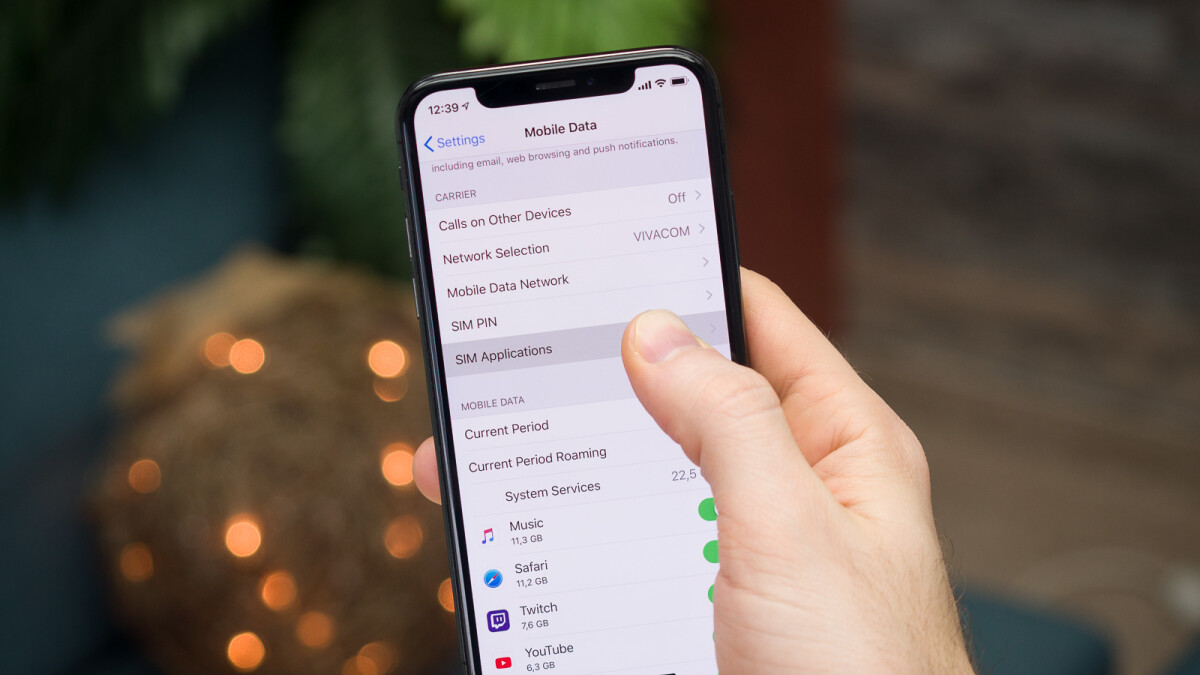
Are you looking for a convenient and efficient way to access the data on your SIM card? Look no further! In this article, we will guide you through the step-by-step process of accessing your SIM card data. Whether you need to retrieve important contacts, transfer messages, or manage your mobile data settings, we’ve got you covered.
Accessing your SIM card data can be incredibly useful in various situations. For instance, if you have lost your phone and need to retrieve your contacts and messages, or if you want to switch to a new device without losing your valuable data. Whatever your reason may be, understanding how to access your SIM card data will empower you to take control of your cellular experience.
So, let’s dive into the world of SIM card data and unlock the possibilities it holds!
Inside This Article
- Overview
- Method 1: Android devices
- 1 Using Settings
- 2 Using data management apps
- Method 2: iPhone devices
- 1 Using Settings
- 2 Using Third-Party Apps
- Method 3: Windows devices
- 1 Using Settings
- 2 Using SIM Card Readers
- Method 4: Mac devices
- 1 Using System Preferences
- 2 Using SIM Card Readers
- Conclusion
- FAQs
Overview
Accessing SIM card data can be essential for various reasons, such as retrieving contacts, messages, and other important information stored on your mobile device. Whether you have an Android, iPhone, Windows, or Mac device, there are different methods available to access SIM card data. In this article, we will explore step-by-step instructions for each platform, ensuring you can retrieve your SIM card data smoothly and efficiently.
Note that the specific steps may vary slightly depending on the device model and operating system version you are using. However, the general principles and methods discussed here should apply to most devices within each platform.
Before proceeding with any of the methods, it’s crucial to ensure that you have the necessary tools and resources. For some methods, you may need a SIM card reader, which can be purchased online or at electronics stores. Additionally, make sure you have a compatible USB cable to connect your device to the computer, if necessary.
Now, let’s dive into the details of each method and learn how to access SIM card data on different devices.
Method 1: Android devices
Android devices offer various methods to access SIM card data. Whether you want to view your contact list, check your balance, or manage your data usage, here are two efficient ways to do it.
1.1 Using Settings
One way to access SIM card data on an Android device is through the device’s settings. Here’s how you can do it:
- Go to the Settings app on your Android device.
- Scroll down and tap on Network & Internet.
- Under the Mobile network section, select Sim cards.
- You will see a list of available SIM cards on your device. Tap on the SIM card you want to access.
- Here, you can view various details about your SIM card, such as the SIM card number, network provider, and IMEI number.
- You can also manage certain SIM card settings, like enabling or disabling data roaming.
1.2 Using data management apps
Another method to access SIM card data on your Android device is by using third-party data management apps. These apps provide a more comprehensive range of SIM card management features. Here’s how you can do it:
- Go to the Google Play Store and search for a data management app.
- Choose a reliable and popular app from the search results, such as SIM Toolkit Plus or My SIM Toolkit Manager.
- Install the app on your Android device and open it.
- The app will detect your SIM card and provide you with various options to view and manage your SIM card data.
- You can access features like checking your balance, managing data usage, and even transferring data between SIM cards.
By following these methods, you can easily access SIM card data on your Android device and efficiently manage your SIM card activities.
1 Using Settings
If you’re an Android user, accessing SIM card data can be done easily through the device’s settings. Here’s a step-by-step guide on how to do it:
- Open the Settings app on your Android device. You can usually find it in the app drawer or by swiping down from the top of the screen and tapping on the gear icon.
- Scroll down and tap on the “Network & Internet” or “Connections” option, depending on your Android version.
- Look for the “SIM card” or “SIM card & mobile networks” option and tap on it.
- On the next screen, you will see the details of your SIM card, such as the mobile network provider, phone number, and data usage.
- Additionally, you can also manage your SIM card settings in this menu. You may have options to enable or disable mobile data, set data usage limits, and more.
By following these steps, you can easily access and manage your SIM card data directly through the settings of your Android device. It’s a convenient way to keep track of your data usage and make necessary adjustments to your mobile network settings.
2 Using data management apps
If you’re an Android user looking for a convenient way to access your SIM card data, using data management apps is a great option. These apps provide a user-friendly interface and allow you to view and manage your SIM card information with ease.
One of the popular data management apps available for Android devices is “SIM Card Manager.” This app allows you to access your SIM card data quickly and efficiently. Simply download the app from the Google Play Store, install it on your device, and launch the app.
Once the SIM Card Manager app is running, you’ll be able to view various details of your SIM card, including your phone number, carrier name, network type, and more. You can also edit certain information, such as your phone number, if necessary. It’s a handy tool to have if you need to quickly check or update your SIM card information.
Another popular data management app for Android users is “My SIM Info.” This app provides a comprehensive view of SIM card details, including your network operator, phone number, roaming status, and more. Simply download and install the app from the Google Play Store, open it, and you’ll have access to all the relevant information about your SIM card.
Using data management apps gives you more flexibility and control over your SIM card data. You can easily view and edit the necessary information without having to go through complex settings menus. These apps are designed to simplify the process and ensure that you have all the details about your SIM card at your fingertips.
Whether you want to check your phone number, access network information, or update your SIM card details, using data management apps is a convenient and efficient way to do so.
Method 2: iPhone devices
If you own an iPhone and need to access SIM card data, you’re in luck! iPhones make it easy to retrieve information stored on your SIM card. Whether you want to view your contacts, manage messages, or access other data, here are two methods to help you get the job done.
1. Using Settings:
To access your SIM card data through the iPhone’s Settings, follow these steps:
- Open the “Settings” app on your iPhone.
- Scroll down and tap “Cellular” or “Mobile Data” (depending on your iOS version).
- Look for “SIM Applications” or “SIM Card Applications” and tap on it.
- You will see a list of options such as Contacts, Messages, and Call Logs. Tap on the desired option to access the corresponding data stored on your SIM card.
This method allows you to access various types of data stored on your SIM card, depending on the options available.
2. Using third-party apps:
In addition to the built-in Settings option, you can also use third-party apps to access your SIM card data on your iPhone. There are several apps available on the App Store specifically designed for SIM card management. These apps provide additional features and functionalities, allowing you to view and manage your SIM card data with ease. Simply search for SIM card management apps on the App Store, read reviews and ratings, and choose one that suits your needs.
By using either the Settings option or third-party apps, you can easily access your SIM card data on your iPhone. Whether you need to view contacts, manage messages, or access other stored information, these methods will help you retrieve the data you need in a quick and convenient manner.
1 Using Settings
One of the most straightforward methods to access SIM card data on iPhone devices is by using the device’s Settings. Follow the steps below to view the information:
- Open the “Settings” app on your iPhone.
- Scroll down and tap on “Phone”.
- Tap on “SIM Applications” or “SIM Status” depending on your iPhone model.
- You will now be able to see various details related to your SIM card, such as the phone number, network provider, signal strength, and other relevant information.
This method allows you to access basic SIM card information without the need for any additional apps or tools. It offers a quick and convenient way to check important details about your SIM card status.
Keep in mind that the options and menu names may vary slightly depending on the iOS version and iPhone model you are using. If you do not see the exact options mentioned above, explore the “Settings” menu and look for similar settings related to SIM card information.
In case you have an Android device, you can also use the “Settings” app to view SIM card details. The steps may differ slightly based on the specific Android version and device manufacturer, but the general process remains similar.
By accessing the SIM card data through the device settings, you can have a quick overview of important details about your SIM card without the need for any additional software or tools.
2 Using Third-Party Apps
If you’re an iPhone user and want a more convenient way to access your SIM card data, you can turn to third-party apps available on the App Store. These apps offer a range of features and functionalities, allowing you to view and manage your SIM card information with ease.
One popular app you can consider is “SIM Toolkit Plus.” This app allows you to access various SIM card functions, such as checking your balance, managing contact numbers, and even sending and receiving text messages directly from your SIM card. With a user-friendly interface, SIM Toolkit Plus makes it simple to access and control your SIM card data on your iPhone.
Another noteworthy app is “SIM Card Manager.” This app provides you with detailed information about your SIM card, including the network provider, signal strength, and IMEI number. In addition, SIM Card Manager allows you to back up your SIM card contacts and restore them when needed. It also offers options to import and export your contacts from and to your iPhone’s native contact list.
If you prefer a more comprehensive approach to managing your SIM card data, “MySIM Toolkit Manager” might be a suitable choice for you. This app supports a wide range of SIM card functions, such as checking call history, tracking data usage, monitoring battery status, and even locating your device using GPS. With MySIM Toolkit Manager, you can have complete control over your SIM card and ensure it is optimized for your specific needs.
When selecting a third-party app, it is essential to consider factors such as user reviews, ratings, and compatibility with your iPhone model and iOS version. Always make sure to choose a reputable app from a trusted developer to ensure the safety and security of your SIM card data.
Using third-party apps can offer a convenient and efficient way to access and manage your SIM card data on your iPhone. These apps provide additional features and functionalities beyond what the native settings offer, making them a valuable tool for SIM card management.
Method 3: Windows devices
Windows devices offer various ways to access SIM card data. Whether you want to view contacts, messages, or other SIM card information, you can easily do so with a few simple steps. Here are two methods you can use:
3.1 Using Settings
The easiest way to access SIM card data on a Windows device is through the settings. Follow these steps:
- Go to the “Settings” menu on your Windows device.
- Select “Network & Internet.”
- Choose the “Cellular” option.
- Under the “Mobile network” section, you’ll find details related to your SIM card, including network connection status, signal strength, and data usage.
- You can also manage your SIM card settings like data roaming and SIM PIN through this menu.
3.2 Using SIM card readers
If you want to access more advanced SIM card data such as deleted messages or recovering lost contacts, you can use a SIM card reader. Here’s how:
- Get a SIM card reader that is compatible with your Windows device.
- Insert the SIM card into the card reader and connect it to your computer.
- Install any necessary drivers or software provided with the SIM card reader.
- Once the reader is recognized by your computer, you can use SIM card management software to access all the data stored on the SIM card.
- From the software, you can view contacts, messages, call history, and even recover deleted items if supported.
Using a SIM card reader can provide more comprehensive access to data, especially if you need to perform advanced operations or data recovery. However, it requires additional hardware and software, so keep that in mind before deciding on this method.
With these methods, Windows device users can easily access and manage their SIM card data. Whether you prefer the convenience of settings or the advanced functionality of a SIM card reader, you can effortlessly access contacts, messages, and other valuable information stored on your SIM card.
1 Using Settings
Accessing SIM card data on Windows devices can be done through the Settings menu. Here’s a step-by-step guide to help you navigate through the process:
- Open the Start menu by clicking on the Windows logo located at the bottom left corner of your screen.
- Click on the gear icon to open the Settings menu.
- In the Settings menu, locate and click on the “Network & Internet” option.
- Within the Network & Internet section, select the “Cellular” tab from the left-hand side menu.
- Scroll down until you find the “SIM card” section. Click on it to access the SIM card settings.
- From here, you will be able to view various details about your SIM card, including the mobile operator, signal strength, and data usage.
- You may also have additional options available, such as managing cellular data settings and enabling data roaming, depending on your device.
Using the Settings menu on your Windows device provides a straightforward way to access your SIM card data. It allows you to check your mobile operator, signal strength, and keep an eye on your data usage. Make sure to explore the settings to fully utilize the features available to you.
2 Using SIM Card Readers
If you are using a Windows device and want to access SIM card data, one option is to use a SIM card reader. A SIM card reader is a small device that connects to your computer’s USB port and allows you to read the information stored on your SIM card.
To use a SIM card reader, follow these steps:
- First, ensure that you have a compatible SIM card reader. There are various models available in the market, so make sure to choose one that is compatible with your SIM card type.
- Connect the SIM card reader to your computer’s USB port.
- Once connected, insert your SIM card into the SIM card reader. Make sure to insert it correctly and securely.
- Open the SIM card reader software on your computer. This software will vary depending on the brand of the SIM card reader you are using.
- Follow the on-screen instructions provided by the software to access the SIM card data.
- You should now be able to view and manage the data stored on your SIM card, including contacts, messages, and other relevant information.
Using a SIM card reader can be a convenient way to access SIM card data, especially if you prefer to manage your data directly on your computer instead of through your device’s settings or apps.
However, it’s important to note that using a SIM card reader requires physical access to the SIM card. This means that you need to remove the SIM card from your device and insert it into the reader. Additionally, not all devices or SIM cards may be compatible with all SIM card readers, so be sure to check compatibility before purchasing.
Overall, if you’re comfortable with using a SIM card reader and it meets your needs, it can be an effective method for accessing and managing your SIM card data.
Method 4: Mac devices
If you are using a Mac device and want to access SIM card data, you have a couple of options. Here are two methods you can try:
4.1 Using System Preferences
One way to access SIM card data on your Mac is by using the built-in System Preferences. Here’s how:
- Click on the Apple menu in the top-left corner of your screen and select “System Preferences”.
- In the System Preferences window, click on “Network”.
- In the left sidebar, you should see a list of network connections. Look for your SIM card, which may be listed as “Mobile Data” or something similar.
- Select your SIM card from the list, and you will be able to view and modify the network settings associated with your SIM card.
Using this method, you can manage your SIM card’s data connection settings, such as APN (Access Point Name), carrier, and other related options.
4.2 Using SIM card readers
If you need to access more advanced features and data on your SIM card, you can consider using a SIM card reader with your Mac. Here’s how:
- Purchase a SIM card reader compatible with Mac devices. There are various models available in the market, so make sure to choose one that is compatible with your specific Mac model.
- Connect the SIM card reader to your Mac using the provided USB cable.
- Insert your SIM card into the SIM card reader. Make sure to align the SIM card correctly according to the reader’s instructions.
- Open a file explorer or SIM card management software on your Mac.
- The software should detect the connected SIM card reader and display the contents of your SIM card.
- From there, you can access various data stored on your SIM card, such as contacts, messages, and other SIM-specific information.
Using a SIM card reader provides more granular access to the data on your SIM card and allows you to perform tasks that may not be available through the System Preferences method.
With these methods, you can easily access SIM card data on your Mac device. Whether you want to manage network settings or explore the contents of your SIM card, these options provide the flexibility and functionality you need.
1 Using System Preferences
If you’re using a Mac device, accessing SIM card data can be done easily through the System Preferences. Here’s how to do it:
1. Open the Apple menu located in the top-left corner of your screen and click on “System Preferences.”
2. In the System Preferences window, find and click on the “Network” option. This will open the Network settings panel.
3. On the left-hand side of the Network settings panel, you’ll see a list of available network connections. Look for “Mobile Broadband” or a similar option related to your SIM card.
4. Select the Mobile Broadband option and click on the “Advanced” button located at the bottom right of the panel.
5. In the Mobile Broadband settings, you’ll find information related to your SIM card, such as the provider, phone number, and data usage. You can also access advanced settings and configure your connection options if needed.
6. To view more detailed SIM card information, such as ICCID, IMSI, and PIN status, click on the “Hardware” tab at the top of the Advanced settings window.
7. Once you’re done reviewing the SIM card data, click “OK” to save the changes and close the settings panel.
That’s it! By following these simple steps, you can use the System Preferences on your Mac device to access and manage your SIM card data.
2 Using SIM Card Readers
Another method to access SIM card data on your device is by using a SIM card reader. A SIM card reader is a small device that connects to your computer via USB and allows you to read and extract the data from your SIM card.
Here is a step-by-step guide on how to use a SIM card reader:
- First, ensure that you have a compatible SIM card reader for your device. SIM card readers are available for both Windows and Mac computers.
- Connect the SIM card reader to your computer using the provided USB cable.
- Insert your SIM card into the SIM card reader. Make sure that it is inserted correctly, with the metal contacts facing down.
- Open the SIM card reader software on your computer. Depending on the model of the SIM card reader, the software may be pre-installed or may need to be downloaded from the manufacturer’s website.
- Once the software is open, you should see an option to read the SIM card. Click on the appropriate button to start the reading process.
- The software will then retrieve the data from your SIM card and display it on your computer screen. You will be able to view your contacts, messages, call history, and other SIM card data.
- You can now select the specific data that you want to access or save. You may also have the option to export the data to your computer for backup or further analysis.
- Once you have finished accessing the SIM card data, safely remove the SIM card from the reader.
Using a SIM card reader can be a convenient and efficient way to access the data stored on your SIM card. It is particularly useful if you want to back up your contacts or retrieve deleted messages.
As with any device, it is important to ensure that you use a reputable and trusted SIM card reader to protect your data and privacy. Always follow the manufacturer’s instructions and precautions when using a SIM card reader.
Conclusion
In conclusion, accessing SIM card data is a simple and straightforward process that provides valuable information and convenience to cell phone users. By understanding the basics of SIM cards and utilizing the tools and techniques available, users can effectively manage their contacts, messages, and other vital information stored on their SIM cards. Whether it’s transferring data to a new phone, backing up contacts, or recovering lost information, the ability to access SIM card data opens up a world of possibilities.
Remember to always follow proper procedures and take necessary precautions when accessing SIM card data. Make sure to use a reliable SIM card reader or software and follow the instructions provided by the manufacturer or service provider. With the right tools and knowledge, you can unlock the potential of your SIM card and make the most out of your cell phone experience.
FAQs
Q: How can I access SIM card data?
A: To access SIM card data, you can use a SIM card reader or a SIM card adapter to connect the SIM card to a computer or device. Once connected, you can use specialized software to read and manage the data stored on the SIM card.
Q: What kind of data can be stored on a SIM card?
A: SIM cards can store a variety of data, including contacts, text messages, call history, and sometimes even multimedia files such as photos and videos. It depends on the capacity of the SIM card and the device it is used with.
Q: Is it legal to access SIM card data?
A: Accessing SIM card data is legal as long as you have the necessary permissions and rights to access the data. It is important to respect privacy laws and obtain consent from the owner of the SIM card before accessing their data.
Q: Can I access SIM card data from a lost or stolen phone?
A: If your phone is lost or stolen, it is not possible to access the SIM card data directly from the device. However, you can contact your service provider and they may be able to assist you in retrieving the data or transferring it to a new SIM card.
Q: Are there any precautions I should take when accessing SIM card data?
A: It is important to ensure that you are using trusted software and devices when accessing SIM card data. Be cautious of phishing attempts and make sure to follow appropriate security measures to protect the data you access.
