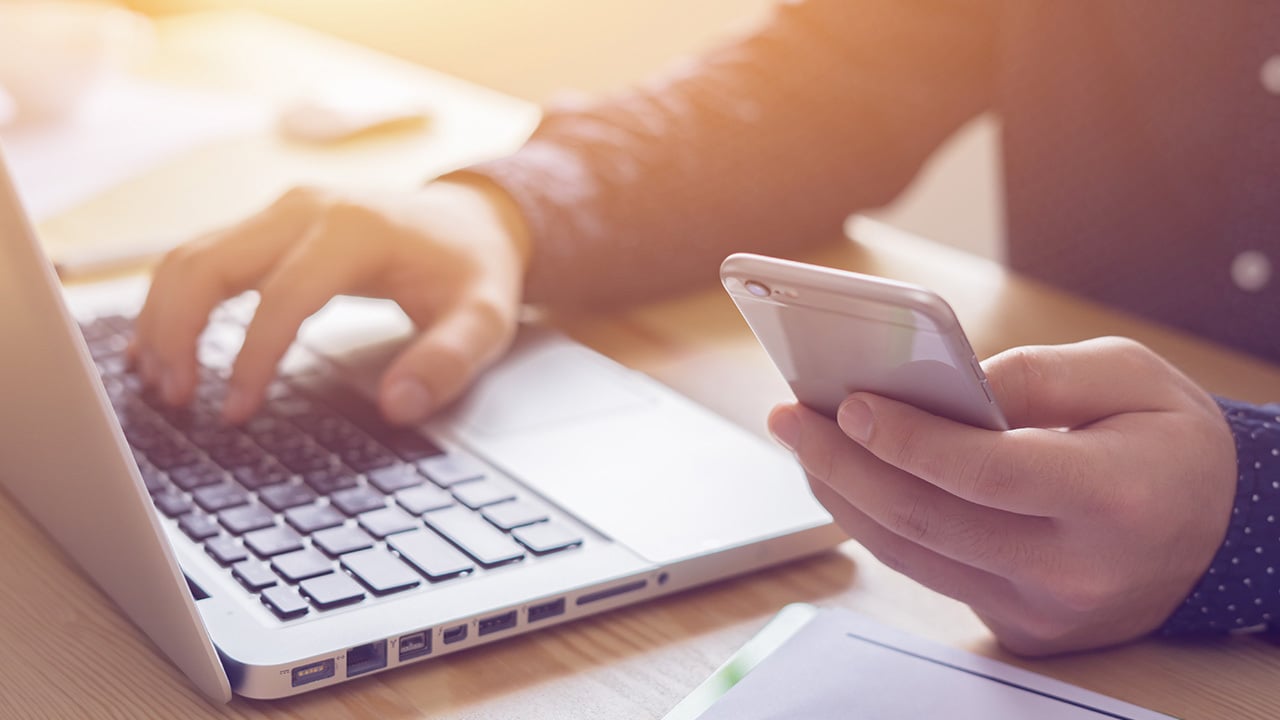
Are you having trouble accessing the data on your SIM card? Don’t worry, we’ve got you covered! In this article, we’ll show you how to read your SIM card on a computer and access all the important information stored on it. Whether you need to retrieve contacts, messages, or other data, reading your SIM card on a computer can be a convenient and efficient solution. We’ll guide you through the process step by step, discussing both the software and hardware options available. With our helpful tips and tricks, you’ll be able to easily read your SIM card on a computer and access the data you need in no time. So, let’s get started and unlock the potential of your SIM card!
Inside This Article
- How To Read SIM Card On Computer
- Overview
- Method 1: Using a SIM card reader
- Method 2: Using a USB SIM card reader
- Method 3: Using a mobile phone and software
- Conclusion
- FAQs
How To Read SIM Card On Computer
Reading the contents of a SIM card on your computer can be useful in many situations, such as when you want to backup your contacts or access text messages without using your phone. There are several methods you can use to achieve this. In this article, we will explore three popular methods to read SIM cards on a computer.
Method 1: Using a SIM card reader
A SIM card reader is a device specifically designed to read SIM cards and connect them to your computer. It is a small, portable device that usually connects to your computer via USB. To read your SIM card using a SIM card reader, follow these steps:
- Insert your SIM card into the SIM card reader.
- Connect the SIM card reader to your computer using the provided USB cable.
- Download and install the necessary software, if required, for your specific SIM card reader model.
- Launch the software and follow the instructions to read the contents of your SIM card.
Method 2: Using a USB SIM card reader
If you don’t have a dedicated SIM card reader, you can use a USB SIM card reader instead. This type of reader is similar to a traditional SIM card reader but connects directly to your computer’s USB port. Here’s how to use a USB SIM card reader:
- Insert your SIM card into the USB SIM card reader.
- Plug the USB SIM card reader into an available USB port on your computer.
- Your computer should automatically recognize the USB SIM card reader and display the contents of your SIM card.
Method 3: Using a mobile phone and software
If you don’t have a SIM card reader or a USB SIM card reader, you can read your SIM card on your computer using a mobile phone and specialized software. Here’s what you need to do:
- Connect your mobile phone to your computer using a USB cable.
- Ensure your phone is set to “USB Mass Storage” or “File Transfer” mode.
- Open the File Explorer on your computer and locate your connected mobile phone.
- Navigate to the folder that stores your SIM card data. This folder is usually named “SIM” or “SDCard” and can be found in the internal storage or SD card of your mobile phone.
- Copy the contents of the SIM card folder to your computer’s hard drive.
Once you have successfully read your SIM card on your computer, you can save the contents as a backup or access the data as needed. Keep in mind that some methods may require additional software or may not be compatible with all SIM card types. It’s important to ensure compatibility and follow the instructions provided by the manufacturer or software developer.
Overview
Reading SIM cards on a computer can be a useful task for various reasons. Whether you want to backup your contacts, transfer them to a new device, or simply access the stored information on your SIM card, being able to read it on your computer can be incredibly convenient. In this article, we will explore three different methods to help you read your SIM card on a computer easily and efficiently.
It is important to note that the exact steps may vary depending on your computer’s operating system and the type of SIM card reader or software you are using. However, the general concepts and procedures discussed here should provide a good starting point, regardless of the specific setup you have.
So, whether you are a tech-savvy individual looking to explore new possibilities or someone in need of a quick and hassle-free way to read their SIM card on a computer, let’s dive into the methods and find the one that suits you best.
Method 1: Using a SIM card reader
One of the easiest ways to read a SIM card on a computer is by using a SIM card reader. A SIM card reader is a small device that allows you to access the data stored on your SIM card and transfer it to your computer. This method does not require any additional software or complicated steps, making it a convenient option for most users.
To use a SIM card reader, you will first need to purchase the device. SIM card readers are readily available online and in electronics stores. Look for a reader that is compatible with the type of SIM card you have, whether it’s a standard SIM, microSIM, or nanoSIM.
Once you have the SIM card reader, simply insert your SIM card into the appropriate slot on the device. The reader will have a USB connection that you can plug into your computer. Ensure that your computer recognizes the SIM card reader and installs any necessary drivers.
After the device is recognized, you can open the file explorer on your computer and navigate to the location where the SIM card is displayed. Typically, the SIM card will be listed as a removable storage device. Double-click on the SIM card icon to access its contents.
From here, you can view and transfer the data stored on your SIM card. You can copy contacts, messages, and other information to your computer for backup or further use. Some SIM card readers may also allow you to write new data to the SIM card.
Once you have finished accessing the data on your SIM card, safely remove the device from your computer and eject your SIM card. Keep in mind that it is important to handle your SIM card gently to avoid any damage.
Using a SIM card reader is a straightforward and convenient method to read your SIM card on a computer. It offers a simple way to access and manage the data stored on your SIM card without the need for additional software or technical knowledge.
Method 2: Using a USB SIM card reader
If you want to read your SIM card on a computer, another option is to use a USB SIM card reader. This method allows you to directly connect your SIM card to your computer through a USB port, making it easy to access and manage your SIM card data.
To use a USB SIM card reader, you will first need to purchase one. These devices are typically small and portable, allowing you to easily carry them around. They usually come with a USB cable that is used to connect the reader to your computer.
Once you have your USB SIM card reader, the next step is to install any necessary drivers or software that may come with it. These drivers and software are required for your computer to recognize and interact with the SIM card reader.
After the installation process is complete, you can then insert the SIM card into the reader. The reader will have a slot or a tray where you can securely place your SIM card. Make sure that you align the SIM card correctly with the reader to ensure a proper connection.
Once the SIM card is inserted into the USB SIM card reader, you can plug the reader into a USB port on your computer. Your computer should automatically detect the reader and the SIM card. If not, you may need to check your computer’s settings or try a different USB port.
After the reader is successfully detected, you can then access the SIM card data on your computer. This may vary depending on the software that came with the USB SIM card reader. Some readers may have their own dedicated software for managing SIM card data, while others may allow you to access the SIM card as a storage device and view its contents directly through your computer’s file explorer.
Using a USB SIM card reader provides a convenient way to read and manage your SIM card data on your computer. Whether you want to backup your contacts, transfer files, or retrieve important information, a USB SIM card reader can be a valuable tool to have.
It is important to note that not all USB SIM card readers are compatible with all SIM card types. Before purchasing a USB SIM card reader, make sure to check its compatibility with your specific SIM card type. Additionally, ensure that you follow the instructions provided with the reader to avoid any potential damage to your SIM card or computer.
Method 3: Using a mobile phone and software
If you don’t have a SIM card reader or a USB SIM card reader, don’t worry! You can still read your SIM card on your computer by using your mobile phone and appropriate software. This method is ideal for those who want a quick and convenient way to access the contents of their SIM card without any additional hardware.
To get started, you will need to connect your mobile phone to your computer using a USB cable. Make sure that your phone is set to “File Transfer” or “Media Device” mode so that your computer can recognize it as an external storage device.
Next, you will need to install mobile phone management software on your computer. There are several software options available, depending on the make and model of your phone. Some popular choices include Samsung Kies, Huawei HiSuite, or Apple iTunes.
Once you have installed the software, open it on your computer and navigate to the section that allows you to access the contents of your phone’s storage. Look for an option that specifically mentions SIM card or contacts.
Click on the SIM card or contacts option, and the software will retrieve the data from your SIM card and display it on your computer screen. You should be able to see your contact list, messages, and any other stored data on your SIM card.
From here, you can freely view, manage, and even export the data from your SIM card to your computer. Depending on the software you are using, you may have the option to export your contacts as a VCF file or save your messages as a text document.
Remember to safely disconnect your mobile phone from your computer once you are done accessing the data from your SIM card. This will help prevent any data loss or corruption.
Using your mobile phone and software to read your SIM card on your computer is a convenient solution for those who don’t have dedicated SIM card readers. It allows you to access and manage the data on your SIM card quickly and easily, without the need for any additional hardware.
However, keep in mind that this method may not be available for all mobile phone models, and the functionality and features of the software may vary. Make sure to check the compatibility and capabilities of your phone and software before proceeding.
Conclusion
Reading your SIM card on your computer can be a convenient way to access and manage your contacts, messages, and other data stored on your SIM card. Whether you need to transfer contacts to a new phone, backup important information, or simply browse through your SIM card data, there are a few methods available to accomplish this task.
One option is to use a SIM card reader, which allows you to directly connect your SIM card to your computer and access its contents. Another method is to use third-party software that enables your computer to recognize and read the SIM card. Additionally, some laptops and computers come with built-in SIM card slots, making it even easier to read your SIM card without any additional hardware.
By following the step-by-step instructions mentioned in this article, you can confidently read your SIM card on your computer and utilize the data stored on it. Remember to take the necessary precautions to protect your SIM card and personal data while working with it on your computer.
So, next time you need to access your SIM card data, don’t fret. Simply follow the methods outlined in this article and effortlessly read your SIM card on your computer.
FAQs
1. Can I read SIM card data on my computer?
Yes, you can read SIM card data on your computer. There are several methods you can use to accomplish this task. One common way is by using a SIM card reader or adapter, which allows you to plug your SIM card into your computer and access its data.
2. What is a SIM card reader or adapter?
A SIM card reader or adapter is a device that enables you to connect your SIM card to your computer. It usually comes in the form of a small USB device or a card-shaped adapter with a slot for the SIM card. The reader or adapter acts as a bridge between your SIM card and the computer, allowing the computer to access and read the data stored on the SIM card.
3. How do I connect a SIM card reader or adapter to my computer?
Connecting a SIM card reader or adapter to your computer is quite simple. If you have a USB SIM card reader, you can plug it into an available USB port on your computer. If you have a card-shaped adapter, you can insert it into the appropriate card slot on your computer, such as an SD card slot. Once connected, your computer should detect the SIM card reader or adapter, and you can proceed to access the SIM card data.
4. What tools or software can I use to read SIM card data on my computer?
There are various tools and software programs available that can help you read SIM card data on your computer. Some popular options include SIM card management software, such as MOBILedit or SIM Card Reader, which provide a user-friendly interface to view, edit, and manage SIM card data. Additionally, you can also use mobile phone forensic tools like Cellebrite UFED or Oxygen Forensic Detective, which offer advanced features for extracting and analyzing SIM card data.
5. What kind of data can I access from my SIM card on the computer?
When you connect your SIM card to your computer using a reader or adapter, you can access various types of data stored on the SIM card. This includes contacts, messages, call logs, and even some basic settings like the PIN code. However, it’s important to note that the exact data you can access may vary depending on the specific SIM card and the software or tools you are using to read it.
